
How to share youtube playlist: A quick guide
Share
So you've put together the perfect playlist and now you're ready to show it off. Getting that playlist out to friends, family, or your followers is a breeze. The core idea is simple: find your playlist, hit the Share button, and grab the link.
It works pretty much the same way whether you're on a computer or your phone, which makes sharing on the fly super convenient.
How to Share Your YouTube Playlist From Any Device
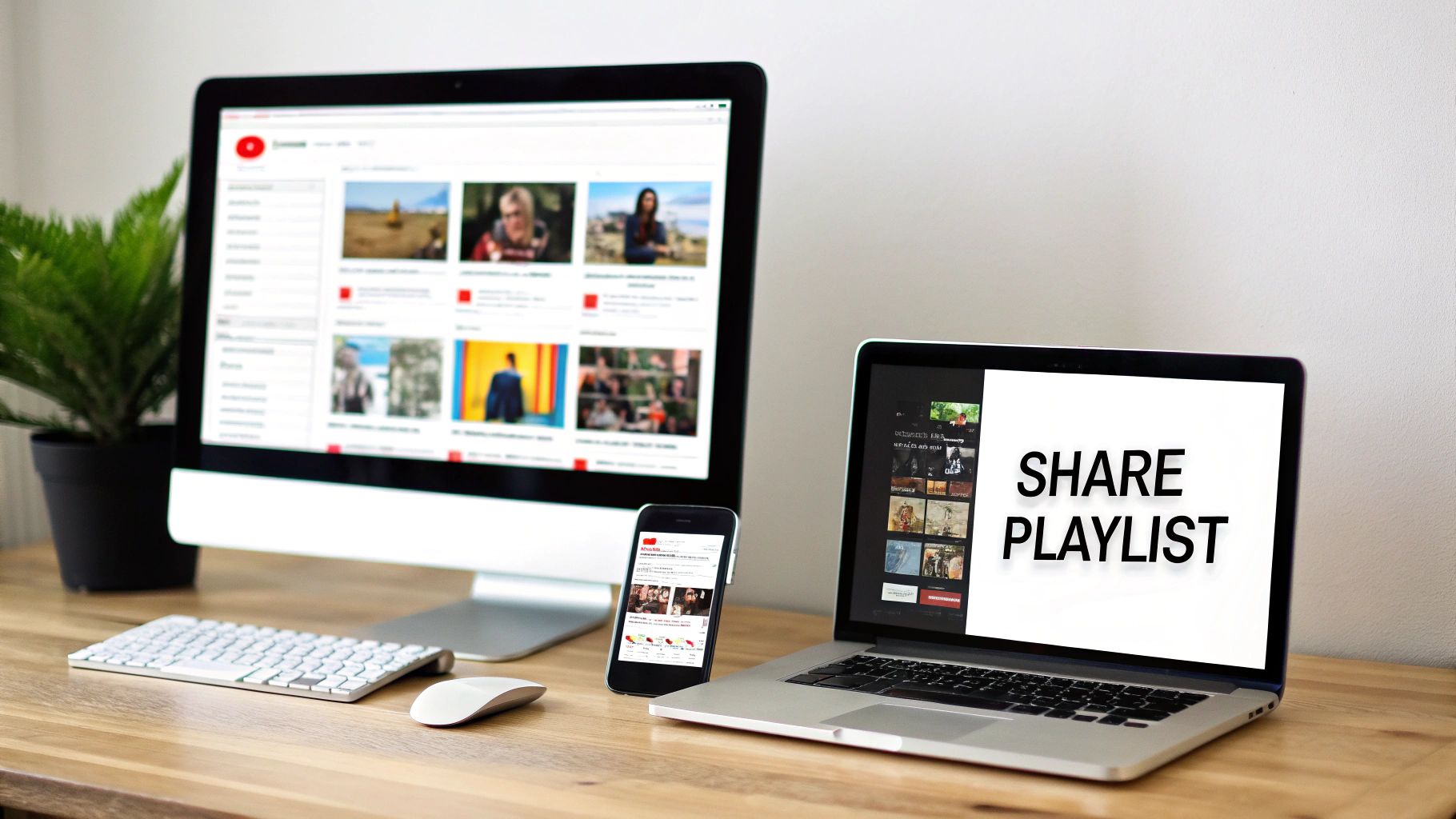
No matter where you are, sharing a YouTube playlist you've created only takes a couple of clicks or taps. Let's break down exactly how to do it.
Sharing From a Desktop Computer
Working from your laptop or PC is probably the most common way to manage playlists.
- First, head over to the YouTube homepage.
- In the menu on the left, click "You" and then find the playlist you want to share from your list.
- Once you're on the playlist page, look for the curved "Share" arrow icon right below the playlist's title.
- Clicking it brings up a dialog box. The quickest option is to just hit the "Copy" button next to the link.
Now that link is copied to your clipboard, ready to be pasted into an email, a chat window, or a social media post.
Sharing From the YouTube Mobile App
Sharing from your phone is just as easy and lets you send playlists directly through your favorite apps.
- Open up the YouTube app and tap the "You" tab in the bottom-right corner.
- Scroll to your playlists and tap the one you want to send.
- You'll see that same familiar "Share" icon right under the playlist's title.
- Tapping it will launch your phone's built-in sharing options. From here, you can send it straight to WhatsApp, Messenger, or simply copy the link to paste it wherever you'd like.
Mastering the share button is just the first step. To really get your playlists seen and grow your channel, it's worth digging a bit deeper. For some next-level strategies, check out a comprehensive YouTube playlisting guide for more advanced tips.
Quick Guide to YouTube Playlist Sharing
Here’s a simple breakdown to help you find the share option, no matter what device you're using.
| Sharing Method | Best For | Where to Find It |
|---|---|---|
| Desktop Browser | Pasting links into emails, blogs, or social media posts from your computer. | On the playlist page, click the curved Share arrow below the playlist title. |
| Mobile App (iOS/Android) | Quickly sending a link to a friend via text or messaging apps. | On the playlist screen, tap the Share icon located under the title. |
Think of this table as your go-to cheat sheet for getting your playlists out into the world with zero fuss.
Mastering Playlist Privacy Before You Share
Before you even think about hitting that share button, let's talk about one of the most important steps: your playlist's privacy settings. Getting this right is the difference between sharing a project brief with just your client and accidentally broadcasting it to the whole world.
YouTube gives you three core options, and each one serves a very different purpose. Picking the right one means your carefully curated videos land in front of the right eyes—and only the right eyes.
Public: For Maximum Reach
Think of a Public playlist as your channel's front window display. It's completely open, meaning anyone can find it through a YouTube search, see it featured on your channel page, and share it with their own networks. This is the setting you want when your goal is to grow your audience and get discovered.
For example, a marketing agency might build a public playlist of their best case studies to attract new leads. A DIY channel could create a "Beginner Woodworking Projects" playlist to hook new subscribers. If you want it seen, make it public.
When you share a YouTube playlist that is set to Public, you're not just sending a link; you're contributing to your channel's public identity. Every public playlist adds to how your channel is perceived and discovered by potential followers.
Unlisted: For Selective Sharing
The Unlisted setting is my personal favorite for controlled sharing. An unlisted playlist is essentially invisible; it won't show up in search results or on your channel's public page. The magic is that anyone with the direct link can view and share it.
This makes it incredibly useful for so many real-world scenarios. I've used it to send a curated set of training videos to a new hire, and I've seen freelancers use it to share portfolio examples with a potential client without cluttering their main channel. It's also perfect for sharing a family video compilation with relatives without making it public. Access is controlled by who has the link, plain and simple.
Private: For Your Eyes Only
And then there's Private. This one is exactly what it sounds like—a digital vault for you and you alone. No one else can see a private playlist, even if they somehow manage to get their hands on the link.
This is the perfect spot for your personal collections. Maybe it's a "Watch Later" list for documentaries, a mood board of inspirational videos for a project you're brainstorming, or just a bunch of guilty-pleasure music videos. You're the only one with the key.
Switching between these is a breeze. Just navigate to your playlist, click the "Edit" button, and you'll find a dropdown menu with all three privacy options ready to go.
Creating Collaborative Playlists for Any Occasion
Sharing a link is one thing, but building a playlist together is where the real fun begins. YouTube’s collaborative feature turns a simple playlist into a shared canvas, which is perfect for just about anything—from crafting the ultimate road trip soundtrack with friends to gathering research videos with colleagues. It's a fantastic way to co-create content without having to share your account details.
Getting this set up is straightforward. Head over to the playlist you want to share, go into its settings, and look for the "Collaborate" option. Flip that switch on, and YouTube will generate a special contributor link. This is the magic key. Only people with this specific link can add videos, which is different from the standard share link that just lets people watch.
Setting the Ground Rules for Collaboration
Once you send out that contributor link, anyone who has it can start adding videos. While this is perfect for open brainstorming, it’s a good idea to set a few ground rules to keep the playlist on track.
For example, if you're making a workout playlist, you might ask everyone to stick to high-energy tracks. For a work project, you could ask contributors to drop a quick comment on why their video is a good fit. This little bit of guidance prevents the playlist from becoming a chaotic jumble. If you want to get more into the nitty-gritty of managing these, check out our guide on how to create a shared playlist on YouTube.
Before you even get to collaborating, you have to decide on the playlist's core privacy setting. This decision tree lays out your options perfectly.
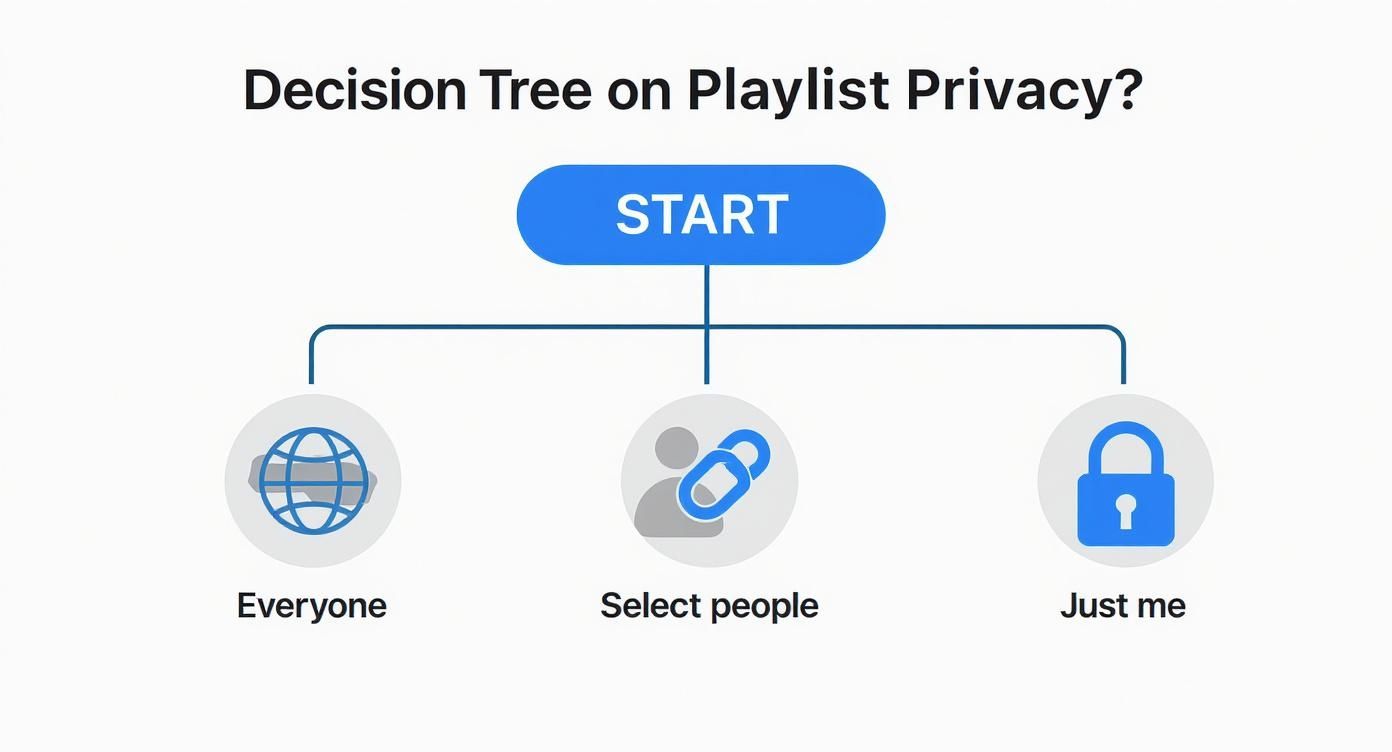
As you can see, the "Unlisted" setting is your best friend for both collaborative projects and simply sharing with a select group.
Don't underestimate the power of a well-curated collection. Think about YouTube Music, a service with a massive 868.4 million active users. Some of the most popular playlists there have racked up over 1 billion views, which just goes to show how much people appreciate a great collection of content.
Beyond the Basic Link: Advanced Sharing Tactics
Sending a simple link is fine, but sometimes you want a more polished, professional way to share your playlist. Embedding it directly into your website or blog is a fantastic way to create a seamless experience for your visitors. It keeps them on your site, not YouTube's.
Think about it. If you’re a fitness coach with a blog, you could embed your "7-Day Workout Challenge" playlist right into the post. Your readers can watch the entire series without clicking away, which is a massive win for engagement and keeping people on your page longer.
How to Embed Your Playlist on a Website
Don't worry, you don't need to be a coding wizard to do this. YouTube hands you the code you need on a silver platter.
Here’s the process on a desktop:
- Go to the main page of the playlist you want to share.
- Look for the Share arrow right under the playlist's title and click it.
- A window will pop up. Choose the Embed option.
- You'll see a preview of the embedded player and a block of HTML code. Just hit Copy.
Now, just paste that little snippet of code into your website's editor. Most platforms like WordPress or Squarespace have a specific "HTML block" or "Custom HTML" feature designed for exactly this. It's that simple.
Starting a Playlist from a Specific Video
Here’s a pro move: you can share a link that starts a playlist from a specific video, not just the beginning. This is perfect when you want to highlight the most critical video in a series or let your audience skip an intro they've already seen.
Let's say you have a five-part tutorial, but video #3 is where the real magic happens. You can send a link that jumps right to it.
All you have to do is play that specific video from within the playlist view.
Look at the URL in your browser's address bar. It will automatically change to a longer link that includes both the playlist ID and that specific video's ID. That's your golden ticket.
Copy that full URL. When anyone clicks it, they'll land exactly on the video you intended, with the rest of your playlist queued up and ready to autoplay next. It’s a slick way to guide your audience’s experience with precision.
Sharing Your Playlist on Social Media

Once you've got your playlist link, it's time to get it in front of people. But just dropping a link on social media and hoping for the best is a recipe for disappointment. To really share a YouTube playlist effectively, you have to think like a marketer and tailor your approach for each platform.
A generic "check out my playlist" post will get scrolled past in a heartbeat. Instead, give people a reason to click. On platforms like Facebook or X (formerly Twitter), your caption is everything. Ask a compelling question, explain who the playlist is perfect for, or tease a few of the best videos inside to build some intrigue.
Instagram is a different beast since links in feed posts don't work. The "link sticker" in your Stories is your secret weapon here. Snap a screenshot of your playlist, create a nice-looking graphic, and slap that clickable sticker on top. From my experience, this is one of the most direct ways to drive traffic from IG.
Tailoring Your Share for Each Platform
To really boost engagement, you need to make your post feel like it belongs on that platform, not like a copy-pasted ad. Let's break down how to handle the major players.
- Facebook: You have more room to work with, so write a descriptive post. Try something like, "I just spent the weekend curating the ultimate 90s hip-hop playlist for your next party! Let me know, what's your favorite track from that era?"
- X (formerly Twitter): It's all about being short and snappy. Use relevant hashtags like #MusicPlaylist or #WorkoutMotivation. If you've included videos from other creators, tag them! It’s a great way to expand your reach.
- Reddit: This can be a goldmine if you do it right. Find a relevant subreddit (like r/playlists or a niche community that fits your theme) and share your link. Just make sure you read and follow the community's rules on self-promotion, or you'll get booted fast.
The most important takeaway is this: context matters just as much as content. If you align your post with the platform's culture, you’ll get clicks instead of crickets.
For musicians, these same strategies are crucial to market music on YouTube effectively. And if you're curating playlists across different services, the core principles are the same. We actually have a similar guide that breaks down how to share your Spotify playlist using these platform-specific tactics.
Common Questions About Sharing YouTube Playlists
Even when you follow the steps perfectly, you can still run into a few snags when sharing a YouTube playlist. Let’s walk through some of the most common questions that pop up, so you can share your favorite videos without any headaches.
Why Can't My Friends Add Videos to Our Collaborative Playlist?
This is a classic issue, and it almost always boils down to one of two simple things.
First, make sure you sent them the specific collaborator link. This isn't the same as the link you'd send someone just to watch the playlist. You'll find this special link in the playlist's "Collaborate" settings.
Second, you need to check that the "Allow new collaborators" toggle is still switched on. If you've turned this off, the link won't work for new people, even if they have it. Also, they have to be logged into their own YouTube account to contribute.
A common mistake is just grabbing the URL from your browser's address bar. That's a view-only link. The special invitation link generated by YouTube is the only one that grants editing permissions.
Can I See Who Viewed My Unlisted Playlist?
The short answer is no. YouTube doesn't offer a feature that shows you a list of individual people who have viewed an unlisted playlist.
Your YouTube Studio analytics can show you the total view counts for the videos inside the playlist, but it won't tell you who the viewers were. Think of an unlisted playlist as hidden from search and your channel page—anyone with the direct link can watch it and even share that link with others.
Does Deleting a Playlist Remove the Videos?
Not at all, so you can breathe a sigh of relief. Deleting a playlist only removes the curated list you created.
The actual videos themselves are completely safe. They'll still exist on YouTube and be available on the uploader's channel or through search, as long as they weren't set to private. This is a key distinction to remember when organizing your content and subscriptions. If you want to dive deeper, it helps to understand what YouTube subscriptions are and how they connect to video access.
Ready to manage your digital subscriptions more efficiently? With AccountShare, you can securely share access to premium services and cut down on costs. Start saving with AccountShare today.
