
Mastering Your Shared Playlist YouTube Experience
Share
A shared YouTube playlist is so much more than a simple list of videos. Think of it as a living, breathing space where you and your friends, family, or even a whole online community can build something together. It’s a fantastic tool for connection, letting everyone chip in by adding, removing, and reordering videos to create the perfect vibe for any moment.
Why a Shared Playlist Is More Than Just Music

Ever notice how that road trip mix you made with friends just hits different? That's the magic of a shared YouTube playlist. It taps right into that sense of community and personal connection, turning what's usually a solo activity—listening to music—into a fun, collective experience.
It’s basically the modern-day mixtape. Every person who contributes adds a little piece of their personality, and you end up with something totally unique that belongs to the whole group. This kind of collaboration is a huge part of how we enjoy music now, especially since music streaming makes up a massive 84% of industry revenue.
This collaborative spirit comes in handy in all sorts of situations:
- Social Gatherings: You can build the perfect party atmosphere by letting your guests add their favorite jams in real time. No more fighting over the aux cord!
- Community Building: If you're a content creator, you could create a playlist with video suggestions from your audience. It's a great way to get people involved.
- Family Projects: Compile a bunch of educational videos for the kids or create a digital scrapbook of family memories from different trips and holidays.
And if you really want to elevate the group experience, looking into options like YouTube Premium sharing can let everyone enjoy the content without ad interruptions. At the end of the day, these playlists are a surprisingly powerful way to connect with people over a shared love for music and videos.
Creating Your First Collaborative YouTube Playlist
Getting a shared playlist up and running on YouTube is surprisingly straightforward, whether you're at your desk or on your phone. The whole point is to get you building a collection with others quickly, not stuck clicking through menus. It all starts with making a regular playlist, which will become the home for your group's videos.
First thing's first: find a video to kick things off. Right below the video player, you'll see a Save button. Click it. You'll get an option to add it to an existing list or create a new one.
Go ahead and create a new playlist. Give it a name that makes sense, like "Summer Road Trip 2024," and then—this is important—set its privacy to either Public or Unlisted. You can't share a private playlist with collaborators, so one of those two is a must.
Turning on Collaboration and Getting Your Link
Okay, you've got a playlist. Now you have to flip the switch that makes it collaborative.
Head over to your new playlist (you can find it in the left-hand menu on desktop or under the "You" tab on the mobile app). Find the three-dot menu icon and click on Collaborate. This is where the magic happens.
A new settings window will pop up. You’ll see a toggle that says "Collaborators can add videos to this playlist." Make sure you turn that on. As soon as you do, YouTube generates a special invitation link. That link is everything—it's how you'll invite anyone and everyone to join in.
Key Takeaway: The invitation link is the master key to your shared YouTube playlist. Be mindful of who you give it to. A closely guarded link keeps your group small and focused, while sharing it widely can turn your playlist into a massive, community-built collection.
This handy visual sums up the whole process in three quick actions.
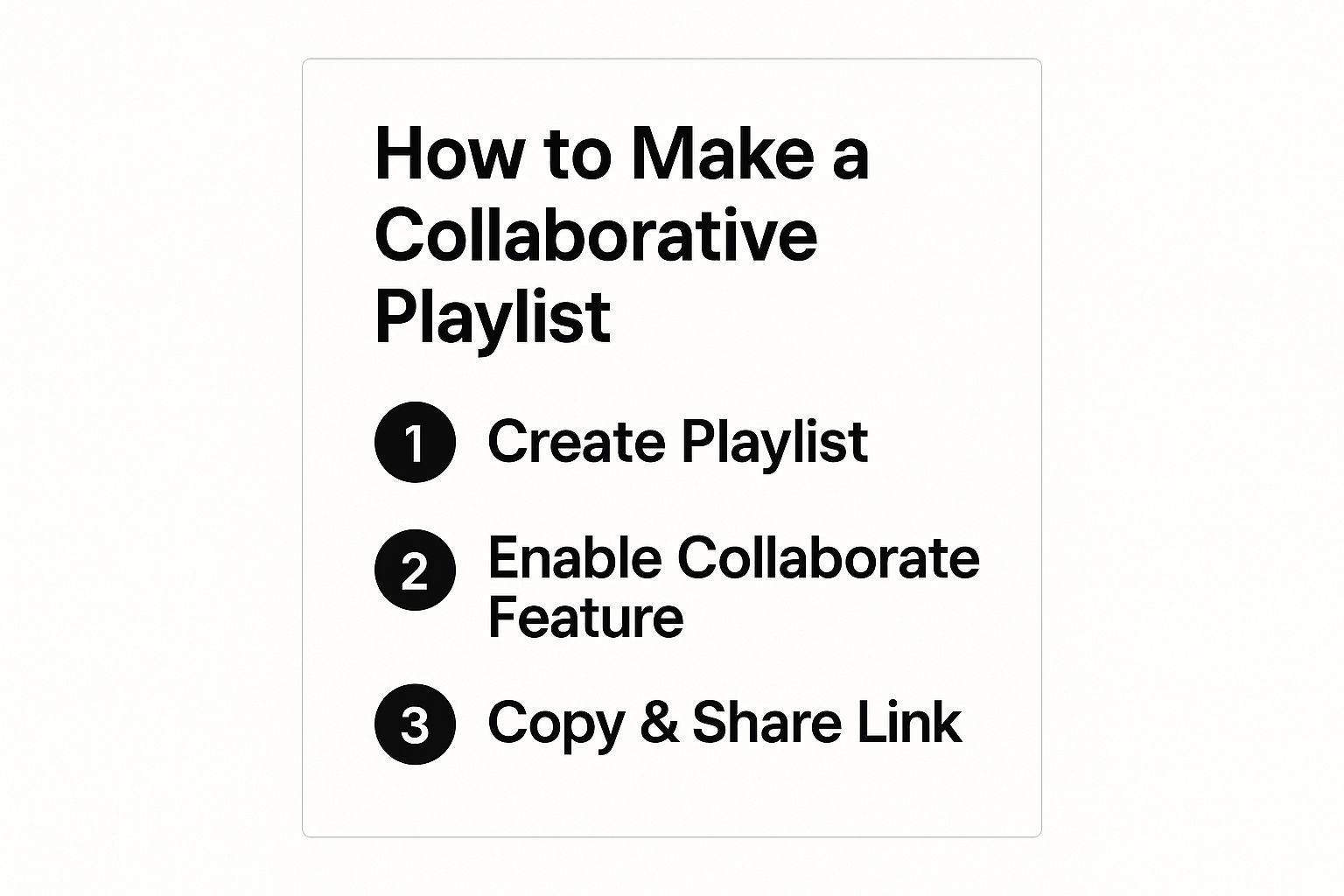
Following these steps ensures your playlist is set up correctly for group contributions right from the start.
Sending Out the Invitation
Now that you've got the link copied, you're all set to bring people on board.
Just paste that link wherever you talk to your friends, family, or followers—a text message, an email, a Discord channel, you name it. When they click it, YouTube will take them straight to the playlist and ask if they want to join as a collaborator.
Once they accept, you'll see their profile icon pop up right at the top of the playlist page. It’s a great visual confirmation that they're officially part of the team. From there, everyone can start adding their favorite videos and building your collective masterpiece.
Inviting Friends and Managing Permissions
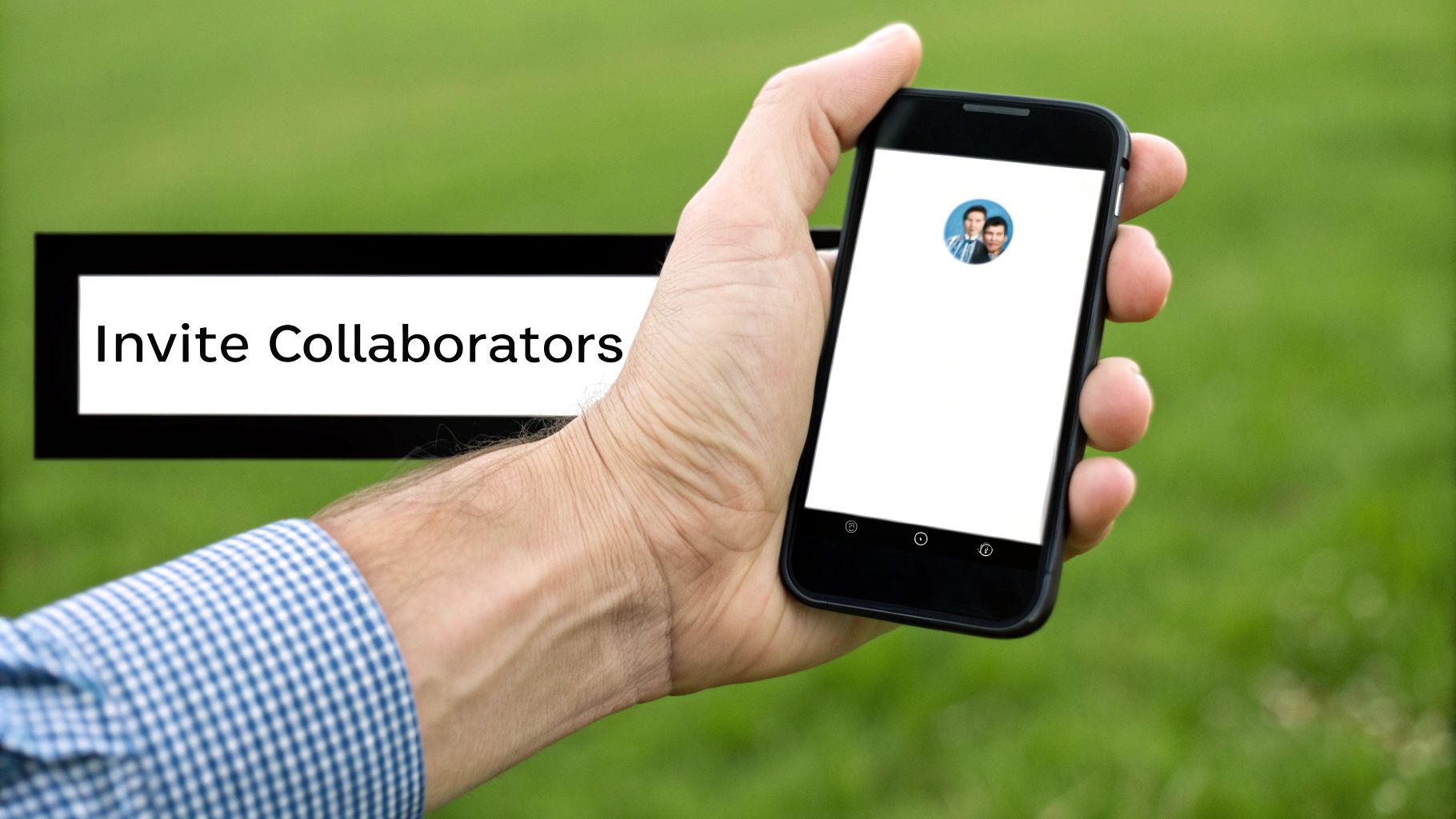
Alright, your collaborative playlist is ready to go. Now it’s time to get your friends in on the action. You have that unique invitation link, and sharing it is the key to getting the party started. How you share it really depends on what you're trying to build.
If you’re working with a smaller, more focused group—say, putting together the perfect playlist for a wedding or a cross-country road trip—your best bet is to share the link directly. A quick text, an email, or a message in your private group chat keeps it contained and ensures only the right people have access.
But what if you're a creator looking to build a massive community playlist with your followers? In that case, you'll want to cast a wider net. Post the link on your YouTube Community tab, drop it in your Discord server, or share it across your social media channels. This opens the door for your entire audience to contribute.
Understanding Who Can Do What
Before everyone jumps in, it’s crucial to understand the roles. As the person who created the playlist, you’re the captain of the ship. You have the final say on everything.
Collaborators, on the other hand, have more limited permissions. They can add videos, which is the main point, and they can also remove any videos they personally added. This is a smart feature because it prevents one person from accidentally (or maliciously) deleting contributions from others.
As the playlist creator, you always hold the keys. You can remove any video, no matter who added it. You can also kick out a collaborator at any time. This lets you maintain the vibe and quality of the playlist without any headaches.
This split in permissions is what makes the whole thing work so smoothly. To make it crystal clear, let's break down the different powers each role has.
Playlist Creator vs. Collaborator Permissions
This quick-reference table lays out exactly who can perform which actions. It's a handy guide to avoid any confusion as your playlist grows.
| Action | Playlist Creator | Collaborator |
|---|---|---|
| Add new videos | ✔️ | ✔️ |
| Rename the playlist | ✔️ | ❌ |
| Delete the playlist | ✔️ | ❌ |
| Remove videos added by others | ✔️ | ❌ |
| Remove videos they added | ✔️ | ✔️ |
| Remove other collaborators | ✔️ | ❌ |
| Change playlist privacy | ✔️ | ❌ |
Knowing these rules upfront helps set expectations for everyone involved. It ensures people can contribute freely while you, the creator, can protect the playlist's integrity.
Tips for an Awesome Shared Playlist Experience
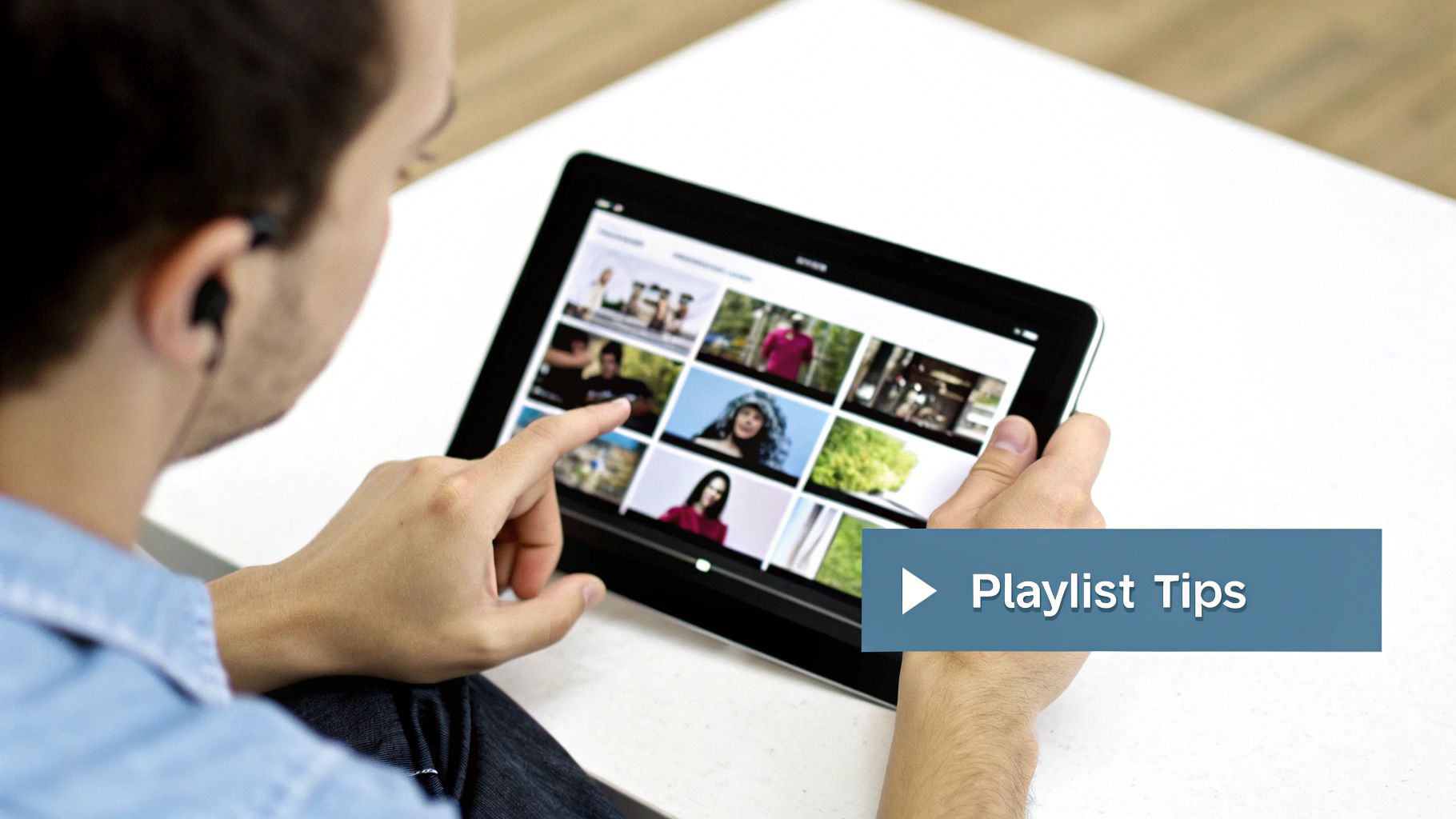
Creating a shared playlist YouTube makes simple, but making it great is a whole other ballgame. The best collaborative playlists feel like a curated journey, not just a random dumping ground for everyone's favorite clips. A little upfront effort makes all the difference.
First things first, decide on a theme. Is this for a road trip, a study session, or a collection of "90s Hip-Hop Throwbacks"? Giving the playlist a clear purpose right from the start helps everyone stay on track.
Good communication is also a must. A quick group chat lets everyone toss ideas around, prevent duplicate videos, and agree on the general vibe. It keeps the whole process smooth and fun.
Curate for a Better Flow
Don't just add videos; arrange them thoughtfully. As the playlist creator, you can reorder everything to build a certain mood. Think of yourself as the DJ—you want to build energy, tell a story, or create a seamless transition from one video to the next.
For longer videos, learning about features like adding chapters to YouTube videos can be a huge help. It's a small touch that makes the playlist feel more professional and easier for everyone to navigate.
Don't underestimate the power of a well-organized list. Some of the most popular playlists on YouTube Music rack up billions of plays. A playlist called 'Sertanejo 2025', for example, has an incredible 1.764 billion total views, proving how much people love a good collection.
A shared playlist is a conversation in video form. The best ones have a natural rhythm, with each new addition building on the last. Don't be afraid to move things around to find that perfect sequence.
Finally, keep it fun! Encourage everyone to get involved without setting too many strict rules. The point is to create something together that everyone loves listening to, especially if you have an ad-free experience with YouTube Premium.
Troubleshooting Common Playlist Problems
Even with the best intentions, a collaborative playlist can sometimes hit a snag. Maybe the invite link is broken, or a video someone swore they added has gone missing. Don't worry—these are usually quick fixes. Let's get your shared playlist back on track.
The most common culprit is a broken invitation link. This almost always happens when someone accidentally switches the playlist's privacy setting from "Unlisted" back to "Private." Just pop into the playlist settings and double-check that it's still shareable.
If that doesn't solve it, the easiest fix is to generate a completely new link. Head back into the Collaborate settings, toggle the feature off for a second, and then switch it back on. This will create a fresh, working link to send out.
Videos Not Showing Up
It can be frustrating when a friend adds a video, but you can't see it. Most of the time, this is just a simple syncing delay, which happens a lot on mobile devices.
Pro Tip: If a video seems to be missing, the first thing to try is a hard refresh. On a computer, refresh the browser page. On your phone, completely close the YouTube app and reopen it. This forces a sync with YouTube's servers and usually makes the missing video pop right up.
Keep in mind, YouTube is serving over 2.5 billion monthly users, so a slight lag here and there isn't surprising. You can find more stats on YouTube's massive scale over at Analyzify.com. If the video still won't show, it might have a regional restriction that prevents it from being viewed in your country.
Managing Collaborators and Advanced Issues
Did you accidentally remove a collaborator? No sweat. Just send them the invite link again, and they’ll be able to rejoin instantly.
For more technical hiccups, especially if you're using other apps to manage your playlists, you might be bumping up against other limitations. If you're running into persistent issues with third-party tools, it's often helpful to understand the underlying YouTube API limits and usage costs, as this can be the root cause.
Common Questions About Shared Playlists
Getting the hang of collaborative playlists on YouTube can bring up a few questions. I've been using them for years for everything from road trip mixes to project research, so let's clear up some of the most common things people ask.
Is There a Limit to How Many People Can Join?
First off, people often ask about a collaborator cap. Technically, YouTube doesn't set a hard limit on how many people you can invite to a shared playlist. It's pretty open.
From my experience, though, things can get chaotic with too many cooks in the kitchen. For a cohesive playlist, keeping the group to a reasonable size is usually the best bet.
What About Private or Unlisted Videos?
This is a big one. What happens if someone adds a private video to the mix? Will everyone suddenly be able to see it?
The short answer is no. A video's original privacy settings always win. If a collaborator adds a video they have access to but you don't, it will simply be invisible to you on the playlist. It won’t show up at all.
Can Collaborators Rearrange the Playlist?
Lots of confusion happens here. The original creator is the only one who can change the order of the videos. Think of them as the playlist's director.
Collaborators have the power to add their own videos and can also remove the specific videos they added. But they can’t shuffle the master sequence around. This keeps the creator in control of the final flow.
My Takeaway: I always think of the playlist creator as the lead curator. Collaborators contribute the raw material, but the creator is the one who ultimately arranges it all into something that makes sense, whether it's telling a story or setting a specific vibe.
Will I Get Notified When Someone Adds a Video?
Right now, YouTube doesn't send out notifications when a collaborator adds a new video. You have to manually check the playlist to see what’s new.
It’s a feature many of us have been hoping for, so fingers crossed that it gets added in a future update. For now, just make a habit of popping in to see the latest additions.
If you're managing a bigger channel, understanding how shared content affects your audience is crucial. A great place to start is by getting a solid grasp on what subscriptions are on YouTube and how they tie into your overall engagement strategy.
Ready to share more than just playlists? With AccountShare, you can easily and securely split the cost of your favorite premium subscriptions, from streaming services to productivity tools. It's a smart way to save money while staying connected. See how it works at https://accountshare.ai.
