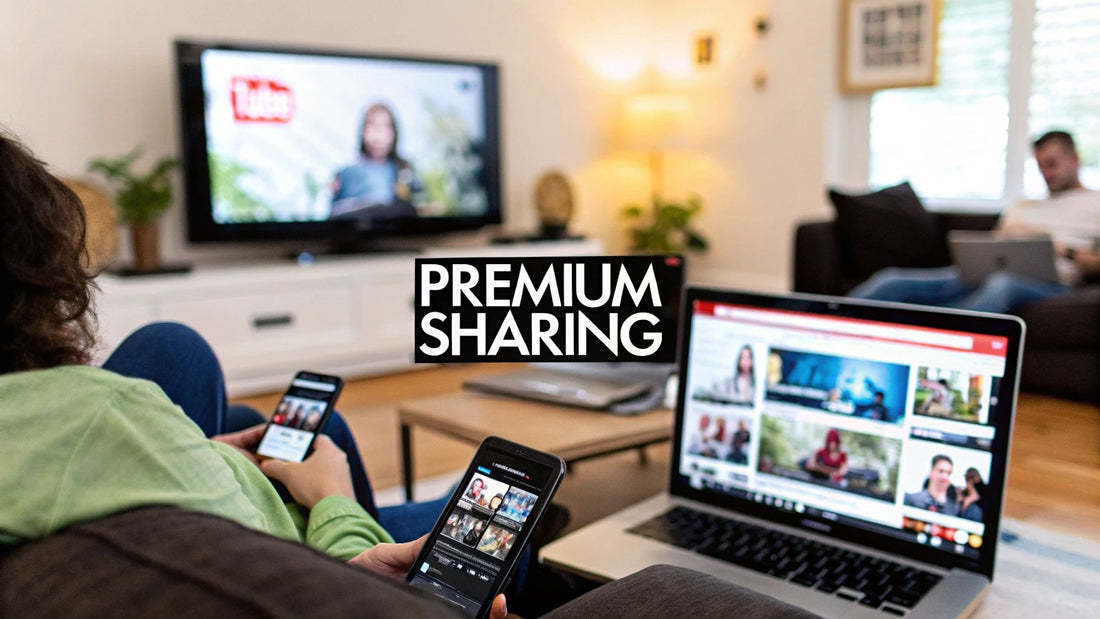
Your Guide to YouTube Premium Sharing
Share
Sharing your YouTube Premium account is one of the smartest ways to split costs and give everyone access to the good stuff: ad-free videos, offline downloads, and background play. It’s less about just saving a few bucks and more about upgrading the viewing experience for your entire household.
The secret? Using YouTube's official Family Plan, which is built specifically for this.
Why Sharing YouTube Premium Just Makes Sense
The idea of sharing a YouTube Premium subscription has really taken off, and it's easy to see why. Instead of juggling several individual subscriptions, one single Family Plan can cover up to six people. This basically turns a personal luxury into an affordable utility for the whole family.
This approach to YouTube Premium sharing delivers way more value than just cutting down on expenses.
Think about a typical family. Dad might be a commuter who absolutely relies on offline downloads for his train ride. Mom might need background play to listen to lectures while she's multitasking around the house. And, of course, the kids can finally watch their favorite creators without getting interrupted by ads every five minutes. A shared plan handles all these different needs at once, all under a single, simple monthly payment.
The Power of Collective Access
The real magic here is giving everyone premium features without anyone having to compromise. Every single person on the plan gets their own private account. That means your recommendations, watch history, and playlists stay yours and yours alone. This setup keeps the experience personal while everyone shares the core benefits.
You can dive deeper into all the perks in our complete guide to YouTube Premium benefits.
This shared model is part of a bigger trend—people want high-quality, uninterrupted content. It's no surprise when you consider YouTube is a global giant with 2.53 billion monthly active users, and more and more of them are choosing to pay for the premium tier. This is especially true in places where watching videos on your phone is the norm, which makes sense since over 90% of all YouTube visits come from mobile devices.
For a lot of people, this isn't just about dodging ads—it's about adding real convenience to their lives. The ability to download a long video before a flight or just play a music mix with the screen off? That changes YouTube from a simple video site into a tool you can't live without.
It's More Than Just Saving Money
When you get right down to it, the logic for sharing is simple. You're maximizing the value you get from the service. Each person enjoys a smoother, better YouTube experience without the constant friction of ads. By sticking with the official Family Plan, you're also making sure everyone has secure, independent access, which is a total game-changer for any group living under the same roof.
Getting to Grips with YouTube's Family Plan Rules
Before you start inviting people, it’s a good idea to get familiar with the ground rules YouTube has in place. The whole system for YouTube Premium sharing is built on their Family Plan, and while it's a great deal, it has specific terms you need to follow to keep things running smoothly.
The biggest rule—and honestly, the one that trips most people up—is the same household requirement. This isn't just a friendly suggestion; it's a hard-and-fast policy. YouTube is pretty clear that all members of a Family Plan must live at the same physical address. That means the plan manager and up to five other members all need to share a home.

So, Why the Strict Address Policy?
You might be wondering why YouTube is so particular about this. It really comes down to preventing people from gaming the system. The Family Plan was always meant to be a cost-saver for actual households, not for scattered groups of friends or relatives living across the country. By sticking to this rule, YouTube makes sure the plan is used as it was designed.
Lately, YouTube has been getting more serious about enforcing this policy, mainly to protect its subscription revenue. This crackdown has caught some users off guard who were sharing accounts between different locations. If you want to dig deeper into these changes and why they're happening, there's a great write-up on this topic.
Key Rules You Just Can't Ignore
Aside from the address rule, there are a few other non-negotiables to keep in mind. Following these from the get-go will save you a lot of headaches and ensure everyone has an uninterrupted experience.
- One Family at a Time: A single Google account can only be part of one family group. If someone you invite is already in another Google family (maybe for Google One), they’ll have to leave that group before they can join yours.
- The 12-Month Lock-In: This one is huge. You can only switch family groups once every 12 months. It’s really important to make this clear to new members, because once they join, they're committed for a full year as far as Google is concerned.
- Everyone in the Same Country: The family manager and all members have to live in the same country. You can't invite your cousin from another country to join the plan, even if you’re a close-knit family.
- Age Matters: To join a family group with their own Google account, every member needs to be at least 13 years old (or whatever the required age is in your country).
Think of these rules as the foundation of your sharing setup. Getting this part right from the start ensures everything else works perfectly and prevents frustrating issues down the line.
It's always easier to manage these rules from the beginning than to try and fix a problem after the fact. When you consider the value you get, understanding the https://accountshare.ai/blogs/new/youtube-premium-family-plan-cost makes playing by the rules a small price to pay for all the benefits.
How to Set Up and Manage Your Family Plan
Jumping into a shared YouTube Premium plan is surprisingly easy, whether you're signing up for the first time or just upgrading your solo account. The whole system is built around a single "family manager" who has all the controls at their fingertips.
First things first, you need to select the Family Plan. If you're a new subscriber, you'll see this option when you first sign up. For those already on an individual plan, you can switch over right from your account settings. Making this one change is what unlocks your ability to start a YouTube Premium sharing group.
This simple breakdown shows just how direct the process is.
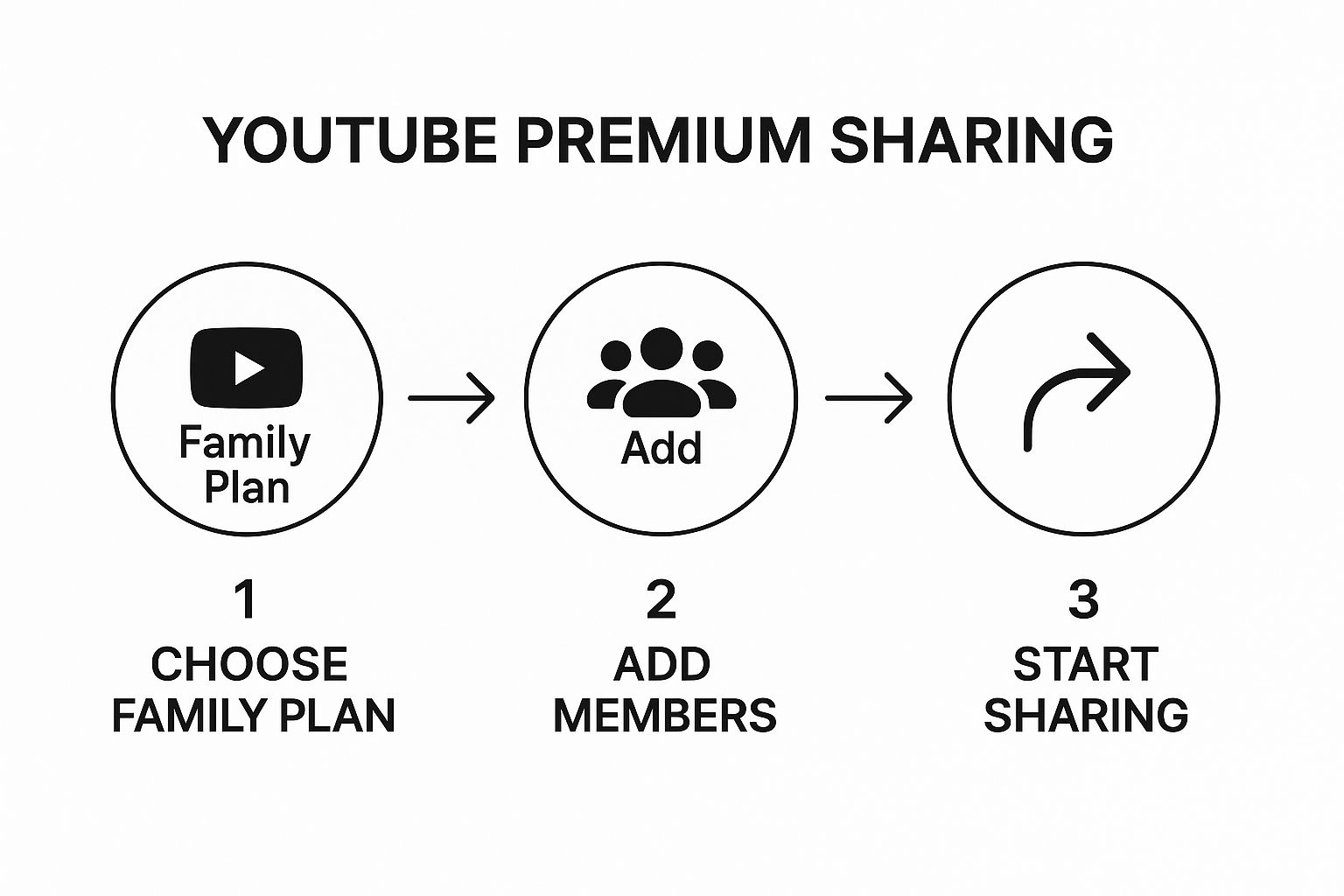
As you can see, you go from choosing the plan to everyone enjoying the perks in just a few quick steps. It’s all designed to be straightforward for the person in charge.
Getting Your Family Members on Board
Once your Family Plan is active, it's time to send out the invites. This all happens within your Google account's "Family Sharing" settings. The best part? You never have to share your password or any sensitive login info.
Instead, you'll send an invitation straight to each person's email. This approach is not only secure but it also means everyone keeps their own private Google account—complete with their personal watch history, playlists, and recommendations. No mixed-up algorithms here.
For the people you invite, the process is just as simple:
- They'll get an official invitation from Google in their email.
- They just need to click the link inside to start.
- Next, they’ll confirm which Google account they want to use to join.
- Finally, they might be asked to confirm they live at the same address as you, the family manager.
Once they accept, they're in. They immediately get full access to all the YouTube Premium benefits. Honestly, the whole thing usually takes less than a minute.
Managing Your Group Like a Pro
As the family manager, you get a central dashboard to keep an eye on everything. From here, you can see a list of who's in your group, send out new invitations, and remove members if you need to. Life changes—maybe someone moves out or decides to get their own plan—and kicking them from the group is as simple as clicking a button. No awkward conversations needed.
The manager is also the one who handles the payment. You'll set up a single credit card for the subscription, and any billing updates are done from your account. This keeps things incredibly simple for everyone else. They never have to think about payments; they just get to enjoy ad-free videos and music.
My Takeaway: The family manager role is all about control without the complexity. You can handle membership and billing from one spot, ensuring the plan runs smoothly for everyone without any tech support calls from your family members. This centralized approach is what makes it work so well.
Tips for a Smooth Sharing Experience
When you get down to it, successfully sharing a YouTube Premium plan isn't about the tech—it's about clear communication. A few simple ground rules from the very beginning will keep your YouTube Premium sharing group happy and free of any awkwardness down the road.
This is especially true when money is involved. Before you even think about sending out invites, have a frank conversation about how payments will work. Settle on a consistent schedule, like the first of every month, and pick a payment method everyone is comfortable with, whether that’s a direct bank transfer or a payment app. Sorting this out first saves you from having to chase people for money later.

Prioritize Security and Communication
Always, and I mean always, use the official Google Family invite system. It can be tempting to just pass around your password, but that’s a massive security risk. Doing so leaves your entire Google account wide open. Sending an official email invitation means each person logs in with their own secure credentials, keeping everyone's data and viewing history completely separate and safe.
Good communication also helps set the right expectations. Make sure everyone knows about important limitations, like the one-year lockout for changing family groups. A simple heads-up on that rule can prevent a lot of frustration if someone needs to leave and join a different group.
Handling Common Group Changes
Life changes, and your sharing group will likely have to adapt at some point. People move, circumstances change, and you might need to add or remove members. Having a game plan for these situations makes the whole process painless.
- When a Member Leaves: If someone decides to get their own plan or moves out, the family manager can remove them in just a few clicks through the Google Family settings.
- Cost Adjustments: When a spot opens up, the cost per person will change. Be transparent and let the remaining members know about the new price right away.
- Adding New Members: It’s good practice to let the existing group know you’re bringing someone new into the fold, especially if it affects what they’re paying.
To make sure everyone has a great experience, you'll want to have a solid internet connection. It’s worth checking the ideal internet speed for streaming to avoid buffering headaches, particularly when multiple people are watching at the same time.
My personal tip is to create a simple group chat for your sharing circle. It’s the perfect place to send reminders about payments, announce any plan changes, or just share a great new video you’ve found.
The demand for plans like this really shows how much our viewing habits have changed. With over 2.5 billion active users, YouTube has seen its Premium subscriber numbers climb steadily, all thanks to features like ad-free viewing, background play, and offline downloads. People clearly want a seamless, premium experience.
Ultimately, a little bit of planning makes all the difference. If you're on the hunt for more ways to save, check out our guide on how to find https://accountshare.ai/blogs/new/discover-youtube-premium-discount-deals-2025.
Troubleshooting Common Sharing Problems
Even with a perfect setup, sharing a YouTube Premium plan can sometimes hit a few bumps. A failed invitation or a confusing error message is frustrating, but don't worry—most of these issues are surprisingly easy to fix. Knowing what causes these hiccups is the first step to getting everyone back to their ad-free videos.
One of the most frequent hurdles is the classic "failed invitation" error. A family member clicks the link you sent, only to be told it didn’t work. Nine times out of ten, this happens because the invitation expired or you typed their email address wrong. It's an easy mistake to make, so just double-check the email and send a fresh invite to be safe.
Another common blocker is when a family member is already part of another Google family group. You can only be in one at a time. This is a hard-and-fast rule from Google, not something specific to YouTube Premium.
Diagnosing Invitation and Access Issues
When an invite fails, the fix is usually straightforward. Before you get too frustrated, run through this quick checklist. It’s almost always a simple oversight that’s easy to correct.
- Already in a Family Group: The person you invited has to leave their current Google family before they can accept your invitation. They can handle this from their own Google account settings.
- Country Mismatch: This one is non-negotiable. The family manager and all members must live in the same country. There's no workaround for this.
- 12-Month Cooldown: Has the person you're inviting switched family groups in the last year? If they have, Google locks them out from joining a new one until a full 12 months have passed.
Pro Tip: If you've tried everything and an invite still isn't working, have the recipient try opening the link in a different browser or in an incognito window. Sometimes, a weird browser cache issue is the real culprit.
The Dreaded Location Mismatch Flag
Perhaps the most confusing problem is the dreaded location mismatch warning. YouTube periodically checks to make sure all family members live at the same household address, using things like IP addresses and device location data to verify. If it sees someone constantly accessing the service from a different city or country, it can flag the account.
When this happens, the first thing to do is make sure everyone's Google account address is updated and matches the family manager’s. A simple profile update can often clear the flag. A VPN can also trigger this, so if someone on your plan uses one frequently, ask them to disable it while using YouTube to see if that solves the problem.
For those really stubborn issues you just can't crack, your best bet is to contact YouTube support directly. Head over to the YouTube Help Center, where you can usually find options to chat or email with a support rep. Just be ready with the family manager’s account details and a clear description of what’s going wrong. They have the tools to dig into account-specific problems that we can't fix on our own.
Navigating these little snags can feel like a headache, but most have a quick solution. Here's a handy table to help you diagnose and resolve the most common issues at a glance.
| Problem | Likely Cause | How to Fix It |
|---|---|---|
| Invitation link not working. | The link has expired (they expire after 14 days), or it was sent to the wrong email. | Double-check the email address and send a new invitation from your Google Family settings. |
| "Can't join family" error. | The person is already in another Google family group. | They must leave their current family group first before they can accept your invitation. |
| "You're in a different country." | The member's Google account country doesn't match the family manager's. | All members must have their Google account country set to the same as the manager's. |
| "Can't switch families" error. | The member has switched family groups within the last 12 months. | They must wait a full year from the last time they switched before joining a new one. |
| "Your family is inactive" warning. | YouTube has detected a member is not living at the same address as the manager. | Verify all members have the same home address listed in their Google accounts. Ask members to disable VPNs. |
Think of this table as your first line of defense. By checking these common causes first, you can often get your family plan running smoothly again in just a few minutes, without needing to reach out for help.
Your Top Sharing Questions, Answered
Even with the best guides, you're bound to have some specific questions about how YouTube Premium sharing works in the real world. Let's tackle some of the most common ones I hear, so you can handle these situations like a pro.
Can I Really Share My Plan With Friends In A Different House?
This is easily the most popular question, and I'll give you the straight answer: officially, no. YouTube's rules for the Family Plan are crystal clear—every single member must live at the same physical address. And this isn't just a suggestion they hope you follow; they actively check.
So, how do they know? It's all digital. YouTube uses a mix of signals to make sure everyone is actually under the same roof.
- IP Addresses: Are most of the devices regularly connecting from the same Wi-Fi network? That's a huge tell.
- GPS Data: Location services on your phone can also be used to confirm everyone's in the same general area.
- Account Activity: They're smart enough to spot patterns, like one account always being used hundreds of miles away from everyone else.
Trying to bend this rule isn't worth it. You're risking your entire subscription getting shut down, which is a headache for everyone involved.
What Happens To My Downloads If I Get Kicked Off A Family Plan?
The moment you leave (or are removed from) a family plan, your account switches back to the free, ad-supported YouTube. All those lovely Premium benefits vanish in an instant.
The biggest sting? All the videos and music you downloaded for offline playback will be locked. The files might still be on your device for a little while, but you won't be able to play them without an active Premium subscription.
On the bright side, everything else is safe. Your watch history, all your carefully crafted playlists, and your channel subscriptions are tied directly to your personal Google account, not the family plan. You won't lose any of that.
How Does YouTube Actually Verify My Address?
YouTube’s verification isn't about sending mail to your house. It’s a quiet, automated process that runs in the background, looking for digital proof that you all live together. It’s all about consistency.
Every now and then, YouTube might do a little spot-check. This could be as simple as a pop-up asking a member to confirm their address when logging in. If the system flags an account that’s consistently signing in from a location that doesn't match the family manager's, it might send a warning. If it keeps happening, that person could be removed from the plan. It's a low-key but surprisingly effective way they enforce their main rule.
Ready to make managing your group subscriptions a whole lot easier and save some cash without the drama? AccountShare gives you a secure and straightforward way to handle group purchasing for all your favorite services. Join AccountShare today and start sharing smarter.
