
How to Share Your Spotify Playlist on Any Device
Share
Sharing a Spotify playlist is surprisingly simple. The most direct route? Just tap the three-dot menu on your playlist, hit 'Share,' and choose 'Copy link' to paste it anywhere. If you're with friends, select 'Spotify Code' instead—it generates a unique image they can scan with their phone's camera to instantly pull up your mix.
Why Bother Sharing a Playlist?
Let's be real, sharing a playlist is about so much more than just sending someone a list of songs. It’s a modern-day mixtape, a way to connect with people on a different level.
Think about it. You're building the ultimate road trip soundtrack for your best friend, curating the perfect vibe for a house party, or maybe just introducing someone to an artist you're obsessed with. A great playlist can capture a feeling or create a shared memory in a way that words alone can't.
Choosing the Best Way to Share
How you share really depends on the moment. Sending a playlist to a friend who lives a few states away? A simple link via text is all you need. But what if you're the DJ at a get-together and everyone keeps asking for the playlist? That's where a Spotify Code comes in handy. You can just pull it up on your screen, and people can scan it without you having to stop the music.
This visual guide breaks down which option works best in different situations.
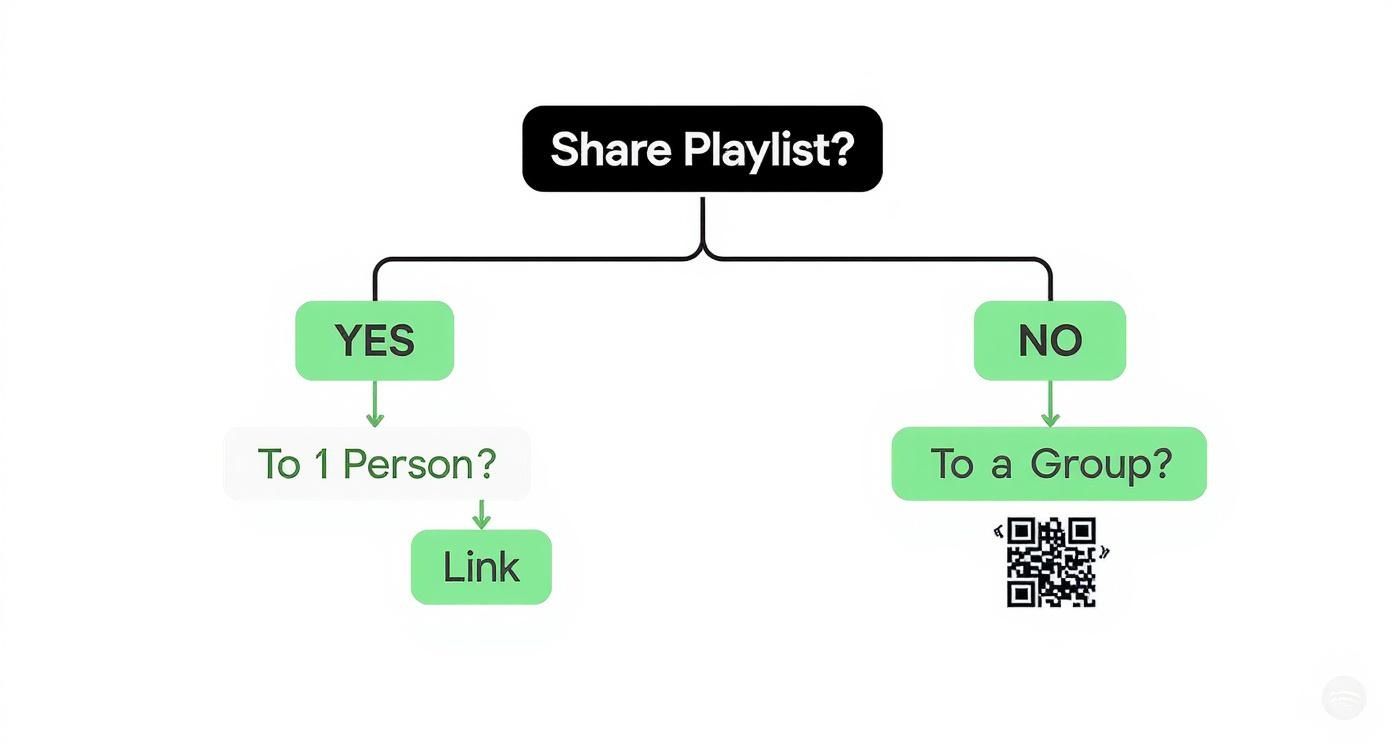
The bottom line is that direct links are fantastic for one-on-one sharing, while Spotify Codes are unbeatable for in-person groups.
To make things even clearer, here's a quick rundown of your options.
Choosing the Best Spotify Sharing Method
Deciding how to share your Spotify playlist can be tricky. This table gives you a quick comparison to help you pick the right method for any situation.
| Sharing Method | Best For | Where to Find It |
|---|---|---|
| Copy Link | Texting, emailing, or direct messaging a playlist to one person or a small group. It’s the most universal method. | In the 'Share' menu after tapping the three dots on your playlist. |
| Spotify Code | In-person sharing at parties, events, or gatherings. Anyone with the Spotify app can scan it instantly. | Also in the 'Share' menu, right below the link-sharing options. |
| Social Media | Broadcasting your playlist to a wider audience on platforms like Instagram Stories, Facebook, or Twitter. | Directly from the 'Share' menu, with dedicated options for popular apps. |
| Collaborative Playlist | Building a playlist with friends, where everyone can add, remove, and reorder songs. | In the three-dot menu, select 'Make Collaborative.' |
Ultimately, each method serves a different purpose, from a quick personal recommendation to a public broadcast of your musical taste.
Taking Your Playlists Beyond Your Phone
Sharing doesn't always have to be person-to-person. Sometimes you just want your music to fill a space for everyone to enjoy. Integrating your playlists with your smart home setup is a great way to do this.
If you're interested in making your playlists the soundtrack of your home, check out our guide on how to link Spotify to Google Home. It’s a simple process that lets you, your family, or your guests play your curated mixes with just a voice command.
Later on, we’ll get into more advanced ways to share, like posting to social media and even creating collaborative playlists with friends.
Sharing Playlists with Links and Codes
Sending a playlist link is the modern-day equivalent of making a mixtape for a friend. It’s personal, direct, and couldn't be easier.
On both the mobile and desktop apps, just hit the three-dot menu, go to “Share,” and select “Copy link.” This gives you a clean URL that you can drop into a text message, email, or Slack channel.
Think about it: you just spent an hour creating the ultimate "Road Trip Jams" playlist for a weekend getaway. Instead of a long explanation, you can just paste the link into your group chat. The moment they click it, the playlist opens right in their Spotify app, ready to go. It’s a universal method that works for anyone, anywhere.
Getting Creative with Spotify Codes
While links are perfect for digital sharing, Spotify Codes are designed for the real world. A Spotify Code is a unique, scannable image that looks a bit like a soundwave. It’s basically a QR code for your music.
When someone scans it using the camera in their Spotify app, it pulls up your playlist instantly.
This opens up all sorts of cool possibilities. Instead of just texting a link to your party playlist, why not print the Spotify Code right on the invitation? If you’re an artist or run a small shop, you could put a code on your business card that links to a playlist reflecting your brand's vibe. It’s a fun, interactive way to share music without anyone having to type a thing.
Quick tip: Before you share anything, double-check that your playlist is public. If it’s set to private, your friends won't be able to listen, even if they have the direct link. If you need a hand with that, we have a simple guide on https://accountshare.ai/blogs/new/how-to-make-your-playlist-public-on-spotify.
The power of these features comes from Spotify's massive community. As of Q2 2025, the platform connects an incredible 696 million monthly active users around the world. The playlist you share today could easily reach friends across town or on the other side of the globe.
Advanced Sharing Techniques
Want to take things a step further? You can embed a playlist directly onto your personal website or blog. Spotify provides an embed code that you can copy and paste right into your site's HTML.
If you’re building a custom webpage just for your music, you might need to figure out how to host an HTML file to get it live. This is a fantastic move for content creators, musicians, or bloggers who want to weave their musical tastes directly into their online brand, giving visitors a much richer, more interactive experience.
Sharing Your Playlist on Social Media
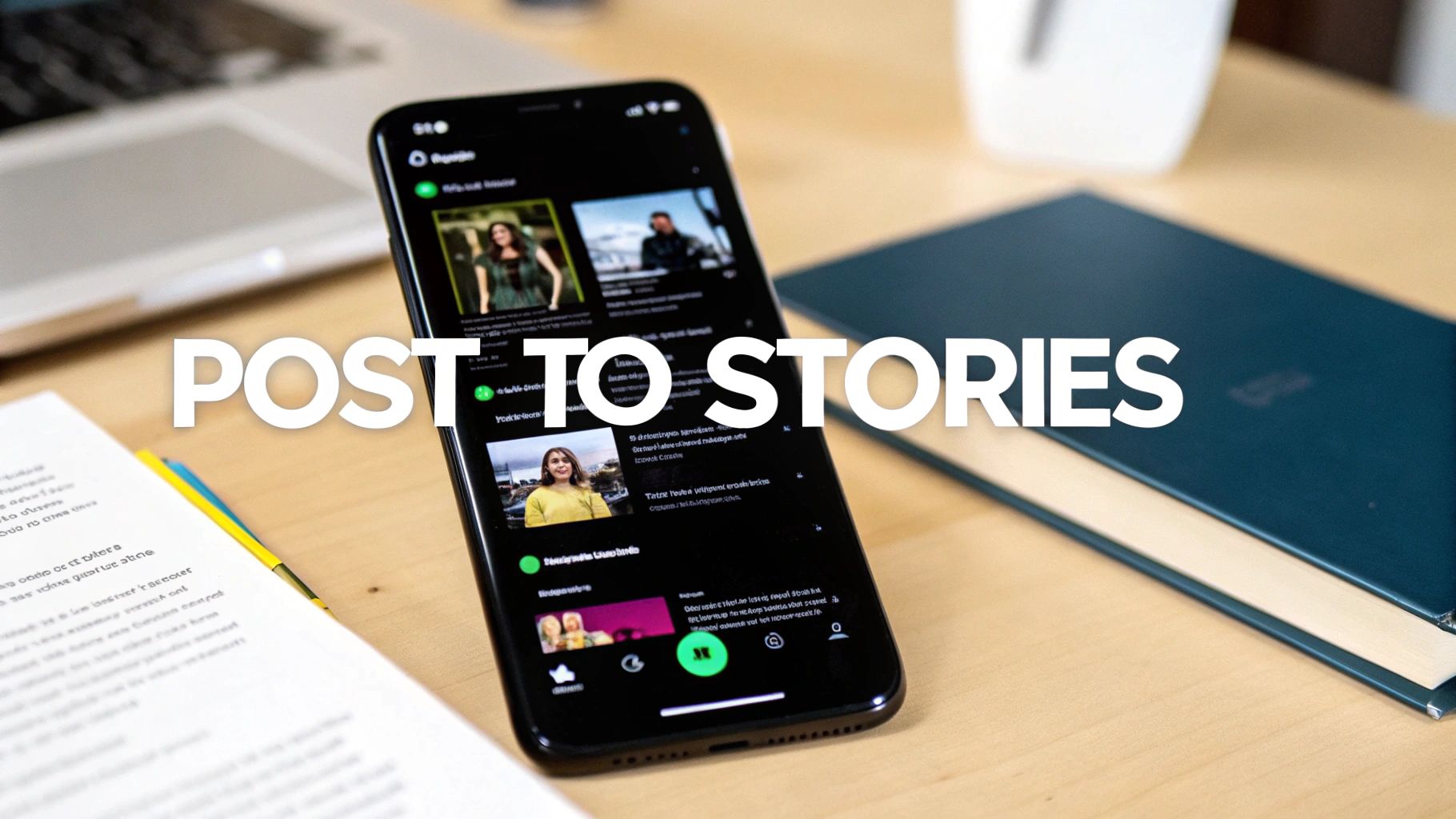
Ready to take your playlist public? Sharing directly on social media is the fastest way to find a wider audience. Platforms like Instagram, Facebook, and X (what we used to call Twitter) are perfect for turning your personal mix into something that connects with tons of people.
Instagram Stories is probably one of the coolest and most direct ways to do this. Forget clunky screenshots—you can add an interactive sticker that takes your followers right to the music.
- From your playlist in Spotify, just tap the three dots and hit "Share."
- Look for the "Instagram Stories" option and select it.
- Spotify will then hand you off to Instagram, creating a Story draft with your playlist's cover art. Anyone who sees it can simply tap the sticker and start listening.
Beyond Instagram: Getting More Creative
When you're posting on platforms like Facebook or X, context is everything. Don't just drop a link and run. You have to give people a reason to click. Tell them the story behind the playlist.
Is it a high-energy workout mix? Talk about the feeling it gives you when you're hitting a new personal best. A playlist for deep focus? Explain how it's your secret weapon for getting work done.
For example, you could post something like: "Built the perfect lo-fi playlist for those late-night coding sessions. Hope this helps someone else crush their deadline! #StudyBeats #FocusMusic" and then add the link. It's that personal touch that gets people interested. With Spotify available in over 190 countries, a simple, relatable post can travel further than you'd think.
Want to get your playlist in front of more people without spending all day posting? This smart cross-posting social media guide has some great tips for sharing your content efficiently across different platforms.
Embedding Playlists on Your Own Site
If you have a personal blog or website, you can create a much more immersive experience by embedding the playlist directly. In Spotify's share menu, you'll find an option to grab the embed code.
Just copy that code and paste it into your website's HTML. This places a slick, interactive player right on your page. Now, visitors can listen to your curated soundtrack while they read your articles or browse your portfolio, making their visit that much more memorable.
Creating Collaborative Playlists with Friends
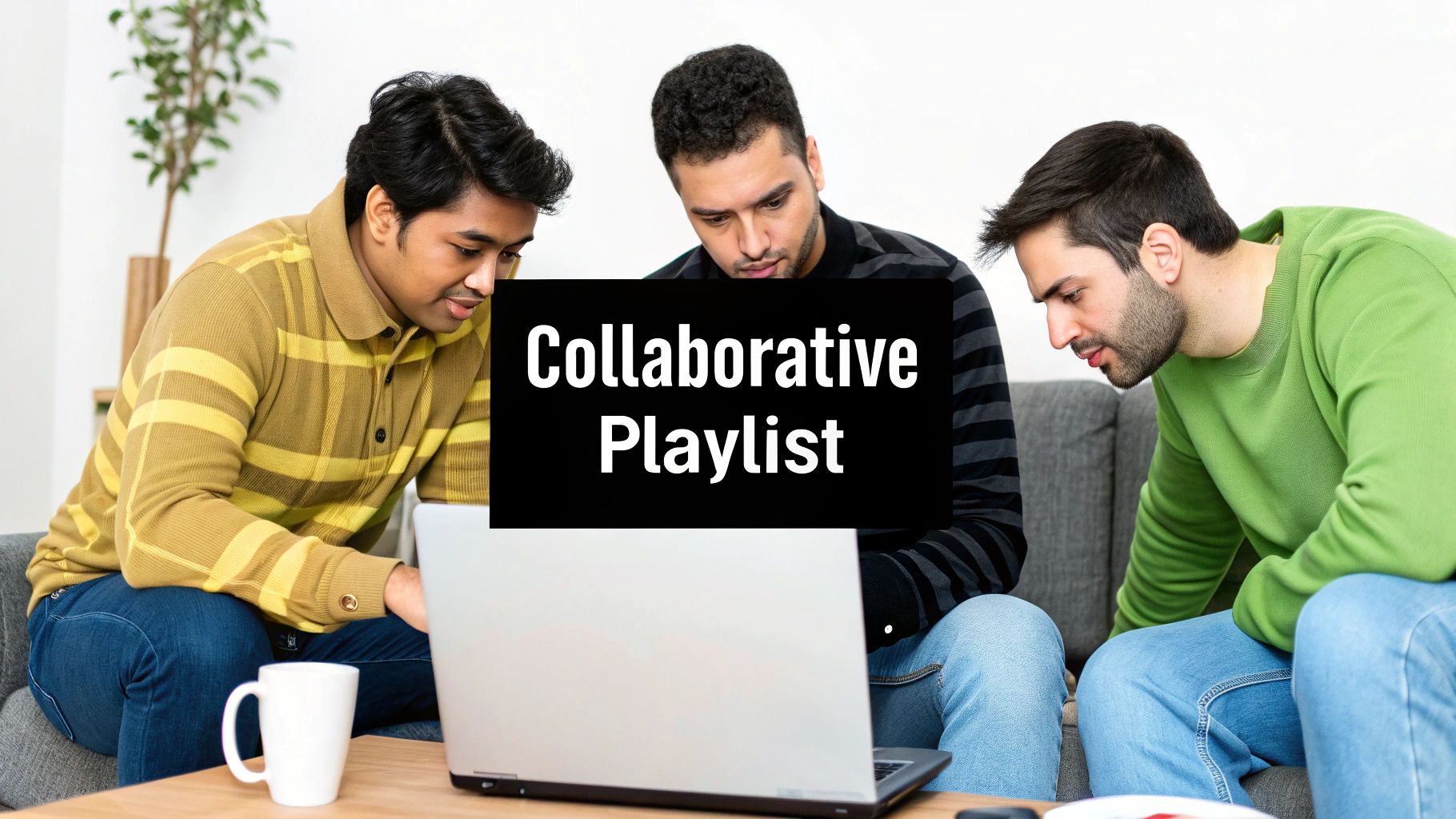
Sometimes, just sharing a link isn't enough. The real magic happens when you build a playlist together. Collaborative playlists turn a static collection of songs into a living, breathing project with your friends, which is perfect for road trips, parties, or even a shared workout mix.
Getting one started is surprisingly simple. Just head to any of your playlists, tap the three-dot menu, and hit "Make collaborative." Spotify will generate a unique link for you to share.
Anyone with that link can jump in and add, remove, and reorder songs. You're basically handing your friends the DJ controller.
Inviting Friends and Setting the Vibe
Once your playlist is set to collaborative, just send that invite link to get everyone on board.
For the best results, especially if you're planning a playlist for a specific event, it helps to set a few ground rules. A friendly "Hey, let's keep it to upbeat indie rock" can go a long way in making sure the playlist for your party doesn't get derailed by a random sea shanty.
This shared approach makes listening a genuinely social activity. Spotify even shows which person added each song, so you can see who introduced you to that new favorite track. If you need a hand connecting with people on the platform first, our guide on how to find friends on Spotify can get you started.
The best collaborative playlists feel like a conversation where each song is a new idea. It's about discovering what your friends are listening to and creating something new together that none of you would have made alone.
With roughly 8 billion playlists now on Spotify, playlist creation has become a huge part of the experience. Making yours collaborative is a great way to tap into that social energy. You can see more stats on Spotify’s massive user base at The Social Shepherd.
Running Into Sharing Problems? Let's Fix Them
Even with a platform as smooth as Spotify, sharing a playlist can sometimes hit a bump in the road. We've all been there: a link opens in a browser instead of the app, or a friend can't seem to add their favorite track to your group playlist. It’s frustrating, but don't worry—most of these hiccups are easy to sort out.
The "Link Won't Open in the App" Issue
This is probably the most common sharing headache I see. You send a link, and instead of jumping right into the Spotify app, it opens a clunky web player. This isn't a Spotify bug; it’s almost always a setting on your phone that needs a little nudge.
Your device needs to know that Spotify links belong to the Spotify app. On an Android phone, you can usually fix this by digging into your settings: go to Settings > Apps > Spotify > Open by default and make sure the "Open supported links" toggle is switched on. For iPhone users, the classic "turn it off and on again" approach—just restarting the app—often does the trick. Making sure your iOS is up to date also helps.
When Collaborative Playlists Don't Cooperate
You’ve set up the perfect collaborative playlist, but your friend says they can't add any songs. What gives? It usually comes down to one of two simple things.
- Is the playlist public? A private playlist, even when set to collaborative, can be finicky. Try switching it to public to see if that clears up the access problem.
- Did you send the right link? Make sure you sent them the specific invite link for collaborators, not just a standard "share" link. They look similar but function very differently.
Here's a pro tip that has saved me more than once: Toggle the "Collaborative" setting off and then back on again. This forces Spotify to generate a brand-new link, which often clears up any weird permission glitches and gets everyone back to adding music.
Finally, if you've embedded a playlist on your website and it suddenly looks broken or won't play, the culprit is likely an outdated embed code. Spotify updates its web player from time to time. Just head back to your playlist, grab a fresh code from the "Share" menu, and swap out the old one on your site. That should get it working perfectly again.
Got Questions About Sharing Spotify Playlists?
You're not alone. When it comes to sharing music, a few common questions always pop up. It’s one thing to create a great playlist, but it’s another to share it smoothly. Let's tackle some of the most frequent hurdles people face.
Can I See Who Listens to My Spotify Playlist?
Straight to the point: no, you can't. Spotify keeps individual listener data private, so you won't see a list of who has clicked on or streamed your playlist.
What you can see is the number of likes (or followers) a public playlist gets. Think of it less like a social media post and more like a radio station—you know people are tuning in, but you don't know exactly who.
So go ahead and share that "90s One-Hit Wonders" playlist. Your friends will never know you've had it on repeat. Your listening habits are your own secret.
How Do I Kick Someone Out of a Collaborative Playlist?
This one is a little tricky because you can't just boot a single person. As the playlist owner, your control is more of an on/off switch for the whole group.
To stop everyone from adding more songs, find the playlist, tap the three-dot menu, and choose "Make non-collaborative." This immediately locks the playlist down for all collaborators.
If you really need to remove just one person, the easiest workaround is to:
- Create a brand-new playlist.
- Copy all the songs over.
- Share the new collaborative link only with the people you want to include.
It’s a bit of a manual process, but it gets the job done and keeps your playlist vibes just right.
Why Does My Spotify Link Keep Opening in a Web Browser?
Ah, the classic deep-linking problem. This almost always comes down to a setting on your phone, not an issue with Spotify itself. Your device just isn't being told to open those links directly in the app.
Here’s how to fix it so your friends get a better experience:
-
On an Android device: Head into
Settings > Apps > Spotify > Open by default. Make sure the "Open supported links" toggle is switched on. - On an iPhone: This is usually simpler. First, make sure both your iOS and the Spotify app are up to date. If that doesn't work, a good old-fashioned device restart often does the trick by refreshing the app associations.
At AccountShare, we believe great entertainment shouldn't break the bank. We make it easy and secure to share the cost of premium subscriptions like Spotify Premium. Dive into our secure group-buying platform and see how much you can save.
