
How to clear cache netflix: Fix Buffering & Boost Streaming
Share
When Netflix starts acting up, clearing the app's cache is often the quickest and easiest fix. It’s a simple move that gets rid of old, temporary data that can cause all sorts of headaches—from endless buffering to login errors and playback failures. Best of all, it won’t touch your personal settings or your carefully curated watch history.
Why Clearing Your Netflix Cache Actually Works

Before we get into the "how-to" for each device, it’s helpful to understand why this is such a go-to troubleshooting step.
Think of the cache as Netflix’s short-term memory. It holds onto temporary files to make the app feel snappier. This includes things like the posters for shows, snippets of a video you just watched, and your recent login details. Most of the time, this system works beautifully, making your experience smooth and fast.
The problem starts when that temporary data gets corrupted, messy, or outdated. When that happens, you’re in for a world of streaming frustration.
Common Problems Caused by a Corrupt Cache
A cluttered cache is the hidden villain behind many familiar Netflix problems. Ever had a show get stuck buffering at the exact same spot, no matter what you do? That’s a classic sign of corrupted video data stuck in the cache.
Other clues that you need to clear your Netflix cache include:
- Sudden Error Codes: Those random error messages that appear out of nowhere can often be traced back to mismatched data stored on your device.
- Login and Profile Glitches: If the app struggles to load profiles or keeps asking you to sign in, a stale or invalid login token in the cache is a likely culprit.
- Stale Content: You know a new season just dropped, but it’s nowhere to be found. The app might be loading an old, cached version of its home screen.
- Weird Behavior After an Update: Sometimes, an app update leaves old files behind that don’t play nicely with the new version, leading to crashes or poor performance.
The bottom line is this: clearing the cache forces the Netflix app to download fresh, clean data directly from its servers. It’s like giving the app a clean slate without the hassle of a full reinstall or losing your downloaded shows.
When to Clear Your Netflix Cache A Quick Checklist
Not every glitch calls for a cache clear. Use this checklist to see if it's the right first move for the problem you're facing.
| Symptom | Is Clearing Cache a Good First Step? | Potential Cause |
|---|---|---|
| Video freezes at the same spot | Yes, absolutely. | Corrupted video file fragment in the cache. |
| Can't log in or switch profiles | Yes. | Stale or invalid authentication token. |
| App feels slow or laggy | Yes, a strong possibility. | The cache is full or contains outdated files. |
| Home screen won't update with new shows | Yes. | The app is loading an old, cached homepage. |
| Constant buffering on all videos | Maybe. | More likely a network or internet issue. |
| The Netflix app won't open at all | Maybe. | Could be a corrupted app install; reinstalling might be better. |
This table should help you quickly diagnose whether a cache clear is your best bet or if you need to look at other solutions, like checking your internet connection.
The Big-Picture Tech
On a massive scale, Netflix itself relies heavily on sophisticated caching to deliver a smooth stream to millions. The company even developed its own internal system to speed up data retrieval for things like your viewing history. This system boasts an incredible 99% cache hit rate, meaning it serves nearly all requests instantly from this high-speed temporary storage. If you're a tech nerd, you can watch this deep dive into Netflix's caching system to see how it works.
This just goes to show how vital caching is to the whole operation—and why clearing it out on your own device is the perfect reset when things get messy.
Clearing the Cache on Android and iOS Devices
When Netflix starts acting up on your phone or tablet, clearing the cache is usually the quickest fix. It’s a simple refresh that can solve a surprising number of playback issues.
The process is a little different depending on whether you’re on an Android or an Apple device, but both are straightforward once you know where to look. Let's walk through how to get it done on each.
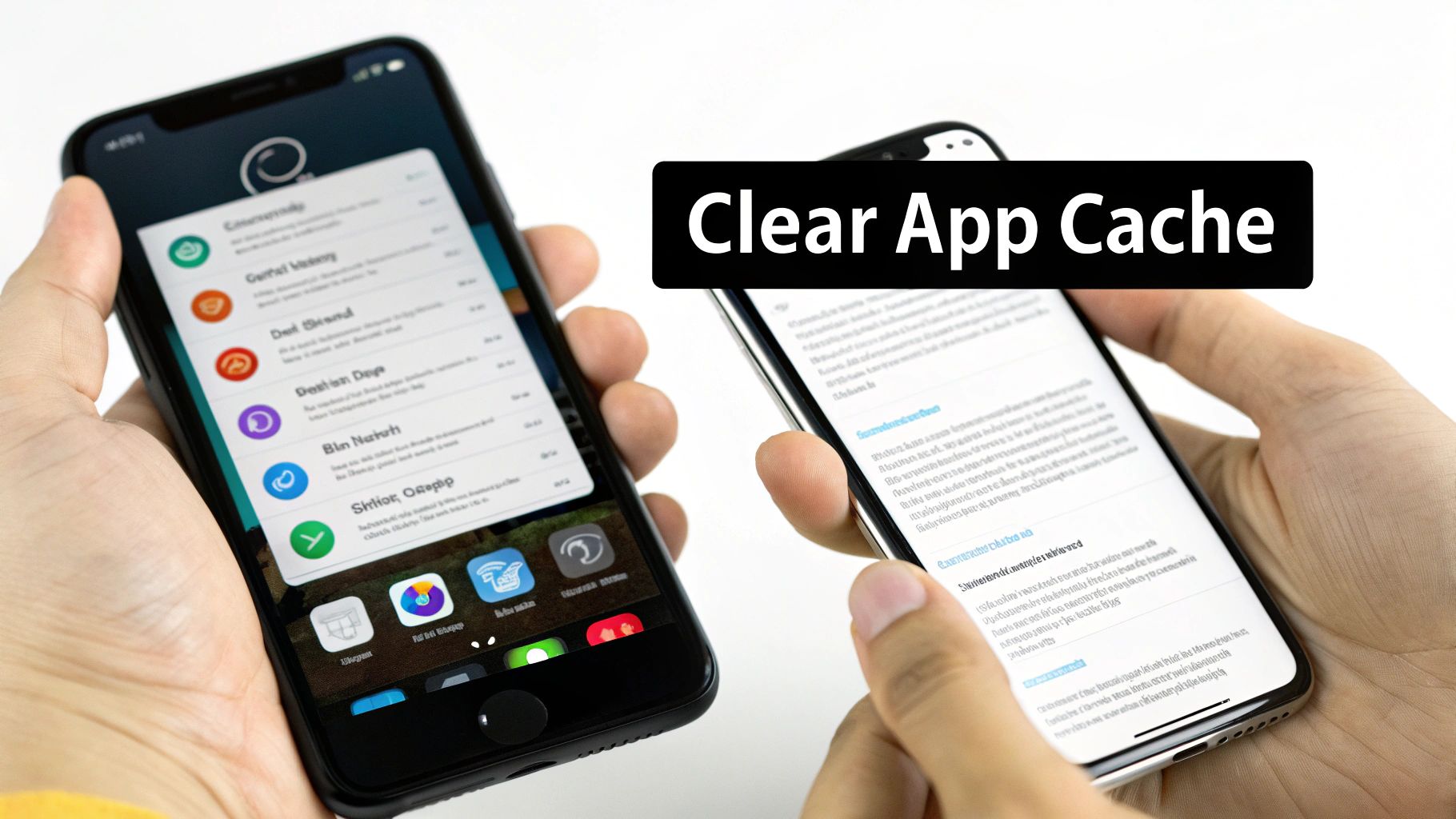
The Android Method: A Direct Approach
One of the great things about the Android operating system is the level of control it gives you over your apps. This makes clearing the Netflix cache a breeze, as you can go right into your phone’s settings and target just the temporary files.
You’ll be managing the official Netflix app from the Google Play Store directly in your device settings. This ensures you're only wiping temporary data, leaving your downloads and login info untouched.
Here’s the step-by-step:
- First, head over to your phone’s Settings menu.
- Look for Apps (or sometimes it’s called Apps & notifications).
- Scroll through the list, find Netflix, and tap on it.
- From there, select Storage & cache.
- You’ll see two options: Clear cache and Clear data. Make sure you tap Clear cache.
A word of caution: Be very careful not to tap Clear data. That button is a full factory reset for the app—it will log you out, erase your settings, and, most importantly, delete every single show or movie you've downloaded. Just stick to clearing the cache.
The iOS Method: A Different Workflow
For those of you with an iPhone or iPad, things work a bit differently. Apple’s iOS doesn’t offer a simple “Clear Cache” button for individual apps like Android does. So, to fix glitches, you have to use a couple of workarounds that Netflix and Apple provide.
These methods essentially force the app to refresh itself, clearing out the old, potentially corrupted data that’s causing problems.
Here are the two best ways to do it on iOS:
-
Use the In-App Reset Switch: This is your first stop. Go into your iPhone’s Settings app and scroll all the way down to your list of installed applications. Find and tap on Netflix. You'll see a toggle for Reset. Flip that switch on. The next time you open the Netflix app, it will have reset itself, and you’ll just need to log back in.
-
Offload the App: If the reset toggle doesn't cut it, offloading is the next logical step. It’s a bit more thorough. This removes the app itself but cleverly keeps your documents and data safe. To do this, go to Settings > General > iPhone Storage. Find Netflix on the list, tap it, and then select Offload App. Once it’s finished, you can just tap Reinstall App right from the same screen.
Offloading is a fantastic middle-ground solution on iOS. It's more effective than a simple reset but less of a hassle than deleting and reinstalling from scratch. It cleans out the core app files that might be causing trouble while preserving your important data. This is particularly useful for anyone on a shared plan through a service like AccountShare, as it resets the app on your specific device without messing with the main account.
Fixing Browser Issues by Clearing the Netflix Cache
When you're trying to watch Netflix on your laptop or desktop, your web browser is the app. And just like any app, its cache can cause some really frustrating, head-scratching problems. Ever had playback just stop dead with a random error code? Or noticed the Netflix interface looks weird and outdated? That's often your browser clinging to old site data that’s now clashing with the latest version Netflix is trying to load.
Before you go nuclear and wipe your entire browser history—which is a huge pain because it logs you out of everything—there’s a much smarter way. You can perform a more surgical strike and just clear the cache for Netflix, leaving all your other logins and site data alone. It’s a precise fix that gets you back to your show much faster.
Pinpointing Netflix Data in Google Chrome
Google Chrome makes it surprisingly easy to manage data for a single website. This is definitely the best way to fix Netflix glitches without messing up your whole browsing setup.
First, you'll need to get to Chrome's settings. The quickest route is to type chrome://settings/content/all right into your address bar and hit Enter. This drops you directly on the "Site settings" page, which lists all the data stored by every website you've ever visited.
Now for the easy part. In the search bar at the top right, just type "Netflix." The list will instantly filter itself to show only the data for netflix.com. Find the little trash can icon next to it and give it a click. Boom—all stored data for that site, cookies and cache included, is gone. You'll have to sign back into Netflix on your next visit, but the browser will be forced to pull down a fresh, clean copy of the site.
Targeting Netflix Cache in Mozilla Firefox
Firefox has a similar tool for this kind of granular control, letting you fix those pesky playback problems without a full browser reset. The steps are a little different than Chrome's, but the outcome is the same targeted fix.
Start by opening the Firefox menu and heading into Settings. From there, find the Privacy & Security panel. Scroll down a bit until you see the "Cookies and Site Data" section and click the Manage Data button.
A window will pop up with a list of all the sites that have stored data on your computer. Just use the search box to find "Netflix," click on it in the list, and then hit Remove Selected. This neatly zaps only the data related to Netflix, fixing the conflict without touching anything else. For anyone running into casting issues from their browser, this is a great first step before diving into more complex solutions, like the ones in our guide on how to cast Netflix from different devices.
By targeting only Netflix's data, you're performing a surgical strike on the problem. This is far better than the "clear all history" approach, which is like using a sledgehammer to crack a nut—it works, but it causes a lot of unnecessary collateral damage to your browsing experience.
How to Clear the Netflix Cache on Smart TVs and Streaming Devices
Trying to fix streaming issues on your big screen can feel a bit more daunting than on your phone or computer. Every smart TV and streaming stick has its own unique menus and operating system, so there's no single "clear cache" button that works for everything.
Don't worry, though. We'll walk through the process for all the popular hardware, from Amazon's Fire Stick to Roku players and Apple TV. For some, you can directly clear the Netflix cache, while for others, a quick reinstall of the app is the fastest and most effective route. Reinstalling forces the device to download a fresh copy of the app, wiping out any corrupted data that might be causing those frustrating playback errors.
For Amazon Fire TV and Fire Stick Users
If you're using an Amazon device, you're in luck. The Fire OS is based on Android, which means it gives you direct access to individual app settings. This makes clearing the Netflix cache incredibly straightforward and should be your first step if you're stuck on a loading screen or seeing random error codes.
Here’s the path to follow:
- From your Fire TV home screen, navigate over to Settings.
- Select Applications, then find Manage Installed Applications.
- Scroll through your app list and select Netflix.
- On this screen, you’ll see the option to Clear cache. You can also choose Clear data for a more aggressive reset, but just be aware this will log you out completely, so you'll need your password handy.
For Roku and Apple TV Devices
Unlike the Fire Stick, Roku and Apple TV don't have a built-in menu option to clear the cache for a single app. In this case, the most reliable fix is the good old uninstall/reinstall trick. It’s a quick process that effectively does the same thing as clearing the cache—it gets rid of all the old, temporary files and gives you a brand-new installation.
On a Roku, just highlight the Netflix app on your home screen and press the star button (*) on your remote. Select Remove channel and confirm your choice.
For Apple TV, press and hold the app icon on the home screen until it starts to jiggle. Then, press the Play/Pause button and select Delete.
After you've removed it, simply head back to the Channel Store (Roku) or App Store (Apple TV) and reinstall Netflix.
This reinstall method is a clean sweep. It removes all temporary files associated with the app, ensuring any glitched data is completely gone. If you're consistently running into issues where Netflix won't load on your TV, this is often the most definitive solution.
For Smart TVs Like Samsung, LG, and Others
Most modern smart TVs also run on their own unique operating systems. While some brands like Sony often use Android TV (which has a clear cache option similar to a Fire Stick), many others from top brands like Samsung (Tizen OS) and LG (webOS) do not.
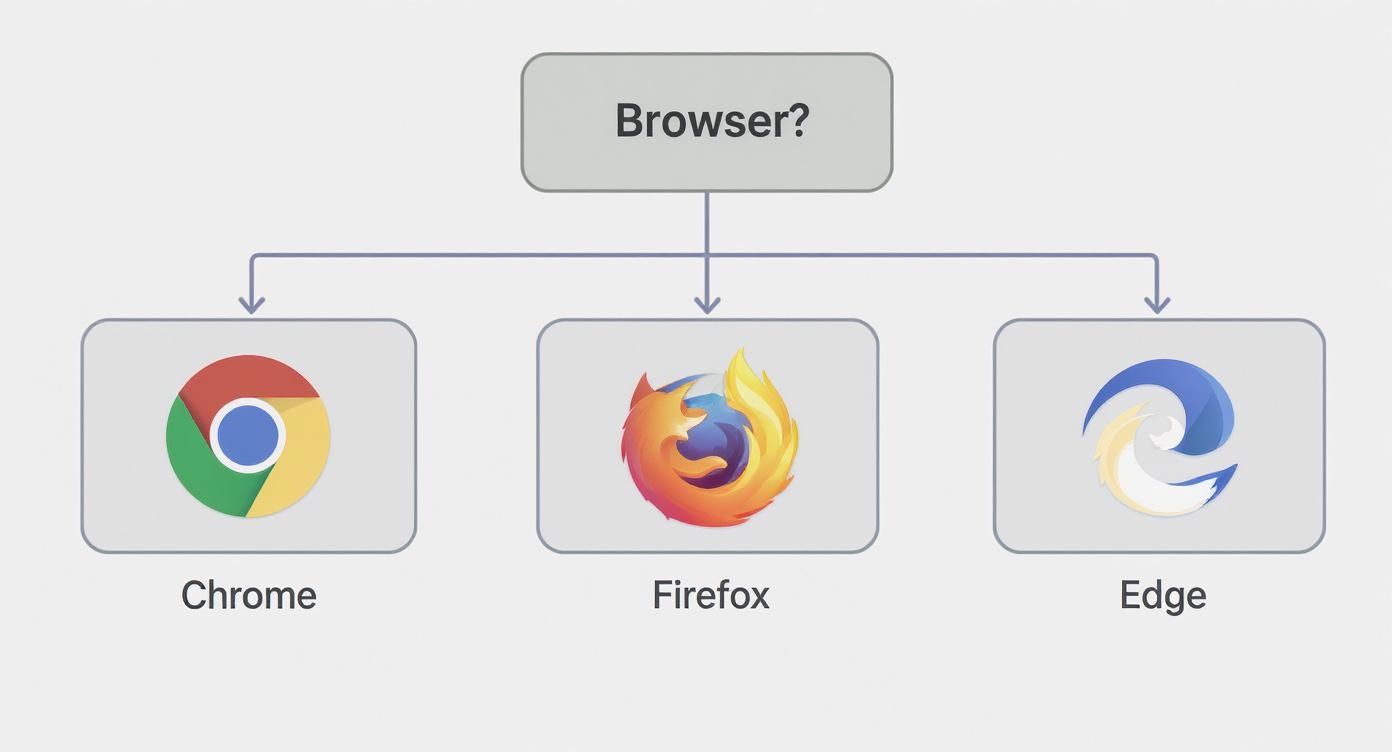
For these TVs, the process is usually the same as it is for Roku: you'll need to uninstall and then reinstall the app from the TV's app store. If problems persist, a full "soft reset" of the TV can work wonders. This just means unplugging the TV from the wall for 60 seconds before plugging it back in.
For a more detailed walkthrough, you can check our guide on what to do if Netflix won't load on your TV.
Cache Clearing Methods by Streaming Device
To make things easier, here’s a quick-reference table summarizing the best approach for each major streaming device.
| Device | Primary Method | Notes |
|---|---|---|
| Amazon Fire TV / Fire Stick | Clear Cache in Settings | The most direct method. Go to Settings > Applications > Netflix. |
| Roku | Uninstall & Reinstall App | No direct cache-clearing option. A reinstall is the official solution. |
| Apple TV | Delete & Reinstall App | Similar to Roku, deleting the app is the only way to clear its data. |
| Smart TV (Samsung, LG, etc.) | Uninstall & Reinstall App | Most proprietary TV operating systems require an app reinstall. |
| Android TV (Sony, etc.) | Clear Cache in Settings | Works just like the Fire TV, as it's based on the Android OS. |
This table should help you quickly identify the right steps for your specific setup without having to dig through menus.
It's pretty amazing to think about the technology working behind the scenes. Netflix’s global caching system, EVCache, is one of the largest in the world, handling an incredible 400 million operations per second across 22,000 servers to keep our streams running smoothly. When you clear the cache on your device, you're really just tidying up your personal little corner of that massive global network.
Next Steps When Clearing the Cache Is Not Enough
So you’ve gone through the motions, cleared the Netflix cache, restarted the app, and… you’re still stuck. The same annoying error code is staring you down, or the buffering circle is spinning endlessly. Don't throw your remote just yet. When a simple cache clear doesn’t do the trick, it’s just a sign that you need to dig a little deeper.
Think of it this way: clearing the cache is like a quick tidy-up. These next steps are more like a deep clean, designed to tackle those stubborn problems that a surface-level fix can't handle.
Diving Deeper Than Just the Cache
If clearing out temporary files didn't work, the problem likely lies with the core app files or even your network connection. Here are a couple of things to try first:
-
Check for App Updates: It sounds simple, but an outdated app is a common cause of weird glitches. Head over to your device’s app store and see if there’s a new version of Netflix waiting. Developers are constantly pushing out bug fixes, and you might just need the latest one.
-
Restart Your Home Network: This is the oldest trick in the IT book for a reason—it works surprisingly often. Unplug your modem and your router from the power outlet. The key is to wait a full 60 seconds before plugging them back in. This gives their internal memory a chance to fully clear out, resolving all sorts of hidden connectivity issues that can mess with your streaming.
A Quick Warning for Android Users: In your app settings, you’ll see an option to "Clear Data" right next to "Clear Cache." Be careful with this one. It’s the nuclear option—it resets the app to its factory state, which means you'll be logged out and, more importantly, all your downloaded shows and movies will be deleted. Use it as a last resort.
Forcing a System-Wide Refresh
When nothing on your device seems to work, the next move is to force a reset from your Netflix account itself.
The most powerful tool in your arsenal is signing out of all devices at once. You can do this from the Account page on the Netflix website. This single click forces every device linked to your account—every phone, tablet, smart TV, and laptop—to re-authenticate. It's a fantastic way to clear out any hidden authentication errors that might be causing trouble on one specific device.
Netflix uses a complex system of predictive caching to pre-load content it thinks you'll watch, a process sometimes called cache warming. You can learn more about how Netflix manages petabytes of cache data on tutorialspoint.com. When you force a global sign-out, you’re essentially forcing your devices to establish a brand-new, clean connection to this system.
For a complete walkthrough of this process and other deep-dive solutions, our guide on how to reset Netflix provides even more detailed steps for a total refresh.
Common Questions About Clearing Your Netflix Cache
Even with the steps laid out, you probably have a few lingering questions about what clearing the cache really does and what to expect. Let's tackle some of the most common ones I hear so you can troubleshoot like a pro.
Will I Lose My Watch History if I Clear the Cache?
This is easily the biggest worry people have, but I can set your mind at ease. Clearing the cache will not touch your personal data. Your watch history, all your profiles, your "My List," and those carefully curated recommendations are all completely safe.
Think of it this way: the cache is just temporary storage on your device to help the app run faster. All the important stuff—your viewing history and preferences—is stored on Netflix's servers, tied directly to your account.
The only time you'd be in danger of losing anything is if you hit the much more aggressive "Clear Data" button on an Android device. That's the one that logs you out and wipes out any shows you've downloaded.
So, How Often Should I Be Clearing the Cache?
Honestly, you really shouldn't do it on any kind of regular schedule. That cache is there for a reason; it helps Netflix load quicker and stream more smoothly. If you clear it all the time, you're actually making the app work harder and it might feel a bit sluggish when you first open it, since it has to rebuild all those temporary files.
Treat clearing the cache as a targeted tool, not routine maintenance. It's not like dusting your shelves. It’s the wrench you pull out of the toolbox when you're dealing with a specific problem, like endless buffering or a stubborn error code.
If I Clear the Cache, Does It Mess Things Up for Other People on My Account?
Nope, not one bit. When you clear the cache on your phone, smart TV, or web browser, that action is completely contained to that single device.
Anyone else who shares your Netflix account on their own devices won't even notice. Their app will keep chugging along with its own separate cache. This is great news for anyone sharing an account—one person's troubleshooting won't ever interrupt another's binge-watching marathon.
Why Can’t I Find a “Clear Cache” Button on My iPhone?
Ah, a classic iOS quirk. Apple designs its operating system to manage app data differently than Android, so you won't find a simple "Clear Cache" button for most apps. The official method Netflix recommends is to flip the "Reset" toggle in your iPhone's Netflix settings menu.
This handy switch clears out temporary data and logs you out the next time you open the app. If you want something a bit more thorough that really mimics a full cache clear, your best bet is to offload and then reinstall the app. It's a neat trick that removes the app itself but keeps your data, giving you a fresh start without losing anything important.
At AccountShare, we're all about making your streaming life easier and more affordable. We help you share subscription costs securely, so you can enjoy services like Netflix without the financial headache. See how you can start saving on your favorite subscriptions by learning more at https://accountshare.ai.
