
How to Cast Netflix to Your TV in Seconds
Share
Casting is a fantastic way to get Netflix from your phone, tablet, or laptop onto your big-screen TV, and it's surprisingly simple. Essentially, you're just telling your device to play its video content on a different screen. All it takes is a shared Wi-Fi network and a couple of taps.
You'll start by opening the Netflix app on your device, looking for the Cast icon—it’s the little rectangle with a Wi-Fi symbol in the corner—and then picking your TV from the list. It’s usually that easy.
Your Quick Guide to Casting Netflix
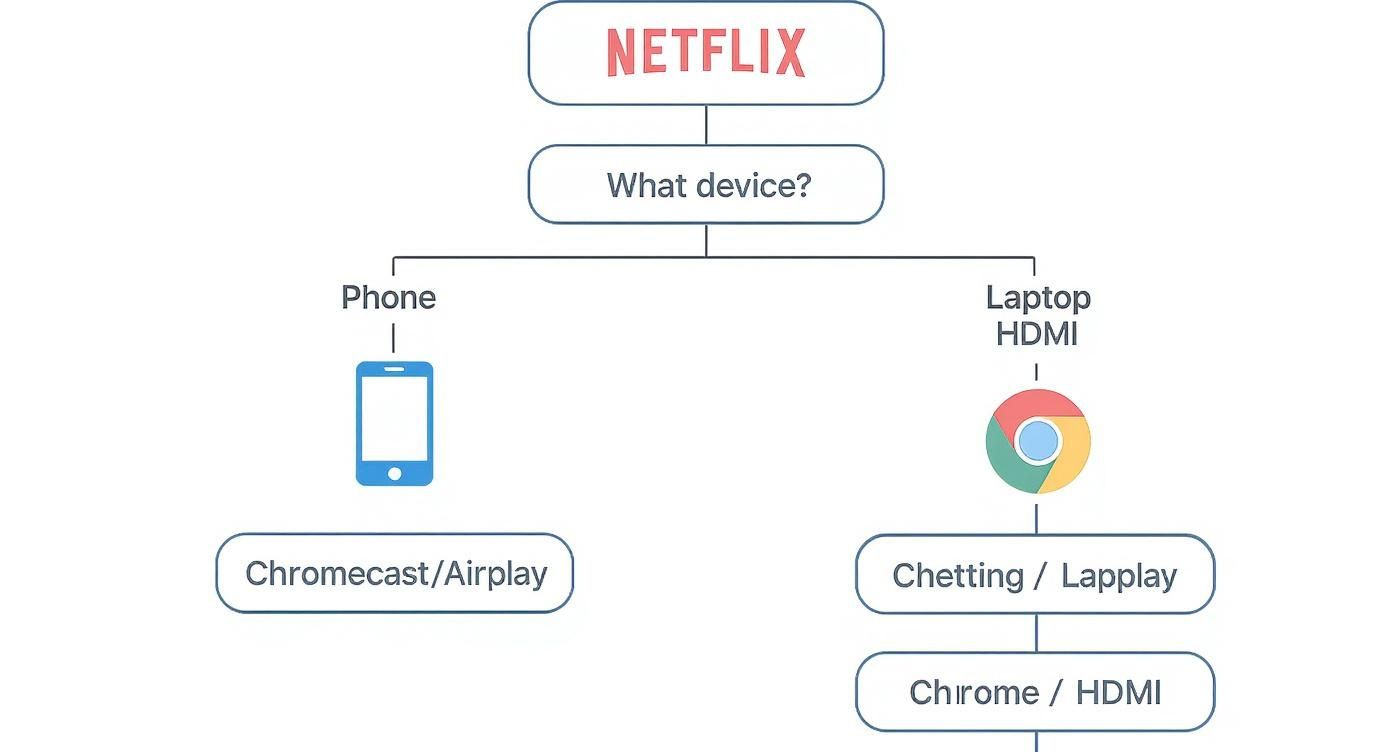
Think of this chart as your go-to decision-making tool. Whether you're trying to stream from an iPhone or a Windows laptop, it lays out the most common and reliable paths to get that movie night started. The main thing to remember is that you almost always have an option, from using AirPlay with an Apple device to just plugging in an old-school HDMI cable from your computer.
It's easy to take this for granted now, but sending content from a tiny screen to a massive one so effortlessly is a relatively new convenience. This technology is a direct result of Netflix's major shift from its iconic red DVD envelopes to a streaming-first model back in 2007.
That pivot completely reshaped home entertainment. By 2015, Netflix’s revenue had soared to $6.78 billion, driven by its relentless focus on making digital viewing—including casting—as seamless as possible. You can explore more about Netflix's growth and global trends to see just how far things have come.
Casting Methods at a Glance
To make things even clearer, here's a quick cheat sheet that matches your device to the best casting technology available. It’s a handy reference for figuring out your options at a glance.
| Source Device | Primary Casting Method | Alternative Methods |
|---|---|---|
| iOS/iPadOS | AirPlay | Chromecast (via app) |
| Android | Chromecast | Smart TV Connect |
| Chrome Browser | Google Cast | HDMI Cable |
| Windows PC | Wireless Display (Miracast) | HDMI Cable |
| macOS | AirPlay Screen Mirroring | HDMI Cable |
While this table gives you the basics, the next sections will walk you through the exact steps for each of these methods. We'll get into the nitty-gritty to make sure you can get Netflix playing on your TV, no matter what kind of gear you're working with.
Casting Netflix From Your Phone or Tablet

Your phone is basically the best remote control you'll ever own for Netflix. Getting a show from that small screen to your big TV is surprisingly simple, and it all boils down to two things: a shared Wi-Fi network and a single, universal icon.
Whether you're team Android or a die-hard iPhone user, you'll start the same way. Fire up the Netflix app, pick what you want to watch, and look for the Cast icon. It's that little rectangle with a Wi-Fi symbol in the corner, usually hanging out in the top right of your screen.
Casting From an Android Device
For anyone with an Android phone or tablet, casting is handled by Google's own technology, which you might know as Google Cast or Chromecast. This tech is baked right into both the Android system and the Netflix app, so it works without any extra setup.
Once you tap the Cast icon, a list of available devices on your network pops up. This could be your Chromecast dongle, a Google Nest Hub, or a smart TV that has Chromecast built right in. Just tap the device you want to use, and your show will appear on the TV screen in seconds. Your phone now works as a handy remote for pausing, rewinding, or turning on subtitles.
It's important to know this isn't the same as screen mirroring. Your phone is just telling the TV what to play.
Key Takeaway: The TV or Chromecast pulls the video stream directly from the internet, not from your phone. This is a huge plus because it frees up your phone. You can browse Instagram, answer emails, or even lock the screen, and the show won't miss a beat.
This smart process is also very light on your phone's battery. Of course, to avoid having your movie night cut short, it's always good to know how to extend your phone's battery life when you're streaming for hours.
Using AirPlay on Your iPhone or iPad
If you're part of the Apple ecosystem, you'll be using AirPlay. It works just as smoothly, but the icon looks a little different. Instead of the standard Cast symbol, you’re looking for the AirPlay icon—a rectangle with a solid triangle at the bottom.
The steps are pretty much identical to the Android experience. Tap the AirPlay icon inside the Netflix app, and you'll see a list of compatible devices, like an Apple TV or other AirPlay-ready smart TVs. Pick one, and you're good to go.
What to Do if the Cast Icon Is Missing
Every now and then, the icon just won't show up. It happens to all of us. Before you panic, run through these quick checks, which solve the problem nine times out of ten.
- Check Your Wi-Fi: Make sure your phone and the TV (or Chromecast/Apple TV) are connected to the exact same Wi-Fi network. This is the most common culprit.
- Restart Everything: The classic "turn it off and on again" works wonders. Give your phone, your casting device, and your Wi-Fi router a quick reboot to clear out any glitches.
- Update Your App: Head to the Google Play Store or Apple App Store and check if there’s an update for the Netflix app. An outdated version can sometimes cause issues.
Walking through these simple steps almost always gets that icon to reappear, letting you get back to your show.
Streaming Netflix From Your Laptop or Computer
Watching Netflix on a computer doesn't mean you're stuck at your desk. It’s actually incredibly simple to sling that movie from your laptop right onto the big screen in your living room. The most common and direct way to do this is built right into the Google Chrome browser.
Think of your Chrome browser as a universal remote. If you have a Chromecast or a TV with Chromecast built-in, you're already set. This combo lets you cast Netflix without needing any extra software, which is why it's the go-to for so many people.
Using Google Chrome to Cast Netflix
Casting from Chrome is designed to be ridiculously easy. Just pull up Netflix in a Chrome tab and find something to watch. Once the video starts playing, look for the Cast icon (the little rectangle with the Wi-Fi symbol) in the Netflix player controls.
If for some reason you don't spot it there, you can always use Chrome's built-in casting function. Click the three vertical dots in the top-right corner of the browser, head to "Save and share," and then choose "Cast...". A little window will pop up showing you every compatible device it can find on your network.
Pro Tip: In that pop-up menu, you'll see a "Sources" dropdown. Make sure you select "Cast tab." This is the secret to getting the best quality. It tells the Chromecast to pull the video stream directly, instead of just mirroring your desktop, which can often look choppy.
What’s great about this method is how efficient it is. Just like casting from your phone, the Chromecast device does all the heavy lifting by pulling the stream straight from the internet. This frees up your computer, so you can keep working or browsing other tabs without making the movie buffer.
Wireless Casting on Windows and macOS
If you’re not a Chrome user or don't have a Chromecast, don't worry. Your computer's operating system has its own built-in tools for wirelessly casting Netflix.
On a Windows machine, you're looking for a feature called "Connect to a wireless display." This uses a technology called Miracast, which a ton of modern smart TVs already support. Here's how to find it:
- Pop open the Action Center (just press the Windows key + A).
- Click the "Connect" tile.
- Your PC will scan for devices, and you can just pick your TV from the list.
For Mac users, the equivalent is AirPlay. If you have an Apple TV or a newer smart TV that's AirPlay-compatible, you can mirror your screen in seconds.
- Find the AirPlay icon (it looks like a screen with a triangle at the bottom) in your Mac's menu bar.
- Click it and select your Apple TV or smart TV.
- Your entire desktop will pop up on the TV, letting you play Netflix right from your browser.
The Ever-Reliable HDMI Cable
When all else fails, go old school. Sometimes the simplest fix is the best one. A good HDMI cable creates a direct, rock-solid link between your laptop and TV, completely sidestepping any Wi-Fi headaches. No setup, no passwords, and zero lag. It just works.
This plug-and-play approach is the perfect backup plan if your wireless connection is acting up or if your TV isn't "smart." It delivers a flawless picture and sound every single time, making it an essential piece of gear in any streamer's toolkit.
Getting Netflix Directly on Your Smart TV and Streaming Devices
Casting from a phone or laptop is a fantastic trick to have up your sleeve, but honestly, the best experience often comes from cutting out the middleman. Most modern TVs and dedicated streaming devices have the Netflix app built right in, giving you a more direct and often more stable way to watch your shows without tying up your phone.
The first thing to figure out is what your TV can already do. Big names like Samsung, LG, and Sony often have casting technology like Google Cast or AirPlay 2 integrated from the factory. This means you can often send a video from your phone straight to the TV, no extra dongle required.
How Google Chromecast Changes the Game
Chromecast is easily one of the simplest and most popular ways to get content on your screen. It’s a tiny device that plugs into your TV’s HDMI port and basically gives it a brain. The setup is a breeze—just plug it in, follow the prompts in the Google Home app to get it on your Wi-Fi, and you’re set. Once it's online, the Cast icon will magically appear in the Netflix app on your phone or computer whenever you're on the same network.
Making the Most of Roku
Roku devices, whether it's a tiny Streaming Stick or a high-end Roku Ultra, give you a couple of options. You can use screen mirroring from an Android or Windows device, which literally puts a copy of your screen on the TV. It works, but for Netflix, you're almost always better off just using Roku's own Netflix app.
Why is the native app better? It's designed to work perfectly with the Roku remote and its hardware, which means playback is usually smoother and the interface feels much snappier. It’s just a more relaxed, "lean back" experience where you can navigate with the remote instead of fiddling with your phone.
My Two Cents: Casting is brilliant for quickly throwing a YouTube video on the screen for friends, but if you're settling in for a movie marathon, use the TV's native app. It provides a more reliable, high-quality stream and won't drain your phone's battery.
Using Your TV’s Built-In Smarts
Most new TVs from brands like Samsung, LG, and Vizio are "smart" right out of the box. They have their own home screens, or smart hubs, that are loaded with apps, and Netflix is pretty much always front and center. For a really deep dive into getting this set up perfectly, you can follow our detailed expert guide on how to connect Netflix to your TV. This approach bypasses Wi-Fi casting completely, eliminating a common source of connection headaches.
The sheer scale of Netflix has forced TV makers to make this integration seamless. With a worldwide subscriber base expected to hit around 301.6 million paid users by early 2025, a flawless TV experience is non-negotiable. This massive audience, which helped Netflix pull in $33.7 billion in revenue in 2023, is the reason the built-in apps you use are so polished.
If you’re using a more specialized device like an Android Box to get your streaming fix, you can find targeted help with Android Box and Smart TV Box setup support.
At the end of the day, whether you cast or use a native app is all about what works for you. Casting is quick and flexible. A native app offers a more traditional, remote-driven experience. I’d recommend trying both to see which one you prefer.
Fixing Common Netflix Casting Problems

It’s a story we’ve all lived through. You've got your snacks, you’ve settled into the perfect spot on the couch, you hit the Cast icon... and get nothing. Or maybe the icon has vanished entirely. Before you get too frustrated, take a breath. Most casting headaches are just simple communication breakdowns between your devices, and they're usually pretty easy to fix.
The biggest culprit, and I mean the one that causes over 90% of casting issues, is the network. It's so easy for your phone to latch onto a guest network or a 5GHz band while your TV is sitting on the 2.4GHz band. If they aren't on the exact same Wi-Fi network, they can't see each other. Always check that first.
Your Essential Troubleshooting Checklist
When Netflix decides to be stubborn, resist the urge to start digging through complex settings menus. I've found that running through a few foundational checks almost always gets things working again without much fuss. Think of this as a quick reset for the connection between your devices.
- Reboot Everything: The classic "turn it off and on again" works for a reason. Power down your phone, your TV or Chromecast, and especially your Wi-Fi router. Give it a solid minute before powering everything back up. This gives their internal memory a chance to clear out any glitches.
- Update Your Apps: An old version of the Netflix app can cause weird compatibility problems with casting. Pop over to your phone's app store and see if there are any updates waiting for Netflix or the Google Home app (for Chromecast users).
- Check Your VPN: A VPN is great for privacy, but it can mask your phone from other devices on your local network, making your TV invisible. Try disabling your VPN for a moment to see if the Cast icon magically reappears.
If you've tried all that and are still stuck, sometimes the app itself just needs a fresh start. Wiping its data can do the trick. For a simple walkthrough on how to do that, you can check out this guide on how do I reset Netflix to restore its default settings.
Tackling Performance and Playback Issues
So, you've managed to connect, but now the video is stuttering, buffering, or the audio is out of sync. This is almost always a sign of a weak or overloaded Wi-Fi signal. Your devices are connected, but they're struggling to maintain a strong, steady stream of data.
A weak connection forces Netflix’s player to constantly adjust the video quality, leading to buffering and pixelation. The problem isn’t the content; it’s the pipeline delivering it.
The best solution is to improve that pipeline. Try moving your router closer to your TV or casting device if you can. If that’s not an option, think about what else is hogging your bandwidth. Pausing a big download on your computer or telling the kids to take a break from their online games can often free up just enough speed to get your movie streaming smoothly.
Here’s another pro tip: you can manually lower the video quality in your Netflix account. Head over to the Netflix website and navigate to Account > Profile & Parental Controls > Playback settings. Switching the data usage from "High" or "Auto" down to "Medium" can make a world of difference on slower connections, letting you watch without those frustrating interruptions.
Frequently Asked Questions About Casting Netflix
Even with a solid grasp of how to cast Netflix, you're bound to run into a few specific questions or weird glitches. It just happens. We've compiled the most common issues people face to give you quick, no-nonsense answers so you can get back to your show.
Can I Still Use My Phone for Other Things While Casting?
Yes, you absolutely can! This is one of the best things about casting. When you tap that little Cast icon in the Netflix app, your phone is really just acting as a fancy remote control.
It tells your Chromecast or smart TV which show to grab from the internet, and then the TV takes over from there. This frees up your phone to do whatever you want—take calls, browse Instagram, text your friends, or even lock the screen and put it away. Your show will keep playing on the big screen without a hitch. It’s a huge step up from screen mirroring, which ties up your device completely.
Does Casting Netflix Destroy My Phone's Battery or Data?
Not at all. Casting is surprisingly light on your phone's resources. Since your phone’s only job is to kick off the stream and then act as a remote, the real work of downloading and playing the video is handled by your TV or Chromecast.
Because of this, you’ll notice a very minimal drain on your phone's battery. If you were screen mirroring, however, that's a different story. Mirroring forces your phone to process and transmit the video feed in real-time, which will chew through your battery and data much faster.
Key Takeaway: Think of your phone as the conductor, not the orchestra. When you use the official Cast icon, your streaming device handles the heavy lifting of downloading gigabytes of video, leaving your phone's battery ready for everything else.
Why Can't I Cast a Specific Movie or Show?
This is a rare but frustrating problem. When it happens, it's almost always a temporary technical glitch, not some weird restriction from Netflix on that particular title. Usually, it's just a communication hiccup between your phone, your router, and your casting device.
The fix is often surprisingly simple:
- First, try the classic "turn it off and on again." A quick reboot of your phone, your TV (or Chromecast), and your Wi-Fi router resolves this issue more than 90% of the time.
- Next, check for updates. Make sure both the Netflix app on your phone and the software on your casting device are running the latest versions.
It’s also worth noting that some older or ad-supported Netflix plans might have limitations. For instance, some ad-supported tiers don't allow casting from a mobile device, requiring an ad-free plan for that feature to work.
How Can I Fix Poor or Blurry Video Quality When I Cast?
Choppy playback or a pixelated picture is almost always the result of a weak or congested Wi-Fi network. Your streaming device just isn't getting enough data fast enough.
To get things running smoothly, try moving your router closer to your TV to get a stronger signal. It also helps to reduce the number of other devices hogging your bandwidth—pausing large file downloads or online gaming sessions can make a huge difference.
Finally, if you're on a shared plan, coordinating who is streaming at the same time is crucial. Getting a better understanding of how to properly share a Netflix account can lead to a much better viewing experience for everyone involved.
At AccountShare, our goal is to make managing shared subscriptions simple and secure. Our platform lets you enjoy premium services like Netflix without the usual headaches, offering a smart, cost-effective way to access the entertainment you love. Find a better way to share at https://accountshare.ai.
