
how do i reset netflix: Quick fixes for streaming issues
Share
Knowing how to reset your Netflix isn't about finding a single "reset" button—because one doesn't exist. Instead, the right fix depends entirely on the specific problem you're trying to solve. Is a show constantly buffering? Are your recommendations completely out of whack? Or worse, do you suspect someone else is using your account?
Each of these headaches requires a different approach. Think of it less as a single solution and more as a toolkit for getting your stream back on track.
This decision tree gives you a quick visual guide to pinpoint the best path forward based on whatever issue is interrupting your binge-watch.
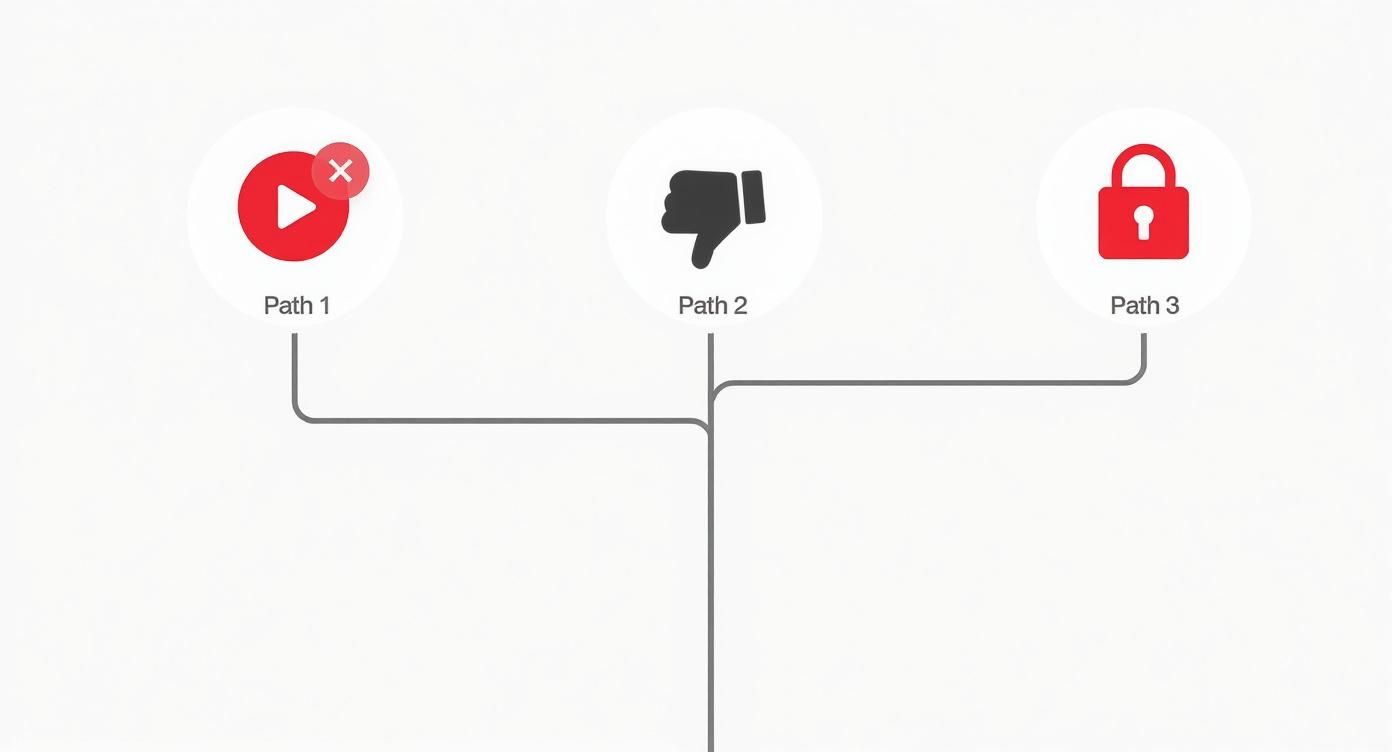
As you can see, "resetting" Netflix is really just a catch-all term for a few distinct actions. The trick is knowing which one to use and when.
Common Reasons You Might Need a Netflix Reset
Most of the time, the need for a reset comes down to one of a few usual suspects. Figuring out which one you're dealing with will save you a ton of time and frustration.
- App Glitches and Errors: The app itself can just get buggy. You might see it freeze up, crash unexpectedly, or flash a cryptic error code right in the middle of a cliffhanger. Usually, a simple app or device restart is all you need here.
- Recommendation Algorithm Refresh: If your homepage is suddenly filled with kids' shows after your nephew visited, or you're just tired of seeing the same genres, it's time for a refresh. Clearing your viewing history can help retrain the algorithm to your current tastes.
- Security Concerns: This is the big one. Seeing shows in your "Continue Watching" that you've never touched is a major red flag. If you get logged out randomly or notice strange profiles, it's crucial to change your password immediately. An equally important step is to remove devices from Netflix to kick out any unwanted guests.
To make this even clearer, here's a quick table to help you match your problem with the right solution.
Quick Guide to Common Netflix Fixes
| Your Problem | The Best Reset Method | What This Action Achieves |
|---|---|---|
| Shows won't load, buffer, or show an error code | Sign out of the app and sign back in | Clears temporary cache and forces a fresh connection to Netflix servers. |
| Your recommendations feel stale or irrelevant | Clear your viewing history | Retrains the algorithm by removing old data influencing its suggestions. |
| You suspect an unauthorized user is on your account | Change your password and use "Sign out of all devices" | Immediately secures your account and forces every device to re-enter the new password. |
This simple breakdown covers the majority of issues you're likely to run into.
A "reset" can mean different things, from clearing your cache to securing your account. The key is matching the solution to the specific symptom you're experiencing.
While there isn't that magical, all-in-one reset button, simply signing out and signing back in is a time-tested fix. According to Netflix's own support documentation, this one action is powerful because it clears out old data and forces the app to fetch everything fresh from their servers. It’s a surprisingly effective trick that solves a huge number of playback and login errors.
Secure Your Account by Resetting Your Password
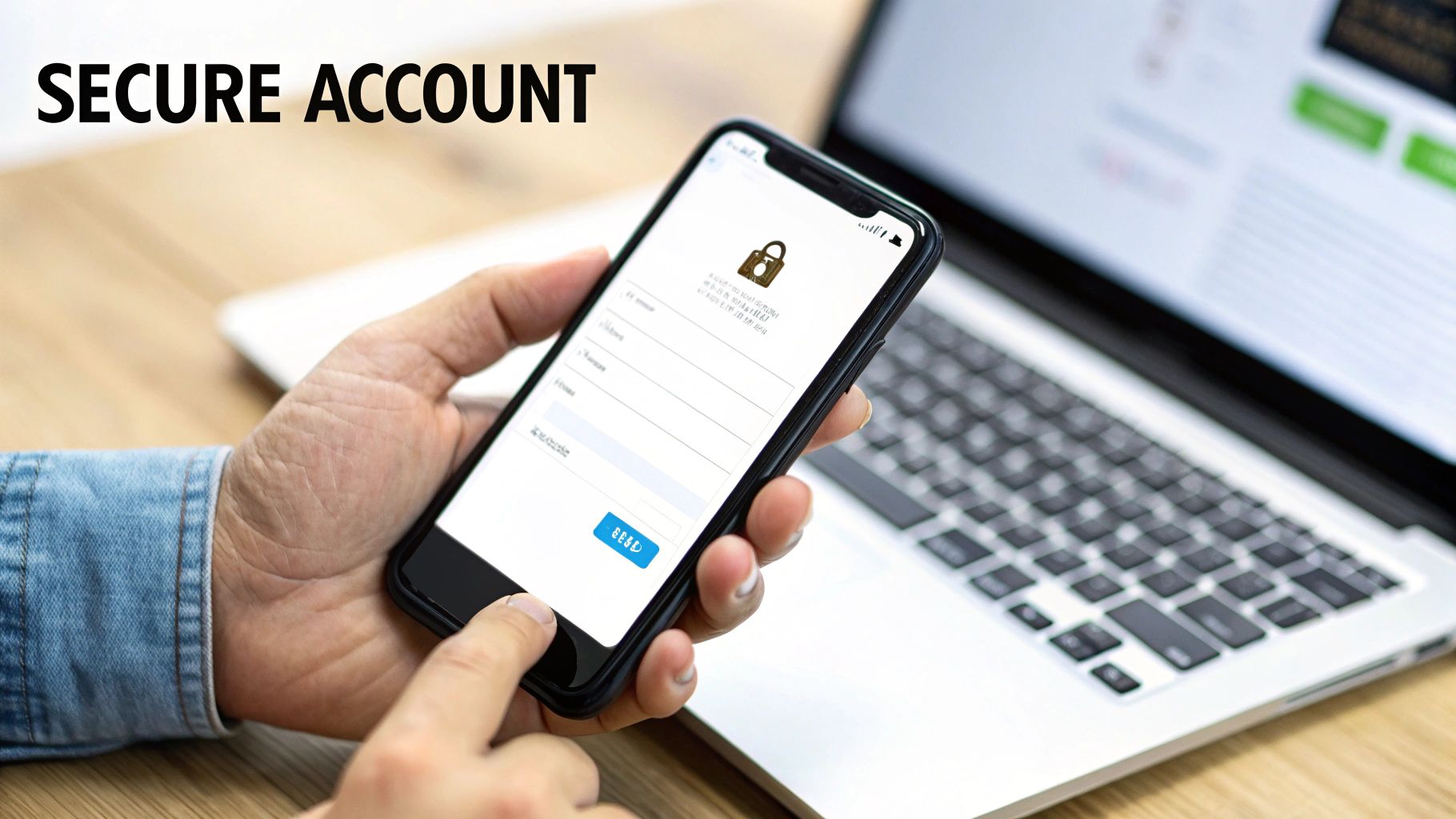
Ever notice weird shows popping up in your "Continue Watching" list? Or maybe you just plain forgot your password. It happens. When it does, resetting your password is the quickest way to regain control and secure your account. It's usually the first and most important step when you're wondering, "how do I reset Netflix?" because of a security worry.
The good news is, kicking this process off is easy. Just head over to the Netflix sign-in page, click the "Need help?" link, and they'll walk you through sending a reset link to your email or phone.
Don't Skip This Critical Post-Reset Step
Okay, you've changed your password. But you're not done yet.
Netflix will show you an option that is absolutely crucial: Sign out of all devices. You have to click this. Doing so immediately boots everyone off your account, from your living room TV to that old tablet you forgot about—and more importantly, anyone who shouldn't be there. This single action forces every device to re-enter the new password you just created.
A lot of people miss this step, but it's your single most powerful tool for kicking out unwelcome guests. One click and you've instantly secured your account from every angle.
How to Create a Password That Actually Works
Now that your account is locked down, let's make sure it stays that way. When creating your new password, ditch the obvious stuff like "password123," your pet's name, or your birthday.
A much better approach is to use a passphrase—a short, memorable sentence—or let a password manager create and save a completely random one for you. This simple habit makes it so much harder for anyone to guess their way into your account.
If you want a more detailed breakdown, our Netflix password reset quick fix guide has you covered from start to finish. Remember, a strong password isn't just about protecting your watch history; it's about safeguarding your personal and billing information, too.
How to Reset the Netflix App on Any Device

Sometimes, the real culprit behind your streaming headaches isn't your account or password—it's the Netflix app itself. Over time, app data can get scrambled or corrupted, leading to all sorts of frustrating glitches like random freezes, sudden crashes, or login screens that just won't cooperate. When that happens, a quick app reset is usually the fastest way back to your show.
This is a bit more involved than just signing out and back in. What we're really doing is clearing out the app's temporary files and data, often called the cache. It's like decluttering a messy digital closet; you aren't deleting your account, just getting rid of the junk that’s making things run poorly.
Clearing the App Cache on Smart TVs and Streaming Devices
The exact path to clear the Netflix app's data will look a little different depending on your device, but the general idea is always the same: find your TV's application settings.
Here’s a look at how to do it on some of the most common platforms:
- Samsung TVs: Go to Settings > Support > Device Care > Manage Storage. Find Netflix, choose View Details, and then hit both Clear Cache and Clear Data.
- Sony TVs (Android TV): Head into Settings > Apps, scroll to find Netflix, and select it. You should see options to Clear data and Clear cache right there.
- Amazon Fire TV: Navigate to Settings > Applications > Manage Installed Applications. Pick Netflix from your app list, and then select Clear Cache followed by Clear Data.
Wiping this data gives the app a completely fresh start, often fixing performance issues on the spot without needing to reinstall anything.
Pro Tip: Don't see a "Clear Cache" option? Many devices, like Roku or Apple TV, don't offer one. In that case, your best bet is to simply uninstall and then reinstall the Netflix app. It accomplishes the same thing by removing all the old, problematic files.
A Quick Reset for Mobile Phones and Tablets
The same logic applies when you’re trying to fix the app on your phone or tablet. For both Android and iOS, the most straightforward method is often to just delete the app and download it again from the app store.
If you're on an Android device and want to save a little time, you can go into Settings > Apps, find Netflix, and tap Storage & cache. From there, you can Clear cache and Clear storage individually. It's usually faster than a full reinstall.
The need for these simple fixes has only increased as more people stream. As of November 2024, Netflix's ad-supported tier alone had skyrocketed to 70 million active users every month, a clear sign of just how many people are watching on a huge variety of devices. This massive audience is why knowing how to troubleshoot common lag or playback errors is so useful. You can find more info on Netflix's user growth and its impact on streaming trends.
Refreshing Your Recommendations with a History Reset
Is your Netflix homepage recommending nothing but reality TV after a single weekend binge? Or maybe your kids have turned your carefully curated profile into a cartoon wasteland. It happens. When your suggestions feel completely off the mark, the culprit is usually your viewing history.
The Netflix algorithm is always learning from what you watch, but sometimes it learns the wrong lessons. The good news is you can retrain it. By manually editing your viewing activity, you can take back control and nudge the algorithm in the right direction. It's a targeted way to "reset" your Netflix recommendations by telling it what you don't want to see anymore.
Taking Control of Your Viewing Activity
Getting to your watch history is a breeze. Just log into Netflix on a web browser, navigate to your Account page, pick the profile you want to edit, and look for the Viewing activity link. This will pull up a complete list of every show and movie that profile has ever watched.
From there, you can perform some precision surgery on your recommendations.
- Remove single titles: If one particular show is throwing everything off, just hide it from your history. Netflix will forget you ever watched it within 24 hours.
- Hide your entire history: For a total do-over, scroll to the bottom of the page and hit the "Hide all" option. This is the perfect move if your tastes have completely changed or if someone else has been using your profile.
Think of your viewing history as the instruction manual you're giving the Netflix algorithm. If those instructions are old and messy, the results will be too. Cleaning it up gives the system a fresh, accurate guide to what you actually like now.
Removing just a few titles can make a huge difference, but sometimes a full sweep is the only answer, especially if you've been sharing your account. For a deeper dive into managing what Netflix knows about you, check out our guide on how to clear Netflix history.
Taking a few minutes to do this ensures your homepage becomes a place of discovery again, not a constant reminder of that one documentary you regret watching. It’s a simple trick, but it's essential for getting the most out of your subscription.
Taking It a Step Further: What to Do When a Simple Reset Fails
So you’ve signed out and back in, cleared the cache, and maybe even reinstalled the Netflix app, but you're still stuck. When the usual bag of tricks comes up empty, it’s a sign that the problem might be a little deeper than just a glitchy app.
Before you start pulling your hair out, let's look at a few other things. The issue might not even be with Netflix itself. Often, it's a conflict with your device's software or your internet connection.
Check for Network Issues and VPN Conflicts
It's easy to blame the app, but your internet connection is a frequent troublemaker. The good news is Netflix has a handy, built-in tool to help you diagnose this without needing to be a network engineer.
Here’s how to check your connection right from the app:
- Open up Netflix and find your way to the Get Help or Settings menu.
- Look for an option called Check your Network.
This quick test measures your connection speed and confirms whether your device can actually talk to Netflix's servers. If it fails or shows a very low speed, you’ve likely found the real reason for your streaming woes.
Another common culprit? A Virtual Private Network (VPN). While fantastic for privacy, many VPNs get blocked by Netflix because they obscure your real location.
My Go-To VPN Test: If you have a VPN running, just turn it off for a minute. Relaunch Netflix and see if your problem vanishes. If it does, you know the VPN is the issue. You can try switching to a different server location on your VPN or check if your provider offers servers optimized for streaming.
The Last Resort: A Factory Reset
If you've tried everything else and are on the verge of giving up, there's one final, drastic step: a factory reset of your streaming device. Think of this as the nuclear option.
A factory reset wipes your device—be it a smart TV, Roku, or Fire Stick—clean, returning it to the state it was in when you first took it out of the box. This will erase all your apps, settings, and accounts.
While it’s almost guaranteed to solve any software-based problem, make sure you're prepared. You'll have to set everything back up from scratch, so only go down this path when you're truly out of other options.
Common Questions People Ask About Resetting Netflix
When you hit a snag with Netflix and start looking for the reset button, a few questions always come up. I get it—nobody wants to accidentally nuke their perfectly curated "My List" or mess up the profiles for everyone in the family. Let's walk through some of the most common concerns.
The biggest fear is usually about what gets deleted. Will resetting the app on your TV or phone wipe out your personal settings?
The good news is, no. When you reset the app by clearing its data, signing out, or even reinstalling it, you will not delete your user profiles, My List, or viewing history. All that stuff is safely stored on Netflix's servers and linked to your account, not your device.
So, you can go ahead and troubleshoot your app without worrying about losing years of watch history or having to set up everyone's profile all over again.
What if I Can't Get My Reset Email?
This happens all the time. You signed up for Netflix years ago with an old email address you can't access anymore. Don't panic; you're not permanently locked out.
In this case, your best bet is to contact Netflix Support directly. They have other ways to verify you're the real account owner, usually by asking for the billing details on file. It's a quick process that will get you back in control of your account.
How Fast Do Recommendations Update After I Clear My History?
If you've gone through your viewing history and removed a few… questionable choices… you'll probably want to know when your homepage will stop judging you.
You should start noticing changes to your recommendations within about 24 hours. The algorithm kicks into gear pretty quickly, but the real magic happens once you start watching new shows and movies. The more you watch, the faster it relearns your tastes and starts serving up better suggestions.
If you're running into other technical issues beyond just Netflix, you can often find helpful answers in some general technical FAQs for broader troubleshooting tips.
At AccountShare, we believe premium entertainment and tools should be accessible to everyone. Our platform helps you safely and affordably share subscription costs, so you can enjoy services like Netflix without breaking the bank. Join a group today and start saving at https://accountshare.ai.
