
How to Remove Devices From Netflix
Share
First things first, you can't actually manage your devices from the Netflix app on your TV or phone. You'll need to jump on a web browser, either on a computer or your mobile device. From there, log in, head to your Account page, and look for the "Manage access and devices" option. This is your command center for kicking out any unwanted viewers.
Why You Need to Manage Your Netflix Devices
Have you ever settled in for a movie night, only to be met with that dreaded "Too many people are using your account right now" message? It’s a classic problem. Maybe you shared your password with a family member, who then shared it with a friend. Before you know it, an ex-partner, an old roommate, or even the smart TV in a long-forgotten Airbnb is still logged into your account.
This isn't just a minor inconvenience; it's a direct hit to your viewing experience and account security.
An out-of-control device list can cause some real headaches:
- Getting Locked Out: Netflix has device limits. When too many people are streaming at once, you’re the one who can’t watch.
- Messed-Up Recommendations: Your perfectly tuned algorithm starts suggesting shows based on your cousin’s kids' cartoon marathon or your friend's obsession with reality dating shows.
- Serious Security Risks: Every device logged in is another potential back door to your account, leaving your personal information vulnerable.
Deciding When to Remove a Netflix Device
Knowing when it's time to clean house is key. Sometimes it's an obvious choice (you don't recognize a device at all), but other times it's less clear.
To make it simple, here's a quick guide to help you decide what to do in common scenarios.
| Situation | Action Recommended | Reasoning |
|---|---|---|
| You don't recognize the device or location. | Remove Immediately | This is a major red flag for unauthorized access. |
| An ex-partner or old roommate is still logged in. | Remove | It's best practice to cut ties and secure your account. |
| You sold or gave away an old device. | Remove | You forgot to log out, and the new owner now has access. |
| You see viewing activity you don't recognize. | Remove & Change Password | Your account may be compromised. Removing the device and updating your password is the safest bet. |
| You're hitting your stream limit too often. | Remove Inactive/Shared Devices | Too many authorized users are active. Time to trim the list to prioritize your own viewing. |
Ultimately, if a device is causing any kind of issue—from suspicious activity to just plain clutter—removing it is almost always the right call.
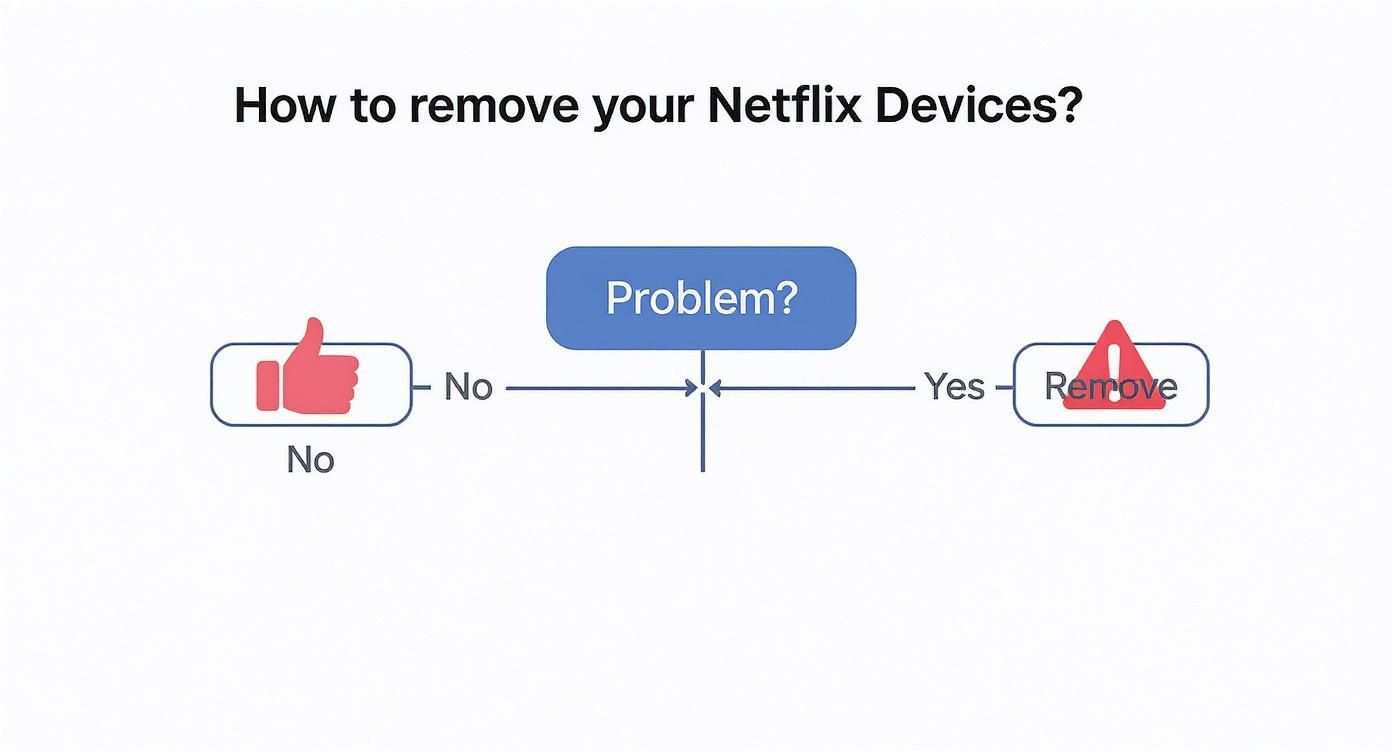
This isn't just a niche problem anymore. With Netflix's big push against password sharing, users have been scrambling to regain control. In the first half of 2025 alone, a staggering 120 million devices were removed from Netflix accounts globally. That number really puts the scale of account sharing into perspective and highlights why everyone needs to be more proactive.
Key Takeaway: Regularly checking who has access to your Netflix isn't just digital housekeeping. It's about protecting your account and making sure you can actually use the service you're paying for, especially as streaming platforms get stricter.
Before you start sharing your new, secured password, it pays to understand the trade-offs. For a full breakdown, check out our guide on the benefits and risks of sharing a Netflix account.
Removing a Single Device From Your Account
Ever see a strange device pop up in your Netflix viewing history? Maybe it’s a "Samsung TV" in a city you’ve never even visited. It's a jarring feeling, but you don't need to nuke your whole account to solve the problem. Netflix gives you a simple way to kick just one device off without messing things up for everyone else in your house.
This surgical approach is perfect for those common, low-stakes slip-ups. You might have logged in at a friend's place and forgot to sign out, or maybe you sold an old phone without wiping it first. In those cases, a full password reset is overkill. You just need to know where to look.
Navigating to Your Device Management Page
First things first, you'll need to do this from a web browser on a computer or your phone. The option isn't available inside the TV or mobile apps.
Here’s the path to get there:
- Head over to the Netflix website and log in.
- Find your profile icon in the top-right corner, hover over it, and click Account from the menu.
- Once you're on the Account page, scroll down to the "Security & Privacy" section.
- Look for the link that says Manage access and devices and click it.
This page is your command center. It gives you a detailed list of every single device that has recently used your account, making it easy to see who’s watching, where they are, and when they last logged in.
Here's what you can expect to see. The page neatly lists each device, the profile used, the last watch date, and an approximate location pulled from its IP address.

This level of detail is exactly what you need to spot the intruder. If you see a Roku in another state that last watched a show you’ve never even heard of, you’ve found your target.
Once you’ve identified the unwanted device, just click the Sign Out button right next to it. That's it. The device will be logged out almost immediately.
Pro Tip: Don't just glance at the device name. The real clues are in the Last watched date and the Location. An unfamiliar city or a watch time when you know you were asleep is a dead giveaway. Paying attention to these details is the most effective way to remove devices from Netflix without causing a headache for the rest of your family.
How to Sign Out of All Devices at Once
Sometimes, just removing one or two suspicious devices isn't enough. If you’ve shared your password a little too freely, gone through a breakup, or just want to do a full security sweep, Netflix gives you a powerful tool: the master sign-out.
Think of it as the "nuclear option" for your account security. It logs out every single phone, TV, tablet, and browser connected to your account, all at once. It’s perfect for when you see widespread unfamiliar activity and need a clean slate, fast.
Using the Master Sign-Out Feature
You'll need to jump on a web browser to access this, as it's not available in the mobile or TV apps.
Head over to your Account page and scroll down to the "Security & Privacy" section. You'll see an option that says Sign out of all devices.
Once you click it, Netflix will ask you to confirm. Be prepared, though—this isn't an instant zap.
Crucial Timing Information: Netflix warns that this process can take up to 8 hours to complete. It takes time for the command to reach all their servers and for every device's login session to expire. So, it's not a magic button but the critical first step in retaking control.
This need to manage account access isn't unique to Netflix. Many services require this kind of security reset from time to time; for example, people often need to learn how to sign out of Apple ID on all your devices to protect their entire digital life.
What Happens After You Sign Out Everyone
After you hit that sign-out button, anyone currently watching a movie might get to finish it. But the next time they try to browse or start a new show, they'll be booted out and asked to log in again.
This brings us to the most important part of the process.
As soon as you use the master sign-out, you must change your password immediately. If you don't, anyone with the old password can just log right back in, making the whole effort pointless. Signing everyone out clears the room; changing your password is what locks the door behind them.
Securing Your Account After Removing Devices

Booting an unwanted device off your account is a solid start, but it's really only half the job. Think of it like this: using the "Sign out of all devices" button clears the room, but now you need to change the locks so no one can just waltz back in.
The single most important thing to do right away is change your password. If you skip this, anyone with your old login can sign right back in, making everything you just did to remove devices from Netflix a complete waste of time.
Change Your Password Immediately
Your old password is like a key that’s been passed around. Creating a new one instantly makes all those old copies useless. This is how you guarantee that only you—and anyone you want to have access—can get back into your account.
When you're coming up with a new password, make sure it's a strong one.
- Go for length: At least 12 characters is the gold standard.
- Mix it up: Combine uppercase letters, lowercase letters, numbers, and symbols.
- Stay away from the obvious: Don’t use your birthday, your dog's name, or anything else that’s easy to guess.
If you need a more detailed walkthrough, our ultimate safety guide on how to change your Netflix password will take you through it step-by-step.
A Quick Look at Recent Streaming Activity
Once your password is updated, there's one last check I always recommend for peace of mind. Pop back over to your Account page and find the "Viewing activity" link under the profiles. This shows you a detailed history of every single thing that’s been watched.
Checking this log is your final confirmation. You can see for yourself that no strange viewing has occurred since you locked things down. It’s that last step that puts you firmly back in the driver's seat.
This final review helps you spot any lingering issues. If, for some reason, you still see shows or movies you don't recognize after changing your password and signing everyone out, you might have a bigger problem on your hands. But for most situations, changing the password and doing a quick activity check is all it takes to completely secure your account after a device cleanup.
Troubleshooting Common Device Removal Problems
Ever kicked a device off your Netflix account only to see it pop right back up? It's a frustratingly common problem. Sometimes the process isn't as instant as we'd like, and a few technical quirks can make it feel like you're playing whack-a-mole with unauthorized logins.
Let's break down what's actually happening behind the scenes.
Why That Old Device Won't Disappear
One of the biggest culprits is simply a time delay. When you hit that "Sign out of all devices" button, it's not like flipping a light switch. Netflix has to send that command out across its entire network, and that takes time.
Be prepared to wait. This forced sign-out can take up to 8 hours to fully propagate. So, if you see a device lingering on the list for a little while, don't panic. The system is working, it just needs a bit of time to catch up.
Another issue is caching. Devices and web browsers love to hold onto old data to speed things up, and this can include login information. This might make it look like the sign-out failed, when in reality, you're just seeing a "ghost" of the old session. A simple browser refresh or clearing the app's cache usually clears it up.
"I Can't Even Find the Right Page!"
Struggling to locate the device management settings in the first place? Here’s the key thing to remember: you can’t get there from your TV or mobile app.
These crucial security settings are only available when you log into your Netflix account through a web browser on a computer, tablet, or phone. That’s the only way to access the "Manage access and devices" page.
If you've followed the steps and are still hitting a wall, your most powerful move is a full password reset. This forces every single device to re-authenticate, effectively locking out anyone who shouldn't be there. For a step-by-step walkthrough, check out our Netflix password reset quick-fix guide.
Got Questions About Managing Netflix Devices? We've Got Answers
Once you start digging into your account's device settings, a few questions always come up. Let's walk through the most common ones so you know exactly what to expect.
Will They Know I Kicked Them Off?
This is the big one, right? You're probably wondering if removing a device sends some kind of awkward notification to the user. The short answer is no, Netflix doesn't tattle on you.
They won't get an email, a push notification, or any kind of alert. The next time they open the Netflix app, they'll just be logged out and asked to sign in again. If you've also changed the password, they won't be able to get back in. It's a clean, quiet removal.
How Quickly Does a Sign-Out Happen?
Timing is everything, especially when you think someone is using your account without permission.
If you remove a single device from the "Manage access and devices" page, the effect is pretty much instant. But what about the nuclear option, Sign out of all devices? That one works a bit differently.
Be aware: The global "Sign out of all devices" option can take up to 8 hours to fully kick in across the board. That's why it's absolutely crucial to change your password immediately after you use it. This locks out any unauthorized users while the system works on booting everyone off.
Can I Do This From My TV or Phone App?
It seems like you should be able to, but you can't. Device management isn't available in the Netflix TV or mobile apps.
To access any of these settings—whether you're removing one device or all of them—you have to log in to your Netflix account using a web browser. This could be on your computer, tablet, or even your phone's browser, but not the app itself.
And one last thing to keep in mind: signing out of all devices will also wipe any shows or movies you've downloaded for offline viewing. You'll need to log back in and re-download them once your account is secured.
Managing shared accounts can be a hassle. AccountShare makes it easy to split costs for premium services securely and efficiently, so you can enjoy your favorite subscriptions without the stress. Learn how to simplify your digital life with AccountShare.
