
Why Won't Netflix Load on My TV? A Practical Guide
Share
It’s movie night, the popcorn is ready, but your TV is stuck on that dreaded red loading screen. We’ve all been there. It’s a frustrating moment, but the good news is the fix is usually surprisingly simple. Before you start diving deep into complex TV settings or spending an hour on the phone with your internet provider, let's start with the basics.
More often than not, the problem is just a temporary glitch. This first line of defense is all about ruling out the most common culprits quickly. Think of it as a quick diagnostic checklist to figure out why Netflix won't load before you commit to anything more involved.
Start With the Simple Stuff
IT pros have been saying it for decades for a reason: the most effective troubleshooting step is often the easiest one. A proper power cycle—what we used to just call "unplugging it and plugging it back in"—can work wonders by clearing out temporary data hiccups in your TV’s memory that might be stopping the Netflix app from launching properly.
At the same time, it’s always smart to check for a service outage first. You could spend a ton of time messing with your own gear only to find out Netflix itself is having a bad day. Taking 30 seconds to check their server status can save you a lot of grief.
This simple decision tree lays out the best path to follow right from the start.
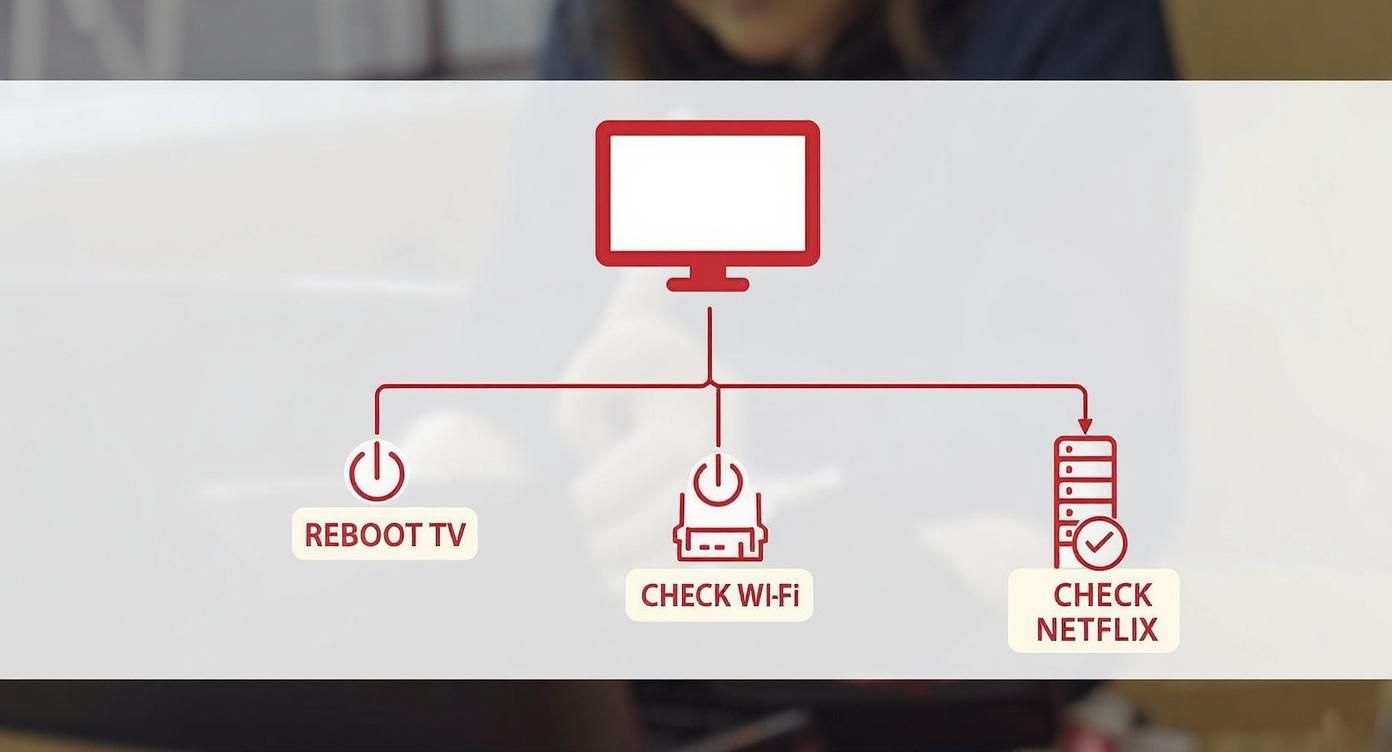
As the flowchart shows, you always want to check your local devices first before assuming it's a bigger network or service problem.
Key First Steps to Try Now
Let's walk through the initial things you should do. I’ve put them in order from easiest to a bit more involved to help you find and fix the issue as fast as possible.
- Check the Netflix Server Status: Before you touch a single cable, head over to a site like Downdetector or even Netflix’s own help page. See if the service is down for everyone. If it is, there's nothing to do but wait it out.
- Do a Full Power Cycle (The Right Way): This is more than just hitting the power button on your remote. You need to physically unplug your TV from the wall outlet. Wait a full 60 seconds—don't rush it!—and then plug it back in. This completely clears its memory and fixes a ton of app-related freezes.
- Restart Your Home Network: Next, unplug both your modem and your router from their power sources. Give them about a minute before plugging the modem in first, waiting for its lights to stabilize, and then plugging in the router. This gives your network a totally fresh start. If you're not sure about the basic setup, this guide on https://accountshare.ai/blogs/new/how-to-connect-to-netflix-on-tv-an-expert-setup-guide can walk you through the essentials.
- Sign Out and Back In: Sometimes the app itself opens but just won't load your profile or content. If you can get into the Netflix menu, navigate to the settings and sign out of your account, then sign back in. This often clears up account-specific glitches. For more general tips on fixing these kinds of connection problems, this guide to troubleshoot network issues fast has some great expert advice.
Most of the time, one of these quick fixes will get you back to your show. Below is a handy table that summarizes these common issues and their solutions at a glance.
| Quick Fix Checklist for Common Netflix Loading Problems |
| :--- | :--- | :--- |
| Symptom | Potential Cause | Quick Fix |
| Netflix app won't open at all. | TV software glitch or memory issue. | Unplug the TV from the wall for 60 seconds, then plug it back in. |
| Stuck on the red loading screen. | Internet connection hiccup. | Reboot your modem and router by unplugging them for 60 seconds. |
| Error message appears immediately. | Widespread Netflix outage. | Check Downdetector or Netflix's official help site for server status. |
| App opens but won't load profiles. | Account authentication glitch. | Navigate to settings within the app and sign out, then sign back in. |
Keep this checklist in mind next time you run into trouble. It covers the most frequent culprits and will resolve the issue in the vast majority of cases.
Diagnosing Your Internet Connection

Before you start pointing fingers at your TV or the Netflix app itself, let’s talk about the usual suspect: your internet connection. It’s easily the most common reason Netflix gets stuck on that dreaded loading screen. Even if other apps seem fine, Netflix is a real data hog and incredibly sensitive to network hiccups, especially when it’s trying to fire up a high-quality stream.
The first thing to do is get a real sense of your network’s performance. Many smart TVs have a built-in internet speed test right inside the Netflix app—poke around in the "Get Help" or "Settings" menu to find it. If yours doesn't have one, just use your phone or a laptop while standing right next to the TV. This will give you a pretty solid idea of the signal strength your TV is actually working with.
Understanding Your Speed Test Results
Getting a number from a speed test is easy, but what does it actually mean for your movie night? Those numbers tell a story. Netflix has some clear guidelines on what you need to stream without interruption.
Here’s a quick look at their recommendations:
- Standard Definition (SD): You need at least 1 Mbps, though 3 Mbps is a much safer bet for a smooth experience.
- High Definition (HD - 720p or 1080p): You'll want a steady 5 Mbps.
- 4K/Ultra HD (UHD): This is where it gets serious. You need a fast and stable 15 Mbps connection.
If your speed test results are hovering right at the bare minimum, any little dip in your connection can be enough to stop Netflix in its tracks. A great next step is to properly learn how to test your WiFi signal strength, paying close attention to the area around your TV.
Key Takeaway: Your internet speed is never a constant. It goes up and down. To avoid frustration, you should aim for speeds well above the minimum for your preferred quality. This creates a buffer that can absorb those natural dips and keep your stream running.
The Impact of Network Congestion
Ever feel like Netflix picks the worst possible time to act up, like right after dinner? You're not imagining it. Welcome to the "internet rush hour," a very real thing that can put the brakes on your connection.
During peak hours, roughly between 7 p.m. and 9 p.m., streaming services gobble up a massive chunk of all available internet bandwidth. Think of it as a digital traffic jam. Millions of people are all trying to stream at the same time, creating bottlenecks that cause buffering and those endless loading circles on our TVs.
If you consistently have trouble during these peak times, you’ve got a couple of good options. First, try moving your router closer to your TV to give it a stronger, clearer signal. But if you want the most reliable fix, nothing beats an old-fashioned Ethernet cable. Plugging your TV directly into the router bypasses all the potential Wi-Fi interference and gives Netflix a dedicated, stable connection.
Solving App and Smart TV Glitches
If your internet test came back with flying colors, we can probably rule out your network for now. The next place to look is the hardware itself—specifically, the software running on your smart TV and the Netflix app.
Apps build up a collection of temporary files and data, called a cache. Over time, this cache can get cluttered or corrupted, leading to all sorts of strange behavior like the frustrating loading screen you're stuck on. It’s a bit like a digital logjam; the app tries to start but trips over a bad piece of data from an old session. This is one of the most common culprits when Netflix won't load, even if your other streaming apps are working just fine.

Luckily, clearing out this digital mess is usually pretty simple. It’s a surprisingly powerful fix that solves a huge number of app-related problems without needing a degree in computer science.
Clearing the Netflix App Cache and Data
The first thing I always try is clearing the app’s cache. This gets rid of all those temporary files but leaves your login and settings intact. If that doesn't do the trick, clearing the app’s data is the next step. It’s a more forceful reset and will require you to log back in, but it gives the app a completely fresh start.
How you do this depends entirely on what kind of TV you have:
- Android TV/Google TV (Sony, Hisense): Go to Settings > Apps > See all apps. Scroll down to find Netflix, and select Clear cache. If you're still stuck, go back and choose Clear data.
- Samsung Tizen OS: Samsung TVs are a little different and don't have a simple cache button. The best way to do this is to perform a soft reset. Just press and hold the power button on your remote until the TV turns off and then reboots. This clears out the system's memory and often knocks loose any app glitches.
- LG webOS: Much like Samsung, LG doesn't give you a direct way to clear an app's cache. Your best bet is a classic power cycle. Turn the TV off, then unplug it from the wall for at least 60 seconds. Plugging it back in will force it to clear out temporary system files.
Clearing the cache is a low-impact, high-reward troubleshooting step. It’s the digital equivalent of tidying up and is often all that’s needed to get Netflix running smoothly again. Don’t skip this step.
Keeping Your TV and App Software Updated
Those software update notifications are easy to ignore, but they're incredibly important for stability. An outdated firmware on your TV can easily clash with the newest version of the Netflix app, causing exactly the kind of loading issues you're seeing. TV manufacturers constantly push out updates to squash bugs and improve performance.
Dive into your TV’s settings menu and look for a section like Support > Software Update or System > About > System Update. If you see an option for automatic updates, I highly recommend turning it on to avoid headaches down the road. While you're at it, pop into your TV’s app store and make sure the Netflix app itself is fully updated.
Last Resorts: Reinstalling and Resetting
If you’ve cleared the data and all your software is up to date, it's time to bring out the bigger tools. Uninstalling the Netflix app completely and then reinstalling it is the next logical move. This guarantees a perfectly clean installation, free from any stubborn files that might have survived your earlier efforts.
As a final software-based solution, you can perform a full reset of your Netflix account from inside the app. For a detailed guide on how to do that, check out our article on how to reset Netflix. This can sometimes resolve deeper account-level glitches that a simple sign-out/sign-in won’t touch.
Digging Deeper: Is It Your Account or Your Network?

Alright, so you've done the quick fixes—restarted the TV, cleared the app cache—and you're still stuck staring at that spinning red circle. When the easy stuff doesn't work, it's time to dig a little deeper. Often, the problem isn't a simple glitch but something hiding in your Netflix account settings or your home network configuration.
These issues are trickier because they rarely give you a clear error message. Instead, you're left with that frustrating, endless loading screen. Let's look beyond the TV itself and investigate the two most common culprits.
First, Check Your Netflix Account Status
Before you start unplugging routers or messing with network settings, take two minutes to check your actual Netflix account. It's a surprisingly common cause of streaming problems, and the fix is usually painless once you spot it.
Hop on a computer or your phone and look for these specific issues:
- Payment Problems: An expired credit card or a failed payment will bring your binge-watching to a halt. Log in to your Netflix account on a web browser and make sure your billing info is up to date.
- Too Many Streams: If you have the Basic plan, only one person can watch at a time. If someone else in the house is streaming, your TV will be locked out. Check who's currently active in your account settings.
- Password Sync Issues: Did you change your password recently? Sometimes the TV app doesn't get the memo. If you've updated your credentials, you might need a proper Netflix password reset to quickly fix the issue on that specific device.
Running through these account checks can save you a massive headache. It's far better to find a simple billing error than to spend an hour troubleshooting a network that was never the problem in the first place.
When Your Network Setup Is the Real Villain
If your account is all clear, then your network configuration is the next place to look. Most home Wi-Fi setups work with Netflix without a hitch, but certain settings can throw a wrench in the works. Netflix is particularly picky about anything that hides your location or reroutes its connection.
The two biggest troublemakers here are Virtual Private Networks (VPNs) and custom DNS servers. While they're fantastic tools for privacy, they can stop Netflix from confirming what country you're in, which usually results in a block. Try disabling any VPN you have running on your router or TV. You should also switch your DNS settings back to "automatic" to see if that gets things moving again.
Pro Tip: Don't forget about your Internet Service Provider (ISP). Some ISPs have better, more direct connections to Netflix's servers. If you constantly have loading problems—especially during primetime hours—your ISP's network might be the bottleneck.
This is a bigger deal than ever. With modern connected TV streaming expected to be in 96.4 million households by 2025 and the average home juggling 6.9 streaming services, your Netflix app is fighting for bandwidth. It’s a crowded house, and sometimes the connection just can't keep up. You can find more details in the 2025 State of Streaming Report.
When It's Time to Call for Backup (And Who to Call)
You’ve done it all. You've restarted, reinstalled, and fiddled with every setting you can find, but that infamous loading circle is still taunting you. It’s frustrating, but you’ve hit the wall of what you can fix on your own. It's time to call in the pros.
But who do you even call? Your first thought is probably Netflix, but the culprit could just as easily be your internet provider or even the company that made your TV. Calling the wrong support line is just a new, even more annoying, kind of waiting game.
Figuring Out the Right Number to Dial
Before you start searching for a support number, take a second to think about the clues your TV is giving you. A quick review of the symptoms will usually point you in the right direction and save you a massive headache.
-
Call Netflix Support if... You’re getting a specific Netflix error code, like NW-2-5. If other apps like Hulu or YouTube are working just fine on the same TV, that's a huge clue. Also, if Netflix isn't working on any of your devices, the problem is almost certainly on their end or with your account.
-
Call Your Internet Provider (ISP) if... Your internet speed tests are coming back painfully slow, especially in the evenings. If all your streaming apps are buffering or struggling to load, your internet connection is the likely bottleneck.
-
Call Your TV Manufacturer if... The trouble started immediately after a system update. If multiple apps are crashing or the TV's menu itself feels sluggish and unresponsive, you're probably dealing with a hardware or software issue specific to the television.
My Two Cents: Always start with the most likely suspect. If Netflix streams perfectly on your laptop but won't load on your smart TV, the problem isn't with Netflix's servers. It’s something to do with your TV or your home network.
How to Be the Customer Everyone Wants to Help
Once you know who to call, a little prep work can make the difference between a quick fix and a 45-minute phone call from hell. When you call support, you're asking someone to solve a puzzle with only the pieces you give them. The more clues you provide upfront, the faster they can solve it.
Get this information ready before you even think about dialing:
- Your TV's Make and Model: Be specific. Look for the sticker on the back of your TV for something like "Samsung QN65Q80A" or "Sony XR-55A90J."
- The Exact Error Code: Don't paraphrase. Write down exactly what it says on the screen. The support agent knows what those codes mean.
- The Steps You've Already Taken: Give them a quick rundown. Saying, "I've already power-cycled my TV and router, and I reinstalled the app," immediately tells them not to waste your time with the basic stuff.
- Your Recent Internet Speed: If you've run a speed test, have the numbers handy. "My plan is for 100 Mbps, but I'm only getting 15 Mbps," is incredibly useful information.
Walking into the call with these details shows you've done your homework. It helps the agent skip the script and get right to the heart of the problem.
Got More Questions About Netflix Not Loading?
It's one of the most frustrating tech problems: you've tried all the standard fixes, but Netflix still won't load on your TV. Don't worry, you're not alone. Let's dig into some of the most common—and specific—scenarios that pop up.
"Why Does Netflix Work on My Phone but Not My TV?"
Ah, the classic mystery. This is a tell-tale sign that the problem isn't with your internet or Netflix's service, but with the TV itself or its unique connection to your network.
Think of it this way: your phone and TV are two separate devices talking to Netflix independently. A strong Wi-Fi signal on your phone doesn't mean your TV has the same luck, especially if it's tucked away in a cabinet or further from the router.
More often than not, the culprit is the TV's Netflix app. It might have a corrupted file or just be overdue for an update, while the app on your phone is running smoothly. A quick reboot of both the TV and your router is the first thing to try. If that doesn't do it, the next logical step is to find the app settings on your TV and clear its cache.
"Is My TV Just Too Old for Netflix?"
It’s a tough pill to swallow, but yes, that's entirely possible. As Netflix rolls out new features and beefs up security, it eventually has to stop supporting older devices. At the same time, TV manufacturers only provide firmware updates for a few years, leaving older models behind and creating compatibility issues that stop apps from working.
If your smart TV is more than 7-8 years old and you're seeing these loading problems across a few different apps, there's a good chance its hardware is the real issue.
My favorite workaround for this is also the cheapest. Instead of buying a new TV, you can just bypass its outdated "smart" brain. Plugging in a modern streaming stick like a Roku, Amazon Fire TV Stick, or Apple TV will give you a much faster and more reliable experience, since those devices get updated constantly.
"Could My VPN Be Causing the Problem?"
A VPN is a prime suspect when Netflix won’t load. Netflix has gotten very good at detecting and blocking connections that come through VPNs and proxies to enforce its regional content deals. If you've got a VPN running on your router or set up directly on the TV, it’s almost guaranteed to cause a loading error.
Custom DNS settings can also throw a wrench in the works, confusing how your TV finds and communicates with Netflix's servers.
The test is simple: turn off your VPN or switch your TV’s network settings back to automatic DNS. If Netflix suddenly springs to life, you’ve found your culprit.
Ready to cut down on subscription costs without sacrificing access? AccountShare allows you to securely share premium services with a group, reducing your expenses while enjoying full benefits. Manage your streaming and software accounts effortlessly at https://accountshare.ai.
