
How to Play Spotify Offline – Easy Guide for All Devices
Share
The Power of Spotify's Offline Mode: Freedom Beyond WiFi
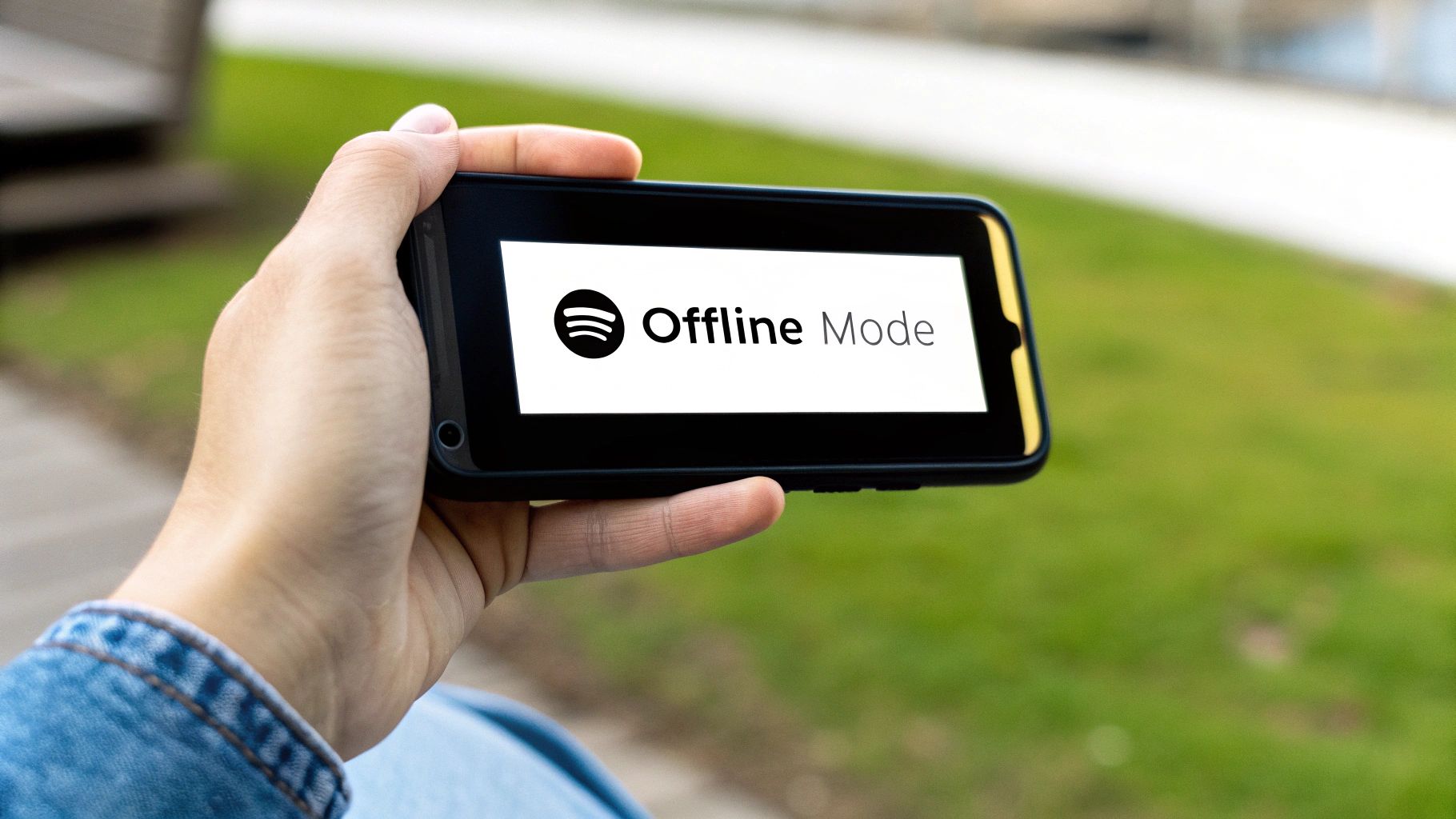
Picture this: you're settled in for a long flight, ready to enjoy your carefully crafted playlist. But then, disaster strikes – the dreaded "no internet connection" message appears. We've all been there. Thankfully, Spotify's Offline Mode offers a solution, changing how we experience music on the go.
Offline listening gives you access to your favorite tracks anytime, anywhere, regardless of internet access. Whether you're commuting on a crowded subway, hiking a remote trail, or simply trying to save mobile data, your music can keep playing.
This feature isn't just convenient; it's a fundamental shift in how we consume music. It's like having a personal, portable music library always available. No buffering, no interruptions, just pure, uninterrupted listening. Similar to the advantages of flexible work arrangements, Offline Spotify use offers unparalleled flexibility. This allows you to create the perfect soundtrack for any occasion.
Why Offline Mode Matters
Offline Mode is a core benefit of the Spotify Premium experience, offering advantages beyond uninterrupted playback. Downloading music locally significantly reduces battery consumption, letting you enjoy longer listening sessions. Plus, pre-downloading playlists helps avoid data overages and costly roaming charges, especially valuable when traveling abroad. This makes Offline Mode a must-have for today's music enthusiasts.
Spotify's offline playback is a key feature of its Premium subscription, allowing users to download songs for offline listening. This is essential for those who travel frequently or have unreliable internet. As of Q3 2024, Spotify had 252 million Premium subscribers, a significant jump from 226 million in Q3 2023. This highlights the increasing demand for ad-free and offline listening. More detailed statistics can be found here. This impressive growth demonstrates the importance of offline access for Spotify users.
Key Advantages of Listening Offline
The benefits of using Spotify offline go beyond simply accessing music without the internet. It changes how you interact with the platform and opens up new possibilities for enjoying your favorite music. Consider these key advantages:
- Data Savings: Downloading your music beforehand means you won't use your mobile data while streaming.
- Extended Battery Life: Streaming music can quickly deplete your battery. Offline playback minimizes this power drain.
- Uninterrupted Playback: No more buffering or interruptions from weak internet signals.
- Travel Companion: Perfect for long flights, train rides, or exploring areas with limited connectivity.
- Focused Listening: Eliminate distractions from notifications and online activity, allowing you to truly immerse yourself in your music.
By understanding the power of Spotify's Offline Mode and its benefits, you can unlock a new level of musical enjoyment, free from the limitations of WiFi. Learning how to play Spotify offline isn't just about convenience; it's about taking control of your listening experience.
Setting Up Offline Mode On Your Phone: A Complete Walkthrough
Having explored the advantages of Spotify's Offline Mode, let's dive into how to set it up on your phone. This easy process turns your mobile device into a portable music player, making sure your favorite tunes are always within reach.
Enabling Offline Mode On Your Device
Whether you're using an iOS or Android device, enabling Offline Mode is simple. Open the Spotify app and go to the "Your Library" tab. Choose the playlist, album, or podcast you want offline. The infographic below shows how to start a download.
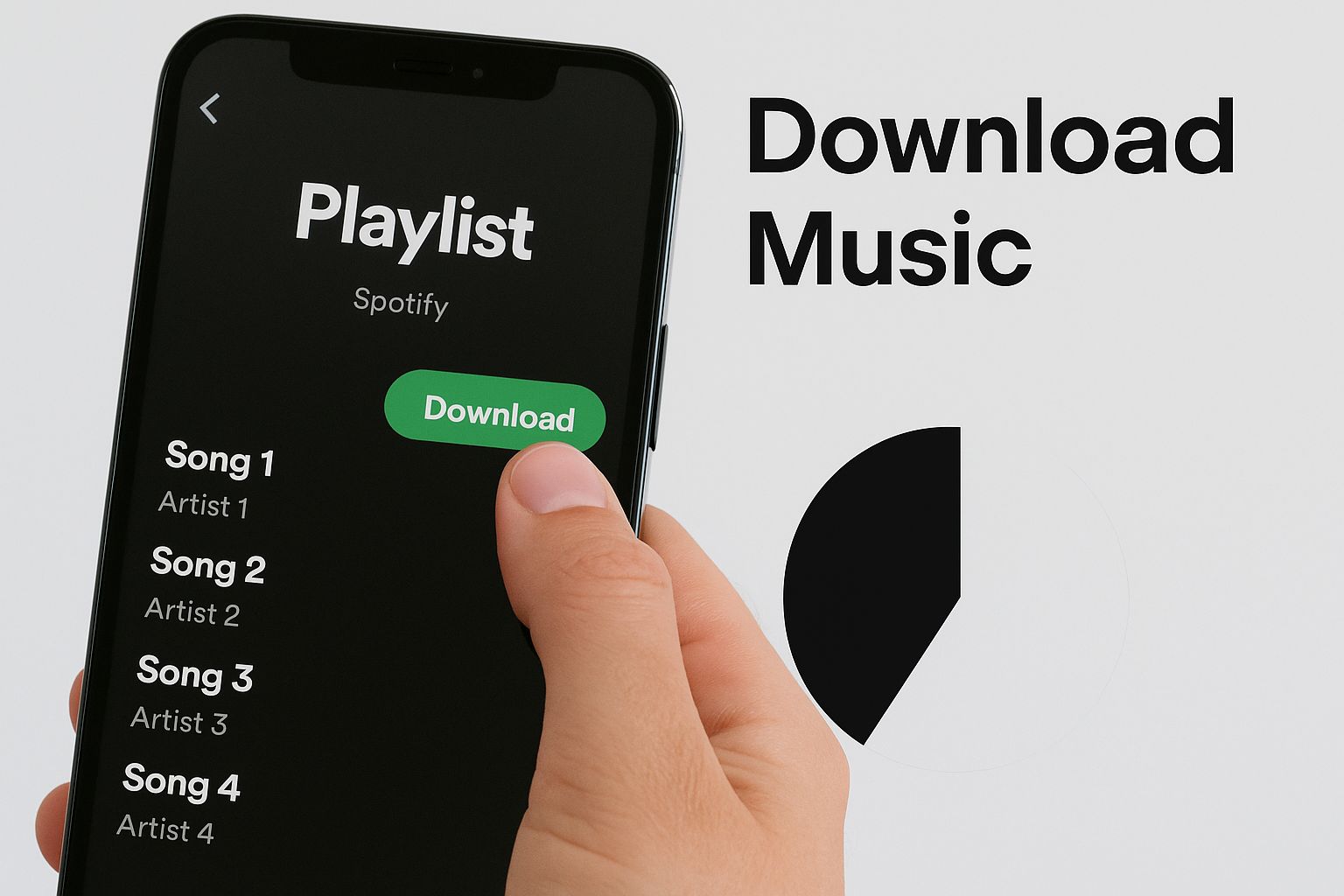
As you can see, the download option is easy to find and use. This simplicity is a big reason for Spotify’s popularity, especially for those wanting uninterrupted listening.
Next, find the "Download" toggle. For playlists and albums, it's usually at the top. For podcasts, it's next to each episode. Turn the toggle on (it will turn green). Spotify will then download your selection. Remember, you need a stable internet connection for this.
Managing Your Downloads and Storage
Once downloaded, your music is available offline. But managing this content is important, especially if storage space is limited. This means choosing what to download and adjusting the audio quality. Downloading a whole discography, for example, can take up a lot of space.
Spotify offers different audio quality options for offline listening, balancing sound with storage. These usually range from "Normal" to "Very High." Lower quality uses less space, ideal for big playlists or devices with limited capacity. Higher quality sounds better but uses more space. It's also good to regularly review your downloads and remove anything you don’t listen to often. This frees up space for new music.
To help illustrate the differences between Spotify's offline download quality settings, take a look at the table below:
Spotify Offline Download Quality Settings: Comparison of different audio quality settings for offline downloads and their impact on storage space and sound quality
| Quality Setting | Audio Bitrate | Storage Required (per hour) | Recommended Use Case |
|---|---|---|---|
| Normal | 96 kbps | ~40 MB | Casual listening, limited storage |
| High | 160 kbps | ~70 MB | Everyday listening, good balance of quality and storage |
| Very High | 320 kbps | ~140 MB | Critical listening, ample storage, high-quality headphones |
As this table clearly demonstrates, choosing the right quality setting can drastically affect your storage usage. Selecting “Normal” quality allows you to store significantly more music than “Very High” while still providing an enjoyable listening experience in many situations. Conversely, if storage is not an issue and sound quality is paramount, “Very High” offers a premium experience.
Spotify’s growth is closely linked to features like offline listening. In 2023, Spotify had 574 million monthly active users, with premium subscribers increasing in key markets. Offline mode is especially useful in areas with limited internet, helping the platform grow globally. Find more detailed statistics here. This growth shows the demand for flexible listening. You might also be interested in: How to share your Spotify account safely. Sharing accounts can be a cheaper way to get premium features, and this guide shows you how to do it securely.
Organizing Your Offline Music Library
Organizing your offline library makes it easier to find what you want. Creating playlists for workouts, moods, or genres improves offline listening. A "Workout" playlist with energetic tracks can motivate you while exercising. A calming "Relaxation" playlist can help you unwind.
By following these steps, you can maximize Spotify’s Offline Mode, turning your phone into your own personal music hub, wherever you go. This personal touch to music management ensures you always have the perfect soundtrack ready.
Desktop Offline Listening: Mastering Spotify Without Internet
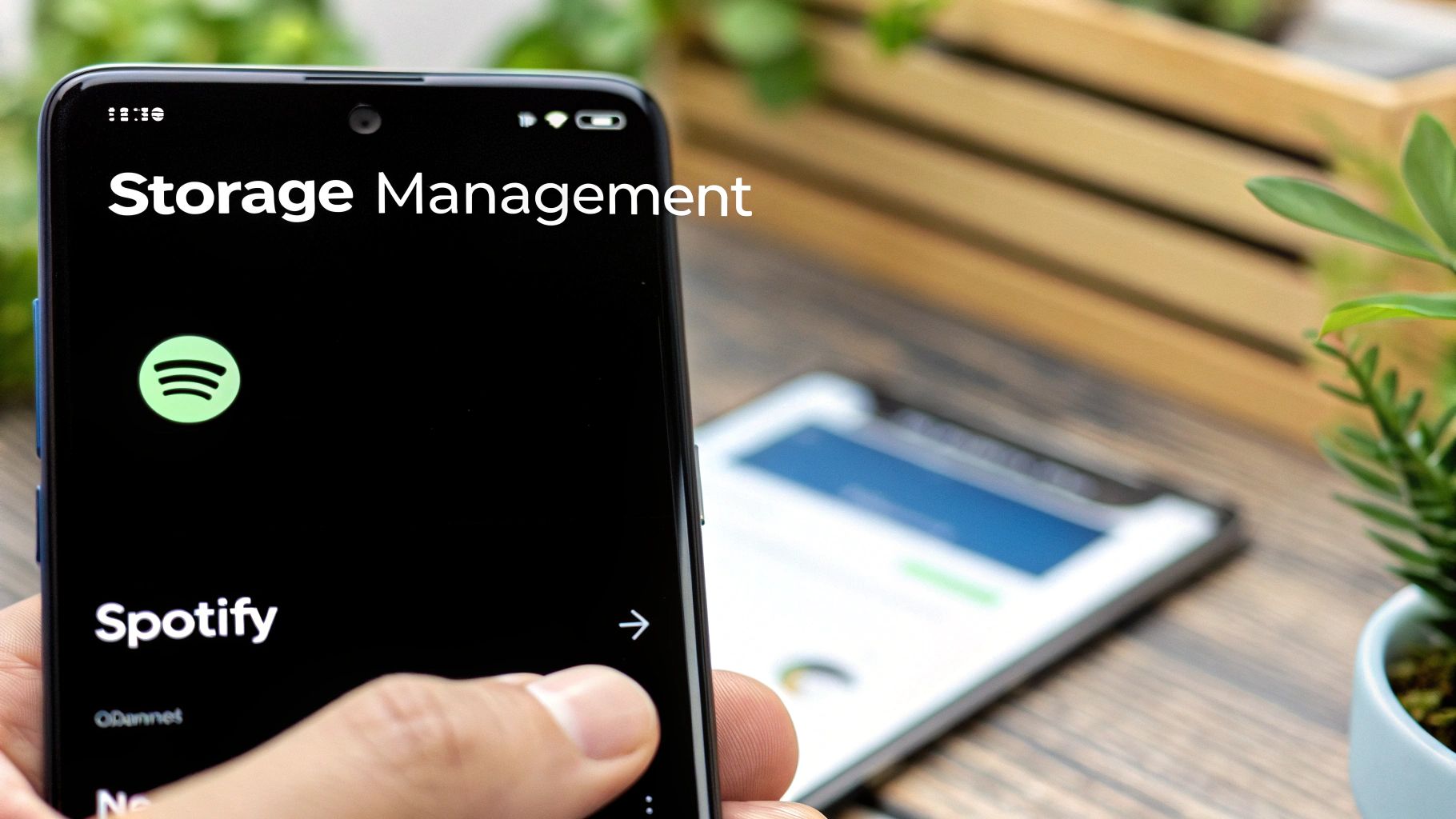
While we've discussed offline Spotify playback on your phone, the desktop app offers a unique experience. This section explores offline listening on your Mac or Windows computer, providing uninterrupted music even without internet access.
Enabling Offline Mode on Desktop
The first step to enjoying offline music on your computer is activating Offline Mode. Open the Spotify desktop application. In the top right corner, click the downward-facing arrow beside your profile picture. Select "Offline Mode" from the menu. This disconnects the app from the internet and switches to your locally stored music. It's like switching from a radio station to your personal music library.
Downloading Your Music Library
With your desktop app in Offline Mode, it's time to download your music. Before going offline, select the playlists, albums, or podcasts for offline access. Just like on your phone, locate the download toggle and switch it on (it should turn green).
Desktop listening allows substantial downloads due to computers' larger storage capacity compared to phones. Managing this content, however, is still essential.
Managing Your Downloaded Music
Managing downloaded music is vital for a smooth offline experience on your desktop. This involves organizing content and efficiently using hard drive space, especially if it's limited.
One key aspect is choosing the right download quality. This setting directly impacts storage space. Spotify offers various quality options, from "Normal" to "Very High." Higher quality means better sound but increased storage usage. "Normal" quality balances sound quality with storage efficiency. Choose the setting that best suits your needs.
Regularly reviewing and removing unwanted downloaded content is also important. This keeps your library organized and maximizes space. Think of it as a digital decluttering session for your music.
Advanced Tips for Desktop Offline Listening
Several advanced techniques can enhance the offline desktop experience. One is changing the download location. By default, Spotify saves music to your computer's internal drive. If space is tight, moving downloads to an external hard drive is a great solution.
Another tip is verifying offline content. Before disconnecting, ensure all desired music is available offline. Downloads can sometimes fail, particularly with large playlists. Checking beforehand avoids disappointment later.
Finally, be aware of the 30-day authentication requirement. Spotify requires online connection at least once every 30 days to maintain offline access. This security measure prevents unauthorized use. Remember to connect within this timeframe to retain access to downloaded music.
By mastering these desktop techniques, you can optimize your offline listening. Your computer becomes a personal jukebox, always ready to play, regardless of internet connectivity.
Beyond Basics: Elevating Your Offline Listening Experience
Moving beyond the simple mechanics of offline playback on Spotify, let's explore how to truly refine the experience. This involves adopting strategies used by seasoned offline listeners, those who've perfected the art of creating the ideal portable music collection. Think of it as packing for an extended trip: careful selection is key. Similarly, building a smart offline music library requires planning and thoughtful organization.
Optimizing for Battery Life and Storage
Battery drain is a common concern with offline playback. Surprisingly, using offline mode can actually improve your battery life compared to streaming, sometimes by as much as 40%. This is because your device isn't constantly fetching and processing data. To maximize this benefit, download at a suitable audio quality. Choosing "Normal" quality for less critical listening (like background music while working) significantly reduces storage use while maintaining a pleasant experience. This frees up space for higher-quality downloads of your favorite albums.
Also, consider using your phone's Data Saver mode. This minimizes background data usage, further preserving battery. Think of it as a low-power setting for your phone, allowing continued music enjoyment.
Intelligent Playlist Organization
Offline listening isn't just about downloading; it’s about access to the right music at the right time. Organize playlists for different scenarios: workouts, commutes, relaxation, or even specific moods. A well-organized offline library eliminates the "what to play" dilemma, especially valuable offline when browsing Spotify's full catalog isn't possible. For example, a "Focus" playlist with instrumental music can aid concentration, while an upbeat "Travel" playlist can energize any journey.
Learn more about managing your account in our article, How to Change Your Spotify Subscription: Simple Steps.
Syncing Across Devices and Preparing for Connectivity Gaps
Seamless transitions between devices are crucial. Ensure your playlists are synced across your phone, tablet, and computer. This ensures your music flows with you, whether you're working on your laptop, commuting, or at the gym, particularly beneficial for those who frequently switch devices.
Anticipating connectivity drops is also essential. Before a flight, road trip, or entering an area with spotty reception, download any new music or podcasts. This preemptive approach guarantees uninterrupted listening, even when offline unexpectedly.
To help you prepare for different offline scenarios, let's take a look at the following table:
Offline Listening Scenarios and Best Practices
| Scenario | Preparation Steps | Benefits | Storage Requirements |
|---|---|---|---|
| Long Flights | Download playlists, albums, and podcasts. Enable offline mode. | Uninterrupted entertainment during the flight. | Moderate to High |
| Road Trips | Download playlists for different moods and activities. | Enjoy curated music without relying on cellular data. | Moderate |
| Gym Workouts | Download high-energy playlists. Enable offline mode. | Motivation and focus during workouts without connectivity issues. | Low to Moderate |
| Daily Commute | Download playlists, podcasts, and audiobooks. | Make the most of travel time with uninterrupted listening. | Moderate |
| Areas with Poor Reception | Download essential content before entering the area. | Stay connected to your audio content, even offline. | Low to Moderate |
This table provides a clear overview of how to prepare for and benefit from various offline listening situations. By anticipating your needs, you can optimize your storage and enjoy uninterrupted playback.
Unveiling Hidden Offline Features
Many Spotify users are unaware of helpful offline features. For example, the "Recently Played" section remains accessible offline, allowing access to previously played tracks even without internet access. This is handy when you want to hear a song again but can’t recall the title. Exploring these lesser-known features can dramatically improve the offline experience. By using these strategies, you transform from a casual offline user into a strategic music curator, maximizing Spotify's offline capabilities for a truly personalized and uninterrupted musical journey.
Solving Offline Mode Frustrations: Troubleshooting Guide
Losing access to your downloaded Spotify music can be incredibly frustrating. This guide addresses common offline mode problems and offers practical solutions, ensuring your music keeps playing, even without internet access.
Common Offline Playback Issues and Solutions
Several issues can disrupt offline listening. One frequent problem is incomplete downloads. This often happens due to unstable internet connections during the download process. The solution is simple: reconnect to a stable Wi-Fi network and try downloading the music again.
Another common issue is a disappearing offline library. This can occur after software updates or if the app’s cache becomes corrupted. Try restarting your device or reinstalling the Spotify app. This often resolves the issue by refreshing the app.
Sometimes, the app refuses to enter offline mode. This might be because it's still trying to connect to the internet. Ensure your device’s Wi-Fi and mobile data are turned off. This forces the app to recognize the offline state.
Platform-Specific Troubleshooting
Different platforms have unique quirks. On iOS, check your device’s storage. Insufficient storage prevents new downloads. Clearing the app cache or deleting unused apps can free up space. On Android, battery optimization settings can interfere with background downloads. Adjust these settings to allow Spotify to function offline. You might be interested in: Can You Share Spotify Premium? Find Secure Sharing Tips.
On desktop, ensure the app is fully updated. Outdated versions can sometimes conflict with offline mode. Check Spotify's website for the latest version.
Handling the 30-Day Authentication
The 30-day authentication requirement is a common source of frustration. Spotify requires you to connect to the internet at least once every 30 days to verify your Premium subscription. If you forget, your offline library becomes inaccessible.
The fix is straightforward: connect your device to the internet while running the Spotify app. This renews your offline access. Set a reminder to avoid this issue.
Step-by-Step Troubleshooting Process
Here’s a general troubleshooting process:
- Check Internet Connection: Ensure your device is truly offline.
- Restart the App: Close and reopen the Spotify app.
- Restart Your Device: A full device restart can fix software conflicts.
- Check Storage Space: Ensure you have sufficient storage for downloads.
- Reinstall the App: A fresh installation can fix corrupted data.
- Check for Updates: Update the Spotify app and your device’s operating system.
- Contact Spotify Support: If all else fails, contact Spotify’s customer support.
By following these steps and understanding the solutions to common problems, you can maintain uninterrupted access to your favorite music, wherever you are. Offline listening becomes a reliable and enjoyable experience, enhancing your overall Spotify experience.
Working Within Spotify's Offline Boundaries: Clever Solutions
Understanding Spotify's offline limitations is crucial for maximizing your offline listening experience. While offline mode offers incredible freedom, it has boundaries. This section explores these constraints and offers practical solutions from seasoned Spotify users to help you enjoy uninterrupted music.
The 30-Day Online Check-In: Staying Connected
One key limitation is the 30-day online requirement. Spotify requires users to connect to the internet at least once every 30 days to verify their Premium subscription and maintain offline access. This security measure prevents unauthorized use. While seemingly inconvenient, it's easily managed. Simply connect to Wi-Fi or mobile data with the Spotify app open, even briefly, once a month. A recurring calendar reminder can prevent losing access to downloaded music. Even services like Spotify can experience outages. Understanding the implications of a Cloudflare outage can provide valuable insights. This reinforces the importance of connecting regularly to keep offline playlists accessible.
Maximizing Your Device Download Allowance
Spotify allows downloading up to 10,000 songs on up to five devices per account. This is substantial, but dedicated music fans with extensive libraries may find it limiting. Strategic playlist management becomes key. Prioritize frequently played music and create playlists for specific situations like workouts or commutes. Regularly review and remove less-played content to make room for new downloads. Think of it as curating your personal music archive: quality over quantity.
Navigating Collaborative Playlists and Special Content
Offline playback has some content restrictions. Collaborative playlists, while excellent for sharing, can't be downloaded offline. Similarly, some podcasts and special content might have offline restrictions set by creators. Consider creating personal copies of collaborative playlists with desired offline tracks. This lets you enjoy curated selections without needing online access. For restricted podcasts or special content, enjoy them online and explore alternative offline options for when internet access is limited.
Preparing for Content Unavailability
While designed for uninterrupted listening, sometimes specific content becomes unavailable offline. This can occur due to licensing changes or content removal from Spotify's catalog. To mitigate this, keep a diverse offline library spanning various genres and artists. This ensures that even if a few tracks disappear, you still have plenty of choices. Also, regularly update downloaded playlists to reflect current listening preferences.
By understanding and adapting to Spotify's offline limitations, you can fully utilize this valuable feature. These practical tips, used by experienced listeners, allow you to build a personalized, always-available offline music collection.
Ready to experience the full power of shared accounts? Check out AccountShare at https://accountshare.ai and discover how to access premium services for less. Join a group, share the cost, and enjoy uninterrupted access to favorite platforms, including Spotify Premium, with added security and flexibility.
