
How to Share My Playlist on Spotify: Easy Step-by-Step Guide
Share
Sharing a Spotify playlist is one of the easiest ways to connect with someone through music. It's the modern-day mixtape, perfect for a road trip, a party, or just because. All it takes is finding your playlist, tapping the three-dot menu (…), and hitting "Share" to grab the link or send it straight to your favorite apps.
Why Sharing Playlists Is More Than Just Music
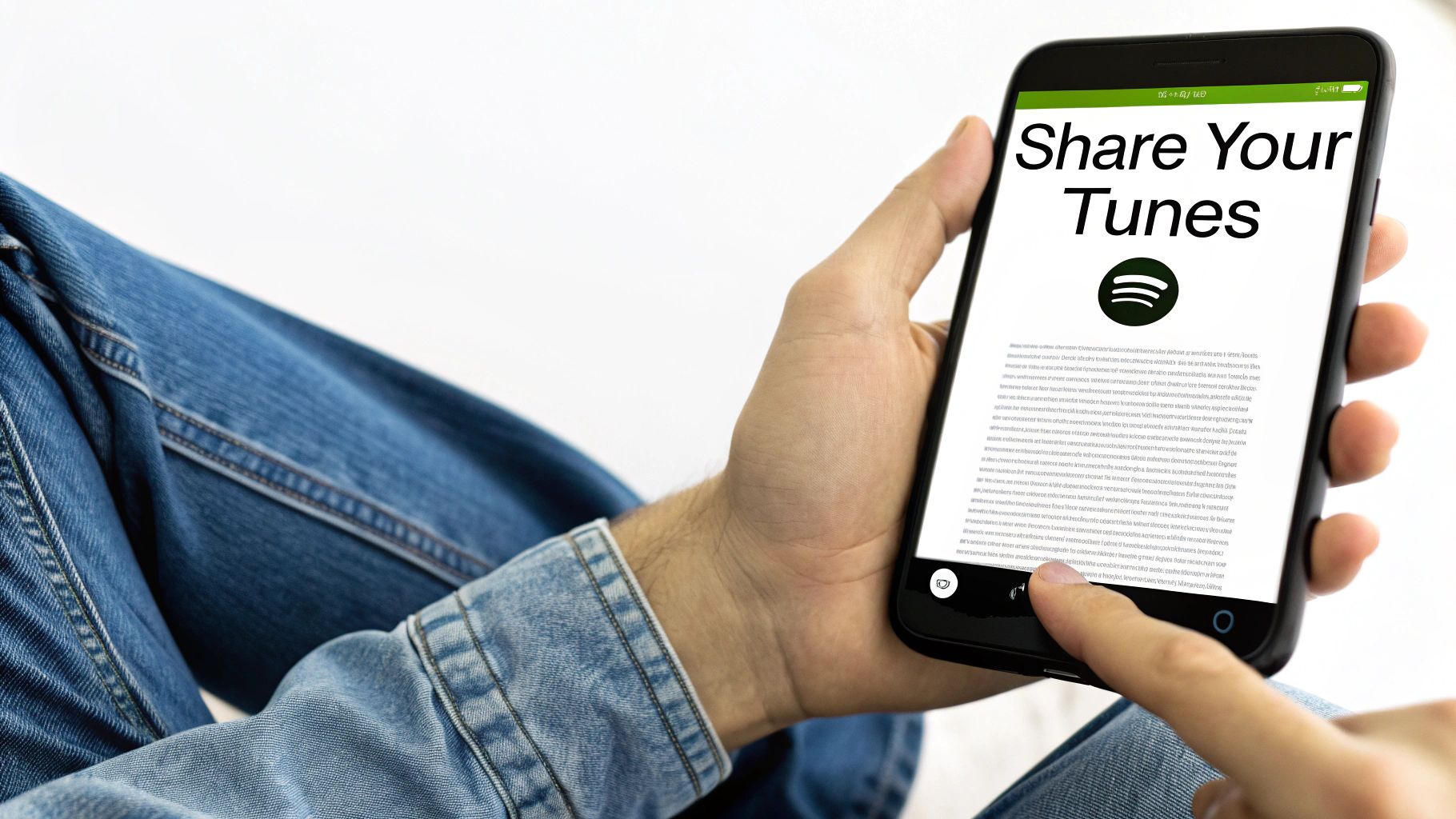
When you share a playlist you’ve spent time curating, you're sharing more than just a list of songs—you’re sharing a mood, a memory, or an experience. It’s a really personal and powerful way to communicate.
Think about it. You can craft the perfect high-energy soundtrack for a friend's workout, build a collaborative playlist for a family vacation, or introduce a coworker to the music that helps you focus.
Each playlist becomes a unique starting point for connection and conversation. It’s how you can build a small community around a shared taste or a specific vibe, which is a huge part of what makes Spotify so engaging for millions of people.
The Social Power of Playlists
The trend of sharing music isn't new, but playlists have made it central to how we discover new artists. In fact, playlist sharing on social media has seen a massive 47% year-over-year increase. Spotify is now home to over 8 billion user-created playlists, a number that keeps climbing.
This surge is especially strong among younger listeners, who often find their next favorite artist through a playlist a friend sent them. These Spotify user statistics paint a clear picture of just how social music has become.
While this guide will cover the simple steps for sharing your playlist, the real goal is to help you tap into that social power. To really get people listening and interacting, you can even explore general social media engagement strategies to boost your playlist's reach.
Sharing a playlist isn't just sending a link—it's sending a feeling. It’s an invitation for someone else to step into your world for a few minutes, one track at a time.
Ultimately, turning your personal music collection into a shared experience is what it's all about. Let’s get into how you can do it.
Quick Guide to Sharing Your Spotify Playlist
Here’s a quick rundown of the easiest ways to share your playlist.
| Sharing Method | Best For | Where to Find It |
|---|---|---|
| Copy Link | Texting, email, or any direct messaging. | In the Share menu on both mobile and desktop. |
| Social Media | Instagram Stories, Facebook, X (Twitter), etc. | Direct options are in the Share menu. |
| Collaborative | Group projects, parties, and road trips. | Tap the three-dot menu and select "Invite collaborators". |
These are the core methods we'll dive into, making it simple to get your music out there.
Sharing From Your Desktop or Web Player
If you're like me and spend most of your day at a computer, sharing a Spotify playlist directly from the desktop app or web player is a huge timesaver. It's incredibly straightforward, letting you send that perfect 'focus' playlist to a coworker or a new discovery to your group chat in just a couple of clicks.
First, just pull up the playlist you want to share. You'll spot the familiar three-dot menu (...) right next to the big green play button. This little icon is your gateway to all of Spotify's sharing features, and you won't even have to reach for your phone.
Think of this menu as your command center for sending music out into the world.
Quick Links and Social Posts
Nine times out of ten, you'll probably just want to copy the playlist link. This gives you a clean, simple URL you can paste literally anywhere—an email, a Slack message, you name it. I've seen remote teams create shared playlists for big projects, and just dropping the link in the team channel is the fastest way to get everyone listening.
The share menu also has built-in options for platforms like Facebook and X (formerly Twitter). Choosing one of these automatically cooks up a nice-looking post, complete with the playlist's cover art and title, so it really pops on someone's feed.
The real beauty of desktop sharing is just how efficient it is. You can go from tweaking a playlist to sharing it in under ten seconds, all without breaking your workflow. It's a lifesaver for anyone living in a multi-tab world.
Here's a quick visual of how simple it is to share a playlist in a direct message.
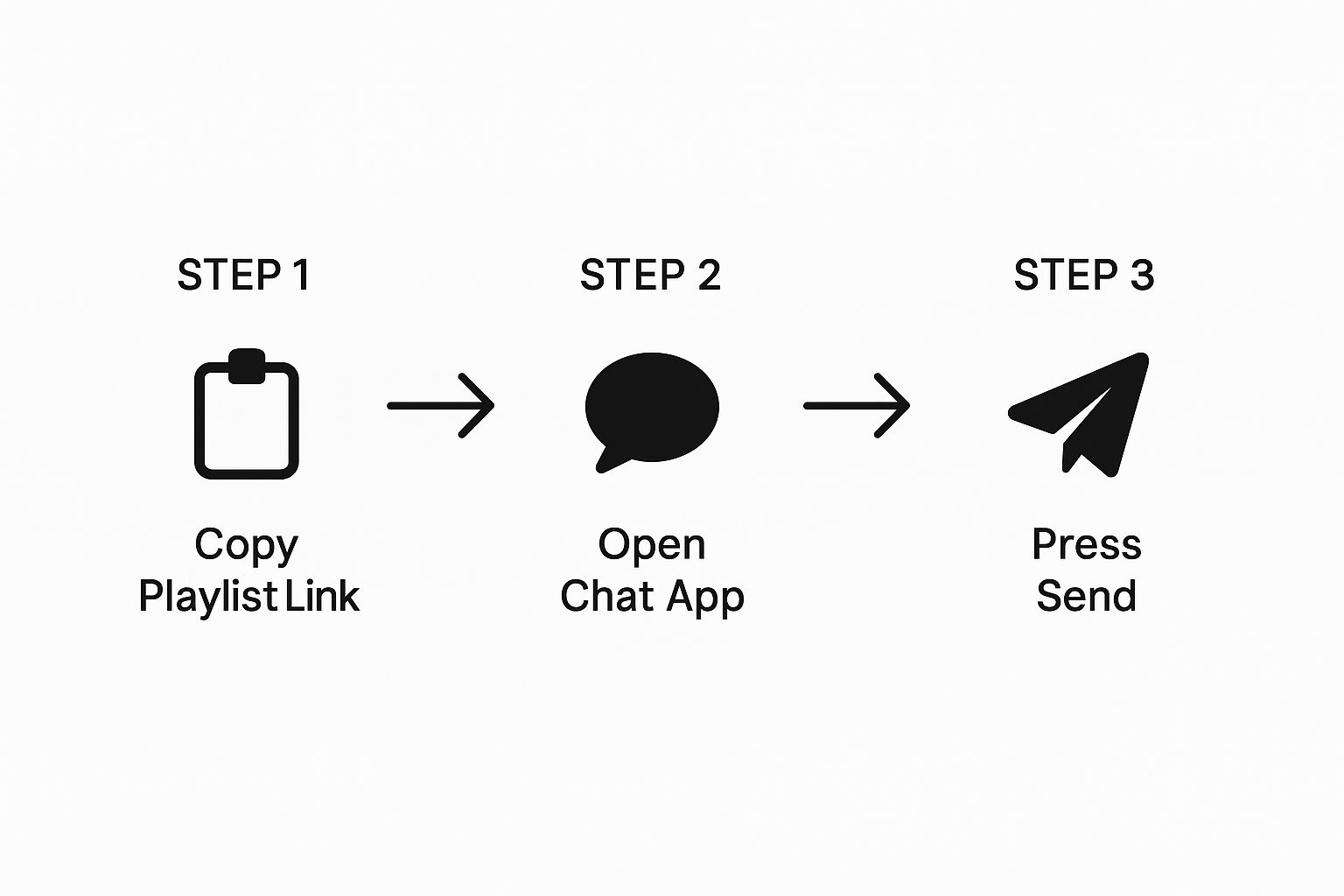
As you can see, it's really just a simple three-step sequence.
Embedding Playlists for Wider Reach
Now, for bloggers and website owners, the desktop player has a killer feature that goes beyond a simple link: embedding. When you open the share menu, you'll find an "Embed playlist" option that generates a small snippet of HTML code.
This is a game-changer for content creators. You can paste this code directly into a blog post or onto your website, and it creates a mini-player right on the page. Visitors can listen to your hand-picked soundtrack without ever having to leave your site, making for a much more engaging and immersive experience.
Sharing Your Playlist From a Mobile Device

Let's be real, most of our music sharing happens on the fly. You're out with friends, the perfect song comes on, and you need to share that entire vibe right now. Thankfully, the Spotify mobile app is built for exactly these moments.
The process is quick and intuitive. Just navigate to the playlist you want to share, tap the three-dot menu (...), and then select Share. Right away, you’ll see a list of your most-used apps like WhatsApp, Signal, or Messenger. This lets you drop the link directly into a chat, skipping the whole copy-and-paste routine.
It’s this kind of immediate access that makes sharing feel spontaneous and fun, not like a chore.
Go Visual on Social Media
This is where the mobile app really pulls ahead. When you share to social media, Spotify gives you more than just a boring link.
Try sharing to your Instagram Stories. Instead of a simple URL, Spotify creates a slick, visually appealing sticker with your playlist's cover art and name. It's designed to catch the eye. Your followers can tap the sticker in your Story and jump straight to the playlist in their own Spotify app. It’s a brilliant way to share your musical taste without making people leave the platform they're already on.
A simple text link can easily get buried in a busy feed. But a vibrant playlist sticker on an Instagram Story? That grabs attention and makes people want to tap.
Imagine a DJ sharing their live setlist as they perform, or a local coffee shop promoting its “Monday Morning Chill” playlist. These mobile-first sharing tools transform a simple playlist into genuinely engaging content. And if you're looking to bring that music into your home, we've got a great guide on how to link Spotify to Google Home that you might find useful.
Don’t Forget About Spotify Codes
One of the coolest and most underused mobile features is the Spotify Code. Think of it as a unique QR code for any track, album, or playlist on the platform.
To find it, just tap the three-dot menu on your playlist and you'll see the scannable code right below the cover art. You can save this as an image and use it almost anywhere, bridging the gap between the digital and physical worlds.
Here are a few ideas:
- Live Gigs: A band could put their code on merch, letting fans instantly save their latest album.
- Parties: Throw the code up on a TV screen so guests can easily scan it and find the party playlist.
- Local Businesses: A cafe could print its code on a flyer to share the shop's unique soundtrack with customers.
This little feature completely changes the game, turning a playlist share into a real-world, interactive experience.
Make a Playlist With Friends
Sometimes, just sending a link isn't enough. You want to build something together. That’s where collaborative playlists come in. This feature lets you turn any of your playlists into a shared space where your friends can add, remove, and even reorder songs.
Think of it as the ultimate group project for music lovers. You could be crafting the perfect soundtrack for a road trip with everyone chipping in, or creating a party mix where your guests can add their own requests on the fly. It's about co-creating a vibe and discovering new music from the people whose taste you trust most.
How to Invite People to a Collaborative Playlist
Getting a collaborative playlist going is surprisingly simple.
- Find a playlist you've created (or make a new one).
- Tap the three-dot menu (...) to open up the options.
- Look for and select "Invite collaborators".
Spotify will instantly generate a special link. Just send that link to your friends, and as soon as they click it, they’ll have the power to add their own tracks.
You'll even see their little profile picture next to the songs they add, so you know exactly who to thank for that amazing new discovery. It’s a fantastic way to see who in your circle has the same hidden gems in their library.
A collaborative playlist is more than just a list of songs. It’s a living, breathing collection that reflects the tastes of your entire group—a musical conversation where everyone gets a turn.
Just a heads-up: anyone with the link can join and make changes. It’s best to only share it with people you trust to respect the playlist. If things get out of hand or the event is over, you can easily revoke access by going back into the menu and making the playlist private again.
Speaking of shared access, it's always a good idea to know the best practices for how to share a Spotify account securely to keep everyone's listening experience safe and sound.
Making Your Playlist Discoverable to Others
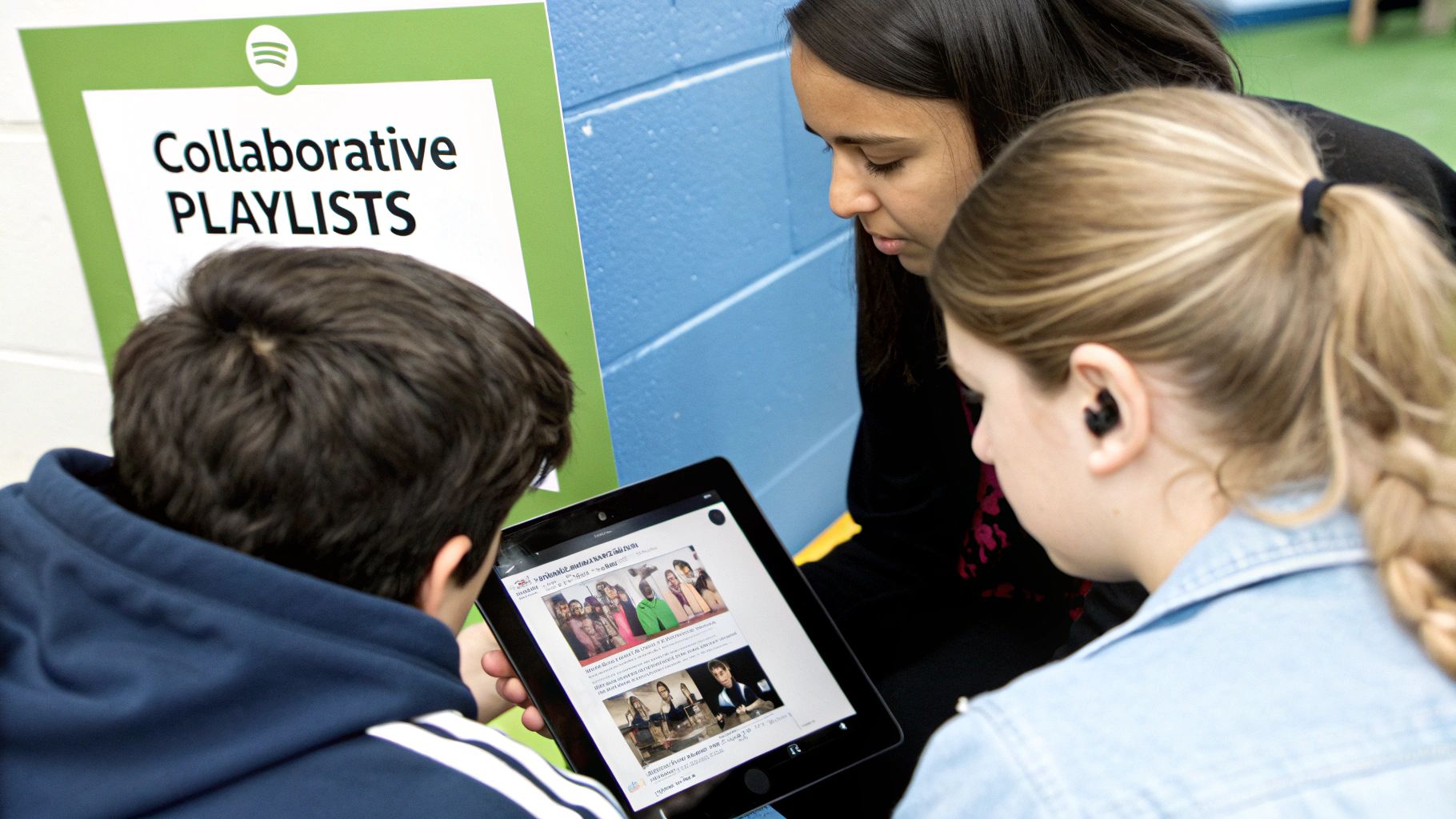
If you've ever wondered how to get your Spotify playlist noticed, it's time to shift your mindset. Stop thinking like a casual listener and start acting like a savvy curator. Just setting a playlist to "public" won't cut it; you have to actively optimize it for discovery.
It all starts with a killer title and a keyword-rich description. A generic name like "My Faves" is forgettable. Instead, choose a title that paints a picture, like "Late Night Coding Focus" or "Sunset Drive Indie Rock." This immediately tells both listeners and Spotify's algorithm what your playlist is all about.
Your description is prime real estate. Use it to drop in genres, key artists, and the overall vibe. Think about what terms someone would actually type into the search bar to find a mix like yours. A well-written description is a signpost pointing new listeners straight to your collection.
Stand Out With Custom Artwork
Spotify’s auto-generated album collage is functional, but it's also generic. Want to make your playlist look professional and memorable? Create custom cover art. A unique image that matches the theme of your music is a simple trick that makes a huge difference in grabbing someone's attention.
Just look at the most popular playlists on the platform—they almost always have custom branding. This small touch shows you’ve put in the effort, which can be the deciding factor that gets someone to click play.
Your playlist title, description, and cover art are the first impression. A little optimization can be the difference between a playlist with ten followers and one with ten thousand.
With over 8 billion user-created playlists on the platform, standing out is a real challenge. But Spotify’s sharing features are designed to create a viral loop, which can give a huge boost to the artists you've included.
To get even more eyes (and ears) on your playlist, especially on visual platforms like Instagram, it’s worth looking into using QR codes in social media. This gives people a quick, scannable way to jump right into your hand-picked tracks.
Got Questions About Sharing Spotify Playlists?
Even after you get the hang of sharing your playlists, a few nagging questions always seem to pop up. Let's tackle some of the most common ones I hear so you can share your mixes with total confidence.
Who's Actually Listening to My Playlist?
This is the big one. You've sent your carefully crafted playlist out into the world, and now you're wondering: can I see who is listening?
Unfortunately, Spotify keeps that specific user data under wraps for privacy reasons. You can't get a list of names of everyone who has streamed your tracks. However, you can see how many "Likes" (or followers) the playlist has racked up. Think of this number as your best indicator of its popularity.
For collaborative playlists, you get a little more visibility. You can see which person added each specific song, which is great for seeing who's contributing what to a group mix.
What to Do When Your Link Isn't Working
It happens all the time: you send a link to a friend, and they hit a wall. "It's not working!" is a common response. Don't worry, the fix is almost always incredibly simple.
The number one culprit? Your playlist is probably set to private. Only public playlists can be accessed by anyone with the link. Just pop into the playlist settings and toggle it to "Public." Problem solved.
Another thing to check is whether your friend is logged into their Spotify account on the device they're using. If they click the link without being signed in, it can cause an error. A quick login usually clears it right up.
Pro Tip: Need to lock down a collaborative playlist after an event is over? As the creator, you hold the keys. You can instantly regain full control and stop others from making changes by simply switching the playlist back to private.
If you're constantly sharing music with family or housemates, it’s a good idea to get your account sharing practices in order. You can dive deeper into secure ways to share Spotify Premium to make sure everyone's experience is seamless.
At AccountShare, we make it easy to access premium services without the premium cost. Join a group today and start saving on your favorite subscriptions.
