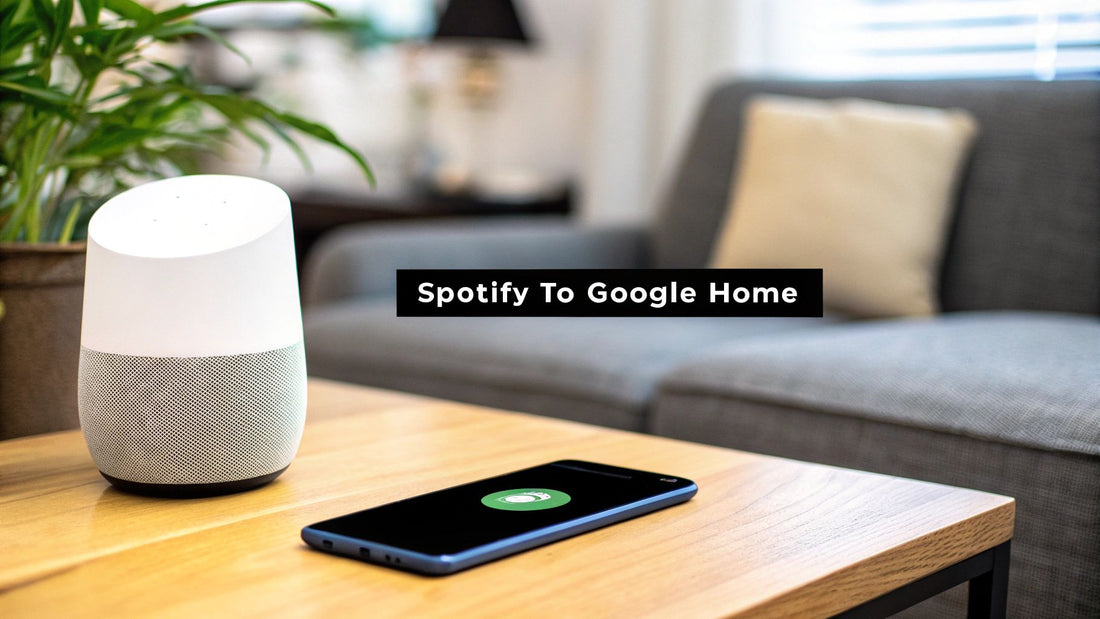
How to Link Spotify to Google Home: Easy Setup Guide
Share
Ready to turn your Google Home into a personal, voice-activated DJ? The magic happens right inside the Google Home app, and the process is surprisingly simple. You'll just need to find the Music services section, pick Spotify from the list, and log in to link everything up.
Unlock a Seamless Home Audio Experience
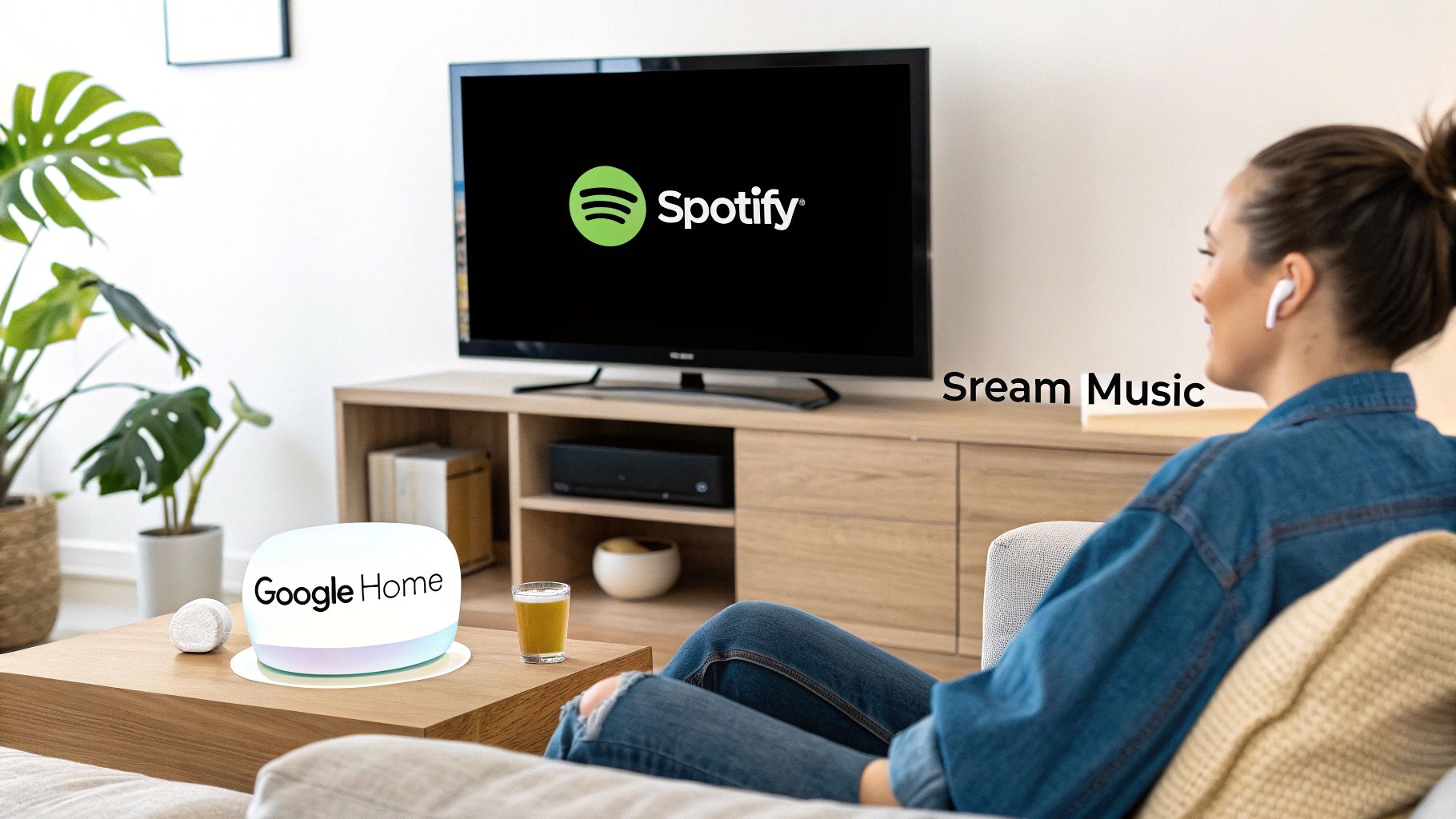
Once connected, you're not just playing music anymore—you're creating a completely hands-free audio environment. Think about it: no more fumbling with your phone when your hands are full. You can be in the middle of cooking dinner and just ask Google to fire up your favorite "Kitchen Jams" playlist without missing a beat. It's that kind of everyday convenience that makes this integration a game-changer.
Why This Connection Is Worth It
The real payoff is the sheer convenience and control you get over your entire audio world. You can boss your Spotify library around without lifting a finger.
Here's a quick look at the advantages you'll gain by linking your accounts.
Key Benefits of Connecting Spotify and Google Home
| Feature | Benefit |
|---|---|
| Effortless Voice Control | Ask for any song, artist, playlist, or podcast in your Spotify library using natural voice commands. |
| Default Music Provider | Set Spotify as your go-to service, so you don't have to say "...on Spotify" with every request. |
| Multi-Room Audio | Sync your music across multiple Google Home speakers to fill your entire house with sound. |
This simple integration really streamlines how you listen at home.
The best part is setting Spotify as your default music player. It's a small tweak that removes friction from your daily routine, making your smart home feel that much smarter.
This is just one example of how well third-party apps can work within Google's framework. For a deeper dive, you can explore more about integrating other services with Google's ecosystem.
Getting Your Accounts Ready to Connect
Before jumping into the Google Home app, a little prep work can save you a lot of headaches. It ensures the whole process is smooth from start to finish.
First things first, you'll need a Spotify Premium account. This is non-negotiable, as the direct voice control integration is a feature reserved for paying subscribers. If you have a free account, you can still cast music from your phone to a Google speaker, but you won't be able to ask your Google Assistant to play a specific song on demand.
Check Your Google Home Setup
Next, make sure your Google Home or Nest device is already up and running. It needs to be connected to your Wi-Fi and linked to the same Google account you're using on your phone. If you just pulled the speaker out of the box, you’ll need to run through that initial setup process in the Google Home app first.
A stable connection is key here. If the speaker is offline or linked to a different Google account, the app simply won't find it when you try to link Spotify.
Expert Tip: One of the most common hiccups is having devices on different networks. Always double-check that your phone and your Google speaker are connected to the exact same Wi-Fi network. This simple check solves more connection issues than you'd think.
It’s no surprise this feature is so popular. With Spotify's premium subscriber base hitting a massive 252 million, a huge number of people are looking for ways to weave their music into their smart home setup. For more details, you can see a full breakdown of Spotify's impressive user statistics on sqmagazine.co.uk.
If you’re on a Premium Family plan, just make sure everyone has their own login details handy. For some practical advice on managing shared access, take a look at our guide on how to share a Spotify account securely and easily.
Once you've got these pieces in place, you’re all set to link the accounts.
Linking Spotify Inside the Google Home App
Alright, with your accounts ready to go, it's time to get them talking to each other. The good news is this all happens right inside the Google Home app on your phone, and it’s pretty intuitive once you know where to look.
We're going to dive into the app's settings, find the music services menu, and connect Spotify. It only takes a minute.
This quick visual guide shows the first few steps, which are really about making sure the app is installed and you're logged into the right Google account.
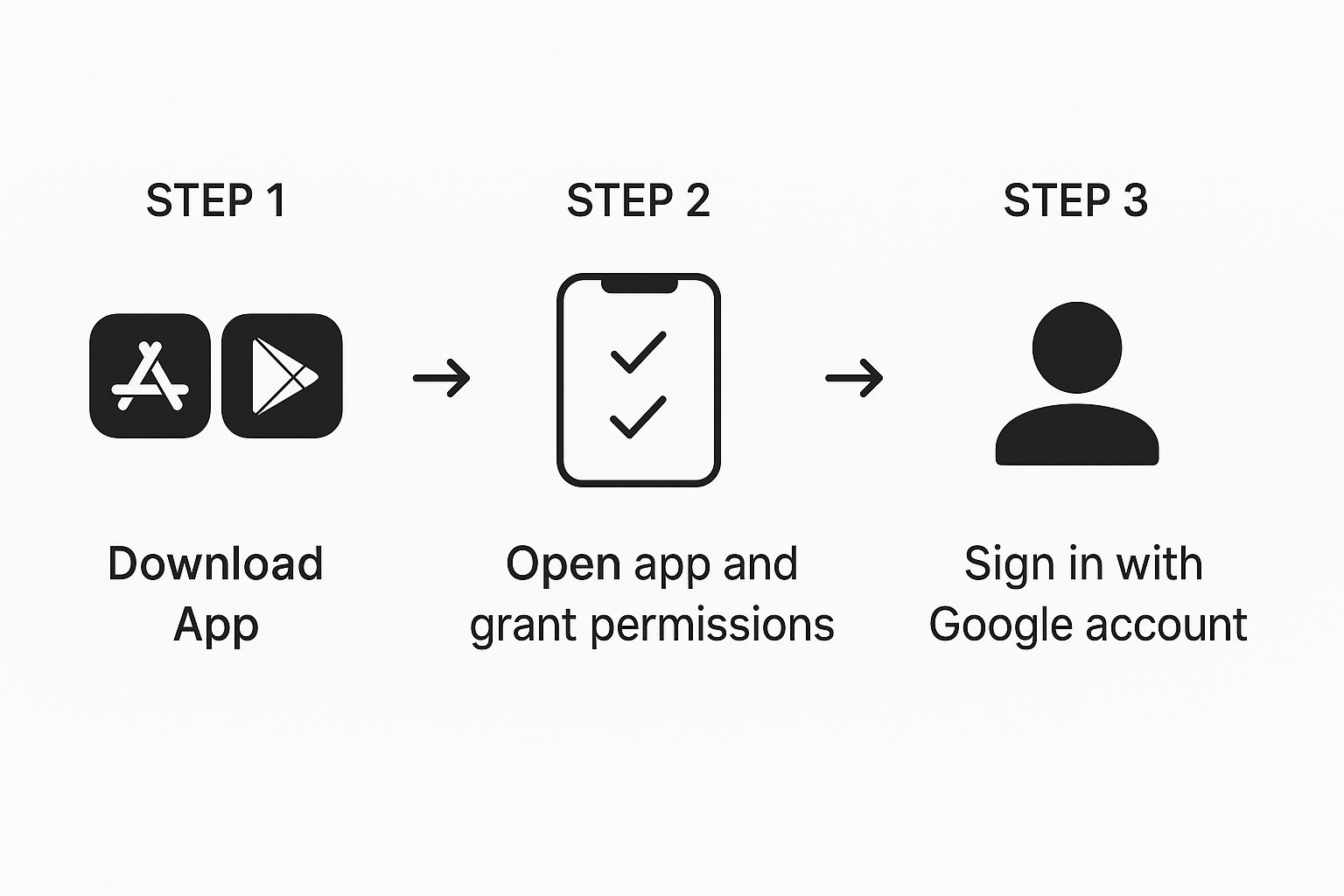
As you can see, the foundation is having the app set up correctly before you even start thinking about linking third-party services like Spotify.
Finding the Music Services Menu
First things first, open up the Google Home app. Tap on the Settings icon—it looks like a little gear. Once you're in the settings, scroll down a bit until you see the "Services" section and tap on Music. This is your command center for all things audio.
You'll see a list of different music providers, each with a little link icon next to it. Find Spotify in that list and give that link icon a tap. This will kick off the authorization process, which means the app will briefly send you over to Spotify to confirm your identity.
This is a totally normal and secure step. When you're redirected to a Spotify login page, it's just so you can give Google permission to access your account without actually handing over your password. It's a standard security protocol.
Giving Spotify the Green Light
This is the final handshake between the two services. You’ll be prompted to log in with your Spotify Premium username and password on a screen that should look very familiar.
Once you’ve logged in, Spotify will ask you to review and agree to the connection terms. Just hit "Agree," and you’ll be automatically redirected back to the Google Home app. You should now see Spotify listed under your linked services—success!
Now for a crucial pro-tip that makes life so much easier:
- Make Spotify Your Default: In that same Music menu, you'll see a little circle next to Spotify. Tap it. This makes Spotify your default music player.
- Why You Should Do This: Setting a default means you don't have to specify "on Spotify" every time you ask for music. You can just say, "Hey Google, play some lo-fi beats," and it will automatically use Spotify. It's a small tweak that removes a lot of friction from daily use.
For a slightly different take on the process, this link Spotify to Google Home quick setup guide offers some great additional pointers.
Mastering Voice Commands for Spotify on Google Home
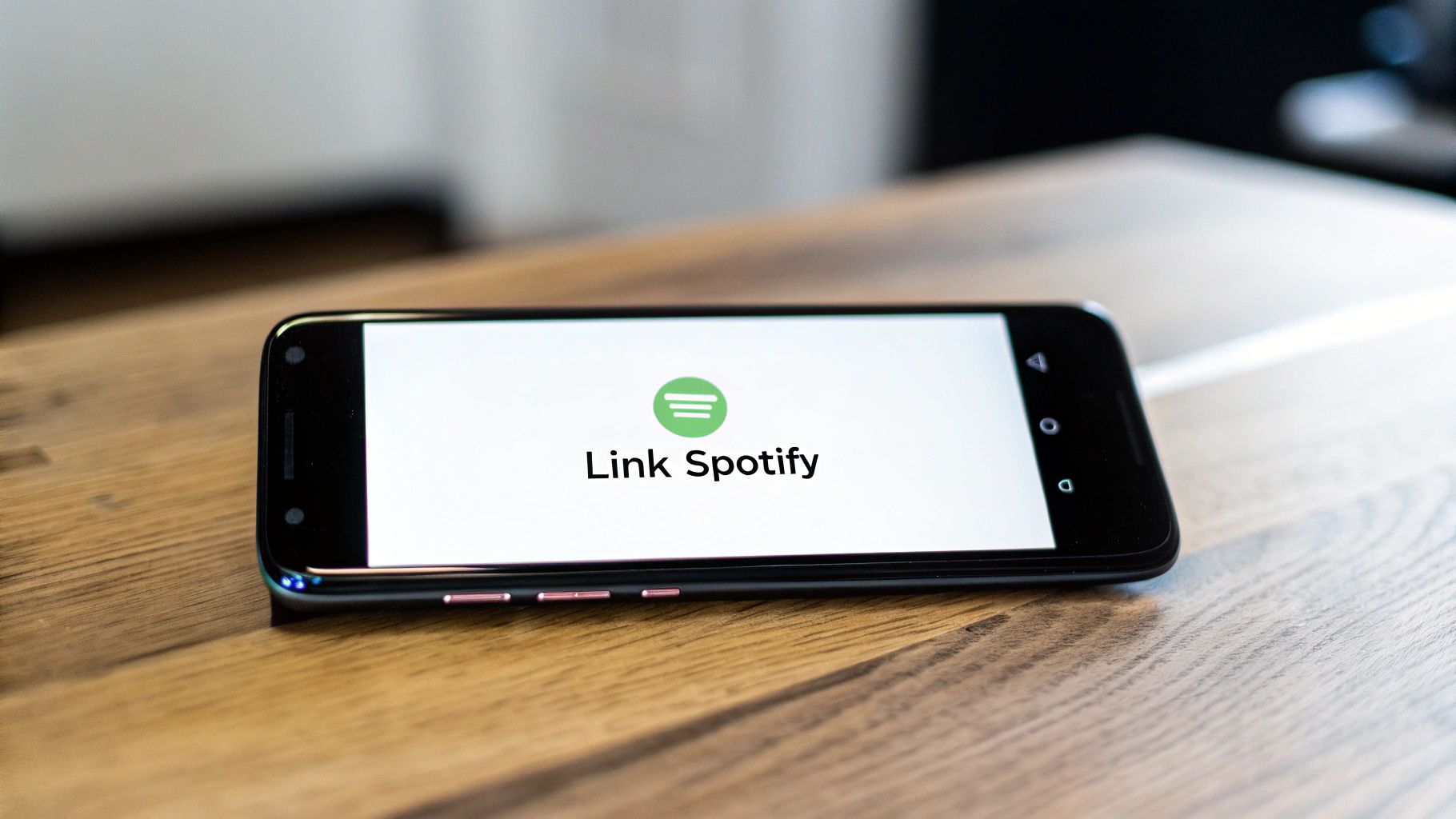
Alright, your accounts are linked, so now we get to the fun part: making your Google Home your personal DJ. This is where the magic really happens. Forget scrolling through your phone—you’re about to control your entire music library just by speaking.
The trick is to talk to your speaker like you’d talk to a person. You don't need to be robotic. Instead of a clunky "Hey Google, execute music playback," you can just say, "Hey Google, play the new Taylor Swift album." It's that simple. Google Assistant is surprisingly good at figuring out what you mean and grabbing it right from your Spotify account.
The Everyday Commands
First things first, let's nail down the basics. These are the commands you'll be using constantly to manage your music without lifting a finger.
- Play a Song: Just say, “Hey Google, play [song name] by [artist name].”
- Adjust Volume: You can be specific or general. "Hey Google, set volume to 50%," works just as well as, "Hey Google, turn it down a bit."
- Pause and Play: A simple "Hey Google, pause" or "Hey Google, resume" is all it takes.
- Skip a Track: When a song isn't hitting the mark, just say, "Hey Google, next song."
Getting comfortable with these simple phrases is the key to making your smart speaker feel like an intuitive part of your home.
Getting More Specific
Ready to move beyond the basics? You can get incredibly specific with your requests to match any mood or activity. This is where you can really lean on Spotify’s powerful discovery engine.
For instance, you could try something like, "Hey Google, play some relaxing instrumental music," or even, "Hey Google, play 90s rock." The assistant will find a great playlist that matches your vibe without you having to do any of the work.
My favorite pro-tip is to name your own playlists something unique. If you create a playlist called “Ultimate Gym Workout,” all you have to do is say, "Hey Google, play my Ultimate Gym Workout playlist," and it pulls it up instantly.
To give you a better idea of what's possible, I've put together a list of some of the most useful commands you can try.
Essential Spotify Voice Commands for Google Home
This table breaks down some of the most common and powerful commands you can use to control Spotify.
| Action | Example Voice Command |
|---|---|
| Play a Specific Song | "Hey Google, play 'Blinding Lights' by The Weeknd." |
| Play an Artist's Music | "Hey Google, play some music by Florence + The Machine." |
| Request a Playlist | "Hey Google, play my 'Discover Weekly' playlist on Spotify." |
| Control Playback | "Hey Google, shuffle my 'Liked Songs'." |
| Get Song Information | "Hey Google, what song is this?" |
| Play by Mood or Genre | "Hey Google, play upbeat pop music." |
Once you get the hang of these, you'll probably find yourself experimenting with all sorts of requests. Don't be afraid to try different things
Even with a seemingly perfect setup, tech can be finicky. If you've walked through all the steps to link Spotify and Google Home but it's just not working, don't throw in the towel just yet. Most of these hiccups are pretty straightforward to fix and usually boil down to a simple communication error.
One of the most common frustrations? Google Home either ignores you completely or claims it can't find your Spotify account. Before you start digging into complex settings, try the oldest trick in the book: turn it off and on again. A quick reboot of your Google Home device and your Wi-Fi router often clears up those mysterious connection glitches. It works more often than you'd think!
If that doesn't solve it, your next move is to go back to the source.
Resetting the Connection
For those more stubborn problems, unlinking and then relinking your Spotify account is the gold-standard fix. This process forces a fresh handshake between the two services, clearing out any bad data that might be causing the trouble.
It’s a simple process:
- Head back into the Google Home app and go to Settings > Music.
- Find Spotify in your list of services and tap Unlink.
- Once it's unlinked, just follow the original linking process all over again.
This simple reset takes care of the vast majority of issues, especially when voice commands suddenly decide to stop working. If you're still having trouble with voice recognition after this, you might find some useful tips in this guide on general voice typing troubleshooting for broader solutions.
Sometimes the issue is a bit more specific, especially in homes with multiple smart speakers. Voice command integration can get tricky when you introduce third-party systems. For example, some users have found that asking a Google Hub to play a Spotify song sends the music to the tiny Hub speaker instead of their high-quality main speaker system. This highlights a known gap in how Google Assistant interacts with Spotify Connect in complex setups.
Quick Tip: If your music keeps playing on the wrong device, get super specific with your voice command. Try saying, "Hey Google, play my 'Morning Coffee' playlist on the Living Room Speaker." This is why naming your devices clearly in the Google Home app is so important—it's the key to making this work flawlessly.
Frequently Asked Questions

Getting Spotify and Google Home to play nice is usually straightforward, but a few common questions always seem to pop up. Let's tackle some of the ones I hear most often so you can get the most out of your setup.
Can I Use Spotify Free with Google Home?
This is a big one. Unfortunately, you need a Spotify Premium account to get the full voice-controlled experience.
While you can still cast music from the Spotify app on your phone to a Google speaker with a free account, you lose the magic of voice commands. You won't be able to just ask Google to play a specific song, artist, or one of your personal playlists on demand.
How Do I Make Spotify My Default Music Player?
This is a simple but essential tweak for a seamless experience. If you're tired of having to add "...on Spotify" to every single music request, setting it as your default is the answer.
Just open up your Google Home app and head to Settings, then tap Services, and finally Music. You'll see a list of available music providers—just select Spotify, and you're all set.
Pro Tip: Making Spotify your default is one of those small changes that makes your smart home feel genuinely smart. Your requests become shorter, and the whole interaction feels much more natural and intuitive.
Can Multiple Spotify Accounts Be Linked to One Google Home?
Absolutely, and this is where Google's Voice Match feature really shines. Each person in your home can link their own Spotify account to their unique voice profile.
When Google Home recognizes who's speaking, it automatically pulls music from their personal account. This means no more messing up each other's recommendations or accidentally playing your kid's favorite cartoon theme song in the middle of your dinner party playlist.
For families, using a shared plan makes this even more cost-effective. We break down the best ways to do this in our guide on whether you can share Spotify Premium.
