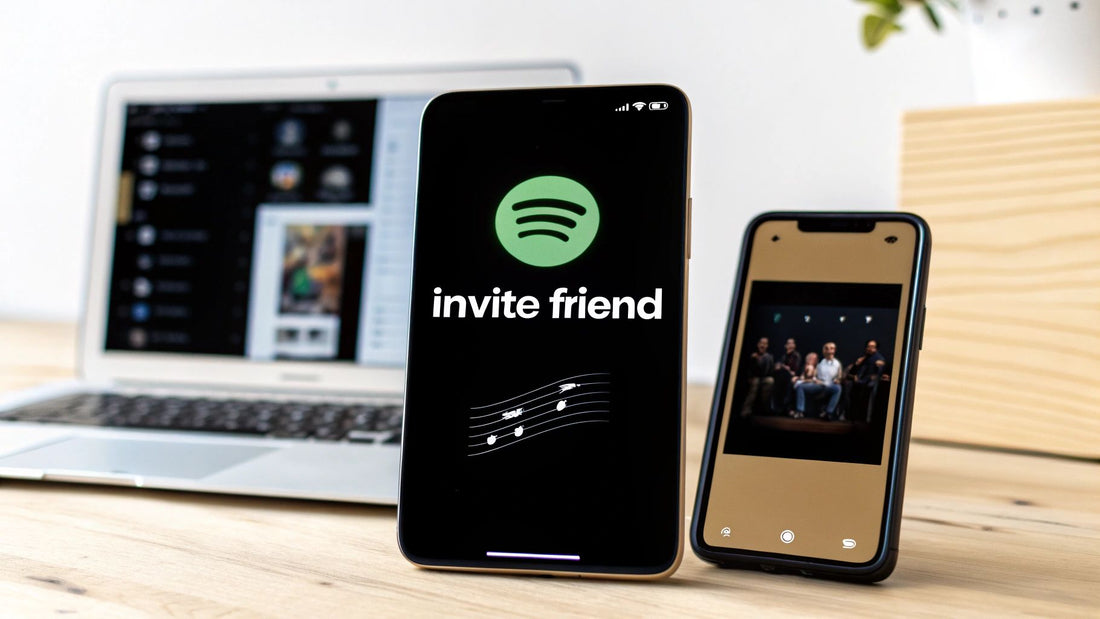
How to Add Someone on Your Spotify Account
Share
So, you want to bring someone into your Spotify world. Great! You've got a couple of solid options, and the best one really just depends on what you're trying to do. Are you looking to share the cost of a subscription with family or a partner, or just team up with friends to build the ultimate playlist?
You can either invite them to a Premium Family or Duo plan, which gives them their own separate account under your subscription umbrella, or you can create a collaborative playlist to mix and match tunes without sharing a plan at all.
Choosing the Right Way to Share Spotify
Before you start sending out invites, let's figure out the right fit. Your relationship with the person and your goal are the key factors here. Trying to save a few bucks with your roommate? That's one path. Crafting the perfect road trip playlist with a bunch of friends? That's a completely different one.
Spotify’s Family and Duo plans are built for sharing a single subscription while letting everyone keep their own private account. This setup has become incredibly popular, with millions of users opting for these shared plans to get more value.
This graphic breaks down how many people can join each type of Spotify plan.
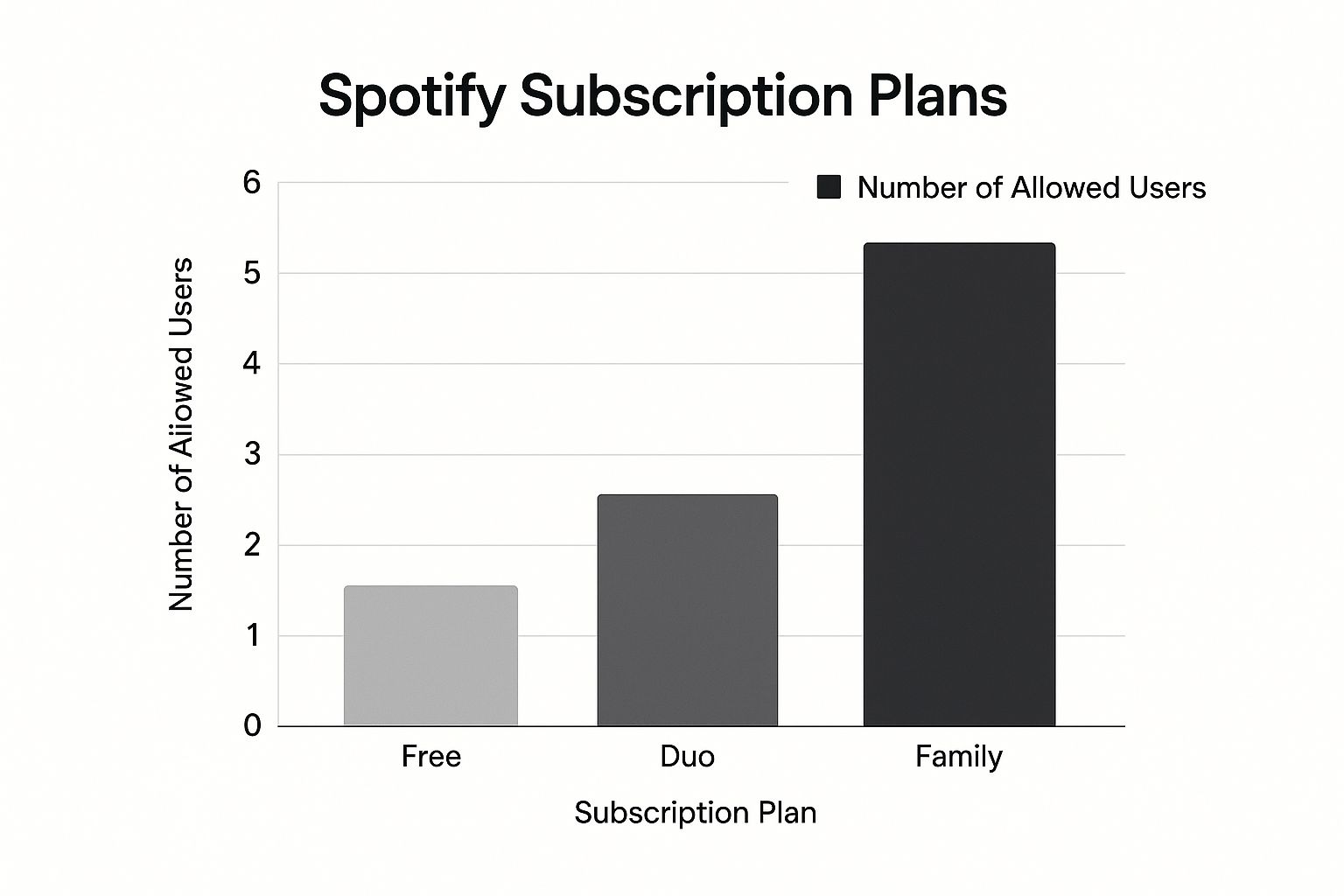
As you can see, the Family plan is a no-brainer for bigger households, while Duo is a perfect fit for two.
Spotify Sharing Methods at a Glance
To make the choice even clearer, let's look at the main ways you can share your Spotify experience side-by-side. This quick comparison should help you pinpoint the best option for your situation.
| Feature | Premium Family | Premium Duo | Collaborative Playlist |
|---|---|---|---|
| Best For | Families or roommates (up to 6 people) | Couples or two people living together | Friends, colleagues, or anyone, anywhere |
| Account Type | Everyone gets their own separate Premium account | Both people get their own separate Premium account | Works with both Free and Premium accounts |
| Cost | Shared subscription fee for all members | Discounted shared subscription for two | Free (part of the standard Spotify experience) |
| Key Perk | Individual music libraries and recommendations | "Duo Mix" playlist that combines both users' tastes | Anyone invited can add, remove, and reorder songs |
| Address Rule | All members must live at the same address | Both members must live at the same address | No location restrictions |
Essentially, if you live with the people you want to share with and want to save money, Duo or Family is the way to go. If you just want to build a shared music collection with friends near and far, a collaborative playlist is your best bet.
Picking the right method from the get-go saves a lot of hassle later on. If you want to dive deeper, you can learn more by checking out our guide on sharing your Spotify account safely.
Adding Members to Your Spotify Family Plan
When your household is a mix of clashing music tastes, the Spotify Premium Family plan is a lifesaver. It lets up to six people living at the same address get their own separate Premium account, all under one bill. Getting everyone set up is pretty simple, but there are a couple of small details you'll want to get right from the start.

The first step is for one person to sign up for or upgrade to the Premium Family plan. Whoever does this automatically becomes the plan manager. This just means you're in charge of inviting (or removing) people, keeping the address updated, and handling the payments. Once you're the manager, adding the rest of the crew is a breeze.
Sending and Accepting the Invitation
As the plan manager, you'll head over to your account page and look for the Family plan section. From there, you can grab a unique invitation link to send out.
You can share this link however you like:
- Text message
- A direct message on an app like WhatsApp or Messenger
When your family member gets the link, they just have a few quick steps. They'll need to open it, log into their own Spotify account (or sign up for one if they're new), and then confirm their home address.
This address part is where most people get tripped up. To join, everyone must enter the exact same address that the plan manager used. A tiny typo or a different abbreviation—like using "St." instead of "Street"—can cause the whole thing to fail.
Pro Tip: I've found the easiest way to avoid this headache is for the plan manager to copy the address directly from their Spotify account page and send it to everyone they invite. That way, they can just paste it in, and you know it's a perfect match.
As soon as their address is verified, their account gets the full Premium upgrade instantly. They're officially on the plan, and all their playlists, saved songs, and personal recommendations stay completely separate. Nothing is shared with the plan manager or anyone else, so everyone gets their own private listening experience.
Adding Your Partner to Your Spotify Duo Plan
The Spotify Premium Duo plan is a fantastic deal for any two people living at the same address. It's the perfect way to cut costs without sacrificing your own meticulously curated playlists and personalized recommendations. If you're the one managing the plan, getting your partner on board is incredibly easy.
First, you'll need to head over to your account page on the Spotify website—you can't do this part from the app. Once you're logged in, look for the option to invite a member to your Duo plan. This will generate a special invitation link just for you.
You can then copy that link and send it however you like, whether that's through a quick text message or a more formal email.
Interestingly, the evolution of plans like Duo mirrors Spotify's massive user growth over the years. As they've expanded, they've added more flexible plans to suit different households, moving beyond just individual and family options. You can actually dig into some fascinating data on Spotify's growth and feature rollouts on SearchLogistics.com.
What Happens on Their End
Once your partner gets the link, they’ll click it and be prompted to either log into their current Spotify account or sign up for a new one. After that comes the one step where things can sometimes go sideways: the address verification.
For the Duo plan to work, both of you must confirm you live at the same address. From my experience, a simple typo or using "St." instead of "Street" is the number one reason an invitation gets rejected.
To make sure everything goes smoothly, just have your partner enter the exact same address you used when you first set up the plan. As soon as their address is verified, their account instantly gets all the Premium perks.
One of the best, and often overlooked, features of Duo is the Duo Mix playlist. The moment your partner joins, Spotify automatically creates this shared playlist that combines both of your musical tastes. It's a really cool, hands-off way to see what they're into and discover new music you'll both enjoy.
Create a Shared Playlist with Anyone
Sometimes, you just want to share the music, not your whole account. This is where collaborative playlists shine. Forget about who lives where or what subscription they have—this is the perfect, no-strings-attached way to build a musical experience with friends, family, or coworkers.
It works seamlessly for both Free and Premium users, making it a fantastic way to connect with anyone.

Think about it. You're planning a big road trip with a few friends. Instead of just one person being the designated DJ, you can create a new playlist, mark it as "Collaborative," and text the link to everyone. Suddenly, everyone's favorite driving anthems are in one place, building the ultimate soundtrack for your adventure together.
Making It Collaborative
Getting a collaborative playlist started is incredibly simple. You can either create a new one from scratch or open up one of your existing playlists to a friend.
Just look for the "Add user" icon—it's the little person silhouette with a plus sign next to it. Tap that, and then select "Make collaborative."
Once you've done that, you can invite people in a couple of ways:
- Copy the link and paste it into a text, email, or any messenger app.
- Share it directly through social apps like Instagram or WhatsApp.
Anyone who gets the link can jump in and start adding songs. It's a great tool for gathering song requests before a party or building the perfect workout mix with a gym buddy. For a more detailed walkthrough, you can check out our guide on how to share my playlist on Spotify.
Here's a pro tip from experience: set some ground rules before you start. Agreeing on a theme (like "90s rock only") or a "no-skips" policy can keep the playlist feeling cohesive and fun for everyone. Spotify even shows you who added each track, which is a nice touch.
Running Into Trouble? How to Fix Common Invitation Issues
So, you sent out your Spotify invite, but something went wrong. It happens. An unexpected error message can be a real pain, but don't sweat it—most of these problems are surprisingly easy to fix once you know what you're looking for. Let’s walk through the most common hiccups you might run into.
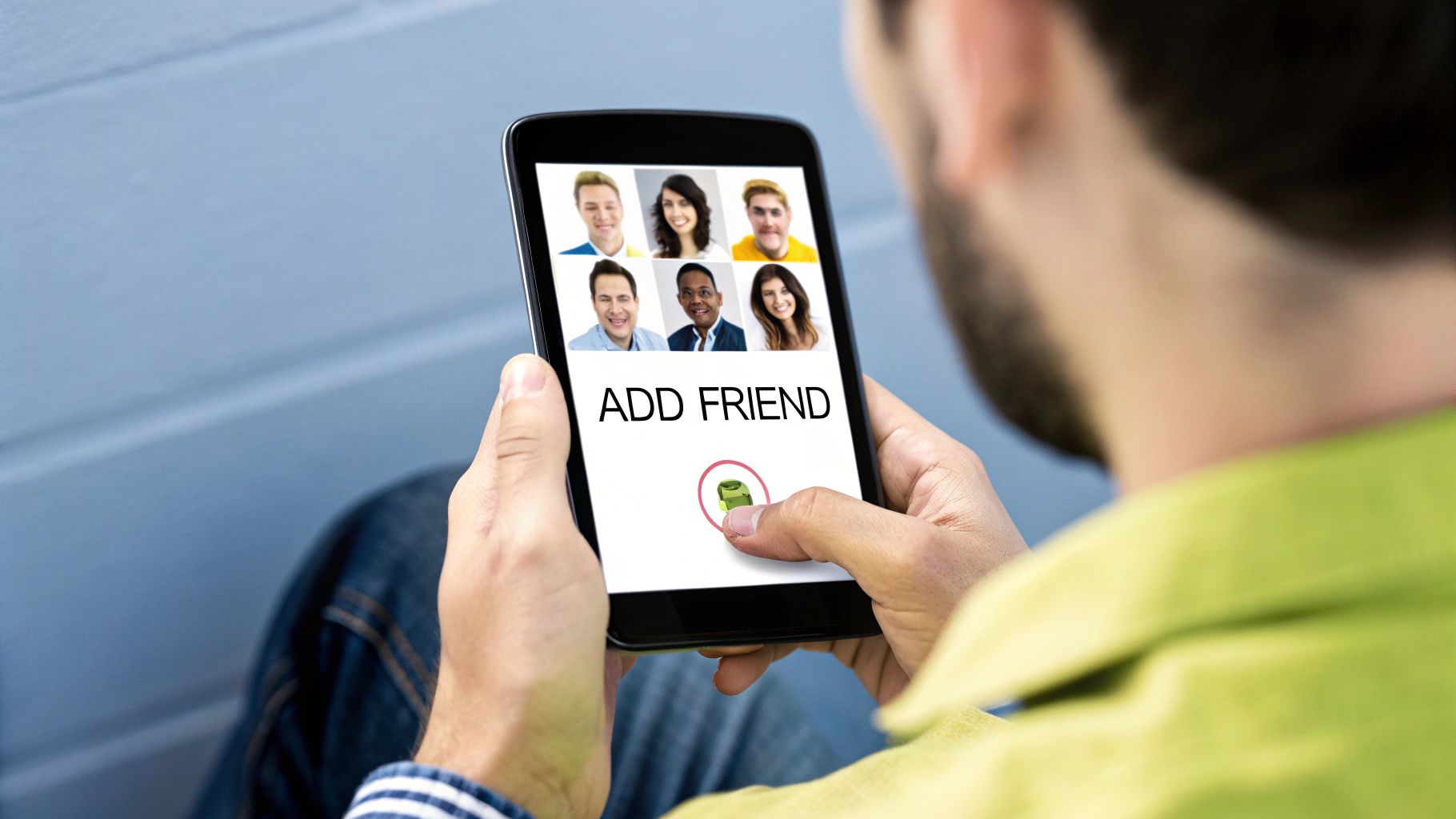
From expired links to picky address fields, these little snags can stop an invitation right in its tracks. The good news? A clear solution is usually just a few clicks away.
Address Verification Failed
This is, without a doubt, the most frequent roadblock for anyone on a Family or Duo plan. If your friend or family member enters an address that doesn't perfectly match what you have on file, Spotify will reject the invitation. I'm not kidding—even a tiny difference like "St." instead of "Street" will cause it to fail.
Getting this right is simple, but it has to be precise:
- As the plan manager, you need to sign into your account, find your address, and copy it exactly as it's written.
- Next, send that exact address to the person you're inviting. Don't let them guess.
- Finally, the invitee must paste or type that address character-for-character into the verification field.
User Already in Another Family
You can only be in one Spotify Family or Duo plan at a time. It’s a one-plan-per-person rule. If your friend sees an error telling them they're already part of another plan, they’ll have to leave it before they can join yours.
They can do this by logging into their own account page, heading to the subscription section, and finding the option to leave their current plan. As soon as they've done that, your original invitation link should work like a charm.
The thing to remember is that most invitation errors aren't technical glitches—they're administrative. They usually come from Spotify's rules to make sure everyone on a shared plan actually lives at the same address. Nailing these details is the secret to a smooth setup.
Once you understand why Spotify has these rules, it's easier to avoid issues. If you want to dive deeper into the nitty-gritty of sharing, you can find out more in our guide that explores whether you can share Spotify Premium safely and effectively. This way, everyone can get back to listening.
Your Top Spotify Sharing Questions, Answered
Even when the steps seem simple, sharing your Spotify account can bring up a few questions. I've been there. Let's walk through some of the most common sticking points to make sure everything goes off without a hitch.
Getting these details sorted out upfront can save you a lot of hassle and maybe even an awkward chat or two later on.
Can I Add Someone Who Lives at a Different Address?
This is a big one, and Spotify's answer is a hard no for its Premium Family and Duo plans. The number one rule for these shared plans is that every single member must live under the same roof. Spotify even checks this by asking new members to verify the address when they accept an invitation.
So, what if you want to share tunes with a friend across the country or family in another city? The best way to do that is by creating a collaborative playlist. It’s a fantastic feature with no location limits, letting you build a shared music collection with anyone, anywhere.
What Happens to My Playlists and Music When I Join a Plan?
Don't worry, your meticulously crafted playlists and carefully saved albums are completely safe. Joining someone's Family or Duo plan doesn't merge your accounts.
Think of it this way: you're just getting the Premium perks through someone else's subscription. You keep your own account, and all your personal playlists, saved songs, and listening history stay private and exactly as you left them.
The person managing the plan can’t see what you're listening to. Their view is limited to who is on the plan and managing things like the address and payment info. Your guilty-pleasure 90s pop playlist is safe.
How Often Can I Swap People on My Plan?
Spotify is quite firm on this to keep the plans from being misused. For a Family plan, you can only change the person in a specific member slot once every 12 months.
Let's say you add a roommate to your plan. If they move out after a few months, you can't fill their spot with someone new until a full year has passed from the date they first joined. It’s a small detail that’s easy to miss, so be sure you’re inviting people you plan to share with for the long haul.
Can the Plan Manager See What I'm Listening To?
Nope, not at all. Your listening activity is completely private. Each person on a Duo or Family plan has their own separate account. The plan manager has zero access to your listening history, your playlists, or any of your recommendations.
Their role is purely administrative—they can add or remove members and update the shared address or payment details. That's it.
Ready to simplify how you share and pay for your favorite subscriptions? AccountShare makes it easy to manage group purchases for services like Spotify, AI tools, and more, all while saving money. Explore a smarter way to share.
