
Link Spotify to Google Home: Quick Setup Guide
Share
Unlocking the Magic: Why Link Spotify to Google Home?
Imagine asking your house to play your favorite song while you're chopping vegetables or relaxing with a book. Linking your Spotify account to Google Home makes this a reality, transforming your listening experience from a manual process to a voice-activated command. This integration allows you to control your music without lifting a finger, seamlessly blending your favorite tunes into your daily life.
This seamless connection goes beyond simple convenience. It eliminates the need to constantly switch between devices. No more fumbling with your phone or tablet while you’re busy with other tasks. Instead, you can focus on what you’re doing while enjoying personalized playlists and curated music experiences. This creates a more immersive and enjoyable atmosphere in your home. You might be interested in: Our sitemap for more blog articles.
Linking Spotify to Google Home allows users to control music playback using voice commands, enhancing the smart home experience. This integration became even smoother with the introduction of the Google Home app, which enables users to link their Spotify accounts directly. As of 2024, millions of users have linked their Spotify accounts to Google Home devices, taking advantage of features like voice control and multi-user support. Discover more insights about integrating Spotify with Google Home here.
Benefits of Linking Spotify and Google Home
Connecting these two powerful platforms offers a range of advantages:
-
Hands-Free Control: Manage your music with simple voice commands. Adjust the volume, skip tracks, and even request specific songs or albums without interrupting your current activity.
-
Personalized Listening: Access your curated Spotify playlists, favorite artists, and personalized recommendations through your Google Home.
-
Multi-Room Audio: Enjoy synchronized music throughout your home by grouping multiple Google Home devices.
-
Seamless Integration: Experience a smooth transition between listening on your phone, tablet, and Google Home devices.
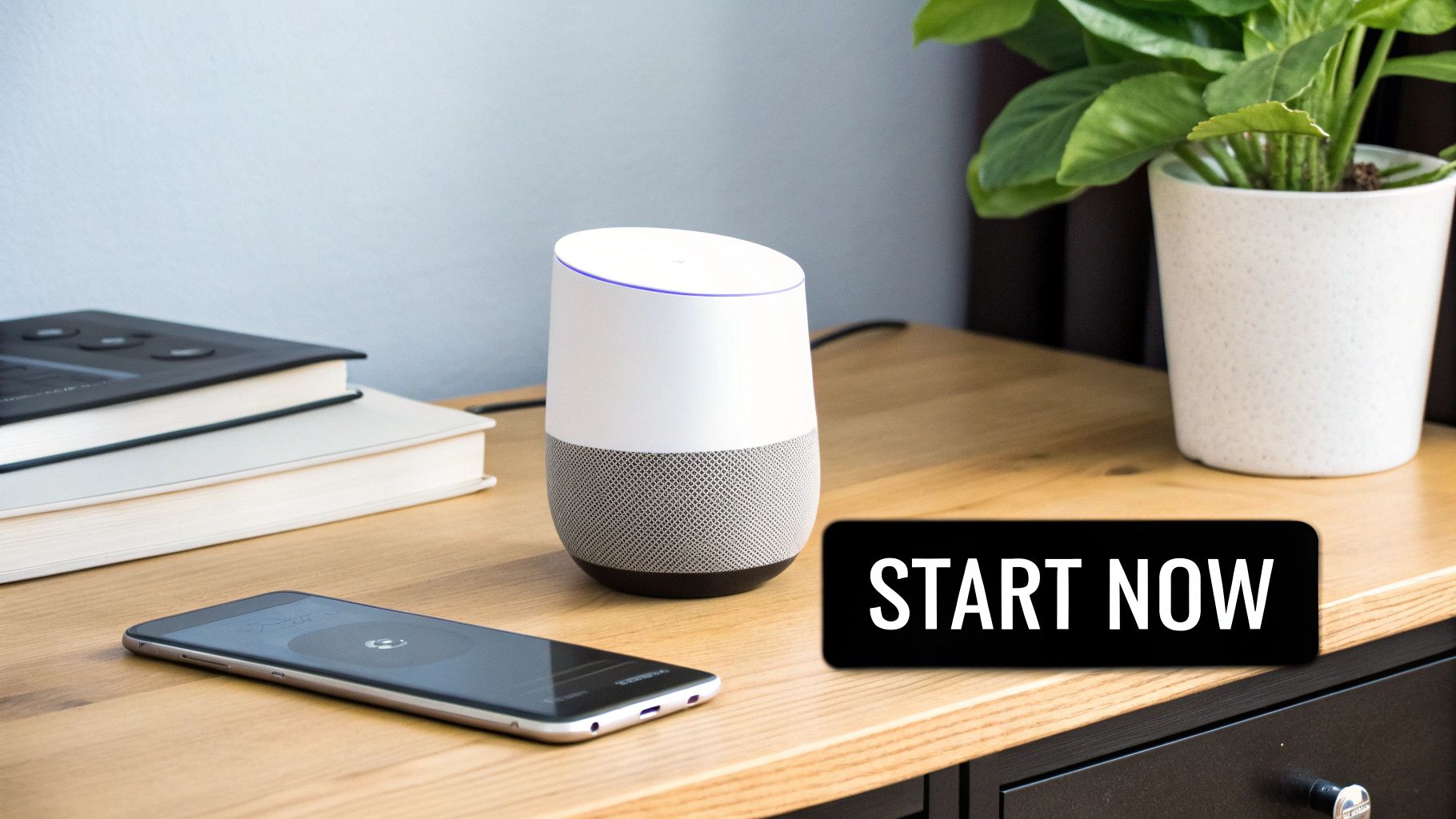
This integration truly unlocks the potential of both Spotify and Google Home, creating a dynamic and responsive musical environment in your home. It’s about more than just listening to music; it’s about integrating it seamlessly into your everyday life.
From Zero to Music: Link Spotify to Google Home in Minutes
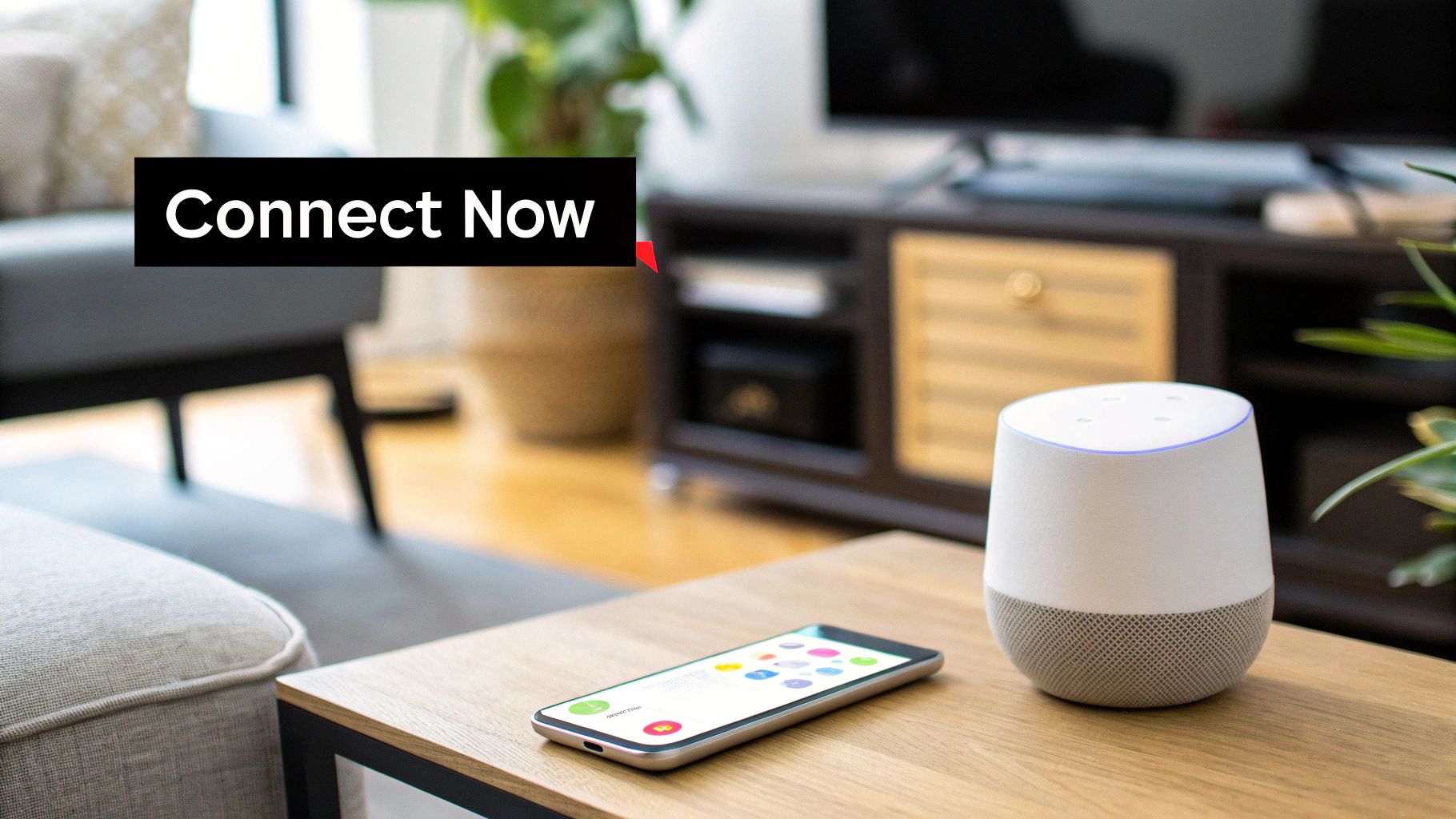
Want to control your music with just your voice? Linking your Spotify account to your Google Home makes this a reality. This guide breaks down the process into simple steps, so you can enjoy a hands-free listening experience.
Before You Begin: Gather Your Essentials
Before starting the setup, it's helpful to have everything ready. This checklist will make the process smoother and avoid any potential hiccups.
Before we begin, take a look at the table below to ensure you've got everything you need for a smooth setup:
What You'll Need Before Starting: A checklist of requirements and preparation steps before linking Spotify to Google Home
| Requirement | Details | Why It's Needed |
|---|---|---|
| Active Spotify Account | A free or premium account. | Required to access and play music through the Google Home integration. A Premium account may offer enhanced features. |
| Google Home App | Installed on your phone or tablet and updated. | This app is the central control hub for your Google Home device and all its connected services. |
| Google Home Device Setup | Powered on, connected to Wi-Fi, and linked to your Google account. | Ensures your Google Home device is ready to receive instructions and connect with Spotify. |
| Same Wi-Fi Network | Both your mobile device and Google Home on the same network. | Allows the Google Home app and your device to communicate seamlessly. |
Having these items prepared will ensure a straightforward connection.
Linking Spotify to Google Home: A Step-by-Step Guide
Now that you've gathered everything, let's connect your Spotify account. Follow these steps for a quick setup:
- Open the Google Home App: Launch the app on your phone or tablet.
- Navigate to Settings: Tap on the settings icon, usually a gear.
- Find "Music": Look for the "Music" or "Linked media accounts" option in the settings menu.
- Choose Spotify: Select Spotify from the list of music services.
- Link Your Account: Log in using your Spotify credentials.
- Authorize Access: Give Google Home permission to access your Spotify account.
- Confirmation: Look for a confirmation message within the app.
Testing Your Connection
Let’s see if everything is working correctly! Ask your Google Home to play something specific from Spotify. For example, try saying, "OK Google, play [Your Favorite Playlist Name] on Spotify." If it works, you're all set!
Troubleshooting Tips
If you run into any problems, here are a few things to check:
- Check Your Network: Double-check that your Google Home and phone are on the same Wi-Fi network.
- Log Out and Back In: Sometimes, logging out of Spotify in the Google Home app and logging back in can fix connection issues.
- Restart Devices: Try restarting both your Google Home and mobile device.
With these simple steps, you can enjoy your favorite Spotify tunes through your Google Home. Controlling your music with your voice adds a new level of convenience to your smart home.
Master the Voice Commands That Actually Work
Now that you've connected your Spotify account to your Google Home, let's explore how to truly control your music with voice commands. There's a whole world beyond "play" and "pause," and learning the right phrases is key to unlocking Spotify's full potential on your Google Home device.
Essential Voice Commands for Everyday Use
Here are some common commands to get you started:
- "OK Google, play [Song Name]": This requests a specific song.
- "OK Google, play [Artist Name]": This plays music by a specific artist.
- "OK Google, play [Playlist Name]": This starts a specific playlist.
- "OK Google, play [Genre]": This plays music from a chosen genre (e.g., "OK Google, play jazz").
- "OK Google, pause": This pauses the current music.
- "OK Google, resume": This resumes playback.
- "OK Google, next song": This skips to the next track.
- "OK Google, previous song": This goes back to the previous track.
- "OK Google, set volume to [Percentage]": This adjusts the volume.
These basic commands provide a solid foundation for controlling your Spotify playback. But we can go further with more advanced commands.
Advanced Commands for a Personalized Experience
Want an even more tailored experience? Try these commands:
- "OK Google, play something I like": Spotify will use your listening history to select music it thinks you'll enjoy.
- "OK Google, play [Mood]": This requests music based on mood (e.g., "OK Google, play relaxing music").
- "OK Google, play [Activity]": This plays music suited for a specific activity (e.g., "OK Google, play workout music").
- "OK Google, what song is this?": This identifies the currently playing track.
- "OK Google, play [Artist] radio": This creates a station based on a specific artist, playing similar music.
These commands utilize Spotify's algorithms and your listening habits to deliver a customized experience. You can also request specific playlists, like "OK Google, play Discover Weekly." A helpful feature is setting Spotify as your default music player. This removes the need to say "on Spotify" with every command, especially useful for Spotify Premium users who enjoy on-demand playback. Learn more about this integration here.
Troubleshooting Voice Command Issues
Having trouble? Try these tips:
- Clear Pronunciation: Speak clearly and slowly so Google Home understands you.
- Specific Phrasing: Be precise. Instead of "play some music," say "play rock music" or "play my workout playlist."
- Check Your Connection: Ensure your Google Home and mobile device are on the same Wi-Fi network with a stable connection.
- Restart Your Devices: Sometimes, a simple restart fixes connectivity problems.
By mastering these commands and troubleshooting tips, you’ll transform your music experience. Controlling your Spotify playback with Google Home offers a seamless and personalized way to enjoy your favorite tunes.

Make Spotify Your Default: A Seamless Listening Experience
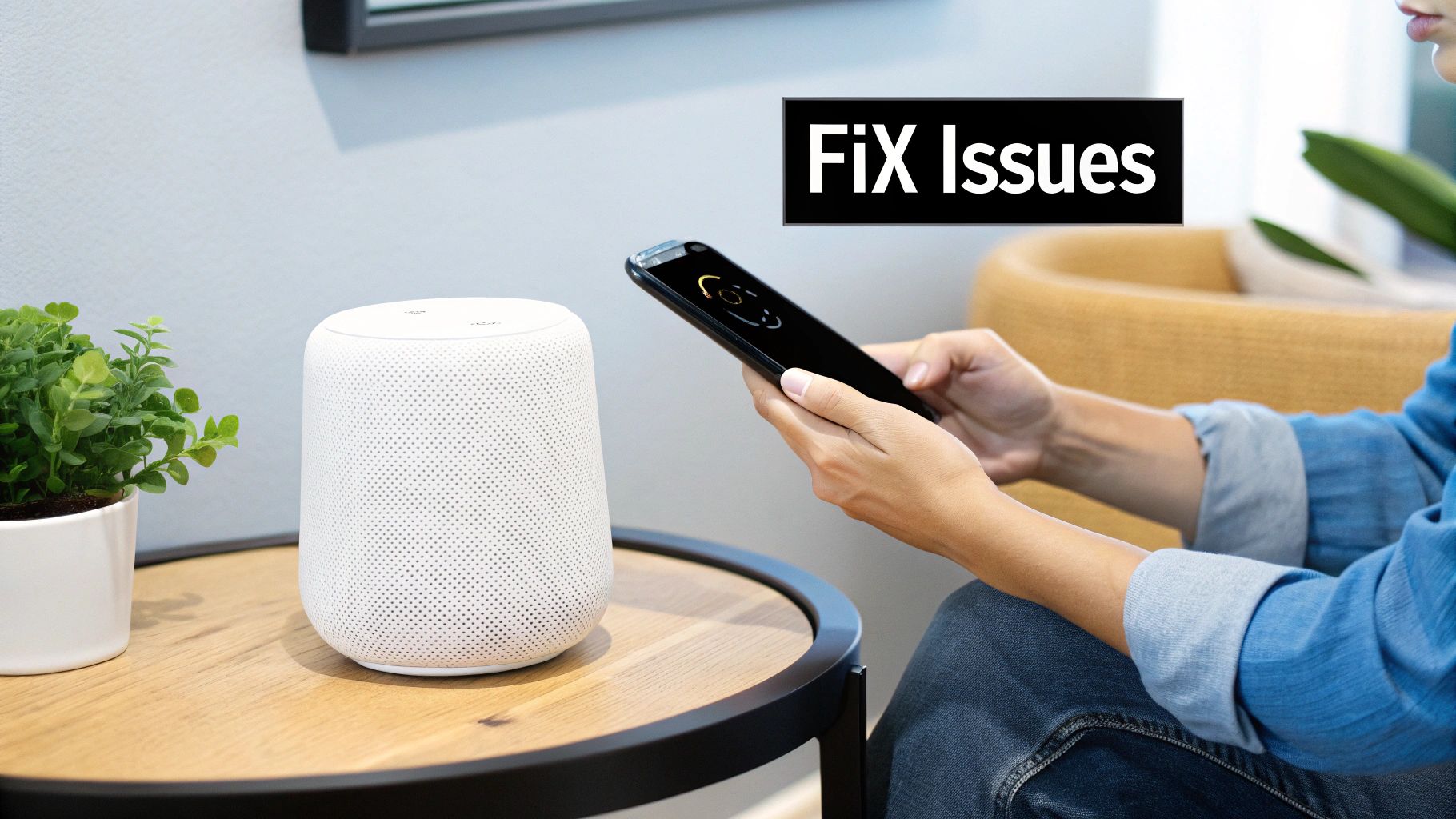
Connecting your Spotify account to your Google Home device simplifies music streaming. This seemingly small change creates a much more intuitive and enjoyable experience.
Why Make Spotify Your Default?
Imagine wanting to listen to music while cooking. Instead of saying, "OK Google, play my Dinner Party playlist on Spotify," you can simply say, "OK Google, play my Dinner Party playlist." This eliminates extra steps and makes interacting with Google Home more natural.
This simple tweak allows for quicker and easier music requests. Setting a default music provider is a core benefit for a hands-free listening experience.
It also typically leads to faster response times from Google Home. Since the system knows where to find your music, playback can begin almost instantly, making for a more seamless and responsive experience.
How To Set Spotify as Your Default Music Service
Setting Spotify as your default music service is a straightforward process using the Google Home app:
- Open the Google Home App: Launch the app on your mobile device.
- Go to Settings: Tap on the settings icon.
- Find "Services": Locate and tap on "Services."
- Select "Music": Tap on "Music" to view and change your music settings.
- Choose Spotify: Select Spotify as your preferred music service.
After completing these steps, Google Home will use Spotify for all your music requests. This streamlines the entire listening experience.
Confirming Your Default Music Service
To confirm Spotify is set as your default, ask Google Home to play something without specifying the service. For example, try "OK Google, play some music." If music from Spotify plays, your default setting is correctly configured.
Spotify Free vs. Premium on Google Home
Both Spotify Free and Premium accounts work with Google Home as the default service. However, there are some key differences in functionality between the two. The table below outlines these differences.
To help you understand the differences, here's a comparison table:
Spotify Free vs. Premium on Google Home:
| Feature | Spotify Free | Spotify Premium |
|---|---|---|
| On-Demand Playback | Limited | Full Access |
| Ad-Free Listening | No | Yes |
| Shuffle Play | Yes | Yes (with full control) |
| Offline Playback | No | No (on Google Home) |
| Sound Quality | Lower | Higher |
As you can see, Premium offers a more robust experience with on-demand playback, ad-free listening, and higher sound quality. However, both free and premium users can enjoy shuffle play on Google Home.
Impact on Music Discovery and Recommendations
When Spotify is your default music service, Google Home can personalize recommendations based on your listening habits. This allows Google to suggest artists, playlists, and genres aligned with your preferences.
By understanding your tastes, Google Home can introduce you to new music and expand your musical horizons. This enhanced music discovery is a valuable benefit of connecting Spotify with your Google Home. It creates a more curated and personalized listening journey.
Solving Spotify-Google Home Problems That Actually Happen
Connecting your Spotify to your Google Home should be seamless, but occasionally, hiccups arise. Rather than dwelling on hypothetical problems, let's tackle the real-world issues users commonly face. We'll explore everyday frustrations such as unexpected disconnections, unresponsive voice commands, and account conflicts.
Common Connection Issues and Quick Fixes
One frequent problem is intermittent disconnections. This is particularly irritating when you're engrossed in a listening session. A quick fix is to verify both your Google Home and your mobile device are connected to the same Wi-Fi network. Sometimes, simply restarting your Google Home device can resolve the problem. Additionally, logging out of your Spotify account within the Google Home app and then logging back in often refreshes the connection and resolves temporary glitches.
Another common issue occurs when voice commands are not working properly. This might happen if your phrasing is slightly off or if there's a network problem. Make sure you use precise language when issuing voice commands. For instance, rather than saying "Play some music," try saying "Play my [Playlist Name] playlist on Spotify." If the issue persists, check your Wi-Fi connection and restart your devices.
While the Spotify integration with Google Home is generally dependable, some users run into limitations. For instance, maintaining the Spotify Connect output on certain devices, like Denon multiroom speakers, can be challenging when using voice commands through Google Assistant. Learn more about these specific integration challenges here.
Troubleshooting Account Conflicts
Problems sometimes emerge when multiple accounts are connected to the same Google Home. This can create confusion about which account is playing music and can disrupt personalized recommendations. To fix this, make sure each user has their own Google account linked to the Google Home. Then, they can connect their individual Spotify accounts to their respective Google profiles. This facilitates personalized music experiences for everyone in the household. Read also: Explore sitemaps and more.
Advanced Troubleshooting and Prevention
If problems persist, you can try more in-depth troubleshooting steps. One option is to clear the cache and data for the Google Home app on your mobile device. This can often resolve underlying software conflicts. Another option is to factory reset your Google Home device, which returns it to its original settings. However, this should be a last resort, as it will require you to set up the device from scratch.
To prevent future issues, ensure your Google Home app and Spotify app are always updated. Keeping your software current provides the latest bug fixes and performance improvements. Regularly check your Wi-Fi network for any problems affecting the connection between your devices.
Maintaining a Reliable Music Experience
By understanding common problems and their solutions, you can have a consistent and enjoyable music experience with Spotify and Google Home. Remember, regular maintenance and staying updated can prevent many issues from arising. With a bit of proactive effort, you can guarantee your music flows smoothly throughout your smart home.
Multi-Room Magic: Spotify Throughout Your Home
Connecting your Spotify account to a single Google Home speaker is a convenient way to enjoy music. But the true potential of this integration shines when you expand it to multiple rooms in your home. This creates a truly immersive and connected audio environment, extending your listening experience far beyond a single location. Imagine a seamless soundtrack that follows you as you move from room to room, effortlessly enhancing your day.
Creating Synchronized Speaker Groups
This captivating multi-room experience is made possible through speaker groups. Using the Google Home app, you can easily create custom groups of speakers and give them descriptive names like "Upstairs," "Downstairs," or "Whole House." Once a group is set up, controlling Spotify playback becomes incredibly simple with voice commands. For instance, saying "OK Google, play my Workout playlist on Downstairs" will instantly synchronize the music across every speaker in that group. This coordinated playback eliminates any awkward silence or jarring transitions as you move throughout your home. You might be interested in: How to master multi-room audio and more.
Managing Multiple Spotify Accounts on Shared Google Home Systems
Sharing a Google Home system with multiple Spotify users can sometimes present challenges. Thankfully, Google Home's Voice Match feature offers a personalized solution. Each family member can link their individual Spotify account to their unique voice profile. This provides everyone with customized playlists and recommendations tailored to their individual listening habits. When you ask Google Home to "play my Discover Weekly," the system recognizes your voice and plays your specific Discover Weekly playlist, avoiding any confusion or accidental sharing of music preferences.
This personalized approach significantly enhances the user experience in shared living spaces. Every individual enjoys their own curated music experience without disrupting the preferences of others.
Privacy and Conflict Management in Shared Audio Spaces
While shared music can be enjoyable, maintaining individual privacy is crucial. By linking separate Spotify accounts to voice profiles, your personal listening history remains distinct. This ensures that your personalized recommendations remain unaffected by other family members' music choices, preserving the integrity of your individual music experience.
Even with personalized accounts, conflicts can arise in shared spaces. What happens when two people want to play different music in the same area? Open communication and established household guidelines are essential. Some families adopt a "first come, first served" approach, while others collaborate on shared playlists for common areas. Finding a balance that respects everyone's musical tastes contributes to a harmonious home environment.
Advanced Multi-Room Features and Future Possibilities
Beyond the fundamental speaker groups, there are more advanced features to explore. You can adjust the individual speaker volumes within a group directly through the Google Home app, giving you precise control over the sound balance in different areas of your house. As technology continues to advance, we can anticipate even more sophisticated features for multi-room and multi-user Spotify integration, further enriching the shared home listening experience.
What's Next: The Evolution of Smart Music Integration
Connecting Spotify to Google Home has already transformed how we enjoy music at home. But the smart home industry is constantly evolving. What does the future hold for smart music integration? Current trends point towards exciting possibilities, where music becomes even more deeply woven into our everyday lives.
The Rise of Context and Emotion Awareness
Voice technology is rapidly evolving beyond basic commands. Future versions of Google Assistant may interpret the context of music requests. Instead of simply saying "Play music," you might say "Play music for a romantic dinner," and the system will curate a suitable playlist. Advancements in AI could enable smart speakers to detect your emotional state and select music accordingly. This personalized approach would allow your smart home to understand and respond to your mood.
Seamless Integration Across Services
Linking Spotify to Google Home offers excellent integration within that ecosystem. But the future holds the promise of interoperability between various services. Imagine seamlessly switching between Spotify, YouTube Music, or Apple Music based on your preference or the specific music you want, all controlled by voice commands. This level of integration would create a unified music experience, transcending the limitations of individual platforms.
The Spotify and Google Home integration reflects the growing interconnectedness of smart home devices. The smart speaker market, led by devices like Google Home, has seen substantial growth, with millions of units sold worldwide as of 2023. This expansion is driven partly by the ease of integrating services like Spotify, enhancing user experience with simple music control and access to an extensive music library. Learn more about this integration here.
User Feedback Shaping the Future
User feedback plays a vital role in feature development. Many sought-after features, like enhanced multi-user support and more precise privacy controls, are likely to be implemented. Developers actively monitor user suggestions and incorporate them into updates, continuously improving the user experience. This collaborative approach ensures your feedback directly influences the future of smart music integration.
Comparing Competing Ecosystems
Different smart home ecosystems are adopting diverse approaches to music integration. While Google Home emphasizes voice control and integration with Google services, other platforms like Apple HomeKit and Amazon Alexa prioritize different features. Understanding these differences is essential for making informed choices about your smart home investments. Selecting the right ecosystem will provide a seamless and enjoyable music experience in your home.
Ready to manage your digital subscriptions more effectively and access premium services at a lower cost? Explore AccountShare – a platform that's changing the way we access and manage shared accounts. Join a community of users saving money while enjoying premium services without compromising quality or security. Visit AccountShare today and experience the future of shared subscriptions.
