
How to See Netflix History: Your Complete Viewing Guide
Share
Understanding Your Netflix Viewing History (And Why It's More Powerful Than You Think)
Your Netflix viewing history isn't just a record of your past binges; it's the foundation of a personalized streaming experience. It fuels the recommendations you see, the genres Netflix suggests, and even the artwork displayed for each title. Understanding how this data works is essential to maximizing your subscription's value.
What Netflix Tracks (It's More Than You Think)
Netflix gathers a surprising amount of information about your viewing habits. The most obvious data points include:
- Completed episodes and movies: This helps Netflix understand your preferred genres and which actors or directors you enjoy.
- Partially watched content: Knowing what you didn't finish helps Netflix refine its recommendations, filtering out content that might not align with your tastes.
- Search queries: Even if you don't watch something, your searches offer valuable insights into your interests.
However, the tracking goes deeper. Netflix also analyzes:
- Your playback behavior: Pausing, rewinding, and fast-forwarding actions reveal which scenes captivated (or bored) you. This data is crucial for understanding your engagement levels.
- Ratings and thumbs up/down: This direct feedback provides explicit information about your preferences, further shaping your profile.
- Time spent browsing: Even the time you spend hovering over thumbnails gives Netflix clues about what grabs your attention.
How Your Viewing History Shapes Your Netflix Experience
This data collection isn't just for show. Netflix uses this information to:
- Personalize your homepage: The rows of recommended content are curated specifically for you, based on your past activity and interactions on the platform.
- Create hyper-specific genre categories: Those niche categories like "Witty TV Dramas with a Strong Female Lead"? They're generated based on your viewing history, combining multiple genres and themes to pinpoint content you'll likely enjoy.
- Customize the artwork you see: Netflix A/B tests different thumbnail images based on viewer preferences. For example, if you prefer romantic comedies, you might see a thumbnail highlighting the romantic leads. Someone who prefers action movies might see a thumbnail featuring explosions.

You might be interested in: Discover Your Netflix Account History Insights for a more in-depth look at maximizing your viewing experience based on your watch history. Additionally, understanding how your viewing history affects Netflix's content strategy involves considering viewer engagement. By November 2024, Netflix's ad-supported plan alone had 70 million active users globally, a dramatic rise of 57 million users since its launch. This reflects significant growth in active viewership and contributes significantly to the data pool Netflix uses to refine its recommendations and overall content direction. Find more detailed statistics here.
Ultimately, your viewing history creates a feedback loop. The more you watch, the more Netflix learns, leading to better recommendations. However, consistently watching the same types of content can limit your exposure to new genres. This is why understanding and actively managing your viewing history is so important. You have the power to shape your Netflix experience by engaging with the platform and making informed viewing choices.
Accessing Your Netflix History on Desktop (The Complete Walkthrough)
Ready to delve into your Netflix viewing history? Your desktop offers the most comprehensive view of this data. This walkthrough will guide you through each step, from logging in to navigating the "Viewing Activity" page.
Logging In and Finding Your Profile
First, log in to your Netflix account on your desktop browser. If you share your account with others, be sure to select the right profile. This is vital because each profile maintains its own individual viewing history. This individualized tracking affects your personalized recommendations, so double-checking your profile ensures an accurate representation of your viewing habits.
Navigating to Your Viewing Activity
Once you're logged in, click on your profile icon in the top right corner. A dropdown menu will appear. From this menu, select "Account." This will take you to your main account settings page. While this page contains a lot of information, we're focused on one particular section. Scroll down to "Profile & Parental Controls." Locate your profile, and click the arrow to expand the options. Here, you'll find "Viewing Activity." Click on it to access your Netflix history.
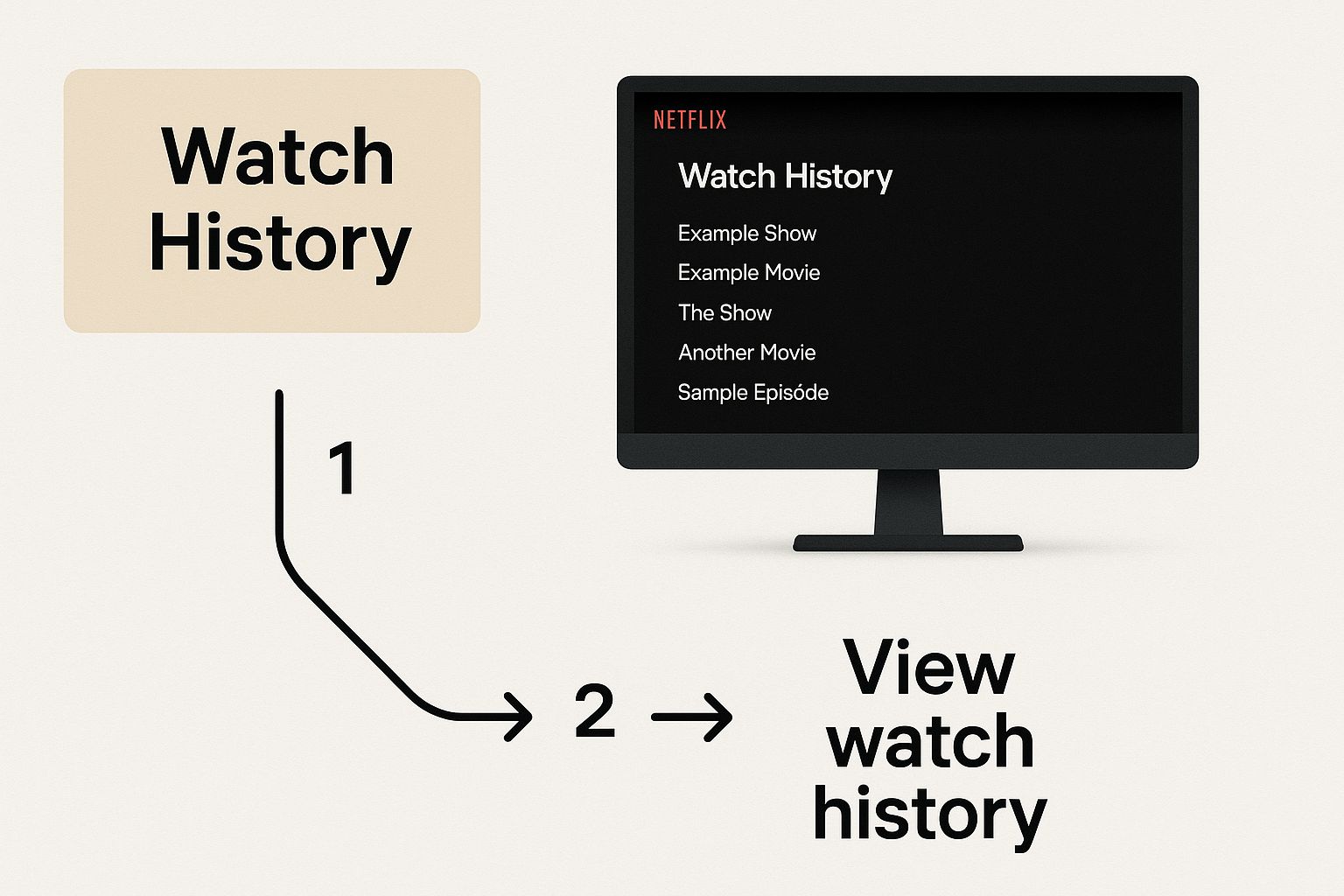
This infographic visually guides you through finding your "Watch History" on Netflix's desktop interface. It simplifies locating this sometimes hard-to-find feature tucked away in the account settings. The image clearly shows where to click, highlighting the importance of selecting the correct profile and navigating through the "Account" section to the "Viewing Activity" log.
Understanding Your Viewing Activity Data
The "Viewing Activity" section presents a chronological list of everything you've watched, with your most recent views appearing at the top. Each entry includes the title, date, and time you watched it. For series, you'll see individual episode titles. This detail can be very useful for remembering where you left off or for tracking your viewing habits. If you see anything unexpected, like a title you don’t remember watching, don't worry. We'll cover troubleshooting tips in a later section.
To better understand the various ways to access your Netflix viewing history, let's examine the following comparison table:
Netflix History Access Methods Comparison
Comparison of different ways to access Netflix viewing history across platforms.
| Method | Device Type | Steps Required | Information Available | Ease of Use |
|---|---|---|---|---|
| Website | Desktop/Laptop | Login > Profile Icon > Account > Profile & Parental Controls > Viewing Activity | Full viewing history, date and time of viewing | Easy |
| Mobile App (iOS/Android) | Smartphone/Tablet | Similar to website, may vary slightly depending on app version | Full viewing history, date and time of viewing | Easy/Moderate |
| Smart TV | Varies by TV Model | Access may be limited or require navigating through account settings | Often limited information, may not show full history | Moderate/Difficult |
| Other Devices (e.g., Streaming Sticks) | Varies greatly by device | Access methods can differ significantly | Information availability varies widely | Varies greatly |
This table highlights the differences in accessing your viewing history across devices. Desktop access provides the most comprehensive data and easiest navigation. Mobile apps offer similar functionality, while Smart TVs and other streaming devices often have more limited access and varying navigation methods. Keeping track of what you've watched is now easier than ever, giving you more control over your Netflix experience.
Mobile and Smart TV Access (What Works and What Doesn't)
Accessing your Netflix viewing history on mobile devices and smart TVs can be a bit of a mixed bag. While the basic functionality exists, it's not always as user-friendly as the desktop experience. Let's break down the process for each, highlighting the pros, cons, and how-tos.
Mobile Access: iOS and Android
Checking your Netflix history on your phone or tablet is pretty straightforward. The process is similar for both iOS and Android devices, though the interface might vary slightly.
- Open the Netflix app.
- Tap your profile icon (usually in the top right corner).
- Select Account.
- Scroll down to Profile & Parental Controls.
- Choose the profile whose viewing activity you want to see.
- Tap Viewing Activity.
While convenient for quick checks or removing titles from your history, mobile access does have limitations. Downloading your viewing data directly isn't an option, and managing multiple profiles can feel a little cramped on smaller screens.
Smart TV Access: A Mixed Bag
This is where things get complicated. Direct access to viewing history within the Netflix app on smart TVs isn't universally available. It really depends on the platform and model.
- Platforms That Typically Support Viewing History: Newer smart TVs running operating systems like Roku, Fire TV, and recent versions of WebOS often include the Viewing Activity option within the Netflix app settings. Navigating these menus with a remote can sometimes be a bit clunky, however.
- Platforms That Might Not: Older smart TVs or those with less common operating systems often lack this in-app feature. If you’re in this situation, accessing your Netflix history through a web browser on a separate device (like your laptop or phone) is usually the best workaround.
This inconsistency across smart TV platforms can be confusing. Keeping your devices synced can help ensure your viewing history is accurate, regardless of where you’re watching. Often, using the mobile app for managing your viewing history provides a smoother, more reliable experience than older smart TVs.
Why Your History Might Look Different Across Devices
Ever notice discrepancies in your viewing history between devices? There are a couple of common reasons for this.
- Syncing Delays: It takes a bit of time for Netflix's systems to update across all platforms. Recently watched titles might not appear immediately in your history on every device.
- Profile Selection: Always double-check you're on the correct profile. Each profile maintains its own viewing history. Accidentally switching profiles will, of course, display a different list of watched content.
Understanding these nuances of mobile and smart TV access will help you manage your Netflix viewing history effectively, no matter your preferred streaming method.
Taking Control of Your Netflix Viewing History
Accessing your Netflix history is the first step. The real power lies in understanding and managing this data to improve your streaming experience. This goes beyond simply seeing what you've watched and actively shaping how this information influences your future viewing.
Why Remove Items From Your Netflix Viewing History?
Several good reasons exist to curate your viewing activity:
-
Improving Recommendations: Removing titles you didn't like, or watched unwillingly (like that children's movie on repeat), can refine Netflix's algorithm. This prevents undesired suggestions and leads to more relevant recommendations.
-
Privacy Concerns: Perhaps you watched something private. Removing it from your history offers control over your viewing data.
-
Account Sharing: Families share Netflix accounts. Removing others' titles helps preserve each profile's personalized recommendations. Check out our guide on How to master Netflix profile management for more details.
-
Correcting Mistakes: Errors happen. A title may appear watched even if you haven’t seen it. Removing inaccuracies keeps a clean and precise record.
Unveiling Patterns and Rediscovering Gems
Your viewing history isn't just what you've watched; it's a glimpse into how you watch. Analyzing this data can offer surprising insights:
-
Genre Preferences: Do you prefer documentaries during the week and action movies on weekends? Identifying these patterns helps you understand your viewing habits and discover new content within your favorite genres.
-
Unfinished Business: Ever start a series and forget to finish? Your history helps you remember those half-watched shows, so you can continue where you left off.
-
Data Download: Netflix allows viewing history downloads. This creates a personal record of your streaming, useful for tracking habits over time.
Managing Multiple Viewing Histories
For families or groups sharing a Netflix account, managing multiple viewing histories is important for a positive streaming experience. Each profile should reflect individual user preferences. This keeps recommendations relevant and prevents children from accessing inappropriate content based on others’ histories. Check out: How to master Netflix family sharing.
Third-Party Tools for Deeper Analysis
Some third-party tools provide even more detailed insight into your Netflix habits. These can generate detailed reports, visualize your viewing over time, and even compare your viewing with other users.
The influence of viewing history on Netflix’s strategy is clear, especially regarding subscriber numbers and revenue. In 2024, Netflix had over 280 million subscribers, a dominant force in streaming. They projected revenue between $43 and $44 billion in 2025, an 11% to 13% increase, driven by personalized content recommendations informed by viewing history. Learn more here. By controlling your Netflix viewing data, you improve your experience and contribute to the platform’s evolution.
Privacy Settings That Actually Matter for Your Viewing History
Knowing how to access your Netflix viewing history is helpful, but understanding the related privacy settings is crucial. These settings give you greater control over your data and how Netflix shapes your recommendations. While Netflix collects a wide range of data, some privacy controls have a direct impact on how your viewing history is used. Let's explore these key settings and learn how to adjust them.
Viewing History vs. Broader Data Collection
It's important to differentiate between your viewing history (a list of what you've watched) and the broader data Netflix collects. Removing something from your viewing history affects recommendations, but it doesn't erase all the data Netflix has gathered about your viewing habits. This includes details like playback behavior and how much time you spend browsing. Think of it like removing a book from your library record: it's removed from the list, but it doesn't mean you never read it. Netflix retains broader data for service improvement and personalization.
Controlling Recommendations and Profile Visibility
These settings directly impact how your viewing history shapes your Netflix experience:
-
Removing Items From Your Viewing Activity: This is the most straightforward way to fine-tune your recommendations. Removing a show or movie you didn't enjoy will prevent it from influencing future suggestions. It's like telling Netflix, "I'm not interested in seeing similar content."
-
Profile Management: If you share your Netflix account, managing individual profiles is important. Each profile should reflect individual viewing habits. This prevents recommendations from being skewed by what others on the account have watched. You can find resources for managing Netflix profiles on AccountShare.
-
Managing "Continue Watching": The "Continue Watching" row is based on your viewing history. Removing items from your viewing activity will also remove them from this row. This is helpful for decluttering your homepage and focusing on what you actually want to watch.
Data Retention and Your Rights
Netflix keeps your viewing data for a period of time, even after you delete it from your viewing activity. This data is often grouped together and anonymized for general service improvements. You have the right to request access to your personal data and to ask for its deletion. However, it's important to know that Netflix may retain some data for legitimate business reasons.
Finding the Personalization-Privacy Balance
Understanding these settings empowers you to strike a balance between personalized recommendations and privacy. You can tailor your experience without losing control of your data. Try experimenting with the different settings to discover what works best for you. For instance, removing disliked titles significantly improves recommendation accuracy while still allowing Netflix to personalize content based on your broader viewing preferences. This puts you in control of shaping your Netflix experience and protecting your privacy.
How Netflix Turns Your History Into Your Personal Experience
Ever wondered how Netflix seems to know exactly what you want to watch? It's not magic, it's data. Your viewing history is the key ingredient in Netflix's recommendation engine, a complex system that builds a personalized streaming experience.
Decoding the Algorithm: More Than Just Titles
Netflix analyzes more than just what you watch; it analyzes how you watch. This includes tracking your completion rates. Did you finish a series, or stop after a few episodes? The algorithm also notes your pause patterns. Did you rewatch certain scenes? Skip others? Even seemingly minor actions, like hovering over a thumbnail, provide valuable data. These details allow Netflix to understand your viewing nuances.
From Individual Habits to Global Trends
Netflix combines this individual data with global viewing trends. The global popularity of certain shows demonstrates how viewing history shapes content and viewer engagement. As of June 2025, 'Wednesday' led English-language series views, followed by 'Adolescence' and 'Stranger Things'. These shows’ high viewership demonstrates how Netflix uses user data to create engaging content. Netflix invests heavily in original content, with the fourth season of 'Stranger Things' costing $30 million per episode, reflecting their commitment to data-driven production. Explore this topic further. This blend of individual and global data creates those eerily accurate suggestions.
Working With the Algorithm
Understanding this system lets you shape your recommendations. Rating shows and movies provides direct feedback, refining the algorithm's understanding of your preferences. Removing disliked titles prevents them from influencing future suggestions. You might be interested in Netflix Family Sharing Tips to Maximize Your Streaming to better manage viewing history within a shared account. Actively managing your history helps Netflix learn your tastes.
The following table provides a more detailed look at how Netflix uses your viewing history to personalize your experience.
Netflix Personalization Features Based on Viewing History
This table provides an overview of how different aspects of your viewing history influence Netflix's personalization features.
| History Data Type | Personalization Impact | User Benefit | Privacy Level |
|---|---|---|---|
| Titles Watched | Recommendations for similar content | Discover new shows and movies you'll likely enjoy | Moderate |
| Completion Rates | Prioritizes recommendations for shows you're likely to finish | Less time wasted on shows you won't like | Moderate |
| Pause Patterns | Identifies scenes or moments you find engaging | Improves recommendation accuracy and potentially influences future content creation | High |
| Thumbnail Hover Time | Gauges your initial interest in a title | Helps Netflix prioritize visually appealing content that grabs your attention | Low |
| Ratings | Directly influences recommendations based on your expressed preferences | Provides more control over the types of recommendations you receive | Moderate |
| Removed Titles | Prevents unwanted recommendations | Ensures your recommendations stay relevant and avoid content you dislike | Low |
This table highlights how different data points contribute to Netflix's personalization, balancing user benefits with privacy considerations.
Deciphering the Genre Code
Remember those specific genre categories like "Emotional Dramas Based on Books"? These are generated by combining your viewing patterns with broader genre trends. By analyzing which tags and keywords resonate with you, Netflix crafts personalized categories. This makes discovering content within your niche significantly easier. This approach makes your experience not just personal, but also highly discoverable.
Fixing Common Netflix History Problems (And Preventing Future Issues)
Even the best streaming services, like Netflix, have their quirks. Sometimes, your viewing history just doesn't want to cooperate. This guide tackles the most frequent Netflix history headaches, offering practical solutions and preventative tips.
Missing Viewing Data
Have you ever noticed a show or movie missing from your "Viewing Activity"? This is often due to syncing delays. Give Netflix about 24 hours to update across your devices. If it's still missing, double-check your profile. Different profiles have separate viewing histories.
Content Incorrectly Marked as Watched
Sometimes, a title shows up as watched even if you haven't seen it. This could be from accidental clicks or someone else using your profile. Simply remove the title from your viewing activity to keep your recommendations and "Continue Watching" list accurate.
Delays in History Updates
Minor syncing delays are normal. But lengthy delays could point to a problem. Check your internet connection, as a weak connection can interfere with syncing. Logging out and back into Netflix can also resolve this.
Syncing Problems Across Devices
History mismatches across devices are usually linked to profile selection or syncing delays. Manually refreshing the Netflix app or switching profiles then switching back can often force a sync and resolve the issue.
Account-Specific Issues
Sometimes, the issue resides within your Netflix account.
- Corrupted Profiles: Rarely, a profile can become corrupted, affecting viewing history and recommendations. Contacting Netflix support is the best course of action.
- Problems With Shared Accounts: Shared accounts can lead to confusion, especially without managed profiles. Clear communication and dedicated profiles can help avoid this.
Preventing Future Issues
A little proactivity goes a long way. Regularly reviewing your viewing activity helps catch errors early. For shared accounts, clear guidelines and communication about profile use prevent mix-ups. Keeping your Netflix app updated ensures you have the latest bug fixes and performance improvements, including those for history syncing.
Improve your Netflix experience and manage your viewing habits. AccountShare can help you easily and securely manage and share your subscription accounts, divide costs, manage access, and ensure a seamless streaming experience for everyone.
