
How to Clear Netflix History: The Ultimate Privacy Guide
Share
Why Clearing Your Netflix History Actually Matters
Let's be honest – we've all indulged in a guilty pleasure or two on Netflix. Sometimes, these viewing choices aren't exactly something we want advertised to everyone who shares our account. This is where understanding how to clear your Netflix history becomes important. From hiding those questionable reality TV binges from judgmental family members to rescuing your recommendations from the depths of a true-crime documentary spiral, managing your viewing activity has a significant impact on your overall Netflix experience.
Clearing your Netflix history isn't just about concealing your viewing habits. It's also a powerful tool for improving the platform's recommendation engine. Imagine you let a friend use your account, and they proceed to watch hours of content completely different from your usual preferences. Suddenly, your "Recommended For You" section is filled with suggestions that don’t align with your tastes. Clearing the history helps reset the algorithm and steer it back towards content you’ll actually enjoy. This means you won’t have to wade through irrelevant suggestions.
The Impact of Viewing History on Recommendations
Netflix’s recommendation system relies heavily on your viewing history to suggest new titles. This can be incredibly helpful when it accurately reflects your interests. However, outdated or irrelevant viewing data can lead to a frustrating cycle of inaccurate and unhelpful recommendations. Think of it like a cluttered closet: the more items crammed in, the harder it is to find what you're looking for. Clearing your history is like cleaning out that closet, allowing the algorithm to "see" your true preferences more clearly.
Furthermore, clearing your history can be especially important when preparing to share or hand off your account. Whether you’re sharing with a new roommate or selling your old streaming device, clearing your history ensures a clean slate for the next user. You might be interested in: How to master.... This not only protects your privacy but also allows the new user to receive personalized recommendations based on their own viewing habits.
Netflix’s Vast Content Library and User Data
Netflix’s success is, in part, due to its expansive content library. Netflix boasts over 18,000 titles representing 99% of all viewing on the platform. This extensive catalog contributes to the company’s ability to engage users worldwide. As users watch more content, their viewing history grows, making it increasingly important for Netflix to manage this data effectively to maintain a high level of service. Find more detailed statistics here. This vast amount of data underscores the importance of understanding how to clear your Netflix history and control what information shapes your viewing experience.

Clearing your Netflix history is more than just a quick fix for embarrassing watches; it’s about taking control of your viewing experience. It's about protecting your privacy and ensuring you get the most out of your subscription. By understanding why clearing your history matters, you can use this tool effectively to personalize your recommendations and maintain a cleaner, more relevant streaming experience.
The Hidden World of Netflix's Tracking System
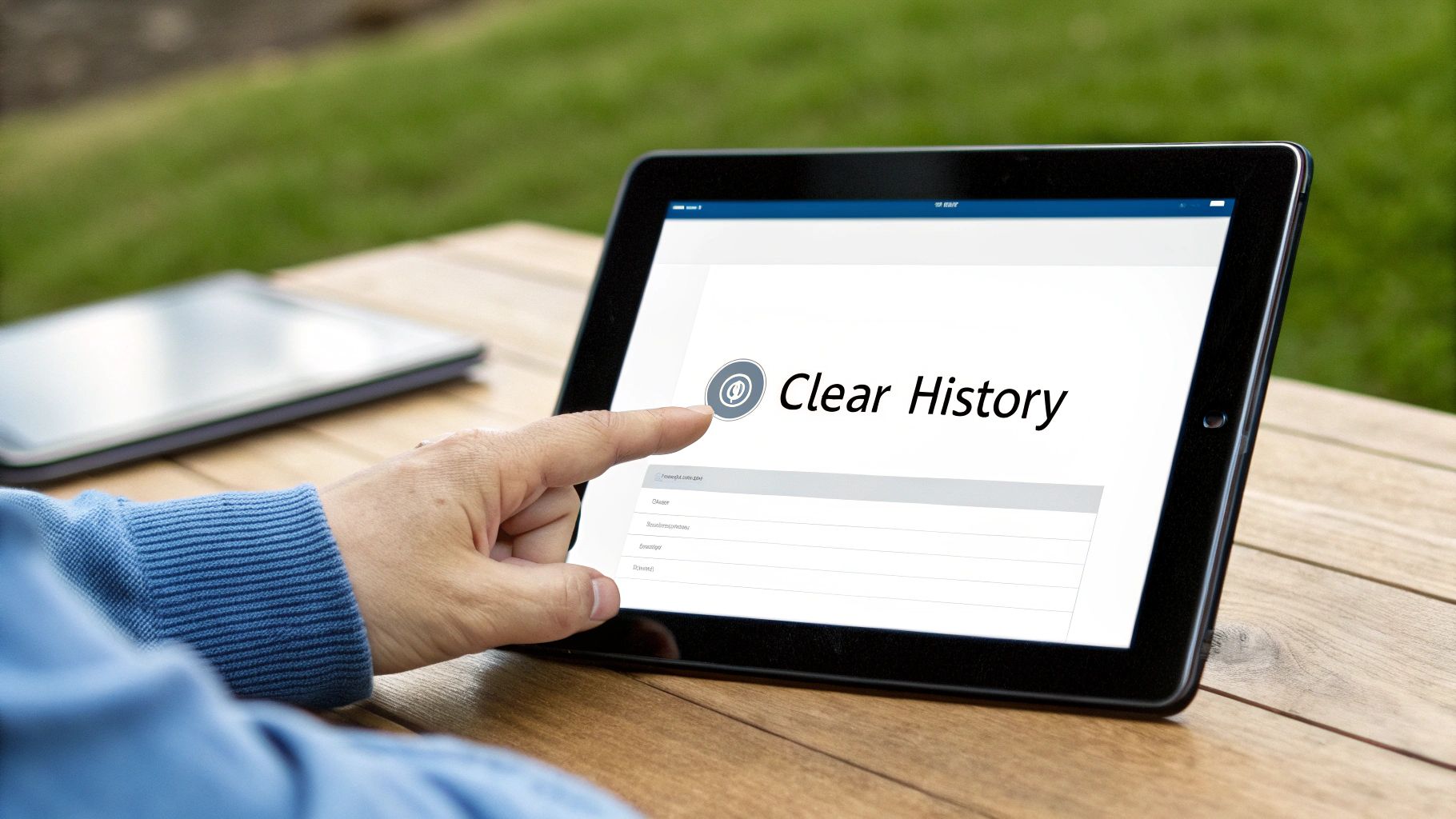
Ever wonder what Netflix really knows about your viewing habits? It's more than just a list of shows and movies you've watched. Netflix uses a complex tracking system that monitors many aspects of your streaming activity. This system meticulously records not only what you watch, but also when you pause, rewind, or decide to stop watching something altogether. It even tracks how quickly you binge-watch entire seasons.
How Netflix Uses Your Data
This data isn't collected aimlessly. It plays a vital role in shaping your personalized recommendations. By analyzing your viewing habits, Netflix's algorithms try to predict what you'll want to watch next.
For example, if you frequently rewind specific scenes, Netflix might assume you found them especially interesting. And if you consistently stop watching a particular genre after a few episodes, the algorithm will likely show you fewer suggestions from that category. Understanding how Netflix uses this data is key to getting the most out of your streaming experience.
As of March 2025, Netflix processes over 140 million hours of viewing data every day. This massive dataset includes information on what users watch, their pausing and rewinding habits, and which shows they return to later. Netflix utilizes this information to provide features like "resume watching," personalized recommendations, and suggested content. Learn more about how Netflix manages this massive amount of data here.
The Importance of Clearing Your History
This complex tracking system has significant implications for how clearing your Netflix history actually works. When you clear your viewing activity, you're not just deleting a list of titles. You're essentially resetting the data that Netflix uses to understand your preferences. This can significantly impact the recommendations you receive and your overall user experience.
Clearing your history can lead to a wider range of suggestions, and you might even rediscover older titles that were buried under newer, less relevant recommendations. If you are open to other streaming services, you can find a list of free Netflix alternatives that might be a good fit.
Implications for Content Creation
The data Netflix collects also informs their content creation strategy. By analyzing viewing trends across their enormous user base, Netflix can identify popular genres, themes, and even specific actors that resonate with their audience.
This data-driven approach helps them make informed decisions about which shows to renew, which new projects to approve, and how to tailor their content to keep viewers engaged. This means that clearing your history not only personalizes your individual experience, but also subtly influences the evolution of Netflix's content library.
Desktop History Clearing: Your Complete Walkthrough
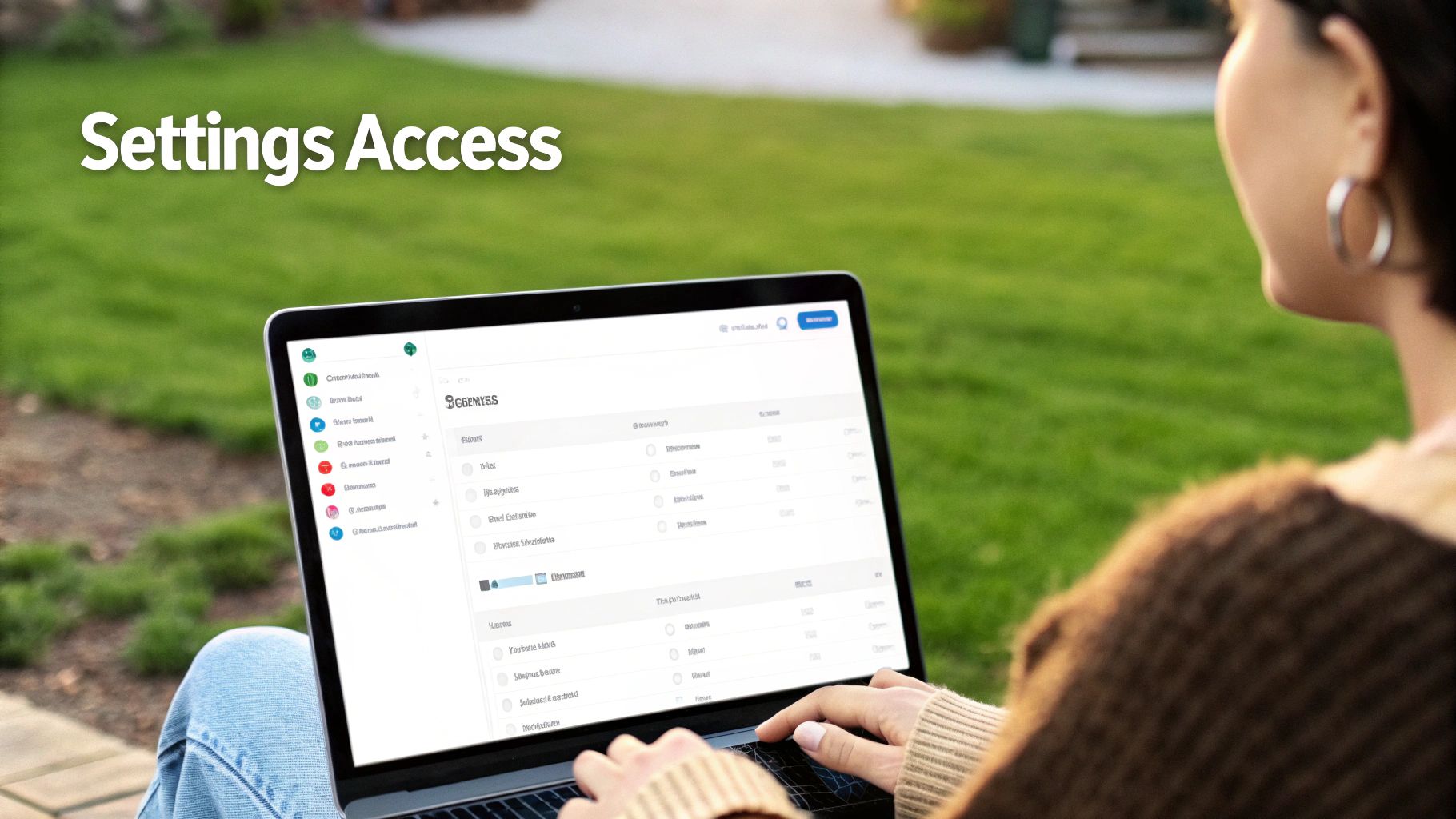
Managing your Netflix viewing history on your desktop is simple once you understand the process. This guide will walk you through the steps, no matter which browser you prefer. The basic steps are generally the same across browsers, but we'll point out any small differences to be aware of. You'll be clearing your history with speed and confidence in no time.
Accessing Your Viewing Activity
First, you need to find your Viewing Activity page. This is where Netflix keeps a record of everything you've watched. Start by logging into your Netflix account in your desktop browser. In the top right corner, click your profile icon and select "Account" from the dropdown menu. Next, under "Profile & Parental Controls," click the arrow next to your profile. This will reveal the "Viewing Activity" option. Click it to see your watch history.
Removing Individual Titles vs. Bulk Clearing
The Viewing Activity page gives you two options: remove individual shows and movies, or wipe your entire history clean. To remove a single title, click the "hide" icon (a circle with a slash) next to the item you want to remove. This allows you to pick and choose what stays in your history and what goes.
If you'd prefer to start fresh, scroll to the bottom of the page and click "Hide all." This will remove every entry from your viewing history. This can be especially helpful if you share your account or are planning to give it to someone else. Keep in mind, hiding your history affects all devices linked to your profile.
Verifying Deletions and Understanding the Process
After hiding titles, either individually or all at once, it’s good practice to double-check. Refresh the Viewing Activity page to make sure the selected titles are gone. Netflix says it can take up to 24 hours for these changes to show across all your devices.
It's important to know that "hiding" your history doesn't completely erase the data from Netflix's servers. They likely retain this data internally, perhaps to refine their recommendations. But the hidden titles won't affect your suggested content, appear in your "Continue Watching" row, or be visible to others on your account.
Browser-Specific Considerations
The general process is consistent across popular browsers like Chrome, Safari, Firefox, and Edge. However, small visual differences might exist. For instance, button placements or the layout of the Viewing Activity page could vary slightly. But the core function remains the same, regardless of your browser.
To illustrate this point, the following table summarizes the process across different browsers.
Desktop Browser Comparison for Clearing Netflix History: Comparison of the process across different desktop browsers
| Browser | Navigation Path | Special Considerations | Processing Time |
|---|---|---|---|
| Chrome | Profile > Account > Profile & Parental Controls > Viewing Activity | No specific issues noted | Up to 24 hours |
| Safari | Profile > Account > Profile & Parental Controls > Viewing Activity | No specific issues noted | Up to 24 hours |
| Firefox | Profile > Account > Profile & Parental Controls > Viewing Activity | No specific issues noted | Up to 24 hours |
| Edge | Profile > Account > Profile & Parental Controls > Viewing Activity | No specific issues noted | Up to 24 hours |
As the table shows, the process for clearing your Netflix viewing history is virtually identical regardless of the browser used.
By understanding how to clear your Netflix history on your desktop, you can manage your viewing information and keep your streaming experience personalized. This puts you in control of your privacy and recommendations while you enjoy all that Netflix offers.
Mobile Mastery: Clearing History On The Go

Your smartphone is likely your go-to for Netflix. But clearing your viewing history on mobile is a little different than on a desktop. This section will walk you through the process, outlining the key differences between iOS and Android. We’ll also touch on syncing and address tablet specifics.
Clearing Your History on iOS
On iPhones and iPads, you can't clear your viewing history directly within the Netflix app. Instead, you have to use your mobile browser. Start by opening the Netflix app and tapping the menu icon (top-right corner). Select "Account." This opens a link to your account settings in your device's browser.
From there, it’s almost the same as on a desktop. Go to "Profile & Parental Controls," select your profile, find "Viewing Activity," and remove individual titles or hide all. It’s a workaround, but it's currently the only way to manage history directly on iOS.
Clearing Your History on Android
Android users have similar limitations within the Netflix app. Just like on iOS, you'll need a web browser to manage your viewing activity. Open your browser and go to the Netflix website. Log in and follow the desktop steps: account, profile settings, "Viewing Activity."
This browser-based approach might seem inconvenient. However, Netflix intentionally restricts certain account controls within its mobile apps, likely due to design and interface choices. You might be interested in: How to master...
Syncing and Tablets: Important Considerations
Whether you’re on iOS or Android, changes to your viewing history sync across all your devices. Clearing your history on your phone also clears it on your computer, smart TV, and other connected devices. This emphasizes Netflix's focus on privacy and data management. Giving users control over their viewing history is a key part of this.
While there’s no specific data on how often users clear their history, it's estimated that millions of users generate billions of hours of viewing data yearly. This highlights the massive scale of Netflix’s operations. Explore this topic further.
Even with their larger screens, tablets follow the same process. You still need to use a web browser for account settings. Some tablets might try opening the Viewing Activity page within the Netflix app. However, you’ll likely see a message directing you to a browser instead.
Managing History on the Go: Key Takeaways
Clearing your Netflix history on mobile requires using your device's web browser, due to app limitations. The steps are consistent across iOS and Android. Remember, changes sync across all devices. This gives you consistent control, no matter where you are. By understanding these methods, you can manage your viewing privacy and optimize your Netflix recommendations on the go.
Conquering History Controls on Smart TVs and Consoles
Managing your Netflix viewing history on a smart TV or game console can feel a little different than on your phone or computer. This guide breaks down how to control your history on popular devices like Roku, Apple TV, Fire TV, PlayStation, Xbox, and various smart TV platforms. Keeping your Netflix history tidy ensures accurate recommendations and protects your privacy.
Device-Specific Instructions and Workarounds
Most smart TVs and game consoles don't offer a direct way to clear your Netflix history within the app itself. This often means using another device, like a phone or computer, to manage your viewing activity through your Netflix account settings. While it might seem like an extra step, understanding these platform differences is essential for controlling your Netflix data.
-
Roku, Fire TV, and Most Smart TVs: You'll generally need a web browser on a separate device (like a phone or computer) to clear your history on these platforms. Simply log in to your Netflix account, go to your account settings, and follow the steps for removing titles from your viewing activity.
-
Apple TV: Older Apple TV models may offer web browser access to your Netflix account settings. However, newer versions typically remove this feature, making a separate device the most reliable option for managing your viewing history.
-
PlayStation and Xbox: Both consoles usually include a web browser. While you can try accessing the Netflix website to clear your history, limited browser functionality can sometimes make this tricky. Using a separate device often proves more efficient and guarantees the removal of unwanted viewing records.
Navigating Limitations and Ensuring Privacy
The lack of direct history management options on smart TV and console apps highlights the continuing challenge of platform compatibility. Some devices provide browser-based solutions, but their effectiveness can vary. This is why using a separate device, such as your phone or computer, remains the most straightforward and consistent approach.
To help illustrate the differences between device capabilities, we've put together a handy table summarizing your options.
To get a clear overview of how to manage your Netflix history on various devices, refer to the table below:
Table: Device Compatibility for History Management
| Device Type | Direct History Clearing | Alternative Method | Notes |
|---|---|---|---|
| Roku | No | Use a computer or mobile device | Access Netflix account settings through a web browser |
| Apple TV | Limited (mostly older models) | Use a computer or mobile device | Newer models generally require a separate device |
| Fire TV | No | Use a computer or mobile device | Access Netflix account settings through a web browser |
| PlayStation | Limited (browser-based) | Use a computer or mobile device | Browser functionality may vary |
| Xbox | Limited (browser-based) | Use a computer or mobile device | Browser functionality may vary |
| Smart TVs (most) | No | Use a computer or mobile device | Access Netflix account settings through a web browser |
As you can see, using a computer or mobile device is often the most reliable method for clearing your Netflix history on smart TVs and consoles.
Knowing how to clear your Netflix history, even with these device limitations, puts you in control of your viewing experience. By using the strategies outlined in this guide, you can effectively manage your Netflix history and keep your recommendations tailored to your preferences, no matter what device you're using.
Life After History Clearing: What Really Changes
Clearing your Netflix history can feel like a fresh start, a way to reset those personalized recommendations. But what really happens after you click "hide all"? The truth is, it's just the first step in a process that refreshes your Netflix experience. Several behind-the-scenes adjustments occur, ultimately impacting what Netflix suggests. Let's explore the true changes – and the surprising aspects that stay the same – after you clear your viewing activity.
How Recommendations Transform (and What Remains)
The most obvious change after clearing your history is a shift in recommended content. Netflix's recommendation algorithm, while intricate, relies heavily on your viewing data. Removing that data forces the algorithm to recalibrate. This can result in a more diverse range of suggestions, including titles you might not have otherwise encountered. You might even rediscover older movies and shows.
However, clearing your history isn't a complete reset. Netflix likely keeps some anonymized data for system functionality and broad content analysis. This means general preferences, such as your interest in comedies or documentaries, may still subtly influence recommendations. It's similar to clearing your browser history: the specific pages disappear, but the browser remembers your language and general settings.
The Timeframe for Change and Rebuilding Your Profile
These changes don't happen instantly. Netflix indicates it can take up to 24 hours for changes to appear across all devices. The system needs time to update its recommendation model based on the cleaner dataset.
After clearing your history, you're essentially rebuilding your preference profile. Each new show or movie you watch will now carry more weight in future recommendations. This presents an opportunity to curate the content Netflix suggests. By intentionally choosing titles reflecting your current interests, you can train the algorithm for more accurate and relevant suggestions.
The Myth of Complete Deletion and Algorithm Reactions
A common question is whether deleted history is truly gone. The short answer is: not completely. While hidden titles vanish from your viewing activity and no longer directly influence recommendations, Netflix likely keeps some record for internal purposes. You might be interested in: Learn more in our article about... However, this data is anonymized and detached from your individual profile, protecting your privacy.
The algorithm reacts to sudden data shifts like clearing your history by initially broadening its suggestions. It then gradually refines these recommendations based on your new viewing patterns. This dynamic, constantly evolving process ensures recommendations stay relevant and current.
Cultivating More Accurate Recommendations
Clearing your Netflix history is a starting point. To truly optimize your recommendations, consider these best practices:
- Be Intentional with Your Viewing: Choose titles that genuinely appeal to you.
- Rate Content: Use the thumbs-up and thumbs-down feature for feedback.
- Manage Profiles: Create separate profiles for different household members for personalized recommendations.
- Periodically Review and Update: Revisit your viewing activity and remove outdated titles.
By actively managing your viewing habits and using these techniques, you can create a more satisfying and personalized Netflix experience.
Looking for a more affordable way to enjoy premium services like Netflix? AccountShare offers a solution through group purchasing, allowing you to securely and efficiently share access to popular subscriptions. Check out AccountShare today and discover a smarter way to manage your digital subscriptions.
