
How to Cancel Crunchyroll Premium: Easy Guide
Share
Understanding Your Crunchyroll Premium Subscription

Before canceling your Crunchyroll Premium subscription, take a moment to understand your current membership details. Knowing what you have is key to deciding if canceling is truly the best option. This includes understanding your Premium tier, your billing cycle, and what to expect after cancellation.
Crunchyroll Premium Tiers and Features
Crunchyroll provides several Premium membership options, each offering different benefits. Common perks include ad-free viewing, access to simulcasts soon after they air in Japan, and offline viewing. Understanding which features come with your specific tier is crucial.
For example, if you frequently watch anime during your commute, losing offline viewing could significantly disrupt your viewing habits. Evaluate how you typically use your Premium membership before making a final decision.
Billing Cycles and Your Cancellation Timing
Crunchyroll usually bills users on a monthly or annual basis. Your billing cycle determines when your subscription will actually end after you cancel. If you're on a monthly billing cycle and cancel mid-month, you'll still have Premium access until the end of that billing period. This gives you time to enjoy the remaining benefits before transitioning back to a free account.
This is particularly important if you're thinking about switching to another streaming platform. Crunchyroll manages its Premium users with a tiered pricing structure, typically between $7.99 and $15.99 per month. Understanding these costs is important if you’re considering alternatives like Hulu or Netflix. For more detailed pricing information, you can check out this resource: CableTV.com - Crunchyroll
What Happens After Cancellation?
Once you cancel Crunchyroll Premium, your account reverts back to the free version. This means losing the benefits of Premium. Ads will return, simulcasts will be delayed or unavailable, and you'll no longer have offline viewing.
However, your viewing history and watchlist are usually retained. This is handy if you decide to resubscribe later. You can also continue to browse and watch the free content available on the platform. It’s like going from first-class back to economy – you still get to your destination (watching anime), just with a different experience. Understanding these changes helps you avoid any surprises and allows you to explore other viewing options, if needed.
Canceling Through Your Web Browser: A Step-by-Step Guide
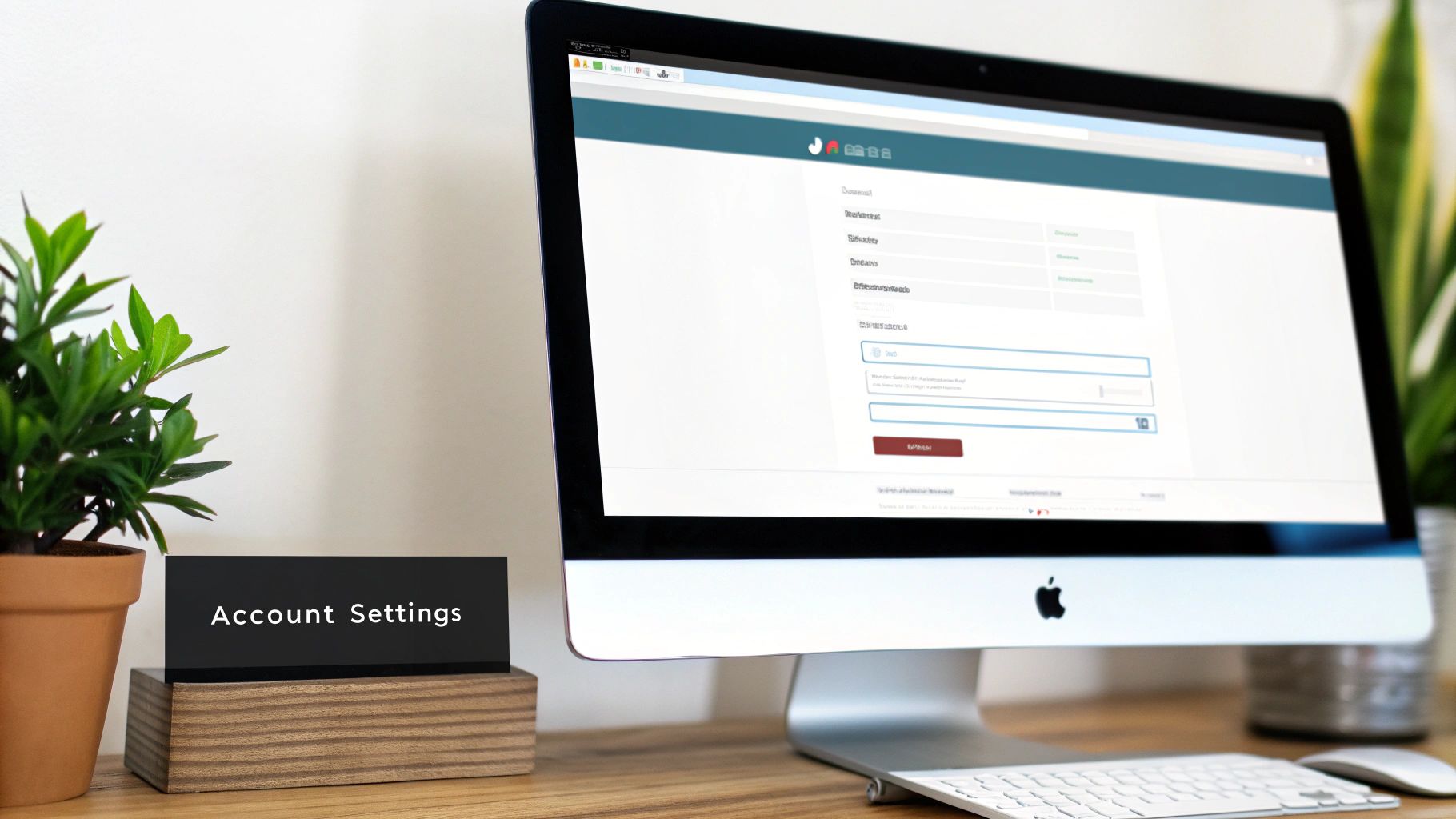
Canceling your Crunchyroll Premium membership via your web browser is often the simplest and most straightforward method. This guide provides a step-by-step walkthrough to ensure a smooth and hassle-free cancellation.
Logging In and Accessing Account Settings
Begin by opening your web browser of choice and navigating to the Crunchyroll website. Log in using your registered email address and password. Once logged in, locate your profile icon, usually found in the upper right corner.
Clicking this icon will open a dropdown menu. From this menu, select "Settings." Within the Settings menu, find the section labeled "Membership" (or a similarly titled option). This section contains all the information related to your Premium subscription.
Finding the Cancellation Option
This next step can sometimes be a bit tricky. While Crunchyroll aims for clarity, the "Cancel" button isn't always readily apparent. Look for options like "Manage Membership," "Subscription Status," or "Payment Information."
Clicking one of these options will typically direct you to a page containing the cancellation option. The button itself might be labeled "Cancel Premium" or "Deactivate Subscription."
As of June 2024, Crunchyroll boasts over 15 million paying subscribers. This highlights the importance of providing clear and accessible subscription management options. For those using PayPal, disabling auto-renewal directly through PayPal’s website is also recommended.
The following table outlines a clear path to cancellation:
Web Browser Cancellation Walkthrough: A detailed breakdown of each step required to cancel your Crunchyroll Premium subscription through a web browser.
| Step Number | Action | Additional Notes |
|---|---|---|
| 1 | Log in to Crunchyroll.com | Use your registered email and password. |
| 2 | Click your Profile Icon (upper right corner). | Select "Settings" from the dropdown menu. |
| 3 | Navigate to the "Membership" section. | Look for similarly named options like "Subscription Status" or "Payments." |
| 4 | Click "Manage Membership" or a similar option. | Locate and click the "Cancel Premium" (or similarly labeled) button. |
| 5 | Confirm your cancellation on the next screen. | You may be offered alternative options like pausing your subscription. |
This table provides a concise summary of the cancellation process, making it easier for subscribers to manage their Crunchyroll Premium membership.
Confirmation and Verification
After clicking "Cancel," Crunchyroll will typically display a confirmation screen. This is standard procedure and helps prevent accidental cancellations. The screen may present other options, such as downgrading to a cheaper plan or temporarily pausing your subscription.
If you're sure about canceling, confirm your decision. You should then receive a confirmation email from Crunchyroll. This email acts as proof of your cancellation and should be kept for your records to avoid potential billing issues.
Understanding Your Remaining Access
Even after canceling, you’ll retain your Premium benefits until the end of your current billing cycle. Crunchyroll clearly states this on their platform, ensuring you receive the service you’ve paid for.
Once your billing period concludes, your account will revert to the free version. However, your profile information, including your watch history and queue, should remain accessible. This allows you to easily resume your Premium experience should you choose to resubscribe later. You can find additional information on their Crunchyroll Help Center.
Troubleshooting Potential Issues
While online cancellation is generally straightforward, occasional problems can occur. You might struggle to find the cancel button or encounter an error message. Don’t panic; these issues are often easily resolved.
Double-check that you're logged into the correct Crunchyroll account. If problems persist, contacting Crunchyroll's customer support is your best course of action. They are typically quick to respond and can assist with resolving cancellation-related issues.
Mobile Cancellation: Android Vs. iOS Approaches
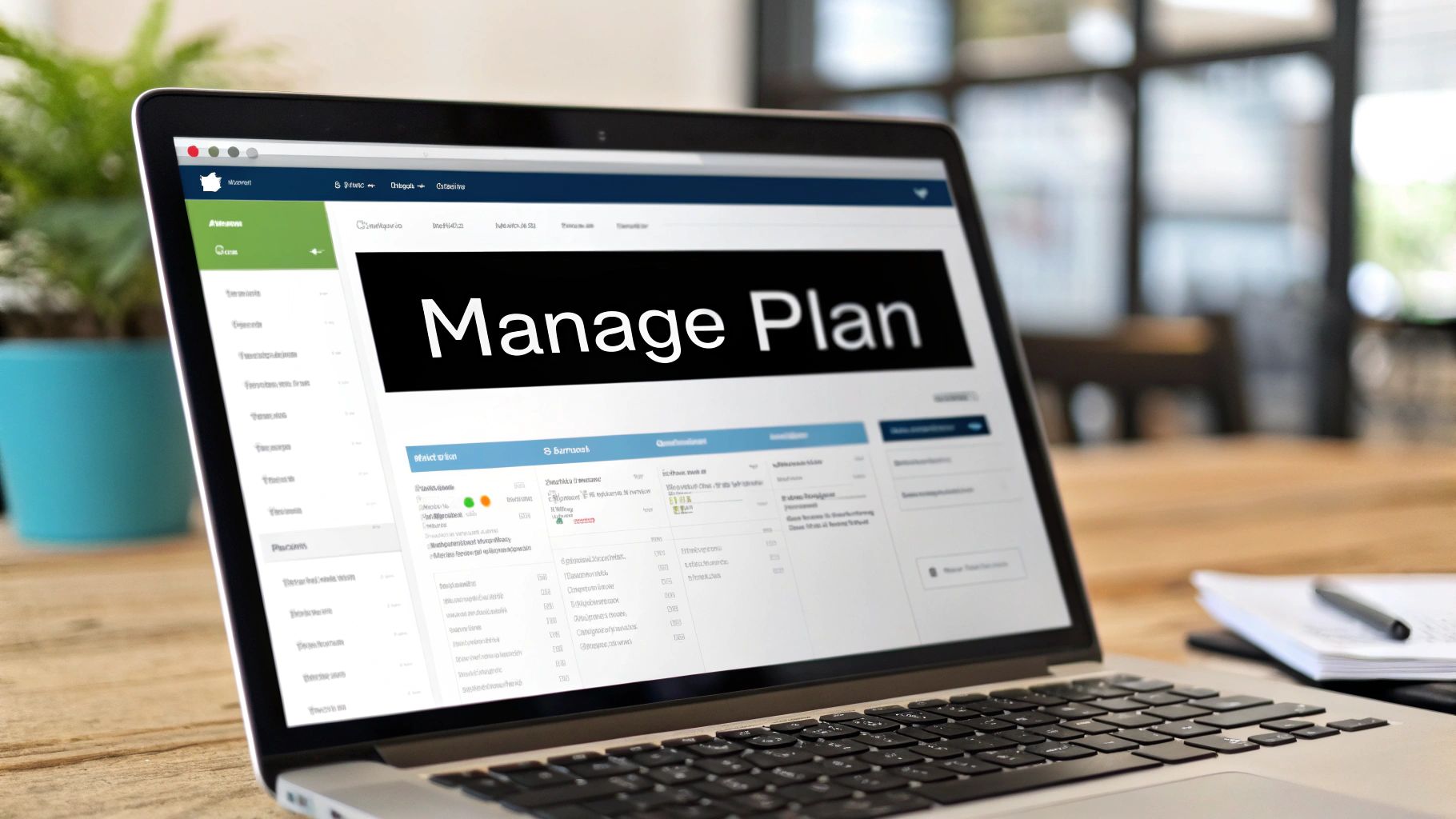
Canceling your Crunchyroll Premium subscription on a mobile device can be a bit tricky. The steps involved differ quite a bit between Android and iOS, which can sometimes frustrate users. This guide will break down the cancellation process for both operating systems, highlighting the key differences and potential issues you might encounter.
Android Cancellation: Navigating The Google Play Store
On Android, you'll generally manage your Crunchyroll Premium subscription through the Google Play Store Google Play, not the Crunchyroll app itself. This is an important distinction that many people overlook.
- Open the Google Play Store app.
- Tap your profile icon (located in the top right corner).
- Select "Payments & subscriptions," then "Subscriptions."
- Locate your Crunchyroll subscription within the list.
- Tap "Cancel subscription" and follow the instructions.
While these steps seem straightforward, in-app purchases or promotions can sometimes complicate things. It's always a good idea to double-check both the Crunchyroll app and the Google Play Store to be absolutely certain your subscription is canceled. This extra step can help prevent unwanted charges.
IOS Cancellation: Managing Through Apple ID Settings
If you're using an iOS device, canceling Crunchyroll Premium involves managing your subscriptions through your Apple ID settings. This centralized approach handles subscriptions for all apps downloaded from the App Store.
- Open the Settings app.
- Tap your Apple ID at the top of the screen.
- Select "Subscriptions."
- Find your Crunchyroll subscription.
- Tap "Cancel Subscription" and confirm your cancellation.
Just like on Android, the timing of your cancellation affects your Premium access. You'll continue to enjoy Premium benefits until the end of your current billing cycle, even after you've started the cancellation process. This ensures you receive the service you’ve already paid for. Keeping a copy of any confirmation emails or screenshots as proof of your cancellation is always recommended.
Key Differences And Potential Frustrations
A major difference between Android and iOS cancellations lies in the level of integration with their respective app stores. Android cancellations are linked to the Google Play Store, separating the Crunchyroll app from the actual billing process. iOS, however, manages cancellations directly through Apple ID settings. This provides a more unified experience, although it does require navigating outside the Crunchyroll app.
This seemingly small difference can be confusing, especially for users switching between Android and iOS. Think of it like trying to cancel a gym membership, but needing to go through your landlord instead of the gym directly. This scenario highlights the added complexity some users experience when canceling on Android. Knowing where to go, depending on your device, is key. Understanding these platform-specific differences can help you avoid unexpected bills and ensure a smoother cancellation overall.
Navigating Third-Party Payment Cancellations

Canceling your Crunchyroll Premium subscription when you initially signed up through a third-party service like PayPal, Apple, or Amazon can sometimes involve a few extra steps. Each of these platforms maintains its own subscription management system, so understanding their individual processes is key for a smooth, hassle-free cancellation. Let’s break down what you can expect when unsubscribing from Crunchyroll Premium through these common third-party services.
PayPal Cancellations: Double-Checking Your Subscriptions
Many Crunchyroll Premium users choose to pay via PayPal. It’s important to remember that simply canceling your subscription on the Crunchyroll website itself might not be enough. PayPal often manages the recurring billing aspect, so you’ll want to double-check your PayPal account settings directly.
Log in to your PayPal account and find the "Subscriptions" section. Locate your Crunchyroll subscription and follow the cancellation prompts provided. This ensures no further payments are processed, even if the cancellation you made on Crunchyroll’s website isn’t reflected immediately within PayPal's system. Keep in mind that for mobile users, the process may vary. While some offer apps, the steps can change across platforms. For example, some services have different cancellation processes through their iOS and Android applications.
Apple Subscriptions: Managing Through Your Apple ID
If you subscribed to Crunchyroll Premium through Apple, you’ll need to manage your subscription via your Apple ID settings. This serves as the central hub for all subscriptions connected to your Apple account.
Open your device's "Settings" app, tap on your Apple ID at the top, and then select "Subscriptions." Find your active Crunchyroll Premium subscription within the list and follow the cancellation steps. Remember, canceling through Apple will stop future recurring billing, but you’ll retain your Premium access for the remainder of your current billing cycle.
Amazon Cancellations: Finding The Right Page
Amazon also has its own subscription management system, and it's often used for Crunchyroll Premium subscriptions. Locating the correct page for managing these subscriptions can sometimes feel a bit like a treasure hunt.
Start by looking for the "Memberships & Subscriptions" section, which is usually tucked away within your account settings. Here, you'll find details about your active Crunchyroll subscription and the option to cancel. Once you've confirmed your cancellation, it's a good idea to save any confirmation emails or take screenshots. This documentation can be extremely helpful if any billing issues arise later.
The reasons for canceling Crunchyroll Premium often extend beyond just the cost. Some users might prefer the features offered by other streaming platforms, while others may find certain accessibility features lacking. Crunchyroll allows users to cancel their subscriptions at any time, preventing charges beyond the current billing period. For a complete separation from the service, users can also delete their accounts after canceling. This flexibility reflects Crunchyroll’s approach to its user base, which has grown to over 15 million subscribers, highlighting its notable presence in the streaming landscape. Learn more about account deletion here. This comprehensive approach ensures a smooth and user-friendly experience, even for those deciding to leave the platform. As a final note, remember to monitor your payment methods after canceling any third-party subscription. It’s generally a good practice to wait at least a couple of billing cycles to be absolutely sure the cancellation has been fully processed.
Confirming Your Cancellation and Account Aftermath
Successfully canceling your Crunchyroll Premium subscription is the first step. Understanding the next steps is important to avoid surprises or unwanted charges. This guide will walk you through verifying your cancellation, understanding account changes, and preventing unexpected rebilling.
Verifying Your Cancellation
After canceling, confirm it went through. Look for a confirmation email from Crunchyroll. This email is official documentation of your cancellation. Save it for your records. Also, check your Crunchyroll account settings. Your membership status should reflect the cancellation and show when your Premium benefits expire.
Your account might display a message like, "Premium expires on [Date]." This visual confirmation reassures you that the cancellation was processed. It’s like a cancellation receipt—proof of the completed action.
Account Changes After Cancellation
When your Premium membership expires, your account reverts to the free version. This means ads will return, and you'll lose access to Premium-exclusive content and features, like simulcasts and offline viewing. However, your watchlist and viewing history are usually saved. This is helpful if you resubscribe later.
It’s like downgrading from a luxury to a standard hotel room. You still have access to basic amenities, but not the exclusive perks. Knowing what to expect makes the transition easier and lets you plan your viewing.
To understand the key differences between Premium and free accounts, take a look at the comparison table below:
Premium vs. Free Account Comparison: A comparison of what features and benefits you retain versus lose after canceling Crunchyroll Premium.
| Feature | Premium Account | After Cancellation |
|---|---|---|
| Ad-Free Viewing | Yes | No |
| Simulcasts | Immediate Access | Delayed or Unavailable |
| Offline Viewing | Yes | No |
| Watchlist | Retained | Retained |
| Viewing History | Retained | Retained |
As you can see, while the core features of watchlist and viewing history remain, the benefits of ad-free viewing, immediate simulcasts, and offline viewing are lost with the free account.
Preventing Unexpected Rebilling
Even with a confirmed cancellation, take precautions against unexpected charges. Monitor your payment method for a few billing cycles after canceling. This helps catch errors or discrepancies.
Also, keep all cancellation documentation, including confirmation emails and account status screenshots. These records are valuable evidence if you need to dispute charges. It’s like reviewing bank statements after a large purchase—a good habit to ensure accuracy.
By confirming your cancellation, understanding account changes, and monitoring your payment method, you’ll have a smooth transition back to a free Crunchyroll account. Being informed helps you manage your subscription and enjoy your anime, regardless of your membership status. Knowing how to cancel and what comes next makes the whole process less daunting.
Troubleshooting Cancellation Roadblocks
Canceling your Crunchyroll Premium subscription is usually a simple process. However, sometimes you might encounter some unexpected hurdles. This section addresses common issues users face, providing solutions and explaining what to do when self-service options don't work.
Common Cancellation Problems and Solutions
Several issues can disrupt your attempt to cancel. These can range from website errors and confusing site navigation to problems with third-party payment systems like PayPal or Apple. For instance, some users have reported difficulty finding the "Cancel" button, while others encounter error messages during the cancellation process.
-
Missing Cancellation Button: First, double-check you’re logged into the correct account and that you're in the right area of your account settings. Look for sections labeled "Manage Subscription" or "Payment Information." If you're still unable to locate the cancellation button, try using a different web browser or clearing your browser’s cache and cookies.
-
Error Messages: If you see an error message during cancellation, make a note of the specific error code. This information will be helpful when you contact Crunchyroll customer support. Sometimes, simply waiting a while and trying again later can resolve the issue.
-
Third-Party Payment Issues: If your subscription is managed by a third-party service like PayPal or Apple, make sure you cancel the subscription through both Crunchyroll and the third-party platform. If you don't cancel through both, you might continue to be charged.
Escalation Paths: When Self-Service Fails
If you’ve tried all the self-service options and still can’t cancel your Crunchyroll Premium subscription, it's time to contact customer support. Crunchyroll offers several support channels, each with its own advantages and disadvantages.
-
Email Support: Email may not be the fastest way to get help, but it does create a written record of your communication. This can be especially important when dealing with billing issues. When emailing Crunchyroll support, include key details such as your account username, the type of subscription you’re trying to cancel, and a description of the problems you've encountered.
-
Live Chat: If it's available, live chat lets you communicate directly with support agents. This can be a much quicker way to get assistance. However, you may have to wait in a queue during busy periods.
-
Social Media: Sometimes, reaching out to Crunchyroll on social media platforms can lead to quicker responses, especially if the issue is affecting many users.
Platform-Specific Bugs and Workarounds
Some cancellation problems may be specific to certain platforms, like Android or iOS. For example, Android users sometimes have trouble canceling through the Google Play Store. One workaround is to cancel the subscription through a web browser instead of the app. iOS users should cancel through their Apple ID settings, not the Crunchyroll app.
By understanding these common issues, using the suggested workarounds, and knowing how to escalate problems to customer support, you should be able to resolve almost any cancellation roadblock. Remember to keep records of all your communications and confirmation messages to avoid any unexpected charges.
Smart Alternatives to Complete Cancellation
Before you completely cancel your Crunchyroll Premium membership, consider some money-saving alternatives that might better suit your needs. Canceling might seem easiest, but exploring other options can help you maintain access to your favorite anime while managing your budget.
Seasonal Subscription Management
Think of your Crunchyroll Premium subscription like a seasonal pass. Subscribe only during seasons filled with shows you're eager to watch. For example, if your must-see anime airs during the Spring and Fall seasons, subscribe only then. This targeted approach lets you enjoy premium benefits without paying for months when you're less interested.
This is similar to subscribing to a streaming service for a specific show. Binge-watch what you want, then cancel until the next season. This requires staying informed about anime release schedules, but can significantly reduce your overall Crunchyroll Premium spending.
Pausing or Downgrading Your Subscription
Crunchyroll might offer the option to temporarily pause your subscription. This is a good choice if you need a short break but plan to return. Pausing keeps your account active without billing you during the break.
Another option is downgrading to a less expensive Premium tier. If you're comfortable with limitations like fewer concurrent streams or no offline viewing, a lower tier might be a suitable compromise. This maintains some Premium benefits at a lower monthly cost.
Hunting for Promotional Offers
Before canceling, check for Crunchyroll promotional offers. Sometimes, platforms offer discounts to retain subscribers considering leaving. These might include reduced monthly rates or free months of Premium. Checking for promotions can lead to unexpected savings.
Think of it like negotiating with your internet provider. Expressing your intent to switch might suddenly get you a better offer. The same principle can apply to streaming subscriptions.
Evaluating Other Anime Platforms
Consider other anime streaming platforms. Services like Hulu and Netflix offer anime content, along with the now Crunchyroll-integrated Funimation. Comparing their libraries, pricing, and features to Crunchyroll can help you find a service that better fits your preferences and budget.
For example, if another platform has more dubbed anime or a combined package with other content you enjoy, switching services might be beneficial. Weigh the pros and cons of each service to make an informed decision.
Tired of juggling multiple subscriptions and overspending? AccountShare offers a solution. Share the cost of your Crunchyroll Premium membership with a group, or explore other premium services at a fraction of the price. Visit AccountShare today and change how you access premium content.
