
How Many Screens Amazon Prime Supports | Easy Multi-Device Viewing
Share
Understanding Your Three-Screen Foundation
Think of your Amazon Prime Video account as having a baseline rule for household sharing. The platform sets a straightforward limit: you can have three simultaneous streams running on one account at any given time. This three-screen cap is the foundation for sharing, but success lies in grasping the important details.
It’s not just about how many people are watching, but also what they’re watching. This turns managing your family's viewing habits into a small strategy game to keep everyone happy and the streams flowing.
Screens vs. Registered Devices
One of the most common points of confusion is the difference between an active "screen" and a registered "device." You can link a whole collection of devices to your Amazon account—your phone, multiple smart TVs, tablets, and gaming consoles. However, a "screen" only counts when a device is actively streaming content at that exact moment.
Imagine having an unlimited number of library cards (your registered devices) for your family, but the library only allows you to check out three books at once (your active screens). Understanding this difference is the first step to avoiding those pesky "you're watching on too many devices" error messages.
To help make this clear, we've put together a simple table that decodes Amazon's rules and what they mean for you.
| Feature | Limit | Real-World Impact | Smart Strategy |
|---|---|---|---|
| Total Simultaneous Streams | 3 | A family of three can watch different shows or movies in separate rooms without any issues. | Use separate Amazon Prime Video profiles to keep watchlists and viewing history organized for each user. |
| Streams of the Same Title | 2 | Two people can watch the same episode of Reacher at once, but a third person trying to join will be blocked. | For a group watch party of more than two, plan to watch together on a single screen. |
| Registered Devices | Unlimited | You can sign into your Prime Video account on every compatible device you own without hitting a cap. | Sign in on all your frequently used devices so you're always ready to watch without entering your password. |
The key takeaway is that the limits are about active use, not just being logged in. The most important rule to remember is the two-stream limit for the same title, which often catches people by surprise.
This visual guide shows how the three-screen and two-title limits work together in a typical household.
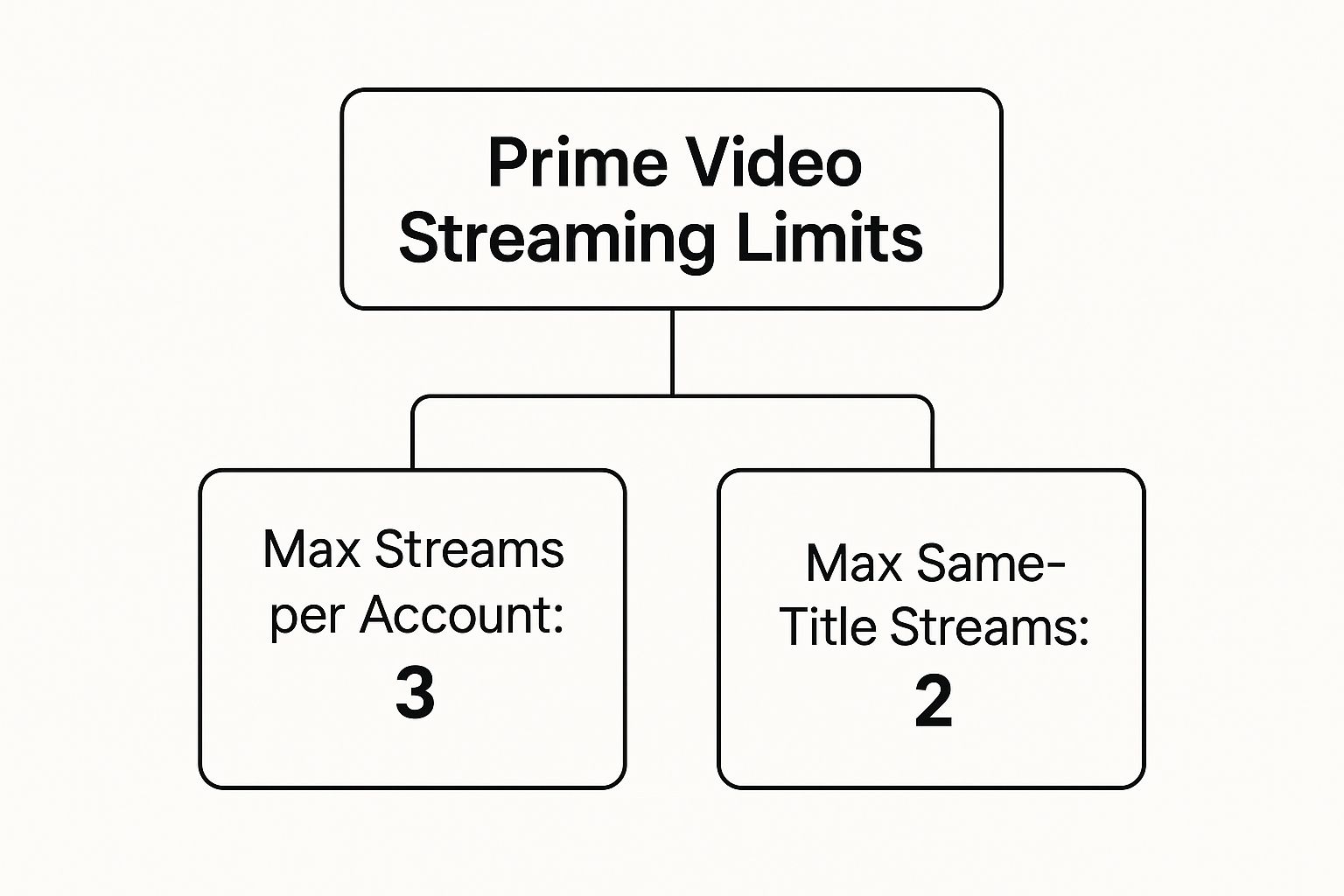
The "Same Title" Caveat in Action
This "same title" rule is where many families and roommates hit a snag. For instance, if you and your partner are both catching up on the latest season of The Boys on separate TVs, you’ve just used up your two-stream allowance for that specific show.
A third person in the house can still stream something else, like a movie or a different series. However, they can’t join in on The Boys. This simple distinction is critical to preventing streaming interruptions and keeping peace in the home. Managing how many screens Amazon Prime has active is one part of the puzzle; learn more in our article about Amazon Prime device limits to fully master your account.
The Numbers Behind Prime Video's Explosive Growth
 That three-screen limit isn't just a random rule; it’s a direct consequence of the platform's incredible popularity. To understand why these limits exist, it helps to see the sheer scale of Prime Video's audience. This isn't just about sharing an account; it’s a reminder that we're all part of a huge digital community where resources have to be managed carefully for everyone's benefit.
That three-screen limit isn't just a random rule; it’s a direct consequence of the platform's incredible popularity. To understand why these limits exist, it helps to see the sheer scale of Prime Video's audience. This isn't just about sharing an account; it’s a reminder that we're all part of a huge digital community where resources have to be managed carefully for everyone's benefit.
Why This Growth Matters for Your Screens
To say the platform has grown is an understatement. Just look at the numbers: Prime Video jumped from 210 million users in 2022 to 245 million in 2023 and is on track to reach 290 million by 2024. This boom, driven by major investments in original content, puts a heavy load on Amazon's global servers. Every time you hit play, you’re tapping into a system that needs to serve millions of others at the same exact moment. You can explore more Prime Video user data here.
A Strategic Balancing Act
So, with a global audience this large, how does Amazon keep the service from grinding to a halt? The three-stream limit is their answer. Think of it as a carefully considered compromise. It’s flexible enough to let a typical family watch their own shows in different rooms without getting in each other's way.
At the same time, it’s just restrictive enough to discourage the kind of mass password sharing that could strain the system and reduce the value of a subscription. This limit is what protects your streaming quality, making sure the platform remains stable and responsive. By managing access, Amazon can better handle everything from server bandwidth to costly content licensing, guaranteeing a smooth experience for its paying subscribers. It’s a business decision that directly improves your movie night.
Smart Strategies For Maximizing Three Screens
Once you understand the three-screen rule, you can turn that limit from a point of frustration into a smooth-running system for your home. This isn’t about finding technical loopholes; it's about creating smart habits that stop viewing conflicts before they even begin. A bit of planning can make all the difference.
Create a Family Viewing Schedule
The best strategy is often the simplest one: good old-fashioned communication. For households where everyone has different tastes, setting up a basic schedule can solve most streaming clashes. Think of it like a friendly sign-up sheet for screen time; knowing when a stream is spoken for prevents overlap and that annoying "too many streams" error.
For example, a family schedule might look like this:
- Kids’ Hours (1 Screen): From 4 PM to 6 PM, one screen is reserved for cartoons and kids' shows.
- Family Time (1 Screen): From 7 PM to 9 PM, everyone gathers for a shared movie or show on the main TV.
- Adult Hours (2 Screens): After 9 PM, the other two screens are open for the parents to catch up on different series.
This simple rotation makes sure everyone gets their time without accidentally kicking someone else off mid-episode.
Master Your Profiles and Downloads
Using individual profiles for every user is a cornerstone of this strategy, and it's a feature built right into Prime Video. Each person gets their own watchlist and personalized recommendations, which prevents algorithm chaos and makes it clear who is using which stream.
Don't forget the most powerful tool in your arsenal: downloading content. A show downloaded to a tablet or phone for offline viewing does not count toward your three-screen limit. This is a perfect solution for commuters or kids on a road trip, as it frees up a valuable stream for anyone watching at home.
These household communication tips are pretty universal; our guide on Netflix family sharing covers similar ground. By combining a schedule with smart use of profiles and the download feature, you can easily stay within your limits and make the question of "how many screens Amazon Prime allows" a non-issue for your home.
Your Prime Membership Gateway To Multi-Screen Magic
 Your Amazon Prime membership is more than just a pass to watch video content. Think of it as a key that unlocks an entire suite of services, with Prime Video being one of its main attractions. How this larger system works directly shapes your viewing options and what you can do across multiple screens.
Your Amazon Prime membership is more than just a pass to watch video content. Think of it as a key that unlocks an entire suite of services, with Prime Video being one of its main attractions. How this larger system works directly shapes your viewing options and what you can do across multiple screens.
More Than Just Streaming: The Membership Advantage
The sheer scale of this ecosystem is hard to ignore. In 2023, Amazon Prime had 230 million members worldwide, with that number projected to hit 260 million by 2025. This massive community, which includes 74% of the U.S. population, creates a solid foundation for Prime Video. Discover more incredible Amazon Prime insights here.
Because the video service is tied to other popular benefits like fast shipping, it has a level of stability that standalone streaming platforms don't. This financial structure allows Amazon to invest in both content and a reliable infrastructure, which in turn supports its generous screen-sharing policies. Your membership fee fuels the entire system, making a dependable multi-screen experience possible.
Unlocking Your Membership's Full Potential
To truly get the most out of how many screens Amazon Prime supports, you have to look beyond the video app itself. Your membership comes with powerful sharing features that are often overlooked, the most important being Amazon Household. This tool lets you formally link your account with another adult and up to four children.
By using this feature, you can share Prime Video access and other perks like free shipping and Prime Reading, all while keeping everyone’s watch history and recommendations separate. Properly configuring your Amazon Household is one of the best ways to provide smooth access for everyone. Our detailed guide on how to share Amazon Prime benefits walks you through the entire process, helping you turn a single membership into a resource for the whole family.
Mastering Device Management Like A Pro
Think of your Amazon Prime Video account like an exclusive club. There's a strict guest list of registered devices—every phone, smart TV, or tablet you’ve ever signed in on. But inside the club, there's a capacity limit: only three active screens can be used at once. While most people only notice this when the bouncer (an error message) blocks them at the door, you can become the person who manages the guest list to prevent any issues.
Keeping this list tidy is about more than just organization; it’s a key security measure. Regularly removing old, lost, or sold devices ensures no one else is using your account, keeping your entertainment safe and sound.
The Device Management Roadmap
Knowing how to navigate your Amazon device settings is simple once you have a map. The guide below is your cheat sheet for the most common tasks, turning potential tech headaches into quick, two-minute fixes.
Device Management Mastery Guide Your complete roadmap to effortless Prime Video device control
| Task | Step-by-Step Process | Pro Tip | Common Fix |
|---|---|---|---|
| Add a New Device | Just download the Prime Video app on your new gadget and sign in with your Amazon details. It will automatically be added to your registered device list. | For a faster Smart TV setup, use the on-screen code registration at amazon.com/mytv. No tiny remote typing needed! | If the app hangs, try restarting both the device and the app itself before you attempt to sign in a second time. |
| Remove an Old Device | Head to the "Manage Your Content and Devices" section on the Amazon site. Click the "Devices" tab, find the device you want to remove, and select "Deregister." | Make it a habit to review this list every few months. Deregister anything you don't own or recognize to keep your account secure. | Is a device still showing up after you deregistered it? Try signing out of your Amazon account on all devices and then signing back in. |
| Manage Downloaded Content | On your phone or tablet, open the Prime Video app and go to "My Stuff," then tap "Downloads." Here, you can see every downloaded title and delete them. | Downloads are perfect for flights or road trips since they don't count as an active stream. Delete shows after watching to free up storage. | If a download keeps failing, first check your device's available storage space and then make sure you're on a stable Wi-Fi network. |
This table covers the essentials for maintaining control. By mastering these few actions, you can ensure your account access is always clean and up-to-date.
Proactive Device Management
Getting good at these tasks prepares you for everyday situations. When you get a new phone, make it a habit to immediately deregister the old one. If a family member signs in on a hotel TV during vacation, you can easily remove it from your account later to keep your device list clean.
Ultimately, effective management is just as important as knowing how many screens Amazon Prime allows. By regularly pruning your device list, you ensure your three streaming slots are always available for the devices you actually use, guaranteeing a smooth viewing night for everyone in your household.
How Prime Video Stacks Up Against The Competition
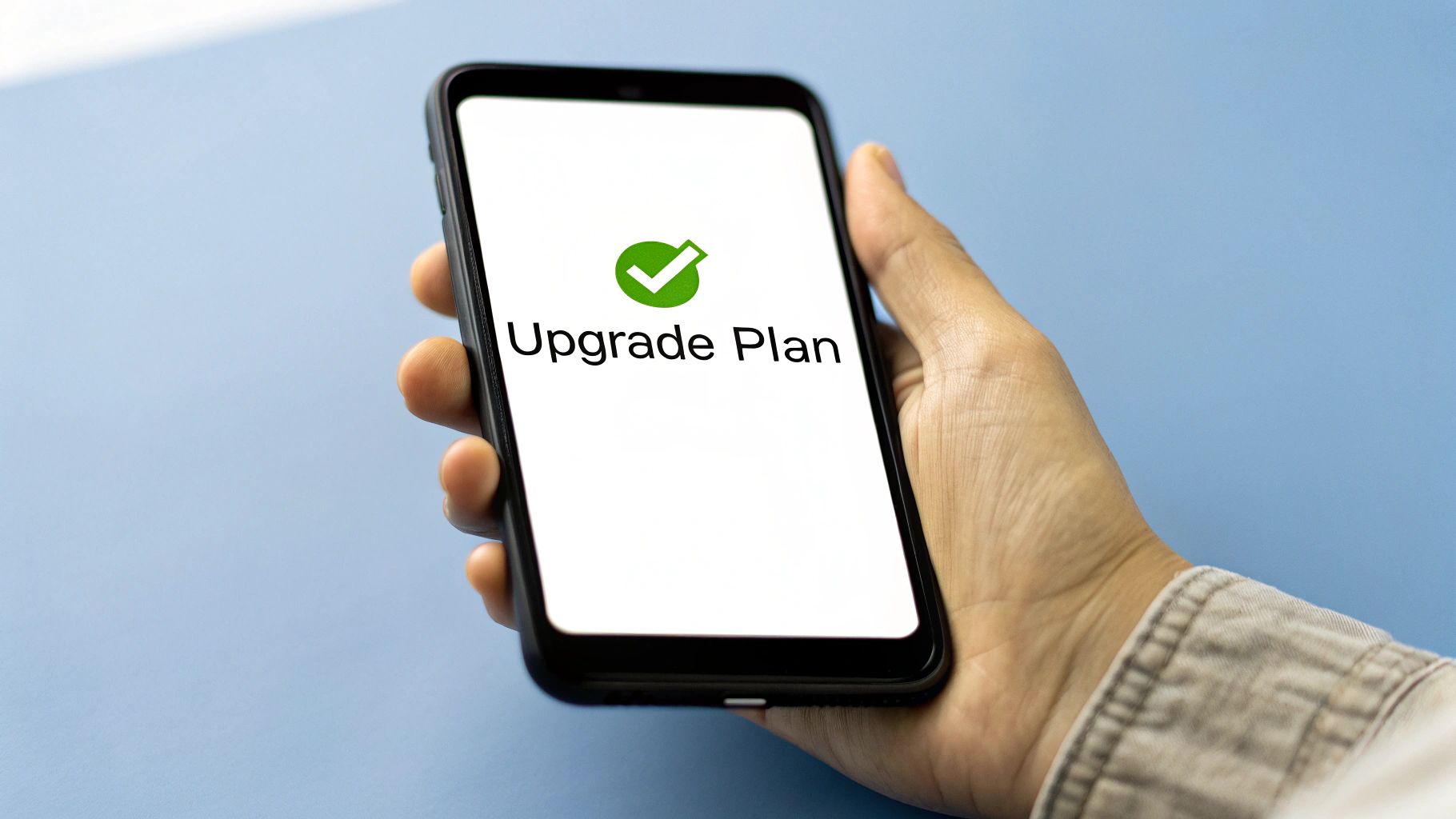 To really get a handle on Prime Video's screen limits, it helps to see how they fit into the bigger picture. The streaming world is a crowded field, and every service uses a different playbook to earn your subscription. Amazon's approach is tied directly to its powerful market position and deep investment in content.
To really get a handle on Prime Video's screen limits, it helps to see how they fit into the bigger picture. The streaming world is a crowded field, and every service uses a different playbook to earn your subscription. Amazon's approach is tied directly to its powerful market position and deep investment in content.
Amazon isn't just a small player; it's a heavyweight. In the U.S., Prime Video holds a significant 22% of the streaming market, putting it in direct competition with rivals like Netflix. To keep its audience engaged, the company invested a staggering $18.9 billion in shows and movies in 2023. With that much to watch, it’s no surprise that families need access on multiple screens at once. You can explore the breakdown of Amazon's content strategy here.
A Head-to-Head Screen Comparison
So, how does Prime Video’s consistent three-screen rule actually measure up against its rivals? Each platform treats screen limits differently, using them as a key part of their business model and creating a very different sense of value for viewers.
| Platform | Simultaneous Streams | Key Differentiator |
|---|---|---|
| Amazon Prime Video | 3 (2 for the same title) | Included with Prime membership; simple, one-size-fits-all approach. |
| Netflix | 1, 2, or 4 | Tied directly to tiered subscription plans (Basic, Standard, Premium). |
| Disney+ | 4 | Generous limit designed for family sharing, part of a single plan. |
| Max (formerly HBO Max) | 2 or 4 | Varies by plan, with the higher tier offering more streams and 4K quality. |
This comparison shows that when asking how many screens Amazon Prime offers, the answer is refreshingly straightforward. Netflix makes you pay more for additional screens, while Disney+ goes all-in on a high stream count for families right from the start.
Amazon's strategy is a solid middle ground. The three-screen limit is simply a built-in feature of the Prime membership, a powerful perk without the confusion of multiple payment tiers. It shows a focus on adding value to the overall Prime package, making its screen policy a function of membership loyalty, not a direct upsell.
Solving Screen Sharing Challenges Before They Happen
We’ve all been there. The dreaded “too many devices are streaming” error pops up right at the cliffhanger moment. This isn't a random glitch; it's the inevitable result of a shared account hitting its limits. But with a little planning, you can avoid these screen-sharing showdowns before they begin.
Think of your Prime Video account as a private, three-lane highway. When it's just you, the road is wide open. But come rush hour—say, a Friday night when everyone wants to watch something—those lanes fill up fast, causing a digital traffic jam.
The Season Finale Standoff
The most common conflict flares up when someone is suddenly booted from their stream. This is almost always because the account's three-stream limit has been reached. A sneakier culprit is the two-stream limit for the same title.
Picture this: two people are immersed in Fallout in different parts of the house. A third person, wanting to join the fun, starts watching the same show. Instantly, one of the first two viewers gets kicked off. The best way to prevent this is a quick heads-up or by having one person use the download feature. Downloaded shows don't take up a streaming lane, leaving the highway clear for others.
Proactive Solutions for Household Harmony
Getting ahead of these issues is the secret to a peaceful, buffer-free home. Here are a few strategies to keep everyone's streams running smoothly:
- Designate a "Guest" Profile: When friends or family visit, have them use a dedicated guest profile. This not only keeps their viewing history from messing with your personalized recommendations but also makes it easy to see who is using a stream.
- Manage Your Kids’ Access: Children’s profiles are perfect for filtering content. You can also free up a valuable stream by encouraging kids to use a tablet with their favorite shows pre-downloaded for offline viewing.
- Check Which Devices are Active: Sometimes a stream is running in the background on a device you forgot about. Periodically checking the "Your Devices" section in your Amazon account and de-registering old or unused ones can prevent accidental stream usage.
By understanding not just how many screens Amazon Prime allows but also how to manage them, you become the calm, cool-headed traffic controller of your household's entertainment. But when you’re sharing an account with people outside your home, things can get more complicated. That's where a platform like AccountShare shines. It helps you manage group access to your favorite services, making sharing simple and secure for everyone involved.
