
how many devices amazon prime: 2024 device limits
Share
Navigating Amazon Prime's Device Ecosystem

Understanding your Amazon Prime account's device usage is key to getting the most out of your membership. Many confuse registered devices with simultaneous streams. This section clarifies the difference and its impact on your Prime device allowance.
Registered Devices Vs. Simultaneous Streams
Registered devices are all the gadgets linked to your Amazon account. This includes smart TVs, smartphones, tablets, and game consoles. You can register many devices, though Amazon doesn't state a specific limit. Simultaneous streams, however, are different. This refers to how many devices can actively stream Prime Video content at the same time.
This is a crucial distinction. Think of it like a library card. You can have many books (registered devices) checked out, but you can only read (stream) a few at once. For example, you could have your smart TV, phone, tablet, and gaming console registered to Prime, but only stream on two concurrently. If you've ever accidentally sent sensitive information while managing your devices, this resource on how to potentially unsend an email might come in handy.
Understanding Amazon's Device Definitions
Amazon Prime allows for a variety of registered device types.
- Smart TVs: Stream directly via the Prime Video app.
- Streaming Devices: Devices like Fire TV Stick, Roku, Apple TV, etc.
- Game Consoles: PlayStation, Xbox, and Nintendo Switch.
- Mobile Devices: Smartphones and Tablets (iOS and Android).
- Computers: Desktops and laptops via web browsers.
Each device counts towards your registered device total. However, the primary limitation is the number of simultaneous streams. Speaking of reach, Amazon Prime Video's growth is impressive. As of late 2024, Amazon Prime has over 200 million members worldwide, with approximately 117 million using Prime Video across 240 countries. This makes Prime Video a major force in streaming. Find more detailed statistics here.
Simultaneous Streaming Limits
Amazon Prime generally allows three simultaneous streams per account. This means watching different content on up to three devices at once. However, only two devices can stream the same content concurrently. This helps prevent unauthorized account sharing outside a single household.
This policy balances accessibility and copyright protection. It provides flexibility within a family while deterring unauthorized access. This information helps users maximize their Prime membership without encountering limitations.
Mastering Simultaneous Streams Without Frustration

For many families, the biggest question about streaming services like Amazon Prime is, "How many devices can we use at once?" Understanding Amazon Prime's simultaneous streaming allowances is key to a smooth, frustration-free viewing experience. This section explains these allowances with real-world examples, helping you plan those family movie nights without interruption.
How Many Shows Can We Watch at the Same Time?
Amazon Prime offers a generous allowance of three simultaneous streams per account. This means three different movies or shows can play at the same time on three separate devices. There is, however, one small caveat: only two devices can stream the same title simultaneously. This restriction primarily targets unauthorized account sharing, allowing families to enjoy a variety of content while protecting copyright holders.
Device Types and Streaming Capabilities
The device type, whether it's a Smart TV, smartphone, game console, or laptop, doesn't affect the three-stream limit. Each active stream, regardless of device, counts towards your total. However, content quality, especially the chosen resolution (HD versus 4K), can indirectly impact your viewing experience. If your internet bandwidth is limited, streaming 4K on multiple devices could lead to buffering or lower quality across all streams.
Account Settings and Clever Workarounds
While officially exceeding the three-stream limit isn't supported, there are workarounds within Amazon's terms of service. Downloading content for offline viewing allows someone to watch without using a streaming slot. This is particularly helpful for mobile devices.
Understanding global usage patterns can also be informative. Globally, desktop users account for 55.84% of Amazon Prime Video traffic, while mobile users make up 43.07%. Regional preferences vary: India shows a near 50/50 split between desktop and mobile, while Italy favors desktop at 73.4%. You can explore these usage patterns further here.
To help illustrate the differences between Amazon Prime Video and other popular streaming services, let's take a look at the following comparison table:
Amazon Prime Video Simultaneous Streaming Comparison
| Streaming Service | Number of Simultaneous Streams | Price | Additional Features |
|---|---|---|---|
| Amazon Prime Video | 3 (2 for the same title) | Varies by region | Offline downloads, 4K streaming |
| Netflix | 1, 2, or 4 depending on the plan | Varies by plan | Offline downloads, 4K streaming |
| Hulu | 2 (unlimited screens with Live TV add-on) | Varies by plan | Live TV option, add-ons available |
| Disney+ | 4 | Varies by region | GroupWatch feature, offline downloads |
| HBO Max | 3 | Varies by region | Offline downloads, 4K streaming |
As you can see, the number of simultaneous streams and pricing varies quite a bit between services. Choosing the right one for you depends on your household's needs and viewing habits.
How Amazon Detects Unauthorized Sharing
Amazon uses various methods to detect and prevent unauthorized account sharing. While the exact mechanisms are proprietary, factors like unusually high streaming activity from geographically dispersed locations can trigger alerts. Frequent device registrations and deregistrations can also raise red flags. Sticking to the simultaneous stream limits will help you avoid any potential issues.
Taking Control of Your Amazon Prime Device Management
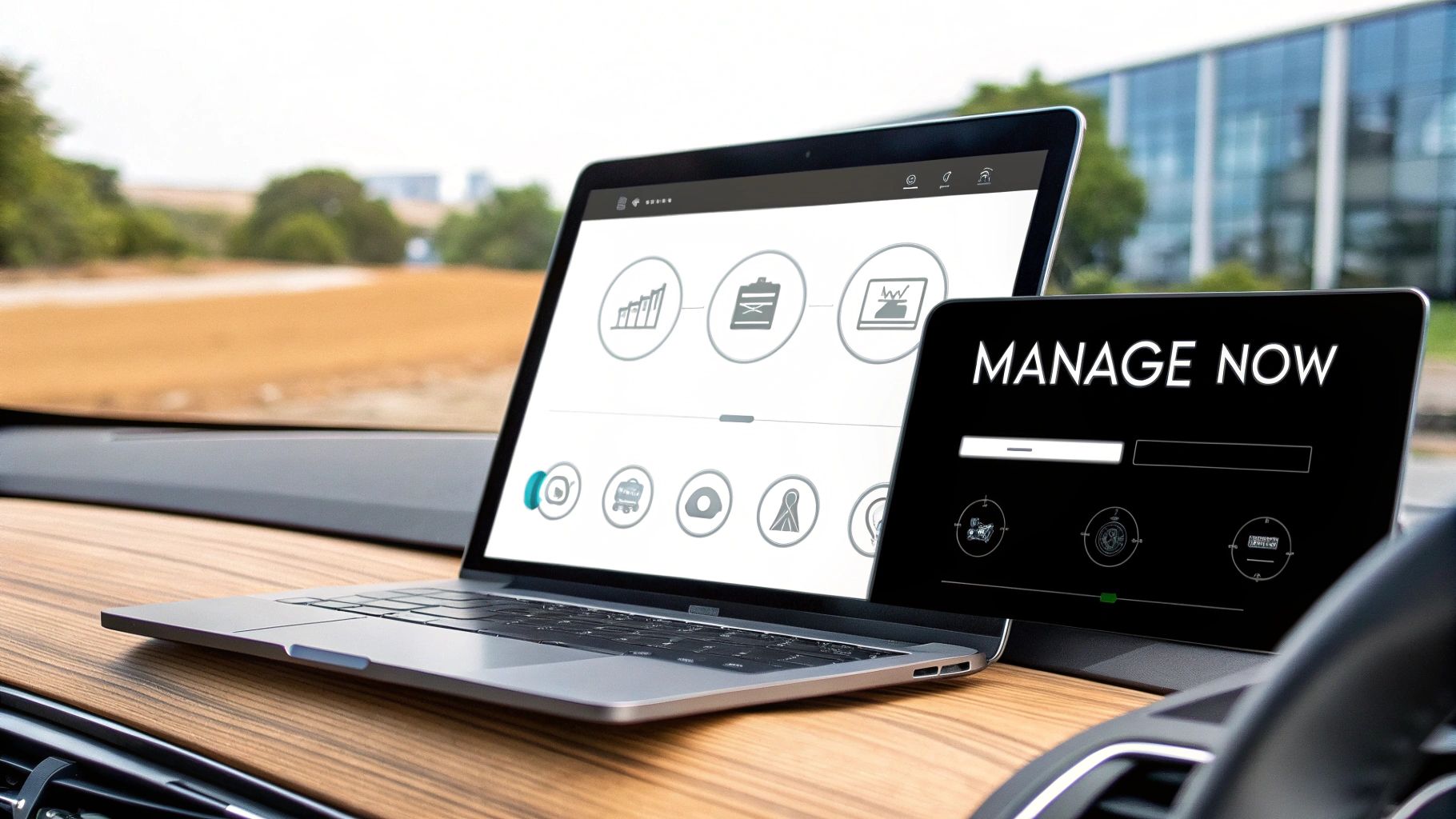
Tired of device limits cramping your Amazon Prime Video style? This guide provides a practical walkthrough of Amazon's device management system, helping you optimize your household's streaming experience. We'll cover viewing registered devices, removing unused ones, and strategies for seamless access.
Viewing Your Registered Devices
Understanding your device footprint is the first step. To view your registered devices, log into your Amazon account and go to the "Content and Devices" section. You'll find a complete list of every device connected to your Prime Video account, including older devices that might still be linked. This overview helps identify devices that might need to be deregistered.
Removing Unused Devices
Removing outdated devices is vital for both security and managing your simultaneous streams. In the "Content and Devices" section, select the devices you no longer use and click "Deregister." This simple process prevents unauthorized access and frees up streaming slots. For example, if you’ve upgraded your smart TV, removing the old one opens up a registration slot for a new device.
Prioritizing Device Access
While Amazon doesn't explicitly prioritize devices, strategically managing them through deregistration is key, especially if you're near the simultaneous stream limit. If family members mostly use the living room TV and their tablets, ensure these stay registered while temporarily removing others. This prevents unexpected interruptions during prime viewing times.
Managing the Waiting Period
After deregistering, there might be a short waiting period before registering a new one. Amazon uses this security measure to prevent rapid device switching, a potential indicator of unauthorized access. This period is typically brief, usually just a few hours. Planning device changes ahead minimizes any disruption.
Family Access Management
Open communication about device limits and usage expectations with family members is crucial for a smooth streaming experience. Using Prime Video user profiles (if available) lets everyone curate their watchlists and recommendations. This promotes a balance between individual preferences and shared account resources.
Amazon Prime Video's impact on the streaming market is undeniable. In 2024, Amazon invested over USD 17 billion in video content, generating an estimated USD 31 billion in revenue. Prime Video also has over 62 million subscribers in India alone. Learn more here. These figures showcase Prime Video’s commitment to quality. By effectively managing your devices, you can fully enjoy everything it offers.
Optimizing Prime Video Across Your Device Collection

Not all devices offer the same streaming quality when it comes to Amazon Prime Video. This section explores how Prime Video performs across different devices, helping you find the perfect viewing experience. Understanding these nuances will significantly impact your enjoyment, whether you’re streaming on a Smart TV, gaming console, or mobile phone.
Smart TVs: The Big Screen Advantage
Smart TVs often provide the easiest way to enjoy Amazon Prime Video. Most modern TVs come with the Prime Video app pre-installed. This allows for instant access to your favorite shows and movies. The large screen, paired with a comfortable viewing distance, enhances the cinematic feel, especially for 4K content. However, the built-in Smart TV interfaces can sometimes feel slow compared to dedicated streaming devices.
Gaming Consoles: Beyond Just Games
Gaming consoles, including PlayStation, Xbox, and Nintendo Switch, support Amazon Prime Video. This creates a convenient option for gamers to seamlessly transition between gaming and streaming. Keep in mind, however, that you might need to navigate the console’s interface, which can be less intuitive than a dedicated streaming device or Smart TV app.
Streaming Devices: Built for Seamless Streaming
Devices like the Fire TV Stick, Roku, and Apple TV, are purpose-built for streaming. They often boast a smooth and user-friendly experience. These devices usually include advanced features like voice control and faster processing. This results in quicker navigation and higher-quality streaming. Fire TV devices, for example, integrate seamlessly with other Amazon services, making for an incredibly convenient experience.
Mobile Devices and Computers: Entertainment on the Go
Smartphones, tablets, and computers give you portable access to Amazon Prime Video. This is perfect for watching on the go or when a larger screen isn't an option. Downloading content for offline viewing is particularly helpful on these devices, especially when traveling. However, smaller screens may not be ideal for everyone, especially when watching with a group. Amazon Prime limits simultaneous streaming to three devices. Keeping this limit in mind can help manage expectations and prevent interruptions.
Choosing the Right Device
Each device type has its own set of advantages and disadvantages. Smart TVs provide that big-screen experience, while streaming sticks focus on simple navigation. Mobile devices are great for portability, and gaming consoles offer a multi-purpose entertainment center. The best device for you depends on your specific needs and how many devices are using Prime Video in your household.
To help you decide which device best suits your needs, we've compiled the following table:
To help you choose the optimal device, we've put together a table outlining the compatibility of various devices with Amazon Prime Video features:
Introduction: The following table details which key features of Amazon Prime Video are supported on different devices, allowing you to make an informed decision based on your viewing preferences.
| Device Type | Max Resolution | Offline Downloads | X-Ray Feature | Voice Control | HDR Support |
|---|---|---|---|---|---|
| Smart TV | Up to 4K | Varies by TV | Yes | Varies by TV | Varies by TV |
| Gaming Console | Up to 4K | No | Yes | Yes | Varies by Console |
| Streaming Device (e.g., Fire TV, Roku, Apple TV) | Up to 4K | Yes | Yes | Yes | Varies by Device |
| Mobile Device (Phone/Tablet) | Up to 1080p | Yes | Yes | Yes | Varies by Device |
| Computer | Up to 1080p | Yes (limited selection) | Yes | Yes (limited support) | No |
Conclusion: As you can see, dedicated streaming devices and Smart TVs generally offer the highest resolution and the most comprehensive feature set. However, mobile devices and computers provide valuable portability and offline viewing options, making them excellent supplementary viewing platforms. Choose the device that best fits your viewing habits and technical capabilities.
Consider these factors when making your decision:
-
Content Type: Fast-paced action films shine on a large Smart TV screen, while casual viewing might be perfectly fine on a tablet.
-
Internet Speed: 4K streaming needs a reliable and fast internet connection. A dedicated streaming device or a Smart TV with a good Wi-Fi connection is ideal for this.
-
User Interface: Some prefer the simplicity of a streaming stick, while others are comfortable with the more complex interface of a Smart TV.
-
Features: Offline viewing is a must for travelers. This makes a mobile device or tablet a great choice.
By considering these factors, along with the simultaneous streaming limit, you can optimize your Prime Video viewing experience on all your devices. This ensures you enjoy quality entertainment, wherever you happen to be.
Unlocking Prime Video's Hidden Powers Across Devices
Beyond simply hitting play, Amazon Prime Video offers a treasure trove of features to enhance your viewing experience. This guide will show you how to maximize these capabilities across your devices, creating a truly personalized entertainment hub. From optimizing video quality to integrating with smart home systems, you'll discover how to tailor Prime Video to your specific needs.
Optimizing Video Quality and Data Usage
One of the most impactful yet often overlooked features is video quality settings. Adjusting these settings allows you to balance video quality with data usage, a crucial factor for those with limited bandwidth or data caps. Within the Prime Video app settings, you can choose from various resolutions, from Data Saver to Best, directly affecting how much data each stream consumes.
This customization prevents buffering frustrations and ensures smooth playback, regardless of your internet connection. For example, selecting "Data Saver" while traveling and using mobile data can significantly reduce your data consumption.
Harnessing User Profiles, Watchlists, and Parental Controls
Prime Video allows for the creation of user profiles, enabling each member of your household to have a personalized experience. This separation of viewing history, watchlists, and recommendations makes it easier for everyone to find what they want without having to wade through others' preferences. Think of it as having separate accounts within a single Prime membership.
Additionally, parental controls give you the ability to restrict content based on age ratings, ensuring a safe viewing environment for children. These features transform how your household interacts with content, promoting individual enjoyment within a shared account.
Exploring X-Ray and Offline Viewing
Amazon's X-Ray feature is a powerful tool that provides a wealth of information about what you're watching. With X-Ray, you can instantly identify actors, songs, and trivia related to the scene you’re currently viewing. This feature adds another layer of insight, enriching your viewing experience.
For offline viewing, Prime Video lets you download select titles to your compatible devices. Managing downloaded content effectively optimizes your device's storage space, allowing you to enjoy your favorite shows and movies even without internet access. This feature is especially useful for commuters or travelers.
Remember, the number of devices Amazon Prime allows for simultaneous streaming (three, with a limit of two for the same title) doesn't affect your downloaded content. You can watch downloaded titles offline on any registered device.
Integrating with Smart Home Systems
Prime Video seamlessly integrates with smart home systems, allowing you to control your viewing experience with voice commands. For instance, you can ask Alexa to play a specific movie on your Fire TV, pause playback, or adjust the volume, all hands-free.
This level of integration transforms your living room into a personalized entertainment center, combining convenience and seamless control. Imagine dimming the lights and starting your favorite movie with a single voice command.
By exploring these often overlooked features, you can unlock the full potential of Amazon Prime Video across all your devices. This personalized approach ensures a premium viewing experience for every member of your household.
Solving Prime Video Device Problems Like a Pro
Troubleshooting streaming issues can be a frustrating experience. This section offers methodical solutions for common Amazon Prime Video device problems, empowering you to diagnose and resolve connectivity, playback, and registration issues efficiently. We'll cover everything from understanding specific error messages to getting the fastest resolution from Amazon support.
Common Connectivity Problems and Solutions
Connectivity problems are a frequent source of streaming woes. These often manifest as buffering, low-quality video, or an inability to connect to Prime Video altogether. First, check your internet connection. A simple speed test can determine if your bandwidth is sufficient for streaming. Amazon Prime Video recommends a minimum of 3 Mbps for SD content and 5 Mbps for HD.
If your internet is working fine, the problem might lie with your device's connection. For example, if you're using Wi-Fi, try moving your device closer to the router. Alternatively, switch to a wired Ethernet connection for a more stable signal.
Troubleshooting Playback Errors
Playback errors, such as freezing, skipping, or error messages, can disrupt your viewing experience. One common issue is related to device limits and simultaneous streaming. Remember, Amazon Prime allows for three simultaneous streams, but only two devices can stream the same title concurrently.
If you're hitting these limits, you may see an error message. The solution is simple: stop playback on one of the devices or choose a different title. Another fix for many playback errors is restarting the device and/or clearing the Prime Video app cache. This can resolve temporary glitches and refresh the app's connection to Amazon's servers.
Resolving Registration Problems
Registering a new device to your Amazon Prime account should be straightforward. However, occasionally you may encounter problems. One frequent issue is trying to register too many devices too quickly. Amazon has security measures in place to prevent rapid device switching, a potential sign of unauthorized access.
If you've recently deregistered a device, you might need to wait before registering a new one. If you encounter error messages during registration, ensure you are entering the correct login credentials and have an active Prime subscription. Double-check that your device is compatible with Amazon Prime Video. If the problem persists, contact Amazon's customer service.
Expert Approaches to Audio/Video Quality
Audio/video quality problems can vary depending on your device. For example, you might experience excellent picture quality on your smart TV but encounter low resolution on your phone, even with a strong internet connection. This could be due to your device's capabilities, the chosen video quality settings in the app, or the content itself.
To address audio/video quality issues, start by checking the video quality settings within the Prime Video app. Ensure the settings are optimized for your internet speed and device capabilities. Also, check your device's settings to ensure the resolution and audio output are configured correctly.
Getting the Most From Amazon Support
For persistent problems, Amazon's customer support can provide personalized assistance. To get the fastest resolution, be prepared to provide detailed information about the issue, including the device type, error messages, and any troubleshooting steps you've already taken. This will save time and allow support agents to quickly pinpoint the source of your problem.
System Maintenance and App Updates
Regular system maintenance, like updating your device's operating system and the Prime Video app, is crucial for optimal performance. App updates often include bug fixes, performance improvements, and new features that enhance the viewing experience. Furthermore, older app versions can sometimes cause compatibility issues with Prime Video.
Pro Tip: Account Verification
Occasionally, account verification issues can prevent you from accessing Prime Video. This usually happens after a password change or other account modifications. Ensure your account information is up-to-date and you've verified any required email addresses or phone numbers.
Managing multiple devices with Amazon Prime can seem complex, but with a proactive approach, you can enjoy seamless streaming across your entire household. Want a smarter way to share and manage your subscriptions across multiple users? Check out AccountShare, a platform designed to streamline access to premium services, including streaming subscriptions, securely and cost-effectively.
