
Game Sharing PS5: The Complete How-To Guide
Share
Game sharing on the PS5 is a fantastic, built-in feature that lets you and a friend share your digital game libraries. It all comes down to a Sony setting called Console Sharing and Offline Play. When you set this up correctly, you can designate one other PS5 as your primary console, which gives anyone on that machine full access to your games.
How PS5 Game Sharing Actually Works

Let's cut through the confusion. At its heart, game sharing PS5 style is a simple swap of primary console designations between you and a trusted friend or family member. This is a totally legitimate feature designed by Sony, not some shady workaround.
The entire system hinges on two key roles: the "Primary PS5" and the "Secondary PS5." Understanding this dynamic is everything.
The Primary Console Role
Here's the magic. When you log into your friend's PS5 and activate 'Console Sharing and Offline Play' for your account, you're telling the PlayStation Network that their machine is your main console.
From that moment on, anyone who uses that PS5 can play your digital games and tap into many of your PlayStation Plus perks, all from their own accounts. You don't even need to be logged in. It's a huge win for the person you're sharing with, as they get seamless access to your library as if it were their own.
The core idea is simple: your account’s primary status lives on your friend's console, and their primary status lives on yours. This reciprocal setup is what unlocks both libraries for each person.
The Secondary Console Role
So what about your own PS5? It now effectively becomes your "secondary" console. This isn't as scary as it sounds. It just means you have to be logged into your account and connected to the internet to launch your own digital games. It’s a tiny trade-off when you consider you've just doubled the number of games you can play.
This feature is incredibly popular, and for good reason. Sony sold around 21.8 million PS5 units in 2023 alone, and with digital game sales booming, there are millions of libraries out there just waiting to be shared.
To give you a quick overview, here's a simple breakdown of what this feature allows.
Game Sharing Feature At a Glance
| Feature | What It Means for You |
|---|---|
| Library Access | Your friend can play all your digital games from their own account. |
| Offline Play | They can play your games on their console even when offline. |
| PlayStation Plus | They gain access to your PS Plus benefits, like online multiplayer. |
| Your Console Access | You must be online to play your own digital games on your PS5. |
This table shows just how powerful the feature is. Once you grasp the primary/secondary dynamic, you're ready to go.
To really dive deep and make sure you're doing everything right, you'll want to check out our detailed walkthrough on how to get the most out of PS5 console sharing.
The Right Way to Set Up Console Sharing
Alright, let's get down to business and set this up. Getting PS5 game sharing to work correctly is a two-way street. Think of it like a handshake agreement between your console and your friend's—you'll both be doing the exact same thing on each other's machines. This is what opens up both of your digital libraries to one another.
This quick visual guide shows you exactly where to go in the settings.
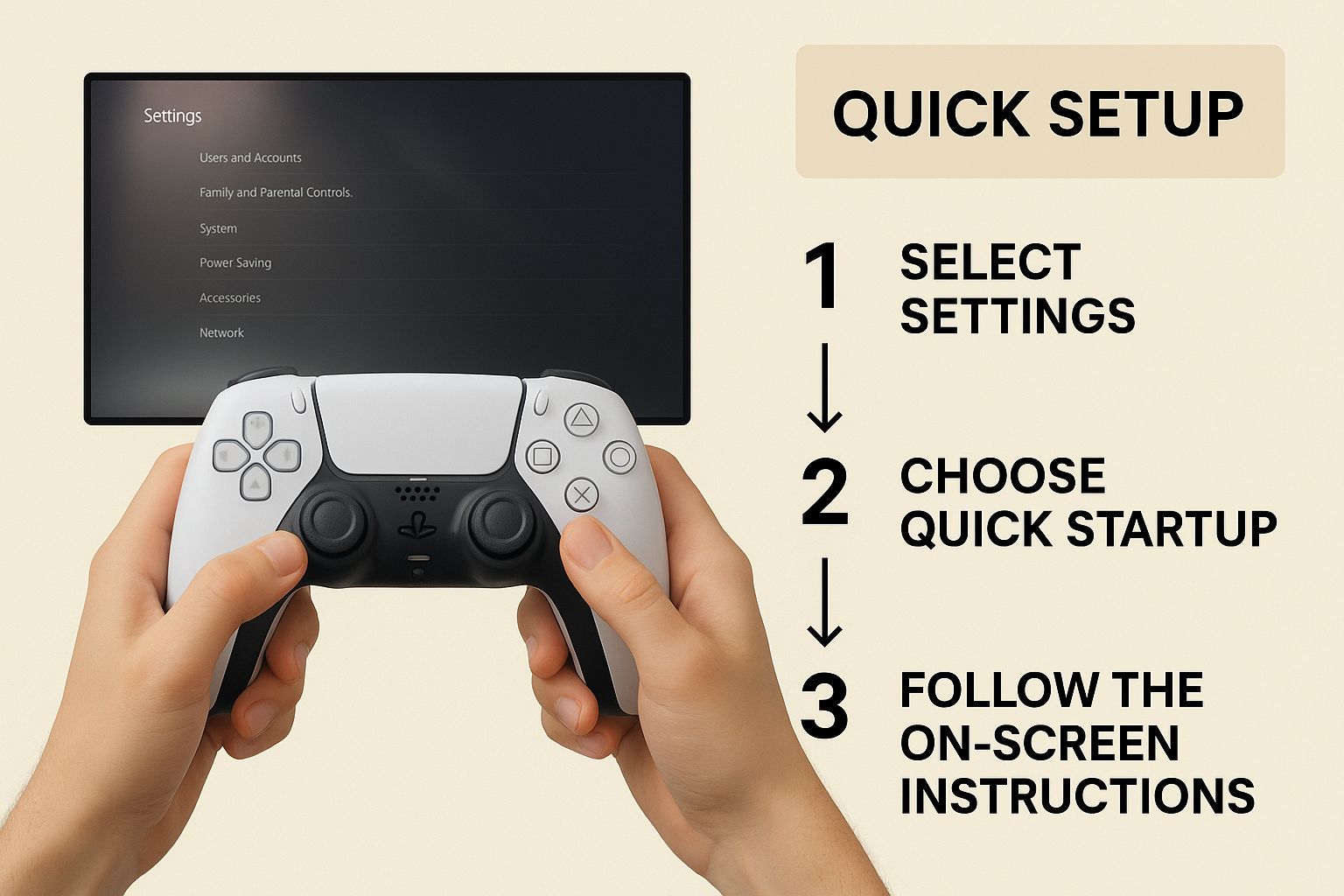
As you can see, it's just a few simple clicks once you know where to look.
Your Steps on Your Friend's PS5
First things first, you need to log into your account on your friend's console. You'll either have to be there in person or have them walk you through it over the phone. By doing this, you're telling the PlayStation Network that their console is the main one for your account, which is what lets them play your games.
Here’s the path:
- Add Your Account: On their PS5's home screen, they'll click their profile picture and go to Switch User > Add User. From there, you'll sign in with your own PlayStation Network credentials.
- Find the Setting: Once you're logged in as yourself on their machine, head to Settings > Users and Accounts > Other.
- Activate Sharing: Look for Console Sharing and Offline Play and select Enable. Simple as that. If it already shows the option to "Disable," it means sharing is already turned on for your account, and you’re good to go.
Crucial Tip: This only impacts your account on their PS5. It doesn't touch their account or anybody else's on that console. You're just designating their machine as your account's primary home for digital content.
Your Friend's Steps on Your PS5
Now, to make this a true share, your friend needs to do the exact same thing on your PS5. This is the part that gives you access to their library of games.
They’ll log into their PlayStation account on your console, follow the same path through the settings, and enable Console Sharing and Offline Play for their profile.
Once you've both marked each other's console as your primary, you're all set! You can log back into your own profiles on your own PS5s, and you should see a whole new collection of games from your friend's library waiting for you to download and play.
Sharing Your Games Without the Risk
 Giving out your account details, even to a close friend, can feel a little nerve-wracking. The key to secure game sharing ps5 is built on a simple foundation: only share with someone you genuinely trust. We're talking about a best friend, a sibling, or a family member you know and see in the real world.
Giving out your account details, even to a close friend, can feel a little nerve-wracking. The key to secure game sharing ps5 is built on a simple foundation: only share with someone you genuinely trust. We're talking about a best friend, a sibling, or a family member you know and see in the real world.
Before you even consider handing over your login, your absolute first step should be activating 2-Step Verification (2SV). Think of it as a digital deadbolt for your account. It sends a one-time code to your phone for any new sign-in, which is your best line of defense against someone trying to get in who shouldn't be.
Expert Tip: I never share my actual password. A much better way to handle this is to change your password to something temporary just for the setup. Once your friend is logged in and has Console Sharing enabled on their end, you can immediately change it back.
This one move is brilliant because it gives them access to your game library through their own console but locks them out of your account settings going forward. It's the perfect balance of sharing and security.
Setting Clear Ground Rules Is a Must
Even with a trusted friend, laying down some ground rules from the start prevents awkward conversations later. The biggest one? Money. Have a quick chat about who's buying what game and when. This way, you won't get hit with unexpected charges on your account. A shared note or even just a running list in your chat can easily track who bought what.
You should also agree on a few basic security protocols to keep your account safe:
- The Details Stop Here: Make it crystal clear that your login information is for them and them alone—no passing it along to their cousin or another friend.
- Keep Payment Info Private: It's a smart habit for everyone to never save credit card details on a console. Add your card, make the purchase, and then remove it right away.
The PS5's 'Console Sharing and Offline Play' feature is designed for this kind of use, and it's a huge perk for the gaming community. With over 40.78 million PS5s in North America alone, millions are taking advantage of this safe and legal way to share games. You can learn more about PlayStation's impressive sales figures and what they mean for gamers and see just how common this practice is.
By taking these straightforward precautions, you turn a potentially risky situation into a fantastic, budget-friendly method for doubling your game library.
Weighing the Perks and the Problems
The biggest win with PS5 game sharing is obvious: you effectively double your digital game library without spending another penny. For most people, that’s the whole point. But before you jump in, it’s smart to look at the trade-offs that come with this powerful feature.
The system isn't without its quirks, and knowing them upfront will save you a lot of headaches. The main catch involves whoever's console becomes the "secondary" one. Because your own PS5 is no longer your primary machine, you'll need a constant internet connection to launch any of your own digital games. If your internet goes down, you're temporarily locked out.
That Annoying Little Padlock Icon
If you’ve ever seen a small padlock on a game tile, you know what I’m talking about. This is the most common hiccup people run into, and it simply means your PS5 can't verify the game license. It almost always boils down to two things: either your internet is out, or the primary console settings got changed.
While fixing it is usually straightforward—a quick network check or restoring your licenses will do the trick—it's a frustration you have to be ready for. This is the daily reality of playing on a secondary console.
To help you decide if game sharing fits your needs, here's a quick breakdown of the good and the bad.
Pros and Cons of PS5 Game Sharing
| Advantages | Disadvantages |
|---|---|
| Instantly double your digital game library. | The original owner needs a constant internet connection. |
| Cut your gaming expenses in half. | Can't play your own digital games if the internet is down. |
| Access games and DLC your friend owns. | Can only share with one other console at a time. |
| Both players can play at the same time (different games). | Potential for occasional license verification issues (padlock icon). |
Ultimately, it comes down to what you value more. Is the expanded library worth the online requirement?
The core trade-off is convenience versus access. The person on the primary console gets seamless, offline access to your games, while you, the owner, sacrifice that convenience for access to their library. It's a balance you need to be comfortable with.
Other Limitations to Consider
Beyond the always-online requirement, there are a few other hard limits built into how PS5 game sharing works. Keep these in mind:
- One Friend at a Time: You can only set one PS5 console as your primary at any given time. This means you can't spread the love and share your library with multiple friends at once.
- No Simultaneous Play (of the same game): You and your friend can absolutely play games from the shared libraries at the same time, but you can’t play the exact same game at the same time if it's from the same account.
- Digital-Only Benefit: This entire process is for digital games downloaded from the PlayStation Store. It does absolutely nothing for your physical disc-based games.
This whole system is really a product of the industry's massive shift to digital. In fact, roughly 80% of PlayStation’s gaming sales were digital downloads in the final quarter of 2024, a trend that makes sharing easier than ever. You can read more about PlayStation's digital sales trends on sci-tech-today.com.
These sharing strategies aren’t just for games, either. If you're looking to save more, check out our guide on subscription sharing tips to save money on all your favorite streaming services.
How to Fix Common Game Sharing Issues
It happens to the best of us. You’ve got game sharing set up perfectly on your PS5, and then one day, you see it—the dreaded padlock icon next to your friend's games. Before you panic, just know this is the most common hiccup people run into, and the fix is usually incredibly simple.
Most of the time, this lock appears because the secondary console (that would be yours) lost its internet connection, even for a moment. This prevents it from verifying the game licenses online. It can also pop up if the primary account holder accidentally changed their console settings.
The Quickest Fix: Restoring Licenses
Your first move should always be to restore your licenses. Think of it as a master refresh for your PS5's connection to the PlayStation Network. This simple action forces your console to re-sync everything and confirm you have the rights to access all the shared content. It's the go-to solution for locked games.
Here’s the path to get it done:
- Head into Settings from your PS5's home screen.
- Go to Users and Accounts.
- Select the Other menu.
- Choose Restore Licenses and hit confirm.
In my experience, this single step solves the problem 90% of the time, and it takes less than a minute. It’s the most effective troubleshooting tool in your arsenal, so always start here.
Restoring licenses is also the magic bullet for other weird issues, like a brand-new game not showing up in your library or if PlayStation Plus benefits seem to have vanished.
If you want to get a better handle on how all this works behind the scenes, our complete digital gaming guide explains what is game sharing from the ground up.
Your PS5 Game Sharing Questions Answered
Even after you've got the basics down, it's natural to have a few questions pop up when you're setting up game sharing on your PS5. Let's clear up some of the most common points of confusion so you can get started without any guesswork.
Can We Both Play the Same Game at the Same Time?
This is probably the number one question I get. The answer is a surprising yes, but there's a specific way it has to work. For simultaneous play, the person who owns the game needs to be logged in and playing on their secondary console. Meanwhile, the person they're sharing with plays on the console designated as the owner's primary PS5. This little trick prevents any account conflicts and lets you both jump into a co-op session or play the same single-player game at once.
What About PlayStation Plus Perks and Account Safety?
So, what exactly gets shared? The best parts of PlayStation Plus, like access to online multiplayer and the monthly game catalog, are extended to everyone on the primary PS5. It's a huge bonus for the person you're sharing with.
However, your personal account benefits—like your cloud saves—are tied exclusively to your own profile. They don't get shared, which is a good thing for privacy.
When it comes to safety, using the built-in "Console Sharing and Offline Play" feature is 100% legitimate. Sony designed it for this exact purpose. The real safety question comes down to trust. Only share your account details with someone you know very well, like a close friend or family member.
The bottom line is this: The feature is built on trust. While it's perfectly legal, keeping your account safe depends entirely on who you choose to share with. Stick to people you know and trust implicitly.
How Do I Stop Sharing?
What happens if you need to reverse the process? Maybe you got a new console or just want to stop sharing for a bit. Thankfully, it's just as straightforward as setting it up.
You can simply log into your account on your friend's PS5 and disable "Console Sharing and Offline Play" from the settings menu. If you can't get to their console, there's an even easier way: log into your account on the official PlayStation website and remotely deactivate all consoles. This instantly secures your digital library and revokes sharing access.
Juggling shared accounts for games, streaming services, and software can get messy fast. AccountShare is designed to make it all easier, giving you a secure and affordable way to manage group access to premium subscriptions. Find out how to simplify sharing at https://accountshare.ai.
