
spotify play offline: Quick Guide to Downloading & Listening
Share
Want to listen to Spotify offline? The first thing you'll need is a Spotify Premium subscription. This is the key that unlocks the ability to download your favorite playlists, albums, and podcasts right onto your device. Think of it as creating a personal, go-anywhere music library for your subway commute, a cross-country flight, or anywhere else the internet can't reach.
Why Offline Listening is a Game Changer
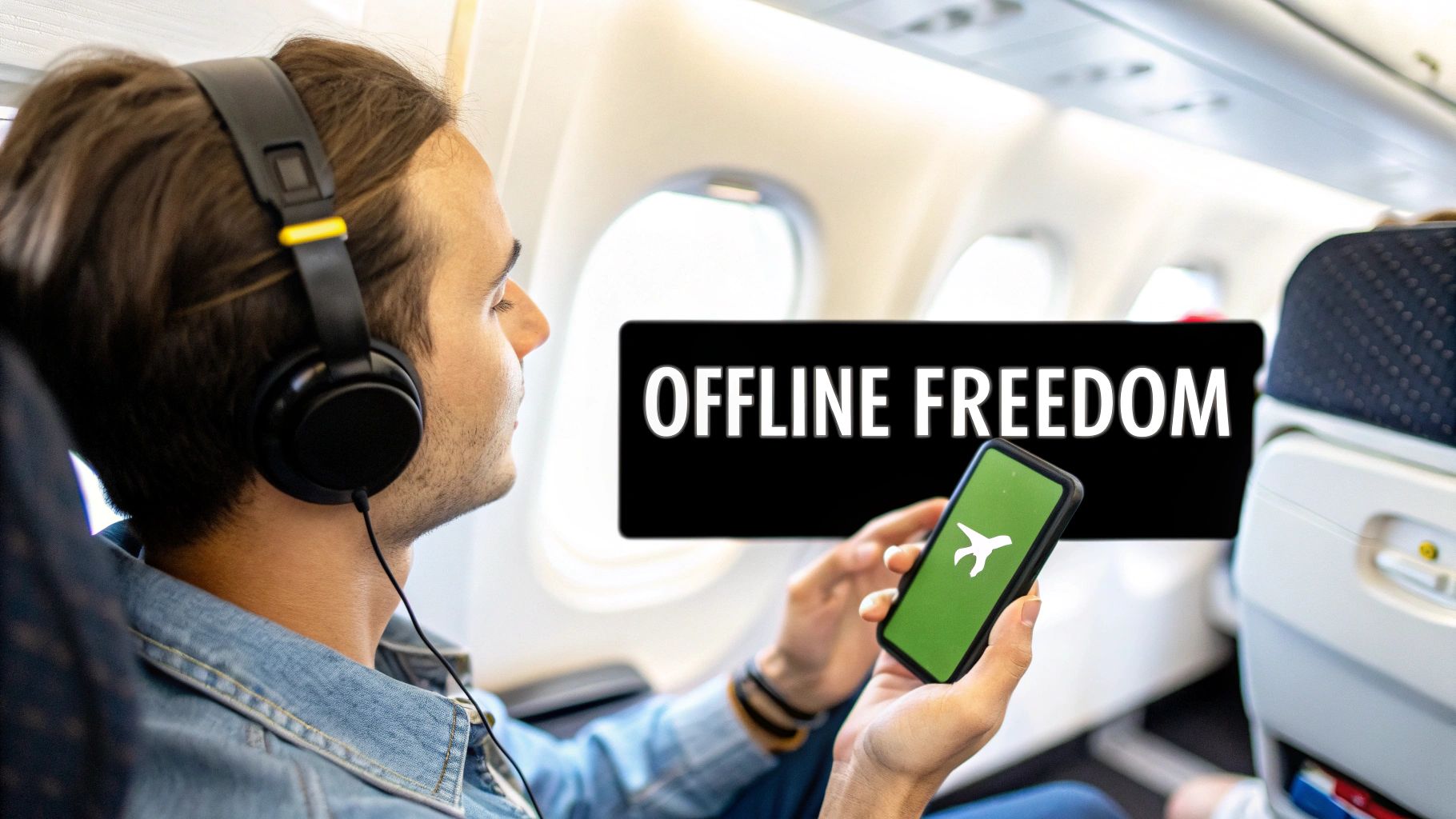
We've all been there. You've curated the perfect road trip playlist, but as soon as you hit a remote stretch of highway, the music dies with your signal. Offline playback completely solves this problem. It’s not just a nice-to-have feature; it's about making your music truly yours, accessible anytime you want it.
The real benefit here is breaking free from the constant need for Wi-Fi or mobile data. It's an absolute must-have for:
- Saving Data: Stop burning through your monthly data plan just listening to your daily commute playlist.
- Travel-Proofing Your Music: Keep the tunes going on flights, underground trains, and in places with notoriously bad reception.
- Uninterrupted Workouts: Nothing kills gym momentum faster than a buffering song. Downloading your workout mix ahead of time fixes that.
The Power of a Premium Subscription
Let's be clear: offline playback is one of the biggest reasons to upgrade to a Spotify Premium account. It fundamentally changes the app from a streaming-only service to a powerful, all-in-one music player you can rely on. With a free account, you’re always tethered to an internet connection, but Premium lets you build a library that's always ready to go.
This single feature is a huge driver behind Spotify's continued growth. In fact, as of 2025, the platform has an incredible 263 million paying Premium subscribers. These users listen an average of 30% more than people on the free plan, largely because of features like offline play that make listening seamless on mobile—where 72% of all Spotify sessions happen. You can dig into more stats over at Soundcamps.com.
Having your favorite playlists downloaded means your music is always just a tap away, whether you're camping in the mountains or working from a coffee shop with unreliable Wi-Fi.
Spotify Premium vs Free for Offline Listening
To put it in perspective, here's a quick rundown of what you get (and what you don't) with each plan when it comes to offline listening.
| Feature | Spotify Premium | Spotify Free |
|---|---|---|
| Download Music & Albums | Yes, up to 10,000 songs on 5 devices each | No, only streaming is available |
| Download Podcasts | Yes | Yes, but for individual episodes only |
| Listen Without Internet | Yes, anywhere | No |
| Save Mobile Data | Yes, by playing downloaded content | No, streaming always uses data or Wi-Fi |
| Playback Quality | Up to 320 kbps (Very High) | Up to 160 kbps (Normal) |
As you can see, the difference is night and day. Premium is built for a life on the move, while the Free tier is designed for connected listening.
It’s Not Just About Music
The benefits of downloading go way beyond just your favorite songs. Podcasts are a perfect example. I always download a few episodes of my go-to shows before a long drive or flight. It turns that dead time into an entertaining or educational experience without eating up a single megabyte of data.
The same applies to the growing library of audiobooks on the platform. By mastering how to listen to Spotify offline, you turn the app into a versatile audio companion for everything you do. And when you're back home, you can even cast that downloaded content to your smart speakers. For instance, you can learn how to link Spotify to your Google Home in our complete guide.
Getting Your Music on Your Phone and Tablet

Let's be real—your phone is probably where you listen to most of your music. It's your travel companion, your gym buddy, and your commute DJ. That makes it the prime spot for building an offline library so your tunes are always ready, with or without a signal.
The good news is that getting your Spotify playlists to play offline is identical whether you're on an iPhone or an Android device. The magic button is the little downward-facing arrow icon you'll see at the top of any playlist, album, or podcast you view. Just give it a tap.
Once you do, the arrow will turn green, signaling that Spotify has started saving those tracks to your phone. You'll also see a tiny green arrow pop up next to each individual song as it finishes downloading, confirming it's good to go.
Finding and Playing Your Saved Tracks
So, you've downloaded a bunch of stuff. Where did it all go? Finding it is easy.
Just head over to the "Your Library" tab in the app's main navigation bar. At the top, you'll see a few filter options like "Playlists," "Albums," and "Artists." All you have to do is tap the "Downloaded" filter, and Spotify will instantly hide everything else, showing you only the music and podcasts that are physically on your device.
This is a lifesaver when you're on a plane or in a dead zone. No more scrolling through your massive library, trying to guess which playlists will actually play.
Pro-Tip: Force Offline Mode for Peace of Mind
If you want to be absolutely certain you're not using a single byte of mobile data, you can manually force the app into Offline Mode. Head to Settings > Playback and flip the "Offline" toggle on. The app will then only show and play your downloaded content until you turn it off.
Think of it as a safety net. It guarantees you won't accidentally stream a song when you meant to listen offline, which is great for anyone on a tight data plan.
A Few Pointers for Mobile Downloads
Downloading is simple, but a little bit of planning goes a long way. I've learned a few things over the years that make the whole process smoother.
- Stick to Wi-Fi for big downloads. Unless you have an unlimited data plan, save your big playlists for when you're connected to Wi-Fi. A few albums can chew through your cellular data allowance faster than you'd think.
- Don't wait until the last minute. Are you heading out on a trip? Download everything the night before. There's nothing worse than trying to save a 10-hour playlist with spotty airport Wi-Fi as your flight is boarding.
- Do a quick spot-check. Before you leave the house, pop open a downloaded playlist and scroll through it. Make sure you see that little green arrow next to every single track. Sometimes a connection drop can cause one or two songs to fail.
While Spotify's offline feature is fantastic, some people like having dedicated apps just for local audio files. If you're looking to manage a mix of Spotify downloads and your own MP3s, you might find some of the best offline music players for iPhone offer more control over your entire audio collection.
Saving Your Music for Offline Desktop Listening
Don't forget about your computer—the Spotify desktop app for Windows and macOS is a powerhouse for building a massive offline library. I often use it to create a totally distraction-free work zone or just to load up my laptop with entertainment before a trip, knowing I won't need to hunt for Wi-Fi. The process is similar to mobile, but with a few of its own quirks.
On your phone, the download button is usually pretty obvious. The desktop app is a bit more subtle. Look for that same downward-facing arrow icon right next to the green "Play" button at the top of any album or playlist. Just one click, and Spotify will start saving all those tracks directly to your computer's hard drive.
Navigating Your Desktop Downloads
So, where does everything go once it's saved? The desktop app keeps it all neatly organized.
Just look at the "Your Library" section in the left-hand sidebar. Anything you've successfully downloaded for offline use will have a small, green downloaded symbol next to it. It's a quick visual cue that lets you know what's safe to play even if your internet cuts out.
Here's how I think about it: My desktop is the main library. It's where I build those huge, sprawling playlists like my "Complete 90s Alternative" collection that would just eat up all the space on my phone. Then, I download smaller, more curated lists to my mobile for when I'm actually out and about.
If you want to be absolutely sure you're only seeing your downloaded music, you can pop the app into Offline Mode.
- On Windows: Click the three dots in the top-left corner, head to File, and just click Offline Mode.
- On macOS: Go to the Spotify menu in the top menu bar and select Offline Mode.
Doing this will grey out all the music you can't play, leaving only your downloaded library visible. It's the perfect final check before you disconnect and head out with your laptop.
Practical Scenarios for Desktop Offline Play
Having your music saved on your computer is more useful than you might think. For instance, I have a "Deep Work" playlist filled with hours of instrumental music. By downloading it, I know for a fact that my sometimes-flaky home Wi-Fi won't ever break my concentration.
Travel is another big one. Before any long flight, I make a point to download a few of my favorite albums and a backlog of podcasts to my laptop. It basically turns my computer into a self-sufficient entertainment hub, saving me from paying for spotty in-flight internet.
One little tip: while playlists are usually rock-solid, I've seen the desktop app get a little finicky with downloaded albums. Sometimes they just refuse to load in offline mode. If that ever happens to you, the easiest fix is to just add all the album's tracks to a new playlist and download that instead. It’s a simple workaround that seems to be far more reliable.
Managing Your Offline Library and Storage
Downloading your favorite playlists is the easy part. The real trick to mastering Spotify's offline mode is staying on top of your library and the storage it’s eating up. It's surprisingly easy for a few hundred songs to balloon into thousands, quietly taking over a huge chunk of your device's precious space.
Luckily, checking in on this is simple. On your phone, just head to Settings > Storage. You’ll get a clean breakdown of exactly how much room your downloads are using. If you're on a computer, you can find the folder where everything lives by going to Settings > Offline storage location.
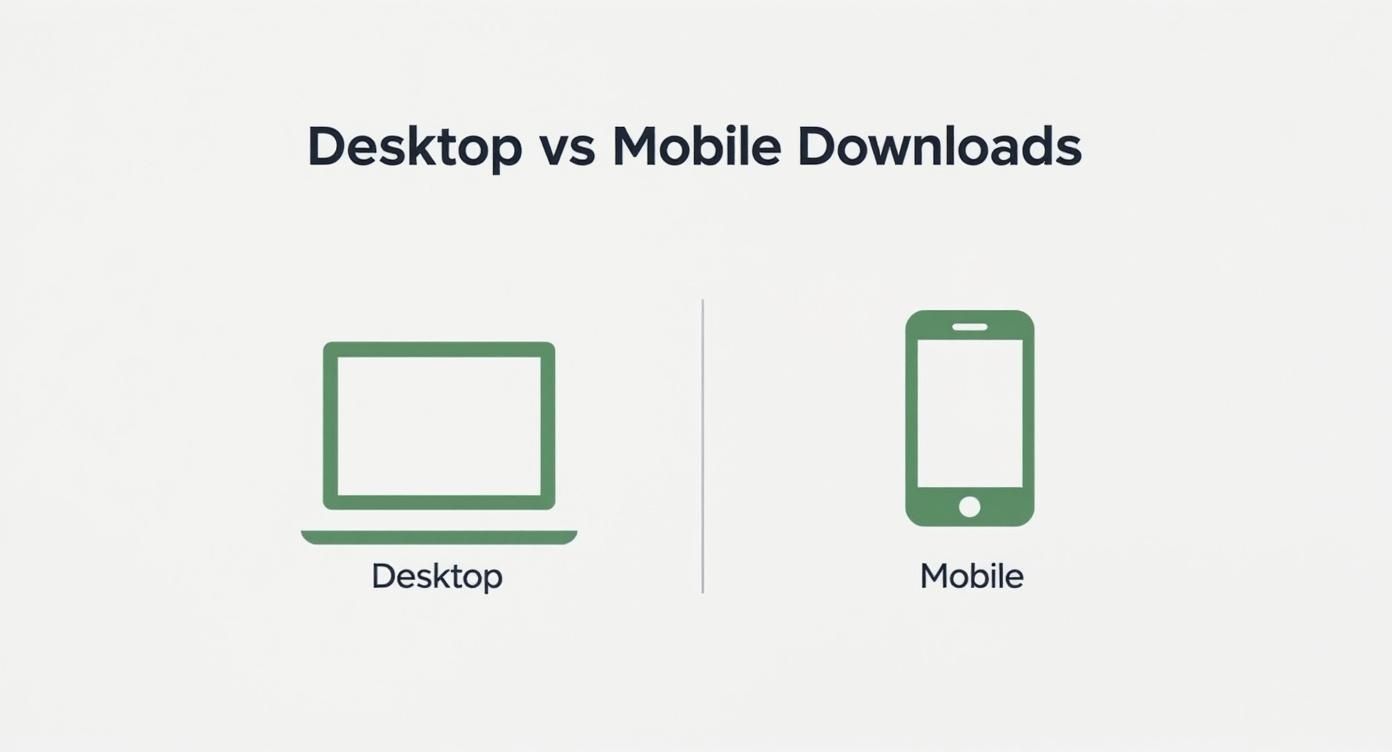
While your phone is probably your go-to for daily listening, don't forget your desktop can be a powerhouse for building a massive offline collection, especially if you have ample hard drive space.
Balancing Audio Quality and Device Space
One of the best ways to control how much storage you’re using is by adjusting the audio quality of your downloads. Spotify gives you a few options, and the one you pick makes a huge difference.
You can find these settings under Settings > Audio Quality. Just look for the "Download" section to make your choice.
- Low (approx. 24 kbit/s): This setting saves the most space but comes with a noticeable dip in sound quality. It's really only ideal for spoken-word content like podcasts or if you're in a serious storage crunch.
- Normal (approx. 96 kbit/s): A decent middle-of-the-road option that sounds fine for casual listening and won't hog your storage.
- High (approx. 160 kbit/s): This is the sweet spot for most people. You get a clear boost in audio fidelity that’s perfect for listening with standard headphones.
- Very High (approx. 320 kbit/s): A Premium-only feature that delivers the best possible sound, close to CD quality. Be warned, though—it uses a lot more space.
For most listeners, I'd recommend sticking with the High setting. To put it in perspective, an hour of music at "Very High" quality can take up around 150 MB, whereas that same hour at "Normal" quality is only about 40 MB.
The table below breaks down exactly how each quality setting will impact your device's storage.
Spotify Download Quality and Storage Impact
Understanding how different audio quality settings affect the amount of storage space your downloaded music will occupy.
| Quality Setting | Bitrate (approx.) | Storage per Hour of Music (approx.) |
|---|---|---|
| Low | 24 kbit/s | 10 MB |
| Normal | 96 kbit/s | 40 MB |
| High | 160 kbit/s | 70 MB |
| Very High | 320 kbit/s | 150 MB |
Choosing the right balance here is key to building a library you can enjoy without constantly worrying about running out of room.
The 30-Day Check-In Rule
Here’s a little-known rule that can catch people off guard: to keep your downloads active, you have to connect to the internet at least once every 30 days. This isn't about Spotify using your data; it's just a quick "hello" to their servers.
This check-in lets Spotify confirm your Premium subscription is still active and helps them log play counts so artists get paid. If you go more than 30 days without connecting, your downloads will be temporarily disabled until you go online again.
Think of it like renewing a library book. You just have to pop in once a month to show you're still a member. This is rarely a problem for your primary phone, but it can be an annoying surprise on a secondary device, like an old tablet you only use for travel.
Understanding the 5-Device Limit
Spotify lets you download music for offline use on up to five different devices per Premium account. For most people, that's more than enough—it covers your phone, laptop, tablet, and maybe a work computer.
The catch is that once you hit that five-device limit, you have to remove an old device before you can add a new one. You can't do this from the app; you have to log into your account page on the Spotify website. If you're sharing an account, it's incredibly easy to hit this limit without even knowing it.
To get a full breakdown of the rules, check out our guide on how many devices you can use on Spotify. Keeping an eye on your authorized devices is the best way to ensure your offline library is always ready when you are.
Fixing Common Offline Playback Problems
There's nothing worse than queuing up a massive playlist for a long flight, only to open Spotify at 30,000 feet and find it won't play. When your plan to spotify play offline hits a wall, the solution is usually much simpler than you'd expect. Let's walk through the most common hiccups and get your music back on track.
One of the most frequent culprits is a download that’s just... stuck. If it’s pending forever or won't even start, the first place to look is your app settings. Spotify has a "Download using Cellular" switch. If that's turned off and you're not connected to Wi-Fi, your downloads are just patiently waiting for a connection.
Another classic issue is when songs or entire playlists are suddenly "greyed out" and unplayable. This almost always points to a licensing issue. The content's rights may have changed, or it might have been pulled from Spotify in your region. Unfortunately, there's no magic fix for this one—the track is simply gone.
Quick Fixes for Glitchy Playback
If your downloaded files seem fine but the app is just acting weird, a couple of simple tricks can often solve the problem without the hassle of a full reinstall. Always start with the easiest fix first.
- Log Out and Back In: I know, it sounds too simple to work. But signing out of your account and then signing back in forces a fresh connection with Spotify's servers, which can clear up a surprising number of authentication glitches that block offline access.
- Clear the Cache: Dig into Settings > Storage and you'll find the "Clear cache" button. This gets rid of temporary files that can get corrupted and cause all sorts of playback errors. The best part? This will not delete your downloaded songs, so it's a completely safe troubleshooting step.
A clean cache is my go-to fix for mysterious playback skips, random app crashes, and songs that just refuse to load. Think of it as a quick reset for the app's brain that leaves your precious offline library untouched.
When to Perform a Clean Reinstall
If logging out and clearing the cache didn't do the trick, it’s time to bring out the big guns. A "clean reinstall" is more than just deleting and redownloading the app from the store; it's about wiping the slate completely clean by removing leftover data.
Start by deleting the Spotify app from your device the usual way. Next, you'll need to play detective and find the Spotify folder in your device's file system (on Android, this is usually tucked away in the Android/data folder) and delete it. This is the crucial step that ensures any corrupted data is truly gone.
Once that's done, reinstall the app from the App Store or Google Play. Just be prepared: this process will remove all of your downloaded music. You'll have to redownload everything after you log back in. It’s a bit of a pain, I'll admit, but a clean reinstall is the most reliable way to crush stubborn, deep-rooted bugs and restore your ability to spotify play offline without a hitch.
Your Spotify Offline Questions Answered
Even after you get the hang of downloading, some of the finer points of Spotify's offline mode can still be a bit murky. Let's dig into some of the most common questions I hear, clearing up the confusion so you can really make that Premium subscription work for you.
One of the first things people ask is why you even need Premium for downloads. It all comes down to the deals Spotify strikes with artists and labels. Offline listening is a major perk they bundle into the paid service, and that subscription fee is what funds the royalty payments for every song you save. It's the key that lets you legally store their music on your device.
Navigating Device Limits and Subscription Lapses
The device limit is another area that often trips people up. Spotify lets you download tracks on up to five different devices per account. For most people, that's plenty. But if you're sharing an account with family, those slots can disappear fast between phones, tablets, and computers. You’ll want to keep an eye on your authorized devices in the account settings to make sure you have a spot open when you need it.
So what happens if your Premium subscription runs out? Do all your downloads vanish? Not exactly. If you cancel or your payment doesn't go through, your offline library becomes unplayable. The tracks will still be visible but greyed out. The good news is they aren't gone forever. For help managing your plan, our guide on how to change your Spotify subscription walks you through everything.
Once you get your Premium plan back up and running, all those greyed-out downloads instantly come back to life. No need to re-download a single track, which is a massive relief.
Smart Tips for Podcasts and Other Downloads
Podcasts are a commuter's best friend, and they're perfect for offline listening. Here's a pro-tip: jump into the settings for your favorite shows and set them to auto-download new episodes. This is a game-changer. The latest episode will always be waiting for you, no manual effort required.
Don't just think of offline mode for your workout playlists. I've found it's incredibly useful for building libraries for specific moods, like focus or relaxation. If you're looking for some calming tunes for your offline library, this great resource on music to help fall asleep has some fantastic suggestions to get you started.
At AccountShare, our mission is to make premium digital services affordable for everyone. Our platform helps you securely split the cost of subscriptions, so you can enjoy perks like offline listening without breaking the bank. Join our community and see how much you can save at https://accountshare.ai.
