
How to Update Spotify Payment on Any Device
Share
It's one of those little things that's easy to forget until it's too late: your Spotify payment method. Whether your credit card is about to expire or you're just switching to a new one, keeping your details up to date is crucial. The key thing to remember is that you can't actually do this in the mobile app—you'll need to hop on a web browser.
Just log into your Spotify account page, head over to your subscription settings, and you can easily pop in a new card or switch over to PayPal.
Keeping Your Spotify Premium Uninterrupted

There's nothing worse than having your a favorite playlist cut short by an ad because your payment failed. When an old card expires, that's exactly what happens. Your account flips back to the free, ad-supported version, and suddenly your offline downloads are gone.
A quick update ensures your listening experience stays seamless.
Why It's Worth Being Proactive
Taking a few minutes now to check your billing info can save you a lot of annoyance later. It keeps your listening history safe and your personalized playlists just the way you like them.
Think of it this way: if you're already doing some financial housekeeping, like streamlining your banking by consolidating bank accounts, it’s the perfect time to update services like Spotify too. It prevents any surprise disruptions down the road.
Spotify is a massive service, with over 281 million premium subscribers across the globe. Simple subscription lapses from outdated payment details are a big deal for them, impacting everything from user satisfaction to their bottom line.
A failed payment doesn't just mean ads—it means losing access to your downloaded road trip playlist right when you need it most. A quick check-in on your account settings prevents this common headache.
Payment Update Options at a Glance
Navigating your payment options is pretty straightforward. Here's a quick table to help you see what's available and where to manage it.
| Payment Method | Where to Update | Best For |
|---|---|---|
| Credit/Debit Card | Your Spotify Account Page (Web) | Direct, recurring billing. |
| PayPal | Your Spotify Account Page (Web) | Added security and easy management. |
| Gift Card | Your Spotify Account Page (Web) | One-time payments or gifts. |
| Mobile Carrier | Through your mobile provider | Bundling bills for convenience. |
Ultimately, choosing the right method comes down to personal preference, but all updates happen in the same place: your account page on the Spotify website.
Updating Payment Details on Your Desktop or Browser

When it's time to manage your Spotify subscription, I've found the most reliable way is to just use a computer. The mobile apps are great for listening, but for account management, they can be a bit restrictive. Heading straight to the Spotify website on your desktop or laptop browser gives you direct access to everything, bypassing any of the app store complications.
First, you'll want to head over to Spotify's official website and log into your account page. This page is your main dashboard for all things related to your profile and plan.
Once you're in, look at the menu on the left side of the screen. You should see an option labeled "Subscription." Click on that, and it'll pull up all the specifics of your current plan—what you're paying for, your next billing date, and, most importantly, the payment method you have on file.
Making the Change
Right next to your current payment info, there's a button that says "Update." This is your destination. Clicking it will open up the form where you can either punch in a new credit or debit card or make the switch over to PayPal.
If you're just swapping out cards, you'll need to carefully enter the new card number, expiration date, and security code. If you'd rather use PayPal, just select that option and follow the prompts to log in and authorize Spotify for future payments.
After you've triple-checked the details, hit the final confirmation button to lock in the changes. Spotify will then do a quick verification of the new payment method.
A common hiccup I see is a mismatched billing zip code. Make sure the zip code you enter here is the exact one associated with your credit card statement. It's a small detail that often causes payment updates to fail.
The page should refresh and show your new card or PayPal account as the active payment method. That's your signal that you're all set for the next billing cycle. If you're also thinking about switching plans, our guide on how to change your Spotify subscription has some great information.
How to Change Your Spotify Payment From a Mobile Device
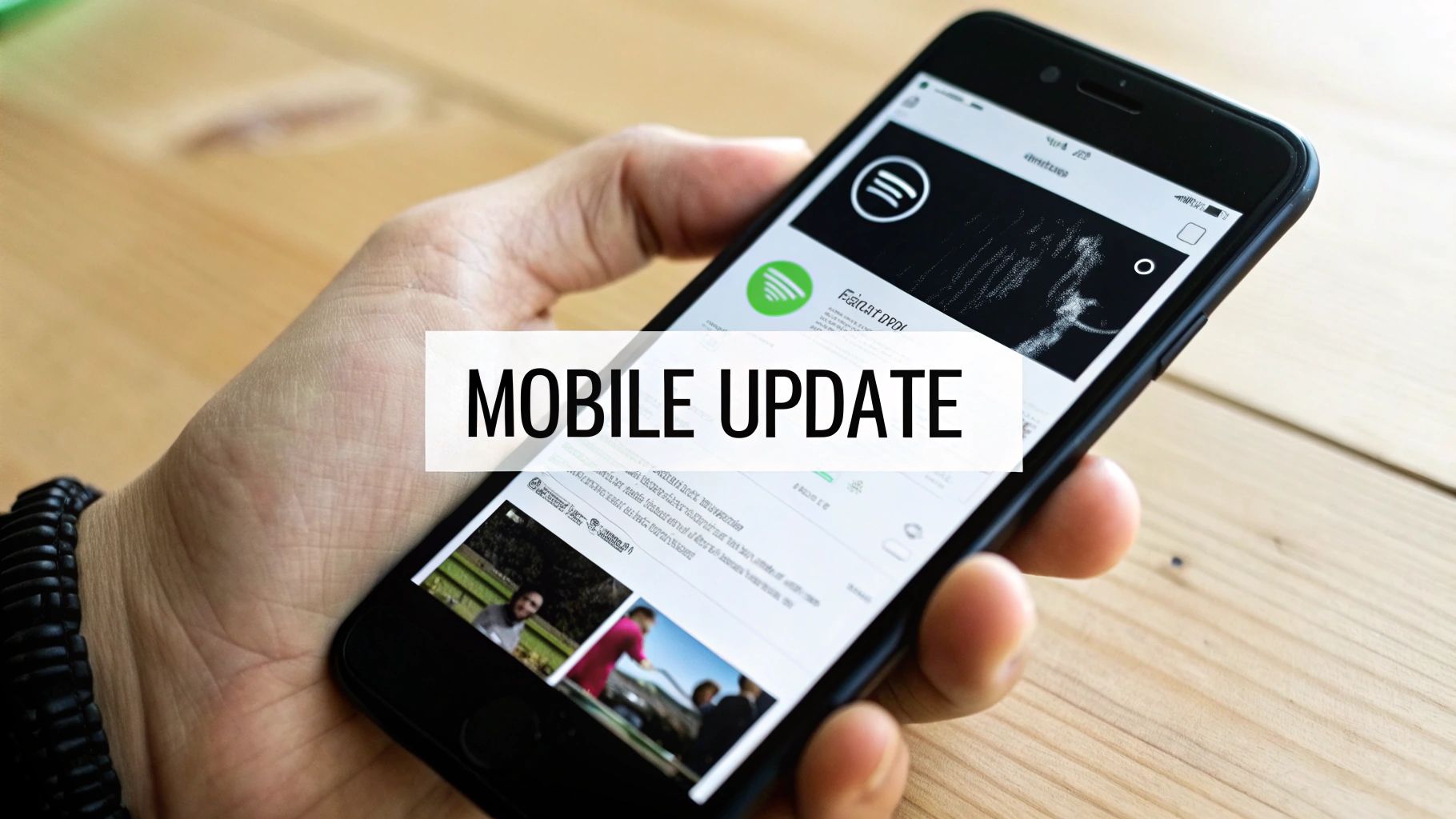
If you've ever dug through the Spotify app on your iPhone or Android trying to update your credit card, you've probably come up empty-handed. It's a surprisingly common frustration, but it’s not a bug—it’s intentional. App store policies from both Apple and Google restrict how subscriptions are managed directly within apps.
The good news is there's a simple and official workaround that takes just a minute. You just need to hop out of the app and into your phone's web browser, like Safari or Chrome.
The Mobile Browser Method
You don’t need a computer to get this done. The Spotify website is fully optimized for mobile, so the experience is pretty slick.
Here’s the breakdown:
- Fire up your browser and head over to the Spotify site.
- Log in to your account with your usual credentials.
- Once you're in, find your account overview section and tap "Subscription."
- You’ll see your current payment details right there, with a big, clear button to "Update" them.
After you tap "Update," you'll land on a form to either punch in new card details or switch over to PayPal. It’s a good idea to give everything a quick once-over for typos before you hit save.
Once you confirm the changes, the page will refresh and show your new payment method. That's your cue that everything went through smoothly. Your Premium subscription will continue without missing a beat, so you can get right back to your ad-free playlists.
Managing Payments on Family, Duo, and Student Plans
If you’re on a shared Spotify plan like Family or Duo, or even a discounted Student plan, updating the payment info works a little differently. The most important thing to know is that only one person is in charge of the billing details: the plan manager.
The plan manager is simply the person who originally set up the subscription. If that’s you, then you're the one responsible for keeping the payment method up to date. For everyone else on the plan, they can't see or change any of the billing information, which is a great setup for privacy and security. You can find more details on how these shared accounts work in our guide on how to add someone to your Spotify account.
Who Holds the Reins? The Plan Manager
Think of the plan manager as the single point of contact for anything payment-related. If a monthly payment fails, only the manager gets the notification and needs to log in to their account page to fix it.
This centralized model makes a lot of sense when you consider how popular these plans are. Shared subscriptions are a huge part of Spotify's user base, with Family plans making up 41% of premium accounts globally, and Student and Duo plans adding another 18%. Having one person manage the payments keeps things simple and avoids confusion. You can dive deeper into these numbers by reading about Spotify's diverse subscriber base and its impact.
Using Spotify Gift Cards for Any Plan
A really flexible option for paying for any Premium plan—including shared ones—is a Spotify gift card. You can easily redeem a gift card right from your account page, and it’s a great way to prepay for your music.
Here’s how it works when you apply a gift card:
- The card's full value gets added to your account as a balance.
- Your normal monthly payments from your card or PayPal are put on pause.
- Spotify will pull from your gift card balance each month until the money runs out.
The best part is what happens when the balance is used up. Spotify just goes back to charging your primary payment method on file, so there’s no interruption to your service. It's a completely seamless way to cover your subscription costs.
Troubleshooting Common Spotify Payment Problems
Nothing kills the vibe quite like a "Payment Failed" notification from Spotify. It's frustrating, but don't worry—the fix is usually pretty simple. More often than not, a declined payment is just a small, overlooked detail that you can sort out in a couple of minutes.
One of the most common culprits I've seen is a simple data mismatch. Have you moved recently? It's easy to forget to update the billing address tied to your credit card. Spotify checks the address and zip code you enter against what your bank has on file, and if they don't match up, the payment gets blocked. It's a security measure, but an annoying one when you forget.
This decision tree infographic is a great visual for figuring out what's gone wrong and how to fix it.
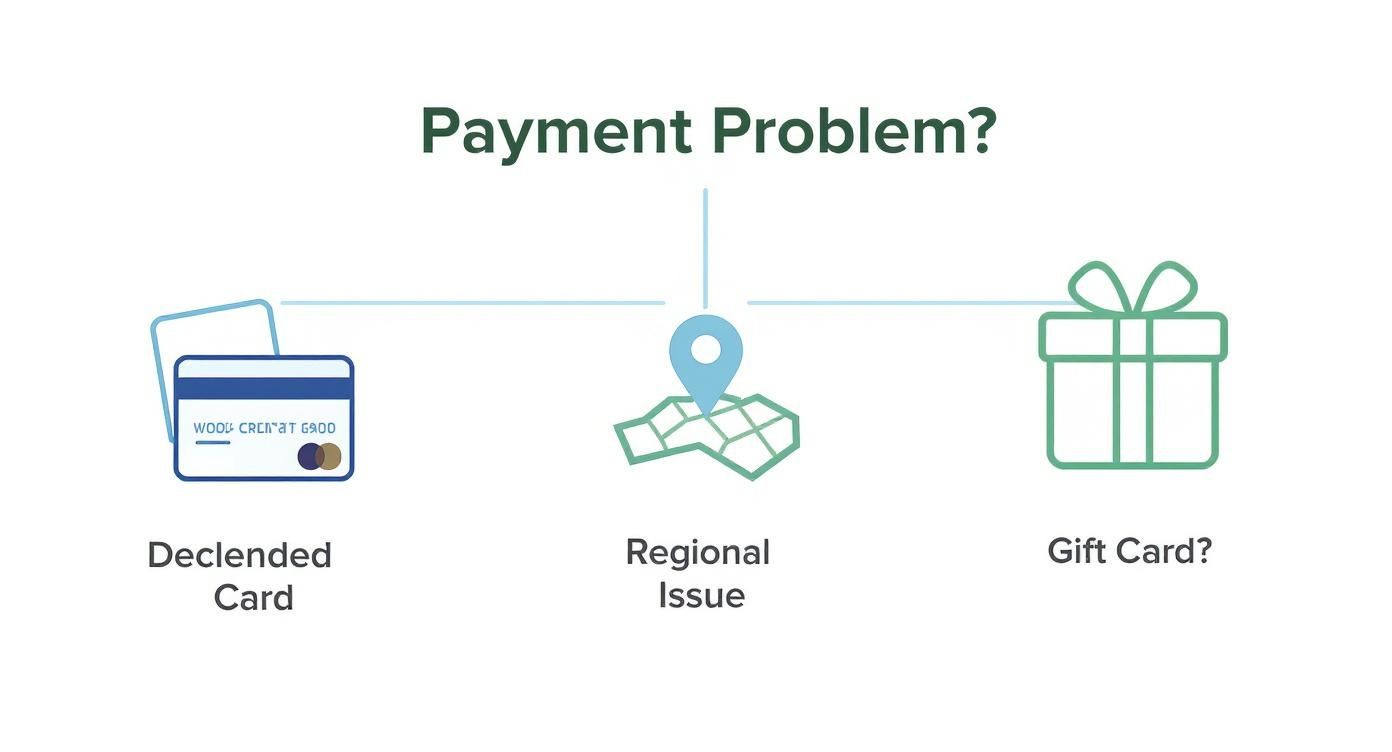
As you can see, whether it’s a declined card or a regional lock, there's always a clear path to getting your music back on track.
Common Issues and Quick Fixes
Sometimes, the problem isn't even on your end. Banks can be a bit overzealous with their fraud protection and might flag a recurring international charge from a company like Spotify. This happens a lot with new subscriptions. A quick call to your bank's customer service line is usually all it takes to get them to approve the transaction.
Here are a few other common roadblocks people run into:
- Regional Restrictions: Your payment card has to be issued from the same country that your Spotify account is registered in. No exceptions.
- Insufficient Funds: It sounds obvious, but it’s an easy one to miss, especially if you’re using a debit or prepaid card.
- Card Type: Double-check that your card (like Visa, Mastercard, etc.) is actually accepted for Spotify subscriptions in your region.
Smooth payment processing is a big deal for Spotify. The company's impressive 31.6% gross margin in a recent quarter shows just how much consistent, successful transactions matter to their bottom line. When users keep their payment info up to date, it helps the whole system run better.
If you keep hitting a wall or just want more control over when you're charged, it's a good idea to learn how to turn off auto-renewal and stop unwanted charges. This lets you manage things manually while you figure out the payment snag. For a bigger picture on managing all your digital services, our guide on https://accountshare.ai/blogs/new/how-to-check-subscriptions is a lifesaver.
To make things even easier, here's a quick rundown of the most frequent error messages and what they actually mean.
Common Payment Errors and How to Fix Them
This table breaks down those confusing error messages into simple, actionable steps.
| Error Message / Issue | Common Cause | Quick Solution |
|---|---|---|
| "Your payment method and country don't match." | The card you're using was issued in a different country than where your Spotify account is registered. | Update your account to a payment method registered in the correct country, or change your account's country settings if you've moved. |
| "The zip/postal code is incorrect." | The billing address zip code you entered doesn't match the one your bank has on file for that card. | Log in to your bank's website to confirm the exact billing address and zip code, then update it in your Spotify account. |
| "Your card has expired." | The expiration date on your saved card has passed. | Go to your Spotify payment settings and enter the details for your new, unexpired card. |
| "Transaction declined by bank." | Your bank's fraud detection system may have blocked the payment, or you have insufficient funds. | First, check your account balance. If funds are sufficient, call your bank to authorize future payments from Spotify. |
| "Payment method not supported." | The type of card (e.g., some prepaid cards) isn't accepted by Spotify in your region. | Switch to a standard credit/debit card from a major provider like Visa or Mastercard, or try using PayPal instead. |
Most of the time, referring to this table and double-checking your details is all it takes to get back to your playlists.
Got Questions About Your Spotify Payment? I've Got Answers
Trying to manage your Spotify subscription can sometimes feel like you're missing a step. Don't worry, it's usually simpler than it looks. Here are the answers to the most common questions people run into when it's time to update their payment info.
Why Can’t I Change My Payment Method in the Spotify App?
This is the big one, and it trips up a lot of people. You’ve poked around in the mobile app and can't find the payment settings anywhere. It's not you—it's not there.
Both Apple's App Store and the Google Play Store have rules that encourage you to run subscriptions through their own billing systems. To get around this and manage your payment details directly with Spotify, you just need to open a web browser on your phone or computer and log into your account page. That’s the only place you can directly update your credit card or switch to PayPal.
What Happens if My Payment Doesn't Go Through?
Life happens, and sometimes a payment fails. When it does, Spotify gives you a little breathing room. They’ll shoot you an email to let you know and will try charging your card again a few times over the next couple of days.
If the payment still doesn't work after those attempts, your account will be switched back to the free, ad-supported version. The great news is you won't lose a thing—all your playlists, liked songs, and account history are safe. You will, however, lose your Premium perks:
- No more ad-free listening
- Your offline downloads will disappear
- You'll be back to a limited number of skips
Everything goes back to normal the second you add a valid payment method.
A pro tip from experience: always double-check your payment info before a long flight or road trip. There’s nothing worse than having your subscription lapse right when you need your offline playlists the most.
Can I Use a Prepaid Card or a Gift Card?
Absolutely. Spotify accepts prepaid cards from major brands like Visa, Mastercard, and American Express. Just make sure there's enough money on the card each month to cover the subscription cost, or it will fail.
Spotify gift cards are another fantastic option. When you redeem one, the amount gets added to your account as a credit. Your regular monthly billing is paused until the gift card balance runs out, and then Spotify will automatically go back to charging your primary card on file. It's a really smooth process.
How Do I Update the Payment for a Family or Duo Plan?
When it comes to shared plans like Family or Duo, things are kept simple and secure. Only the plan manager can change the billing details. This is the person who originally set up the subscription.
If that's you, the process is the same as for an individual account: log in on the Spotify website and head to your account page. If you're a member of the plan but not the manager, you won't be able to see or edit any of this information, which keeps the manager's financial details private.
Ready to share your favorite premium services without the hassle? AccountShare makes it simple and affordable to split costs on subscriptions like streaming, AI tools, and more. Join a group today and enjoy premium access for a fraction of the price. Check out how AccountShare works.
