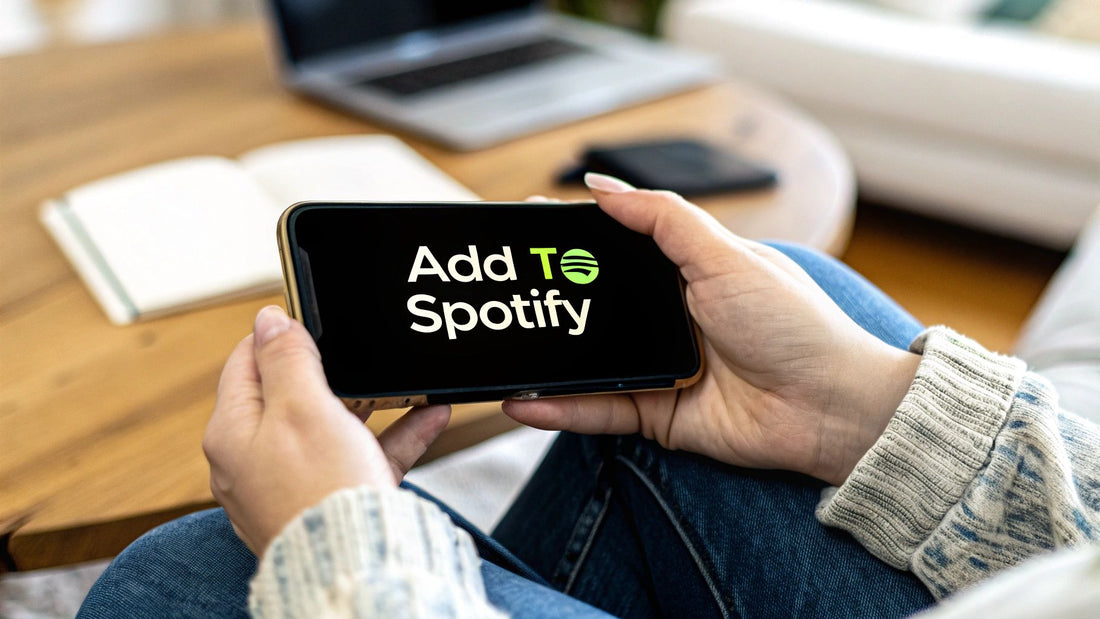
How to Add Someone to Your Spotify Account Easily
Share
So, you want to add someone to your Spotify account? Great idea. But before you can start sharing playlists, you'll need to make sure you're on the right plan. Your standard individual Premium subscription won't cut it for sharing. You’ll have to upgrade to either Spotify Premium Duo or Premium Family.
These are the only plans designed for sharing, and the best part is they let everyone keep their own separate account. That means your meticulously crafted playlists and personalized recommendations stay yours and yours alone.
Choosing the Right Spotify Plan for Sharing
The first real step is picking the plan that fits your situation. Spotify gives you two solid options for sharing with people you live with. Your choice really just boils down to how many people you need to cover.
Duo vs. Family: Which Is Your Fit?
-
Spotify Premium Duo: This one's a no-brainer for couples, roommates, or any two people living under the same roof. It gives you two separate Premium accounts for one discounted price. It even comes with a cool, exclusive feature called Duo Mix—a shared playlist that automatically updates with music you both like.
-
Spotify Premium Family: If you've got a bigger household, this is the way to go. You get up to six individual Premium accounts for family members at the same address. A huge bonus here is Spotify Kids, which is a completely separate, kid-friendly app packed with curated playlists and stories.
To make it even clearer, let's break down the key differences.
Spotify Shared Plan Comparison
Here’s a quick side-by-side look to help you decide which shared plan is the right move for you.
| Feature | Spotify Premium Duo | Spotify Premium Family |
|---|---|---|
| Number of Accounts | 2 | Up to 6 |
| Best For | Couples, roommates, two people | Larger families, households |
| Exclusive Feature | Duo Mix | Spotify Kids |
| Address Requirement | Both members must live at the same address | All members must live at the same address |
Ultimately, both plans offer a fantastic way to get separate Premium accounts for less than paying for them individually.
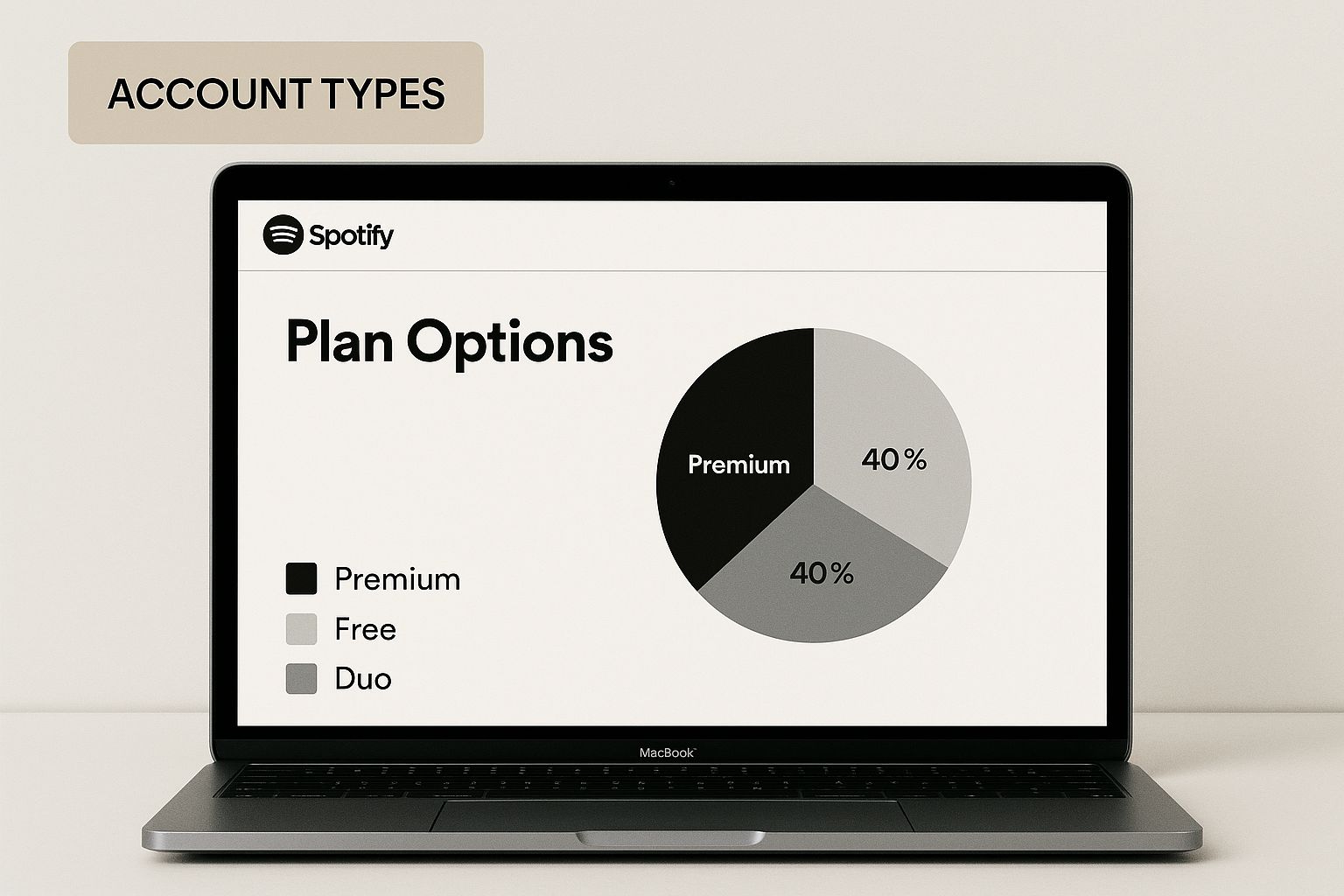
These multi-person plans have been a massive hit for Spotify. As of Q2 2025, the company boasts 276 million premium subscribers, and a big chunk of that growth comes directly from the Family Plan, which has been popular since it launched back in 2016. It's particularly popular in Europe and North America, which together make up 62% of all premium users.
It's a smart business move, really. Offering group value is one of the most effective membership retention strategies out there because it makes the service stickier for the whole household.
And if you're always on the lookout for ways to trim your subscription costs, you might want to check out our guide on https://accountshare.ai/blogs/new/how-to-get-cheap-spotify.
Getting Ready to Send Your Spotify Invite
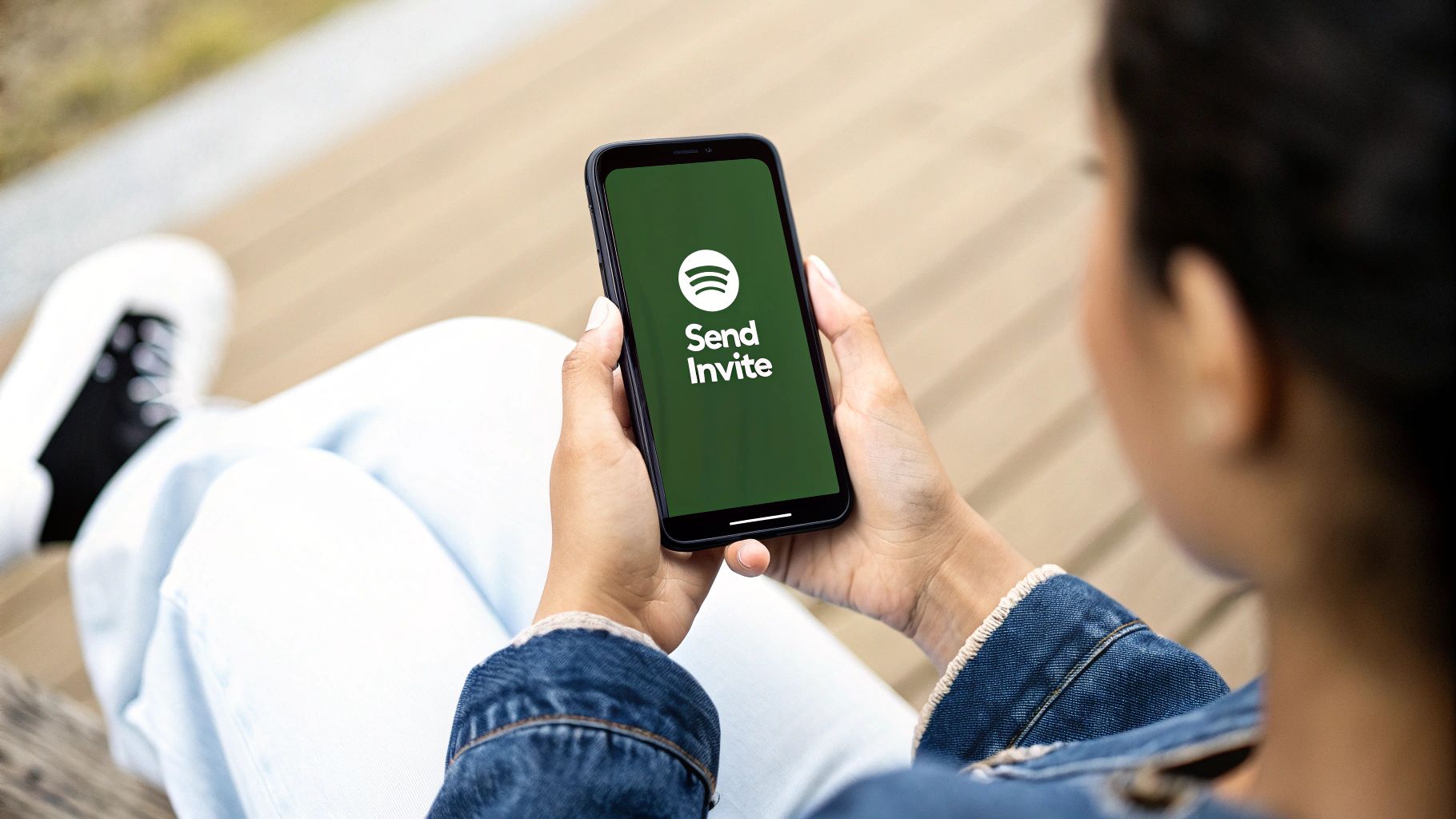
Before you fire off that Spotify invitation, taking a minute to get your ducks in a row can save you a world of headaches. A little bit of prep work ensures the whole process is seamless for both you and the person you're inviting.
First thing's first: you have to be the plan manager. This just means you're the one who initially set up the Duo or Family plan and whose credit card is on file. Only the manager has the permissions to add or remove people, so make sure you're logged into the right account.
The All-Important Address Verification
Here’s the single biggest hurdle people run into: the address. Spotify is pretty strict about its policy that all members on a Duo or Family plan must live under the same roof.
Pro Tip: Everyone joining the plan needs to enter the exact same physical address to get verified. Spotify occasionally uses GPS or asks for manual confirmation to make sure everyone is actually at that location.
I've seen invites fail over tiny details. Make sure everyone agrees on the exact format beforehand—for example, deciding whether to write out "Street" or use the abbreviation "St." can make all the difference.
Your Quick Pre-Invite Checklist
Run through this list before you send the invite. It'll prevent a lot of frustrating "it's not working!" texts later.
- Are you the plan manager? Double-check that you're logged into the primary account that controls the subscription.
- Do you have the address ready? Have the exact, verified address on hand to share with your invitee.
- Is the invitee's account eligible? They can use their existing Spotify account, but it must be a free one. They can't be a member of another Premium Family or Duo plan when they accept your invite.
Getting these things sorted out first makes adding someone to your plan a breeze. It positions you as the expert, kind of like when you're showing a friend how to find friends on Spotify.
How to Add Someone to Your Spotify Family Plan
Alright, you've got your Family plan ready to go and your address is set. Now for the fun part—actually getting your family and friends onto the plan. This is where you bring it all together. The process is pretty much the same whether you're on a computer or your phone, but there's one key detail to remember.
As the plan manager, you have to do this part from a web browser. The full account management tools aren't built into the mobile or desktop apps, so pull up Spotify's website and log in to get started.
Sending the Invite
Once you're logged into your account page, look for the Premium Family section on the left-hand menu. This is your command center for the whole plan.
You'll see a clear layout of who's on your plan and which slots are open. Just find an empty slot and click the option to "Add to Family plan." Spotify will instantly generate a unique invitation link.
Pro-Tip: This link is your family member's ticket to Premium. Copy it and send it over through text, WhatsApp, email—whatever works for you. Just give them a heads-up that the link is only good for one person and it does expire, so they should hop on it pretty quickly.
This is what the management page looks like. You can see exactly where to click to add a new person.
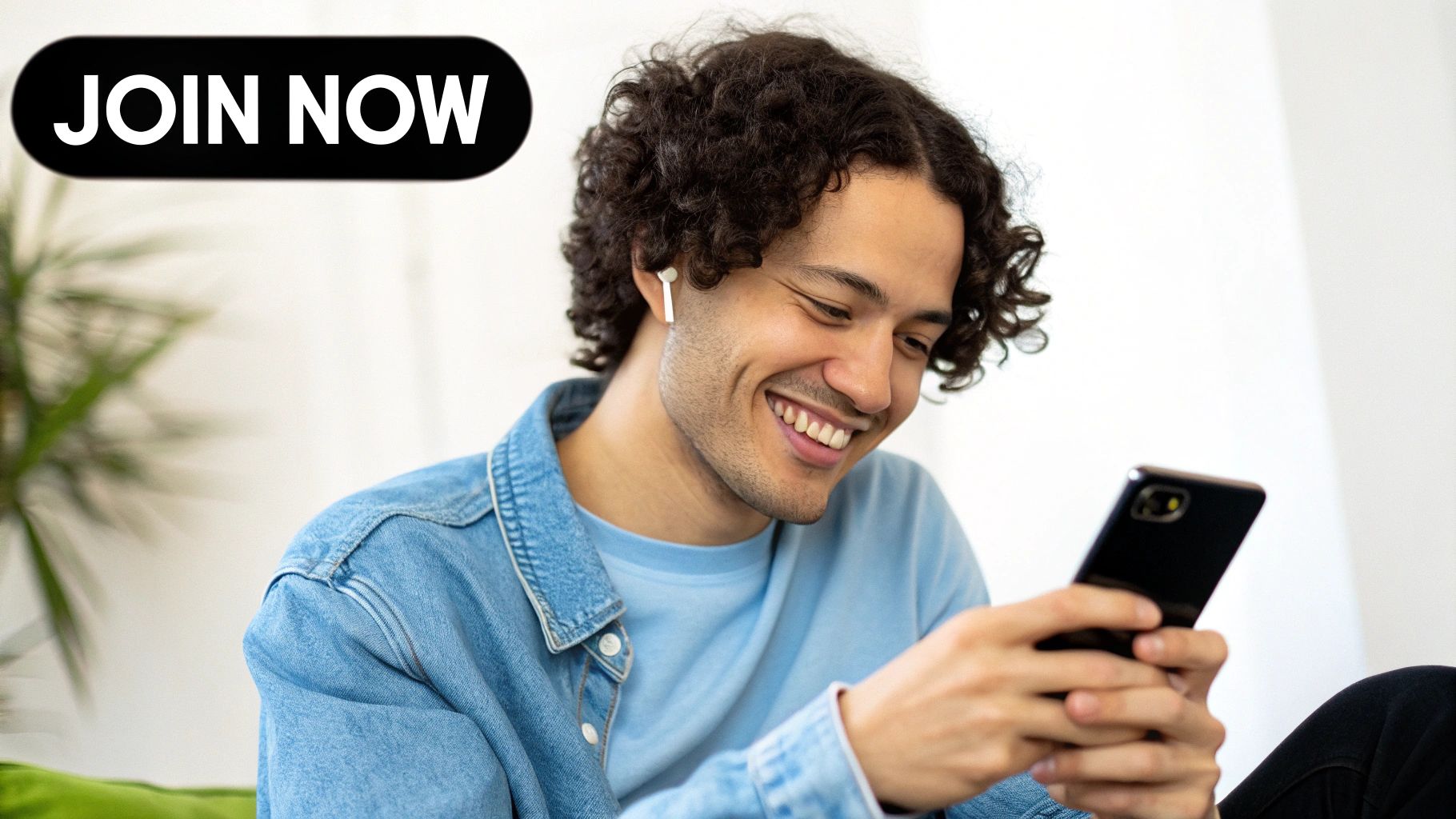
The interface makes it super easy to see who has joined and how many spots you have left at a glance.
What Happens on Their End
It's just as straightforward for the person you're inviting. When they tap the link you sent, they'll be walked through a couple of simple screens. Knowing what they see can help you guide them if they run into any trouble.
Here’s a quick rundown of their process:
- Log In or Sign Up: First, they'll need to log into their existing Spotify account. If they're new to Spotify, no problem—they can create a free account right then and there.
- Confirm the Address: This is the most important step. They have to type in the exact same address you used when setting up the plan.
- Join the Family: Once Spotify verifies the address, they're in! Their account will instantly upgrade to Premium, and they can start enjoying ad-free listening.
The most common snag I've seen is a simple address typo. For example, if your address is "123 Main St." and they enter "123 Main Street," the system will likely reject it. Just remind them to enter it exactly as you did, and they'll be on your plan in no time.
How to Add Someone to Your Spotify Duo Plan
Got a Duo plan for you and your partner, roommate, or best friend? Smart move. Thankfully, getting them set up is just as straightforward as the plan itself. As the person who started the subscription, you're the plan manager, and you'll be the one sending out the golden ticket.
First thing's first: you can't do this from the mobile or desktop app. You'll need to hop onto a web browser, go to the Spotify website, and log in. Once you're in, click on your profile picture and head to your Account page. Look for the Spotify Premium Duo section in the left-hand menu—that's your command center.
Sending the Invite
Inside the Duo management area, you'll see a clear option to add your other member. Clicking it will give you a unique invitation link.
A Quick Tip: This link is your one and only way to get them on the plan. You can copy it and send it over through a text, WhatsApp, or email. Just give them a heads-up that the link is only good for one use and can expire.
Once they get the link from you, they're just a few clicks away from joining. Here's what they'll need to do:
- Open the link and sign into their own Spotify account (or create one if they're new).
- Next, they'll have to confirm their address. This is the most important part—their address has to perfectly match the one you entered when you first signed up for the plan.
- Once that's confirmed, they just accept the invite, and boom—their account is instantly upgraded to Premium.
Don't Forget the Duo Mix
One of the coolest features you unlock once your partner joins is the Duo Mix playlist. This isn't just some pre-made list of songs; it’s a living, breathing playlist that’s made just for the two of you.
The moment they successfully join, Spotify starts blending your listening tastes with theirs. It creates a personalized mix that updates over time, so you always have a fresh soundtrack that you can both agree on. It's a great little perk that makes sharing an account even better.
Even when you do everything right, Spotify invitation links can be finicky. If the person you're inviting clicks the link and gets an error, don't worry. It's almost always one of a few simple, common issues that are easy to fix.
The number one problem I see is the address mismatch error. Spotify is incredibly strict about its rule that every member of a Duo or Family plan must share the same physical address. Their system is precise, and even a tiny difference can break the whole thing.
For example, one person entering "St." while the plan manager's account says "Street" is enough to trigger an error. It's that sensitive.
Getting Past Address Verification Snags
The best way to sidestep this is to get on the same page before you even send the link. My go-to method is to pull up the address on Google Maps, take a screenshot, and text it to the person I'm inviting.
Tell them to copy it exactly as it appears. If they still hit a wall, the next step is to log into your own account and double-check the address you have saved under your Premium plan settings. You might have made a small typo when you first set it up.
The golden rule here is simple: The address your invitee enters has to be a 100% perfect match to the one saved in your account as the plan manager. There's no wiggle room.
Honestly, just doing this one simple check solves the problem well over 90% of the time.
What if the Invite Link Itself Isn't Working?
If the address is correct and the link still fails, it’s probably an eligibility issue. Spotify has a rule that trips a lot of people up: you can only join a new Duo or Family plan once every 12 months.
So, if your friend was part of their old roommate's Family plan and left it six months ago, they'll have to wait another six months before they can successfully join yours.
A few other quick things to check:
- Did the link expire? Those invitation links aren't good forever. If they waited a few days to accept, you'll likely need to log back in and send a fresh one.
- Are they already on a plan? The person you're inviting must officially leave any other Duo or Family plan before they can accept your invitation.
For more tips on keeping your shared accounts secure and problem-free, take a look at our guide on how to share a Spotify account safely. It’s packed with practical advice to help you manage your plan without a hitch.
Got Questions About Spotify Sharing? We've Got Answers
Even with a walkthrough, a few questions always come up when you're getting ready to share your Spotify plan. Let's tackle the most common ones I hear.
Can I Add Someone Who Lives in Another Country?
This is a big one, and unfortunately, the answer is no. Spotify is pretty strict about this: everyone on a Duo or Family plan has to live at the same address as the person who owns the plan.
They use an address verification system to make sure everyone's in the same household, so you can't get around this for friends or family living abroad.
What Happens to Their Playlists When They Join?
Their music is completely safe, so you can breathe a sigh of relief. When someone joins your plan using their own existing Spotify account, nothing changes for them on the content side.
All their carefully curated playlists, liked songs, and personal recommendations stay right where they are. They just get the awesome perks of Premium without losing a single track. It's a smooth transition.
I find this is the biggest worry for people. The idea of losing years of music history is a dealbreaker, but Spotify ensures their personal library remains untouched.
How Often Can I Swap People on My Plan?
You can change who's on your plan, but you need to be aware of a key limitation. Once a spot on your Family plan opens up, that slot is locked for a full 12 months.
This means you can't just kick someone off and add a new person the next day. Spotify put this rule in place to stop people from constantly trading spots. So, when you invite someone, think of it as a year-long commitment for that slot on your account. Choose your plan-mates carefully!
Tired of juggling who owes what for all your shared subscriptions? AccountShare takes the headache out of splitting costs for your favorite services. See how much you could save at https://accountshare.ai.
