
How to Listen to Music Offline on Spotify: Easy Guide
Share
Wondering how to listen to your favorite tracks on Spotify without an internet connection? The short answer is you'll need a Spotify Premium subscription. This is the key that unlocks the ability to download albums, playlists, and podcasts right to your device for true offline playback.
The Secret to Uninterrupted Listening on Spotify
Picture this: you're about to board a long flight, head down into the subway, or hit a gym with notoriously spotty Wi-Fi. In moments like these, a stable internet connection isn't guaranteed, but your personal soundtrack is essential. This is exactly where Spotify's offline listening feature becomes an absolute game-changer. It turns your phone into a self-contained jukebox, ready to play anytime.
The freedom to download music is easily one of the biggest perks of upgrading from a free account. It completely changes how you use the platform, freeing you from the chains of data caps and unreliable connectivity. Instead of worrying about constant buffering or blowing through your mobile data, you can build a solid library of your go-to tracks that are always there when you need them.
Why Offline Listening Is a Premium Perk
Spotify reserves offline access for its paying members, a strategy that has clearly worked. As of early 2025, the service boasts around 276 million Premium subscribers across the globe. This dedicated group, making up roughly 40% of all users, gets the freedom to download content—a massive benefit for commuters, travelers, and anyone trying to conserve data. For more details on Spotify's user base, check out the data from SQ Magazine.
This premium-only model helps ensure artists get paid for their work while giving subscribers a genuinely valuable feature. If the price of a premium plan is holding you back, there are ways to bring that cost down. In fact, you might find our guide on how to get cheap Spotify Premium really helpful.
Let's break down exactly what you get with each plan.
Spotify Free vs Premium Offline Access
This table gives a quick side-by-side look at the offline listening capabilities of both Spotify tiers.
| Feature | Spotify Free | Spotify Premium |
|---|---|---|
| Download Music | No | Yes (Up to 10,000 songs) |
| Download Albums | No | Yes |
| Download Playlists | No | Yes |
| Download Podcasts | Yes (Individual) | Yes (Full Series) |
| Offline Mode | Not Available | Full Access |
As you can see, the difference is night and day. Premium is the only way to build a true offline library of music.
Key Takeaway: Offline listening isn't just a minor feature; it's a practical solution. It guarantees your music is as mobile and dependable as you are, giving you an uninterrupted audio experience no matter where you go. Think of it as the ultimate backup plan for your daily soundtrack.
Downloading Your Playlists on Mobile and Tablet
This is where the real magic of Spotify Premium comes to life—on your phone and tablet. Whether you're getting ready for a long flight, a daily commute with spotty service, or just a weekend trip off the grid, downloading your music ensures you’re never without a soundtrack.
To save any playlist or album, just navigate to it in the Spotify app. Look for the small downward-facing arrow icon (↓) right at the top, usually next to the play button. A single tap is all it takes to kick off the download.
You can see here how the interface makes it easy to manage your music library and playlists right from your phone.
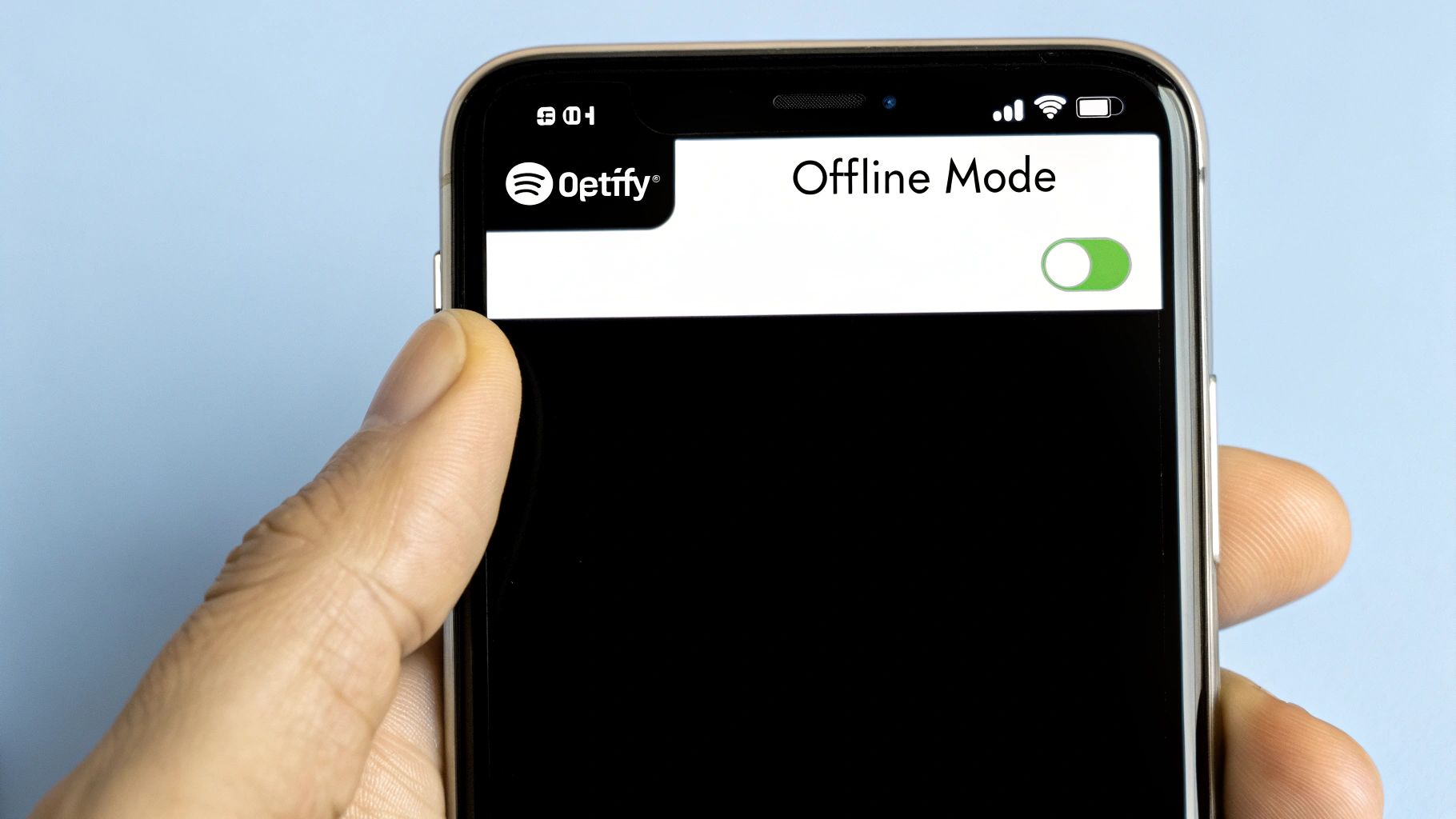
Spotify’s design is super intuitive, placing that download icon right where you’d expect it so you can quickly save your favorite tunes.
Confirming Your Downloads
After you tap the arrow, you’ll see it change to a downloading symbol. Once all the tracks are safely stored on your device, that arrow will turn a solid green. Think of that green arrow as your "all clear" signal—everything is ready for offline listening.
Want to see everything you've saved? It's simple:
- Head over to Your Library using the navigation bar at the bottom of the app.
- Near the top, you should see a Downloaded filter. Tap it.
- This view instantly cuts out everything else, showing you only the music and podcasts available without an internet connection.
This offline feature has been a game-changer since Spotify's early days, convincing millions of us to switch to licensed streaming. In fact, its popularity helped Spotify's monthly active users jump by 16% year-over-year to hit 602 million by 2025. You can dig into more stats about Spotify's impressive user growth on ideausher.com.
Pro Tip: My advice? Don't wait until you're boarding the plane to start downloading a massive playlist. It takes time and can chew through your mobile data. The best practice is to always download over a stable Wi-Fi connection before you leave the house.
This same process works perfectly for individual podcast episodes, too, making it easy to catch up on your favorite shows while traveling. And once your tracks are downloaded, you can even play them through your smart home devices. For a walkthrough on that, see our guide on how to link Spotify to Google Home.
Taking Your Music Offline with the Desktop App
While most of us use Spotify on our phones, don't sleep on the desktop app. I've found it's a lifesaver for building a dedicated offline music library, especially for those deep-work sessions or when you're hopping between cafes with notoriously flaky Wi-Fi. It’s the best way to make sure your focus playlist doesn't cut out right when you're in the zone.
Getting your music saved on your computer is just as straightforward as on your phone, even though the layout is a bit different. Just navigate to any playlist or album you want to keep handy. Look for that same little downward arrow icon (↓) you see on mobile—that's your download button. Give it a click. It'll start working its magic, and once every song is safely stored on your hard drive, the arrow will turn a satisfying green.
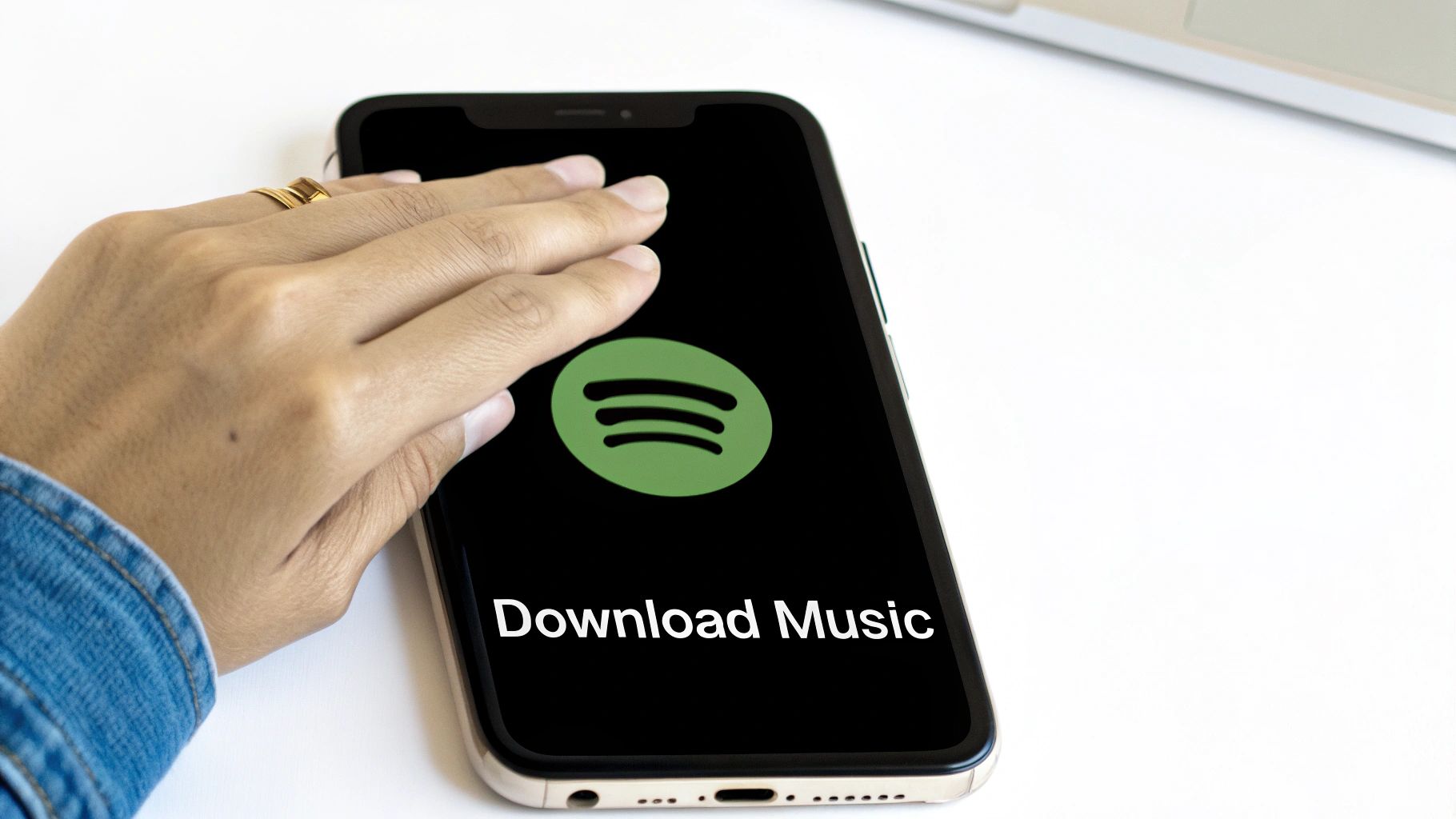
This is a game-changer for anyone who doesn't have a consistently great internet connection. If you're a student studying in the library or a freelancer who likes to work from different spots, downloading your go-to playlists ahead of time guarantees you'll always have your soundtrack ready.
A Quick Heads-Up: Web Player vs. Desktop App
Here’s something that trips people up all the time: you absolutely cannot download music using the Spotify web player. This offline magic is reserved exclusively for the actual desktop and mobile apps you install on your devices. If you're listening through your browser—whether it's Chrome, Safari, or anything else—you're streaming, and that requires a live internet connection.
Bottom line: If you’re planning a work session somewhere with spotty internet, make sure you've downloaded your music on the desktop app beforehand. Trying to use the web player will only lead to silence and frustration when the connection inevitably drops.
After you've downloaded everything, you can flip the switch to Offline Mode to double-check that your library is good to go. This forces the app to play only the files you've saved locally.
- For Windows users: In the app, click the three-dot menu in the top-left corner, go to "File," and then select "Offline Mode."
- For Mac users: Click "Spotify" in the main Apple menu bar at the very top of your screen and choose "Offline Mode" from the dropdown.
Switching to Offline Mode is a great way to conserve data and confirm your music is actually ready for that long flight or train ride. It turns your laptop into a completely self-sufficient music machine.
Managing Your Offline Library and Storage
Downloading music for your offline adventures is just the first step. The real secret to a seamless experience is smart library management. Without a bit of organization, your device's storage can fill up surprisingly fast, leaving no room for that new album you're excited about.
Think of your phone's storage like a suitcase. You can't just keep cramming things in; you need to be strategic about what you pack. This means paying close attention to your download quality settings and periodically cleaning out playlists you no longer listen to.
Master Your Audio Quality Settings
Spotify gives you a few different audio quality options, and the one you pick has a direct impact on how much space your offline library uses. You can find these settings by navigating to Settings > Audio Quality > Download.
Here’s a quick rundown of what each setting means for your storage:
- Low (approx. 24 kbit/s): The most space-efficient option. It’s perfect if you're trying to fit a massive library on a device with very limited storage.
- Normal (approx. 96 kbit/s): This is a great middle ground, offering a nice balance between decent sound quality and reasonable file sizes.
- High (approx. 160 kbit/s): You'll notice a step up in audio clarity here, which is ideal for listening with standard headphones.
- Very High (approx. 320 kbit/s): This one's for the audiophiles. It offers the best sound quality but will eat up the most storage by a long shot.
For most people, the Normal or High setting provides a fantastic listening experience without hogging all your gigabytes. I'd only suggest switching to Low if you're trying to download thousands of songs for a long trip where space is the top priority.
Choosing the right setting is all about balancing sound fidelity with your device's capacity. Here's a table to help you visualize how much space you'll actually need per hour of music.
| Quality Setting | Bitrate (approx.) | Storage per Hour (approx.) |
|---|---|---|
| Low | 24 kbit/s | 11 MB |
| Normal | 96 kbit/s | 43 MB |
| High | 160 kbit/s | 72 MB |
| Very High | 320 kbit/s | 144 MB |
How Spotify Download Quality Affects Your Storage
As you can see, jumping from "Normal" to "Very High" more than triples the storage requirement. This is why a little planning goes a long way.
Keeping Your Library Tidy and Efficient
Your listening habits change, and your offline library should, too. That playlist you had on repeat last summer might just be taking up valuable space now. Regularly clearing out old downloads is essential maintenance.
This infographic gives a great visual of the relationship between the song limit, average file size, and how much storage you'd need for a completely maxed-out library.
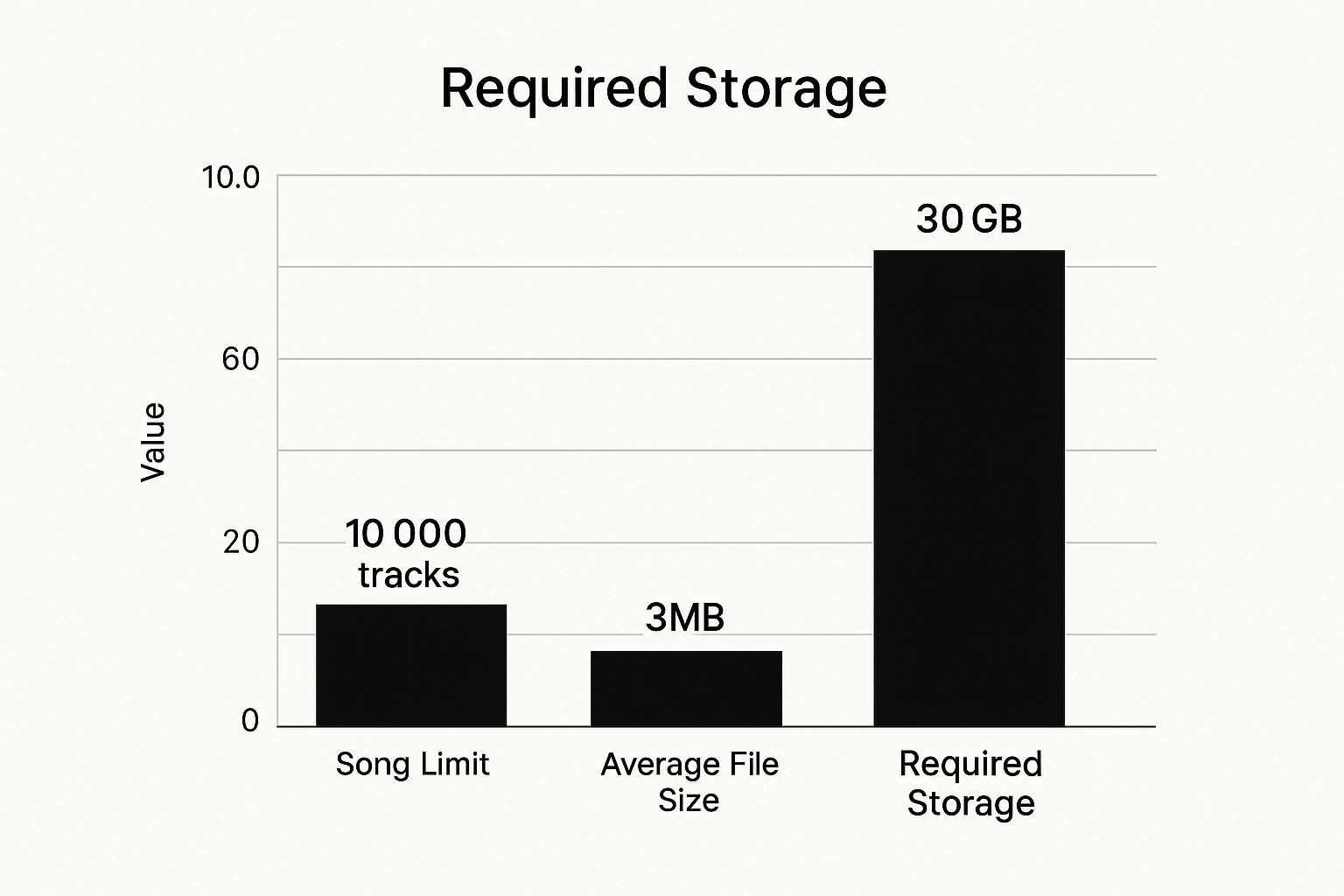
As the chart shows, downloading 10,000 songs can easily take up around 30GB of storage, which really drives home the importance of managing both quality and quantity.
My Personal Tip: I always set my download quality to 'High' but make a habit of cleaning out my downloaded playlists once a month. This keeps my library fresh and prevents my phone from running out of space when I need it most.
To remove downloads, just go to the playlist or album, tap that little green downloaded icon (↓), and select Remove. Don't worry, this won't delete the playlist from your account—it just removes the local files from that specific device.
One last thing: don't forget to activate Offline Mode in your settings. This forces the app to only play your downloaded content, guaranteeing you won't accidentally burn through mobile data. It's a simple switch that can save you from a nasty surprise on your phone bill.
Solving Common Spotify Offline Problems
Even with the best setup, you're bound to hit a snag with Spotify’s offline feature every now and then. It's incredibly frustrating when you're counting on your downloaded music for a flight or a workout, only to find it's vanished. The good news is that most of the time, the fix is surprisingly simple and comes down to just a few common culprits.
One of the most frequent issues is simply hitting your device limit. You can have your offline library active on a maximum of five different devices per Premium account. Once you try to add a sixth, Spotify automatically boots one of the others off the list—usually the one you haven't used in a while. This can get tricky if you're sharing an account; for more on that, you can check out our guide on how to share Spotify Premium safely.
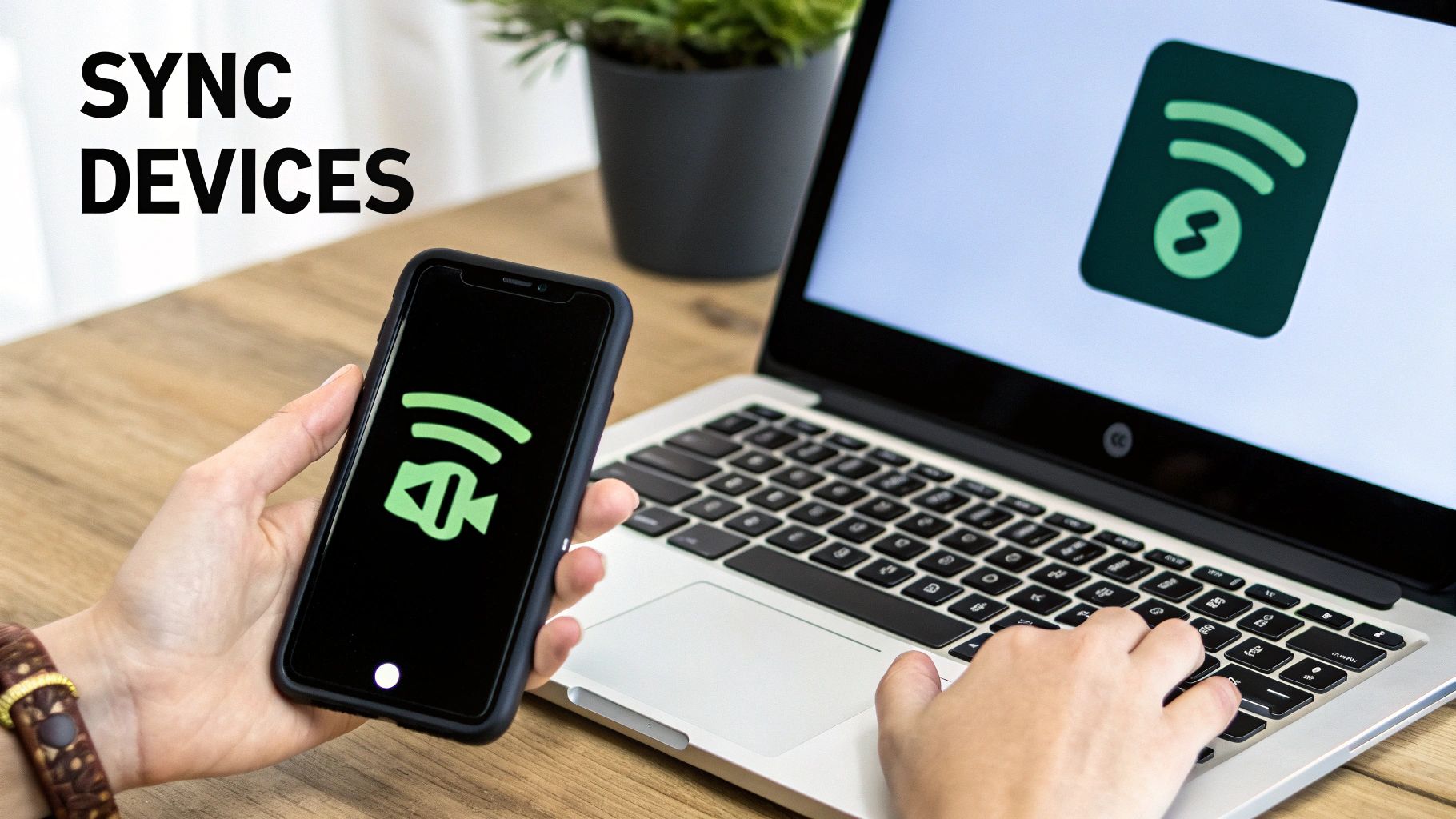
Why Did My Downloads Disappear?
Ever had your downloaded playlists just "ghost" you? This is often due to Spotify's 30-day check-in rule. To keep your offline library active, your device needs to connect to the internet at least once every 30 days. It’s just a quick handshake to verify your Premium subscription is still good to go. If you go longer than a month without popping online, Spotify removes your downloads to protect artist copyrights.
And don't worry, your offline plays absolutely support the artists you love. Each stream is logged on your device and synced the next time you connect to the internet, counting toward an artist's stats and your annual Wrapped summary. This data even helps fine-tune Spotify's recommendation engine, which over 44% of Gen Z users rely on for finding new music. You can get more details on how offline Spotify streams count on musconv.com.
Quick Troubleshooting Checklist: If your downloads are acting up, first check that you have enough storage space on your device. After that, try clearing the app's cache (Settings > Storage > Clear cache) and give your device a quick restart. A simple refresh is often all it takes.
What To Do When Downloads Get Stuck
We’ve all seen it: a playlist perpetually stuck in a "waiting to download" loop. When this happens, it’s almost always a network issue.
Here are a few things to try:
- First, try switching between Wi-Fi and mobile data. Sometimes one is more stable than the other.
- If that doesn't work, log out of your account and then log back in. This forces a fresh connection to Spotify's servers and can clear the jam.
- As a last resort, you might need to reinstall the app. This wipes any corrupted data, but be warned: you'll have to re-download your entire offline library from scratch.
Clearing Up Your Spotify Offline Listening Questions
Got a few lingering questions about how Spotify's offline mode really works? Let's tackle the common ones I hear all the time. Getting these details straight will help you manage your downloads like a seasoned pro.
How Many Songs Can I Actually Download?
The official number from Spotify is pretty generous: you can download up to 10,000 songs on each device. And they let you do this on up to five different devices, which means you can build a massive library for your phone, tablet, laptop, and more.
Of course, the real-world limit comes down to the storage space on your device. Higher audio quality settings will eat up that space much faster, so it's a trade-off between how much you can store and how crisp you want it to sound.
Do Artists Still Get Paid for Offline Plays?
Absolutely, and this is a great question. When you play a downloaded song without an internet connection, Spotify keeps a record of it. The next time your device goes online, it syncs all that listening data.
Those offline plays are then counted just like any other stream. This ensures artists get paid for their work and helps your listening habits shape things like the music charts and your personalized playlists.
Every time you listen offline, you're still directly supporting your favorite artists. Once you reconnect, each play is logged, contributing to their stream count and revenue. It even helps fine-tune your future Discover Weekly recommendations.
Help! My Downloaded Spotify Songs Vanished!
It's a frustrating moment, but it usually boils down to one of two things.
- Your subscription lapsed. If your Spotify Premium subscription ends, you immediately lose access to all your offline downloads. They're a perk of the paid plan.
- You haven't been online in a while. Spotify needs to check in with its servers to make sure your account is still active. You have to connect to the internet at least once every 30 days. If you stay offline for longer than that, Spotify will automatically remove your downloads to protect its licensing agreements.
Can I Just Download a Single Song?
This is a common frustration. While Spotify doesn't have a simple "download" button next to every individual track, there's an easy workaround.
The simplest method is to just add that song to a playlist. You can even create a new playlist for that one track, hit the download button on the playlist, and you're good to go. The other option is to just download the entire album the song is on.
Ready to make your subscriptions more affordable? With AccountShare, you can access premium services like Spotify by sharing the cost with a group. Find out how to save money on your favorite accounts today
