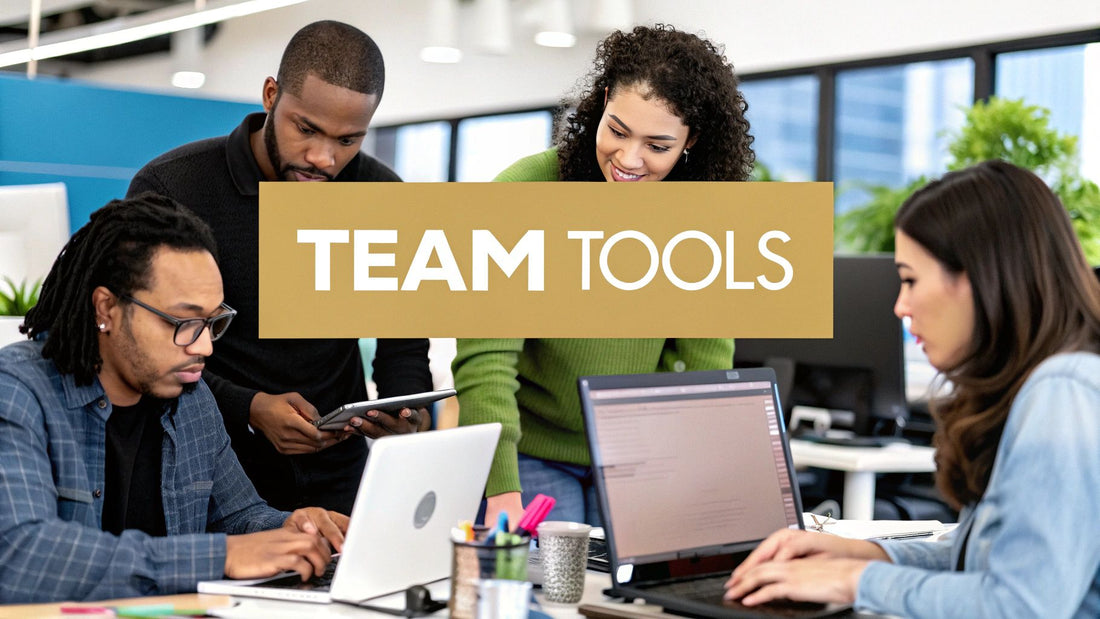
Team Collaboration Tools Comparison: Top 2024 Picks
Share
Level Up Your Teamwork: Choosing the Right Tool
From shared physical whiteboards to today's digital workspaces, team collaboration has always aimed for a single goal: achieving more together. How we collaborate has changed significantly, shaped by technology and the increasing need for flexible, remote work.
Simple email chains and file sharing have evolved into a diverse range of integrated platforms. These platforms offer everything from instant messaging and video conferencing to project management and collaborative document editing. Effective team collaboration tools are no longer optional; they're essential for any group, family, or business that wants to succeed.
What truly makes a collaboration tool effective? It comes down to streamlining communication, centralizing information, and empowering individual contributions, regardless of location or device.
This understanding is key for navigating today's workplace, managing shared household resources, or even coordinating a student group project. Whether you're tech-savvy and looking for premium services, a family sharing streaming accounts, a small business needing collaborative software, a student seeking affordable subscriptions, or a digital nomad juggling multiple projects, the right tool can significantly impact your productivity and success.
Exploring The Top Collaboration Platforms of 2024
In this listicle, we'll compare team collaboration tools, exploring the top 10 platforms designed to boost team performance in 2024.
We'll look at the features, pricing, and benefits of each platform, helping you make an informed decision that best suits your specific needs.
Slack: Streamlining Team Communication
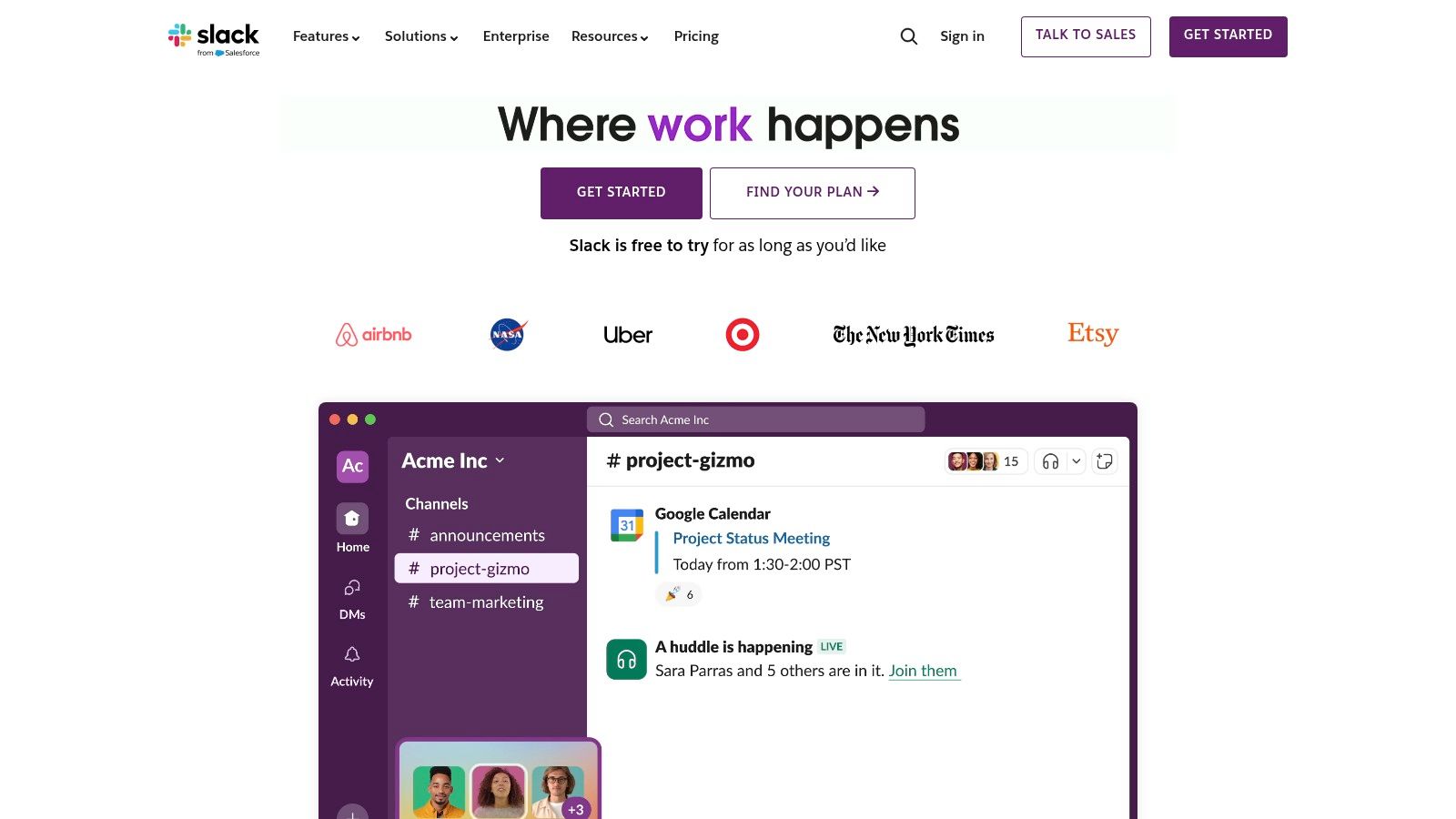
Slack is a channel-based messaging platform built to optimize team communication and workflow. Organizations can create dedicated channels for projects, teams, or even casual conversation, fostering real-time collaboration. This is especially helpful for small businesses needing collaborative tools and remote teams requiring efficient communication. Built-in file sharing, app integrations, and searchable message history make Slack a powerful hub for information and project management. The platform offers both free and premium plans, catering to a variety of needs and budgets.
Organized Communication With Channels
One of Slack's greatest strengths is its channel-based system. Teams can organize conversations by topic, project, or department, eliminating messy email chains or group texts. This focused approach makes finding information easy. Thread conversations allow for in-depth discussions within a channel without cluttering the main feed. For example, a marketing team discussing a campaign could have a dedicated channel for overall strategy, with separate threads for social media, content, and advertising.
A Powerful Ecosystem of Integrations
Slack boasts an impressive integration ecosystem with over 800 apps. Connecting tools like Google Drive, Trello, Asana, and Zoom directly into Slack creates a centralized workspace. This integration saves time and reduces context switching. Imagine receiving project updates from Asana within your Slack project channel, creating a seamless workflow.
Features and Benefits: A Quick Overview
- Channel-based messaging: Dedicated spaces for different topics and teams.
- Thread conversations: Keep in-depth discussions organized and easily accessible.
- File sharing and storage: Share and access files directly within the platform.
- 800+ app integrations: Connect your favorite tools for a centralized workspace.
- Voice and video calls: Quick communication for urgent matters.
Weighing the Pros and Cons
Pros:
- Intuitive interface: Easy to learn and use.
- Extensive integration ecosystem: Connect your essential tools.
- Searchable message history: Quickly find information from past conversations.
- Strong mobile experience: Stay connected on the go.
Cons:
- Can become overwhelming with too many channels: Requires thoughtful organization.
- Limited video conferencing capabilities (though integrations can bridge this gap): Consider supplemental video conferencing solutions for larger meetings.
- Premium features can be expensive for larger teams: Evaluate the cost-benefit for your specific needs.
- Can lead to notification fatigue: Customize notification settings to avoid overload.
Pricing and Technical Requirements
Slack offers a free plan with limited message history and integrations. Paid plans start at a competitive price and scale up to offer features like unlimited message history, group video calls with screen sharing, and advanced administration controls. Slack is accessible via web browser, desktop applications (Windows, macOS, Linux), and mobile apps (iOS, Android).
Tips for Successful Implementation
- Start with a few essential channels and gradually add more.
- Establish clear channel naming conventions for easy navigation.
- Customize notification settings to prevent overload.
- Encourage team members to actively use threads for focused discussions.
Slack's powerful communication and collaboration features make it a valuable tool for teams. While alternatives like Microsoft Teams offer similar functionalities, Slack's extensive app ecosystem and intuitive interface make it a compelling choice. The free tier provides valuable functionality for those seeking cost-effective solutions, while larger teams or those needing advanced features may want to consider paid plans.
You might be interested in exploring how shared accounts can enhance team collaboration, which you can learn more about via our sitemap: https://accountshare.ai/sitemap_blogs_1.xml. Also, consider reading articles on optimizing workflow using integrated platforms.
Microsoft Teams
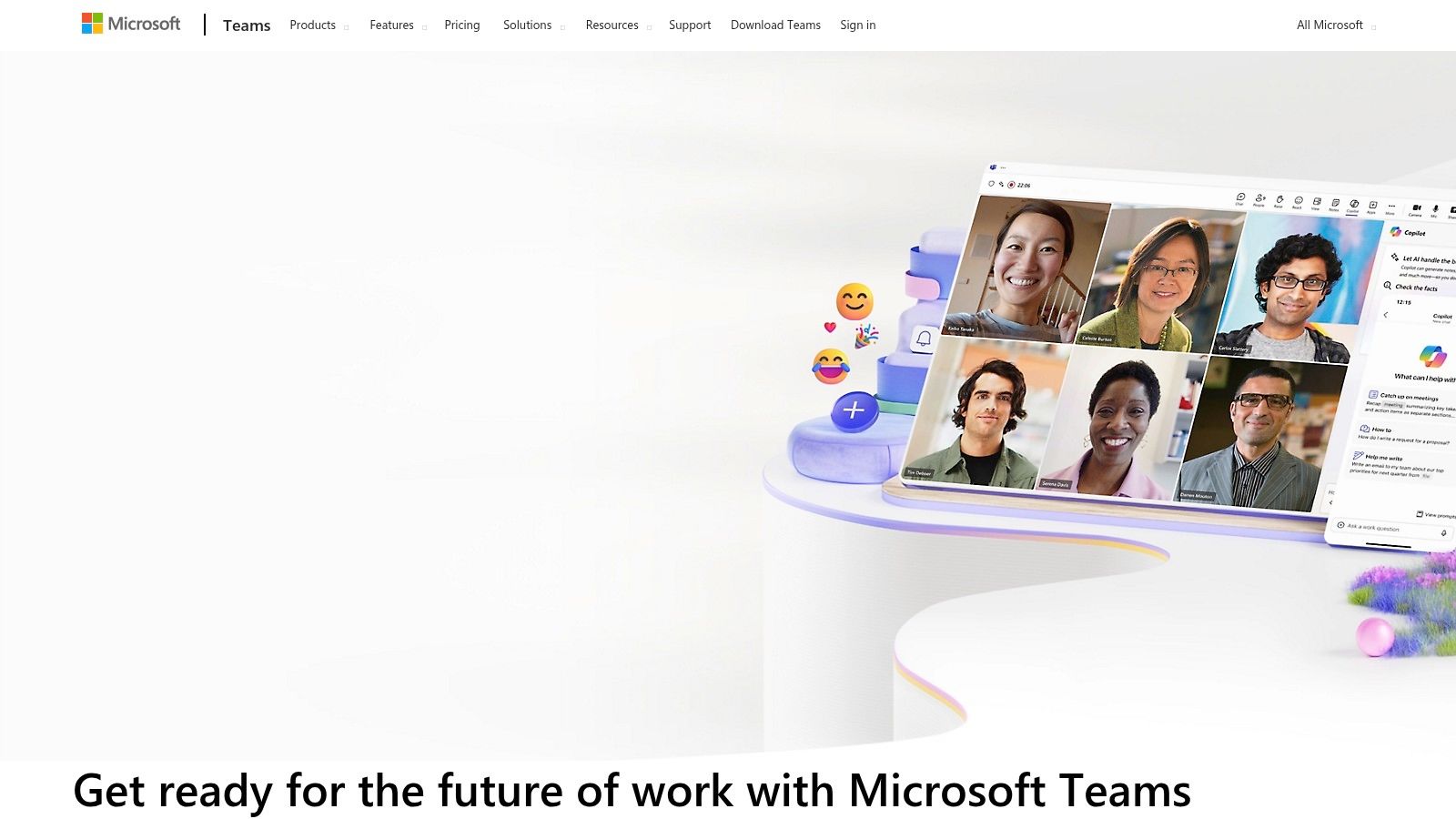
Microsoft Teams brings together chat, video meetings, file storage, and app integration in one central hub. Its close ties with the Microsoft 365 ecosystem make it a particularly strong tool for businesses already using Microsoft products. Teams offers a range of benefits for different user groups.
Practical Applications and Use Cases
-
For Businesses: Teams streamlines communication, project management, online meetings, and real-time document collaboration. It can replace separate tools for email, messaging, file sharing, and video conferencing, simplifying workflows and increasing productivity.
-
For Families: While designed for business, Teams can also help families connect. Group chats, video calls, and shared calendars make it easier to coordinate schedules, share information, and stay in touch across distances.
-
For Students: Teams supports collaborative learning with shared workspaces, document co-authoring, and online meetings. This is helpful for group projects, study groups, and staying organized.
-
For Digital Nomads: Teams gives digital nomads a central hub for communicating and collaborating with clients and colleagues, regardless of location. Accessing files, holding meetings, and managing tasks from anywhere makes it invaluable for remote work.
Features and Benefits
-
Integrated Office 365 Applications: Work within Word, Excel, PowerPoint, and other Office 365 apps directly inside Teams. This integration avoids constant app switching for improved efficiency.
-
Channel and Chat Messaging: Organize conversations by topic or project using channels, and use chat for quick communication. This keeps discussions focused and easily searchable.
-
High-Quality Video Conferencing: Host video meetings with up to 300 participants, including screen sharing, recording, and virtual backgrounds. This facilitates both internal and external meetings.
-
Real-time Document Collaboration: Multiple users can edit documents at the same time, improving teamwork and accelerating revisions. Changes are tracked, and version history is readily accessible.
-
Extensive Security and Compliance Features: Teams offers strong security, including data encryption and multi-factor authentication, to protect data confidentiality and integrity.
Pros and Cons
Here's a quick breakdown of the advantages and disadvantages:
| Pros | Cons |
|---|---|
| Seamless integration with Microsoft products | Can be resource-intensive |
| Comprehensive meeting capabilities | Steeper learning curve than some competitors |
| Built-in document collaboration | Interface can feel cluttered |
| Enterprise-grade security | Sometimes slow performance |
Pricing and Technical Requirements
Teams is part of Microsoft 365 subscriptions, with various plans available. Free versions with limited features also exist. Technical requirements depend on the features used, but generally, a stable internet connection and a compatible operating system (Windows, macOS, iOS, Android) are needed.
Implementation Tips
- Create a clear structure for teams and channels from the outset.
- Provide training on the core features of Teams.
- Customize notification settings to avoid overload.
- Integrate helpful apps and services to boost productivity.
Comparison With Similar Tools
Compared to Slack or Google Workspace, Teams offers tighter integration with Microsoft applications and more comprehensive meeting features. However, Slack is often seen as more user-friendly, and Google Workspace integrates better with Google services.
Why Teams Is on This List
Microsoft Teams offers a robust, all-in-one collaboration solution, especially for businesses already using Microsoft 365. Its features, integration, and security make it a powerful tool for organizations, while also offering useful functionalities for families, students, and digital nomads looking for a central platform.
Website: https://www.microsoft.com/en-us/microsoft-teams/
Asana: A Versatile Work Management Platform
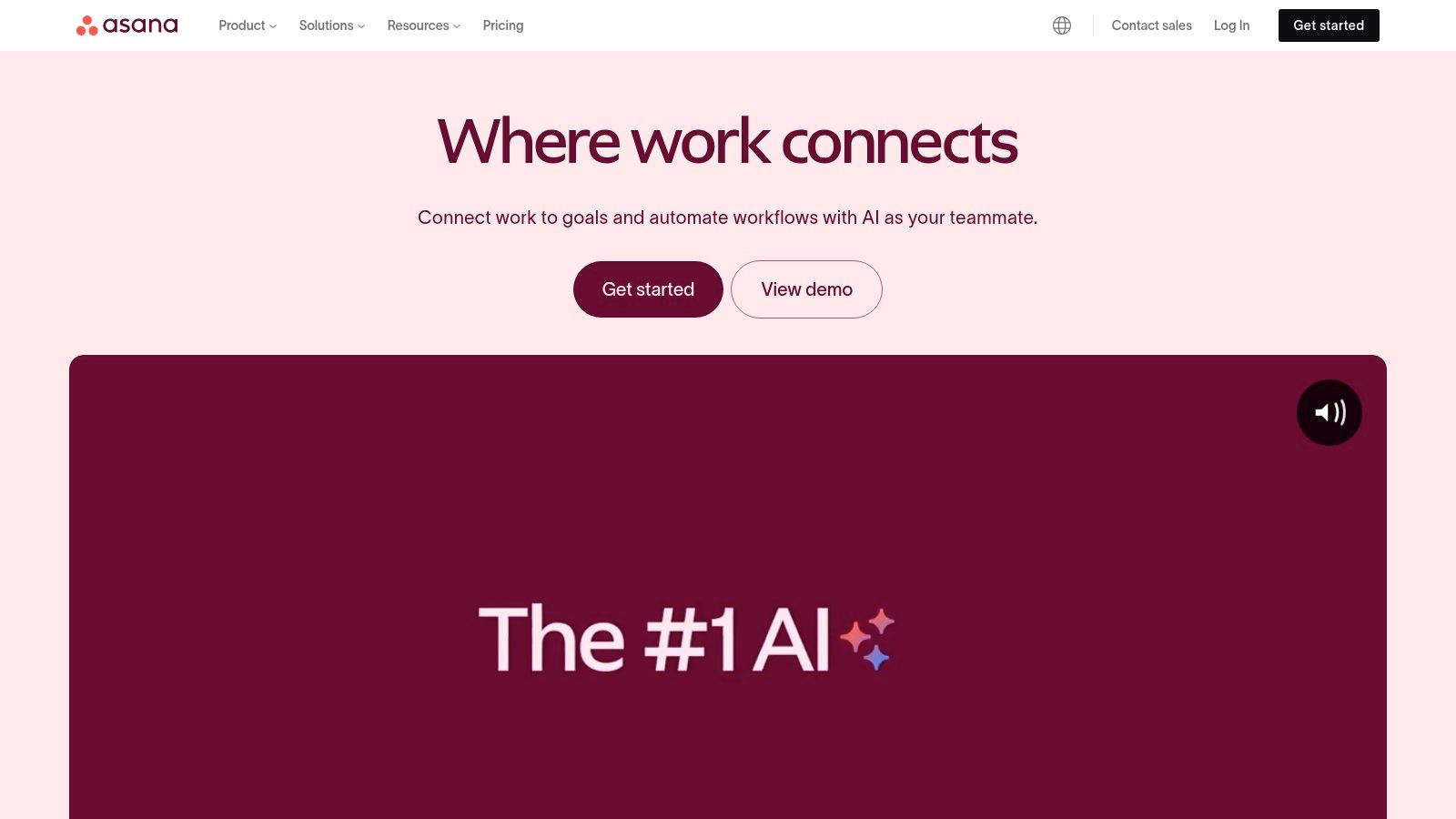
Asana is a powerful and flexible work management platform. It's suitable for teams of all sizes and projects of varying complexity. Asana excels at providing visual clarity into project progress. It also offers customizable workflows tailored to specific team needs. Whether you're managing marketing campaigns, collaborating on group projects, or juggling client deliverables, Asana can streamline your work.
Asana helps teams organize, track, and manage their work efficiently. Its core functionality revolves around creating projects, assigning tasks, setting deadlines, and facilitating communication. All of this happens within the platform itself. The diverse project views—list, board (Kanban-style), timeline (Gantt chart), and calendar—cater to different project management styles. This offers valuable flexibility for diverse teams and projects.
Key Features and Benefits
-
Task and Project Management: Break down projects into smaller tasks, assign ownership, set due dates, and track progress. This detailed approach simplifies staying on top of individual contributions and overall project timelines.
-
Multiple Project Views: Select the view that best suits your project and team. List view is great for basic task management. Board view helps visualize workflow stages. Timeline view is excellent for dependency management. And calendar view is perfect for tracking deadlines.
-
Custom Fields and Templates: Adapt Asana to your specific requirements. Add custom fields to track important information. Create templates for recurring projects to save time and maintain consistency.
-
Goal Tracking: Connect tasks and projects with larger organizational goals. This provides a clear understanding of how individual efforts contribute to the bigger picture. This is especially helpful for businesses working towards strategic objectives.
-
Workflow Automation: Automate repetitive tasks. Examples include assigning tasks based on the completion of prior steps or sending notifications upon project updates. This automation frees up your time for more strategic work.
Pros and Cons of Using Asana
Pros:
-
Visual Project Management: The multiple views give a clear overview of project progress. This makes it easy to identify bottlenecks and track dependencies.
-
Highly Customizable Workflows: Asana lets you tailor the platform to your needs using custom fields, templates, and automation rules.
-
Intuitive User Interface: The platform is user-friendly and easy to navigate, even for newcomers to project management tools.
-
Strong Reporting Capabilities: Generate reports to track project progress, team performance, and identify areas for improvement.
Cons:
-
Limited Communication Features: Asana’s communication features are basic compared to dedicated chat platforms like Slack or Microsoft Teams. It’s best for project-related discussions, not general team chat.
-
Cost for Larger Teams: Asana's free plan is a great starting point. However, the premium plans with advanced features can be expensive for larger teams.
-
Premium Features: Features like workflow automation, custom fields, and advanced reporting require paid plans.
-
Learning Curve: Setting up complex workflows and using all of Asana's features can take time and learning.
Pricing, Technical Requirements, and Implementation Tips
Pricing: Asana offers a free plan and paid plans. Paid plans come with more features and user limits. See their website for current pricing.
Technical Requirements: Asana is web-based and works in any modern browser. Mobile apps are also available for iOS and Android devices.
Implementation Tips:
-
Begin with a small project and a core team to get familiar with Asana.
-
Use templates for recurring projects to save time and maintain consistency.
-
Try the different views to find the one that best fits your project management style.
-
Integrate Asana with other tools, such as Slack or Google Calendar, to streamline your workflow.
Comparison with Similar Tools
Asana competes with tools like Trello, Monday.com, and ClickUp. Trello is known for simplicity and Kanban boards. Asana provides more features for complex projects. Monday.com offers a visual interface and customization. ClickUp aims to be an all-in-one platform. Choosing the right tool depends on your needs and budget.
Website: https://asana.com/
Trello
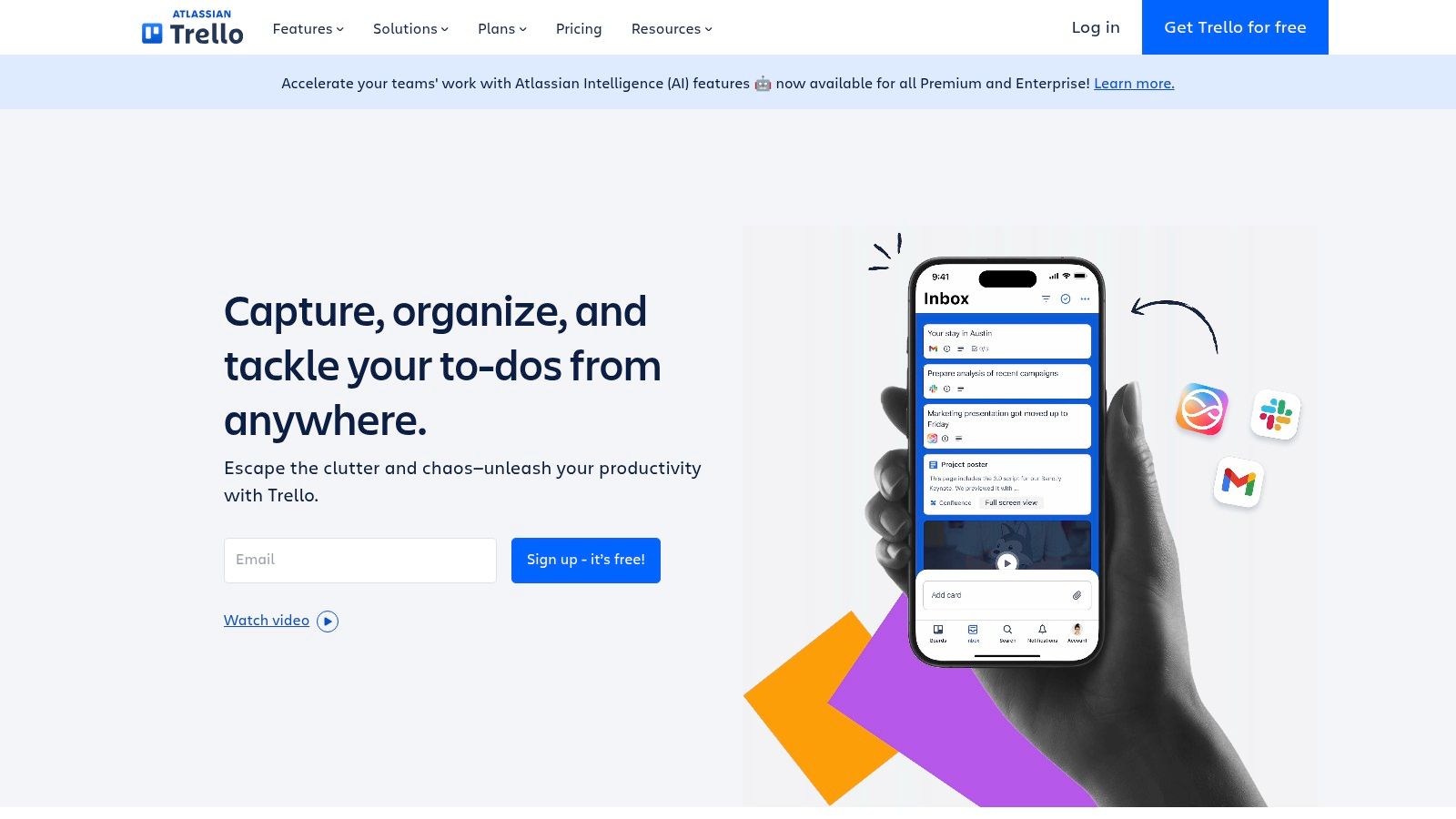
Trello is a fantastic project management tool, earning its place on this list thanks to its intuitive visual interface and flexible Kanban approach. It’s a powerful choice for individuals, families, and small businesses seeking a simple way to organize tasks and improve collaboration, particularly if you prefer visual organization. Think of a digital whiteboard with virtual sticky notes representing tasks – that’s Trello in a nutshell.
Trello uses boards, lists, and cards to represent projects, stages, and individual tasks. For example, a family could create a board for "Household Chores" with lists like "To Do," "Doing," and "Done." Each chore becomes a card, assignable to a family member with due dates and checklists.
Small businesses can manage projects in a similar way, visually tracking progress and ensuring everyone stays informed. Students can use Trello to organize assignments, while freelancers can manage various projects and client work, all within the same platform.
Key Features and Benefits
- Kanban-Style Boards: Visualize workflows and track progress effortlessly.
- Customizable Cards: Add checklists, due dates, attachments, and comments to individual tasks, keeping all relevant information centralized.
- Power-Ups: Extend Trello’s functionality by integrating with other tools like Slack, Google Drive, and more. This is especially helpful for businesses looking to centralize communication and file sharing.
- Automation with Butler: Automate repetitive tasks, saving time and boosting efficiency. This is a significant advantage for busy individuals and teams.
- Centralized Information: Card attachments and comments keep all relevant information easily accessible in one place.
Pros and Cons of Using Trello
Pros:
- The highly visual interface makes it easy to grasp project status at a glance.
- Trello is simple to learn and use, even for those less tech-savvy.
- It's flexible enough for a range of workflows, from personal task management to complex team projects.
- The free tier offers plenty of functionality for basic needs.
Cons:
- Trello is less suited for complex projects with intricate dependencies and Gantt charts. Consider more robust tools like Microsoft Project or Monday.com if your projects require in-depth reporting and resource allocation.
- Reporting capabilities are limited in the basic version.
- Boards can become cluttered with large projects involving many cards and lists.
- Advanced features like Butler automation and unlimited Power-Ups require a paid subscription.
Pricing and Technical Requirements
Trello offers a free plan, alongside paid Business Class and Enterprise plans with additional features and admin controls. Trello is web-based, accessible from any browser, with mobile apps available for iOS and Android devices.
Comparing Trello to Other Tools
While similar to Asana in its visual approach, Trello leans more towards Kanban, while Asana offers more traditional project management features. For simpler task management, Trello is often the preferred choice. Explore further options and compare pricing across various tools online. You might find resources like https://accountshare.ai/sitemap_pages_1.xml?from=144203219242&to=144337994026 helpful.
Tips for Implementing Trello
- Start simple with a single board and a few lists to familiarize yourself with the interface.
- Use labels and color-coding to categorize cards and enhance visual organization.
- Explore Power-Ups to integrate with other tools and extend functionality.
- Use Butler automation to streamline repetitive tasks and free up your time.
Trello's accessibility, visual clarity, and flexible nature make it a valuable tool for individuals and teams seeking a streamlined yet powerful collaboration platform. Its free tier offers substantial functionality, making it an attractive option for budget-conscious users. For enhanced features and integrations, the paid plans offer excellent value. Trello is especially well-suited for teams needing a shared visual workspace without the complexity of more robust project management software. Reading articles comparing other project management tools can provide a more comprehensive understanding of the options available.
5. Google Workspace
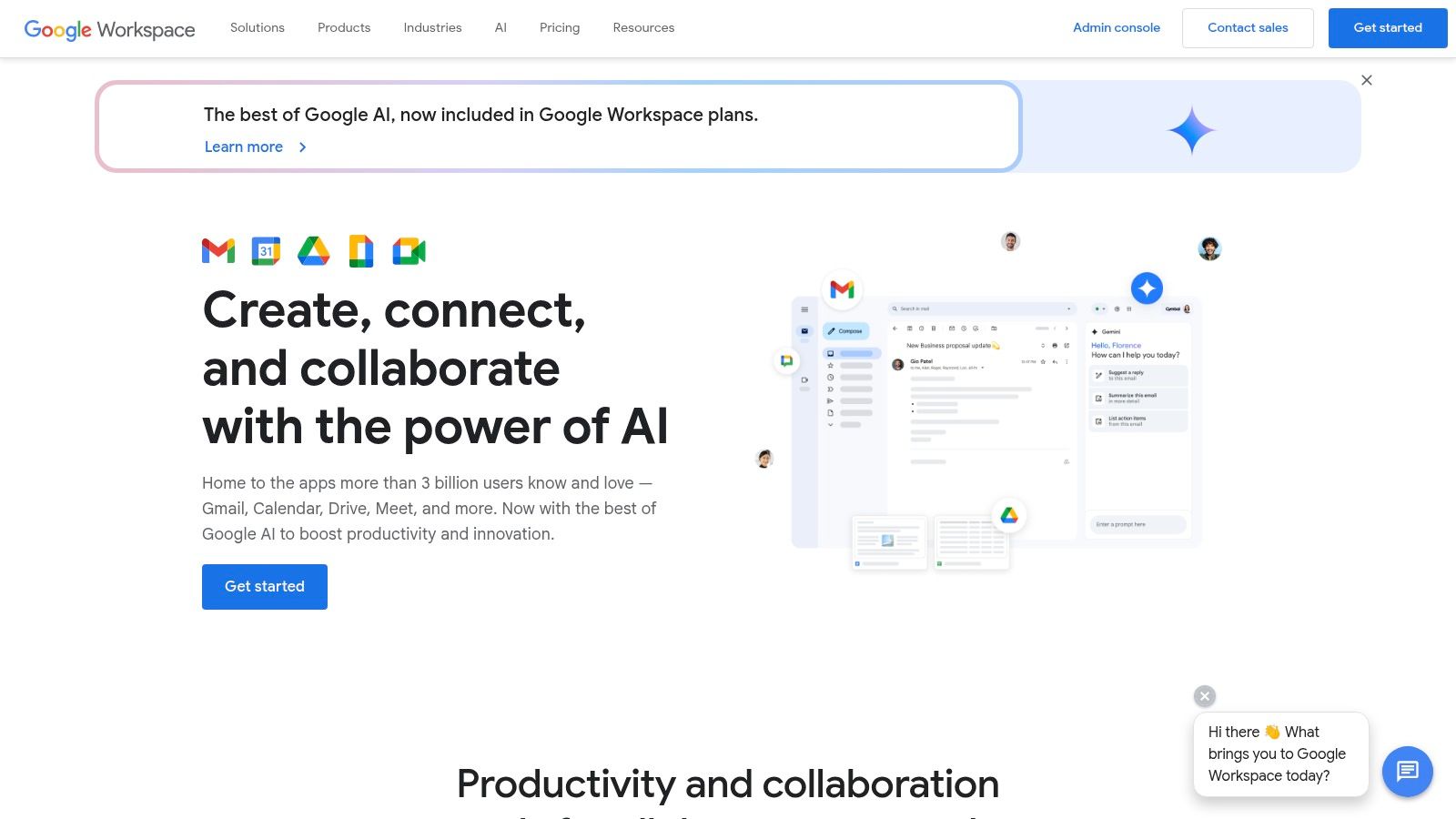
Google Workspace (formerly G Suite) is a powerful collaboration platform. Suitable for individuals and large organizations alike, it offers a comprehensive suite of cloud-based tools. These tools simplify communication, file sharing, and collaborative work. This makes Google Workspace an excellent choice for a variety of users, from tech-savvy individuals and families to small businesses, students, and digital nomads.
Real-time collaboration is at the heart of Google Workspace. Imagine multiple team members working together on a document, spreadsheet, or presentation simultaneously. With Google Workspace, this becomes a reality, eliminating version control headaches. This real-time functionality, combined with the seamless integration between apps like Google Docs, Google Sheets, and Google Slides, significantly increases productivity and eliminates the constant need for file sharing and merging.
Key Features and Benefits
-
Real-time Document Collaboration: Edit documents, spreadsheets, and presentations simultaneously with colleagues. See changes in real-time and minimize version control issues.
-
Cloud File Storage and Sharing: Securely store files in Google Drive and easily share them with team members or external collaborators using granular permission controls.
-
Integrated Email and Calendar: Gmail and Google Calendar work seamlessly together, simplifying meeting scheduling and team event management.
-
Video Conferencing with Google Meet: Conduct high-quality video conferences with integrated screen sharing and chat functionality using Google Meet.
-
Team Chat with Google Chat: Communicate quickly and efficiently with team members through instant messaging, threaded conversations, and file sharing within Google Chat.
Pros
-
Excellent Real-Time Editing Capabilities: Google Workspace excels at real-time collaboration, making it perfect for teams working on projects together.
-
Familiar Tools, Minimal Training: Most users are already familiar with Gmail, Docs, and other Google apps, resulting in a minimal learning curve.
-
Works Well Across Devices: Access your files and collaborate from anywhere on any device – desktop, laptop, tablet, or smartphone.
-
Affordable Pricing Tiers: Google Workspace offers flexible pricing plans to accommodate different needs and budgets.
Cons
-
Some Advanced Features Lag Behind Microsoft Office: While Google Workspace offers robust functionality, some advanced features found in Microsoft Office applications may be lacking.
-
Limited Offline Functionality: Although offline access is improving, it can still be limited compared to desktop applications.
-
Email Organization Not as Robust as Dedicated Tools: While powerful, Gmail may not offer the same level of email organization and management as dedicated email clients.
-
Storage Limitations on Lower Tiers: Be aware of storage limits on lower-tier plans, especially if you work with large files or extensive media libraries.
Pricing and Technical Requirements
Google Workspace offers various pricing tiers based on storage and features. Check the Google Workspace website for the latest pricing information. A stable internet connection is the primary technical requirement.
Comparison with Similar Tools
Google Workspace competes directly with Microsoft 365. While Microsoft 365 offers more advanced features in its desktop applications, Google Workspace excels in real-time collaboration and cross-platform accessibility. The best choice depends on your specific needs and priorities.
Implementation/Setup Tips
-
Migrate Existing Data: Google Workspace provides tools for easy data migration from other platforms.
-
Utilize Shared Drives: Create shared drives for team projects to centralize files and improve collaboration.
-
Explore Google Workspace Marketplace: Extend functionality with add-ons and integrations from the Google Workspace Marketplace.
Google Workspace is a valuable tool for anyone looking for seamless online collaboration and increased productivity. Its combination of familiar tools, real-time editing, and cloud-based accessibility makes it a strong contender in the collaborative software space. Visit the Google Workspace website to explore further.
6. Notion
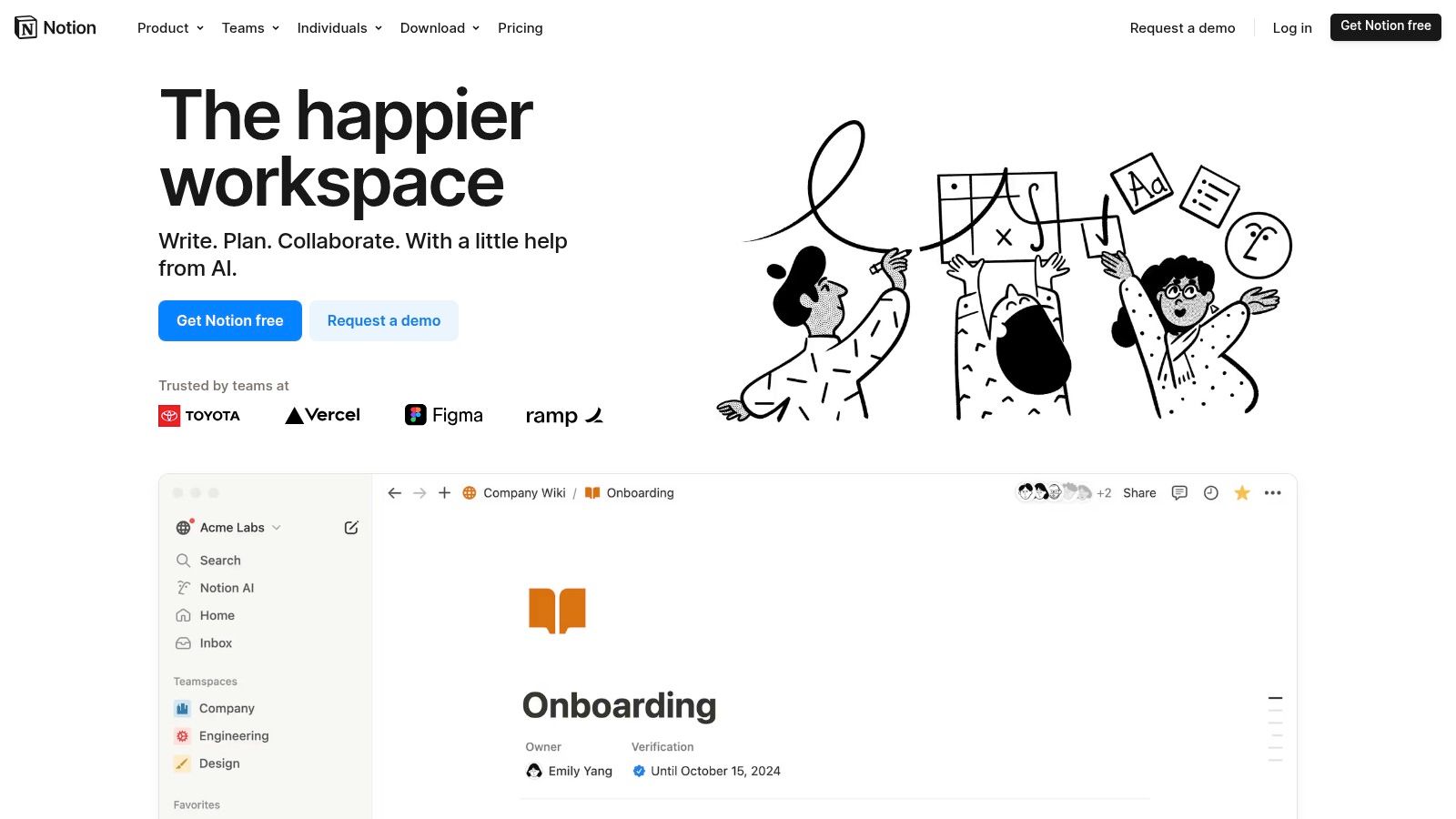
Notion stands out as an incredibly versatile workspace solution. It combines note-taking, document creation, wikis, and project management into one customizable platform. This makes it a great tool for individuals, families, small businesses, students, and remote workers.
Imagine having your team's knowledge base, project trackers, meeting notes, and individual to-do lists all in one easily accessible place. That's the potential of Notion. Its database functionality empowers you to create custom workflows for various purposes, from content calendars and CRM-like systems to personal habit tracking. Teams can collaborate on documents simultaneously, build interactive wikis, and manage projects through Kanban boards or standard list views.
Features
- Customizable Workspace: Adapt Notion to your specific needs using customizable templates, databases, and integrations.
- Database Functionality: Create relational databases to efficiently manage information, track projects, and much more.
- Wiki and Knowledge Base Creation: Build a central hub for all your team or family's essential information.
- Task and Project Management: Manage tasks, delegate responsibilities, and monitor progress using the built-in project management tools.
- Document Collaboration: Work on documents together in real-time with seamless collaborative editing features.
Pros
- Highly Versatile and Adaptable: Notion can be tailored to a wide range of work styles and scenarios.
- All-in-One Platform: Consolidate your software needs and simplify your workflow by replacing numerous tools with one.
- Extensive Template Library: Utilize pre-built templates to quickly set up your workspace and get started.
- Excellent for Documentation: Easily create in-depth documentation and knowledge bases.
Cons
- Challenging Initial Learning Curve: Notion's extensive functionality can feel overwhelming for beginners.
- Feature Overload: The sheer volume of features can be daunting at first.
- Limited Offline Functionality: Full functionality requires internet connectivity, with limited offline access.
- Desktop Experience Preferred: While mobile apps are available, the desktop version provides a more comprehensive feature set.
Pricing
Notion has a free plan with feature limitations, suited for individual use. Paid plans begin at $8/month per user (billed annually), unlocking unlimited blocks, guest access, and version history. For enhanced security and control, teams can consider the Enterprise plan.
Technical Requirements
Access Notion through any web browser, desktop apps (Windows, macOS), and mobile apps (iOS, Android).
Comparison With Similar Tools
While tools like Asana, Trello, and Confluence offer specialized features, Notion's all-in-one nature sets it apart. It's a compelling choice for teams aiming to consolidate various tools into one platform.
Implementation/Setup Tips
- Begin with a Template: Browse Notion's template gallery and find a pre-designed workspace that fits your requirements.
- Utilize Tutorials: Numerous online tutorials provide guidance on both basic and advanced Notion features.
- Incremental Implementation: Avoid implementing everything at once. Focus on a few key features initially and expand gradually as needed.
Website
Notion blends power and flexibility, offering significant value for anyone seeking to streamline their workflow and boost collaboration. While an initial learning investment is required, its potential to centralize and improve work processes makes it a worthwhile tool.
Monday.com: A Visual and Versatile Work OS
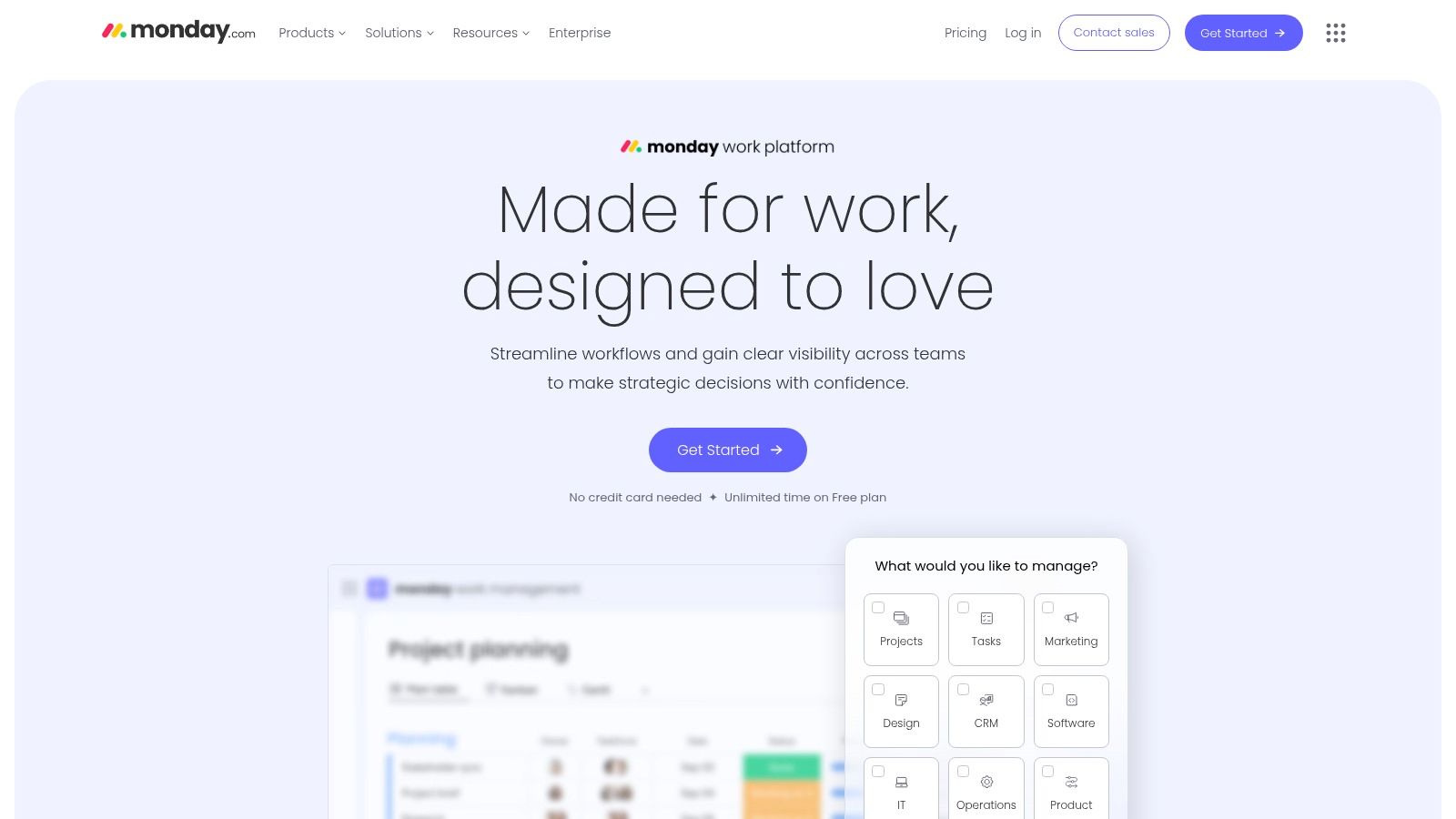
Monday.com is a visual Work OS, ideal for teams seeking a flexible platform. It handles everything from projects and marketing campaigns to CRM and HR. Its drag-and-drop interface and adaptable workflows make it easy to tailor to specific business needs. This adaptability positions Monday.com as a strong choice for team collaboration.
Its highly visual interface makes navigating projects and tasks a breeze.
Key Features and Benefits
-
Customizable Workflow Templates: Start projects quickly with pre-built templates or create custom ones to match your team's workflow. This is particularly helpful for small businesses and startups.
-
Multiple Board Views: Visualize data in various formats like Kanban boards, Gantt charts, and calendar views. This offers flexibility and a complete progress overview.
-
Automation Recipes: Automate repetitive tasks such as notifications and status updates. This frees up time for more strategic work.
-
Time Tracking: Accurately monitor time spent on tasks for project budgeting and resource allocation. This feature is invaluable for freelancers and businesses tracking billable hours.
-
Dashboard and Reporting: Create insightful reports and dashboards to track progress and identify potential bottlenecks. This data-driven approach allows for informed decision-making.
Why Choose Monday.com?
Monday.com's intuitive interface and customizability set it apart. Unlike rigid project management tools, Monday.com adapts to your team's needs. This adaptability makes it a great fit for diverse teams, from marketing and sales to software development. Its visual nature is a bonus for teams who prefer a Kanban-style approach. It's a truly versatile platform.
Pros and Cons
Pros:
- Intuitive interface simplifies user onboarding.
- Versatile functionality consolidates tools and streamlines workflows.
- Robust automation capabilities save time and increase efficiency.
- Extensive customization options ensure the platform adapts to your team.
Cons:
- Pricing can be a barrier for larger teams.
- The extensive feature set can feel overwhelming for new users.
- The free plan's limitations may not suit all teams.
- Some integrations require higher-tier plans.
Pricing and Technical Requirements
Monday.com offers tiered pricing based on user count and features. Visit their website for the most current pricing information. As a cloud-based platform, it’s accessible via web browser or mobile app. A stable internet connection is required.
Implementation Tips
-
Start with a Template: Utilize the pre-built templates to quickly set up projects.
-
Define Your Workflow: Clearly outline your team's processes before customizing boards.
-
Explore Automation: Use automation recipes to streamline repetitive tasks.
-
Start Small and Scale: Begin with a few key features and gradually add more.
Comparison with Similar Tools
While similar to Asana and Trello, Monday.com distinguishes itself through its visual appeal and deeper customization. Asana might be better for project-based tasks, but Monday.com's flexibility makes it suitable for a wider range of business processes. This flexibility gives it a unique edge.
Learn More
Visit the Monday.com website to explore the platform and its features in detail.
Zoom
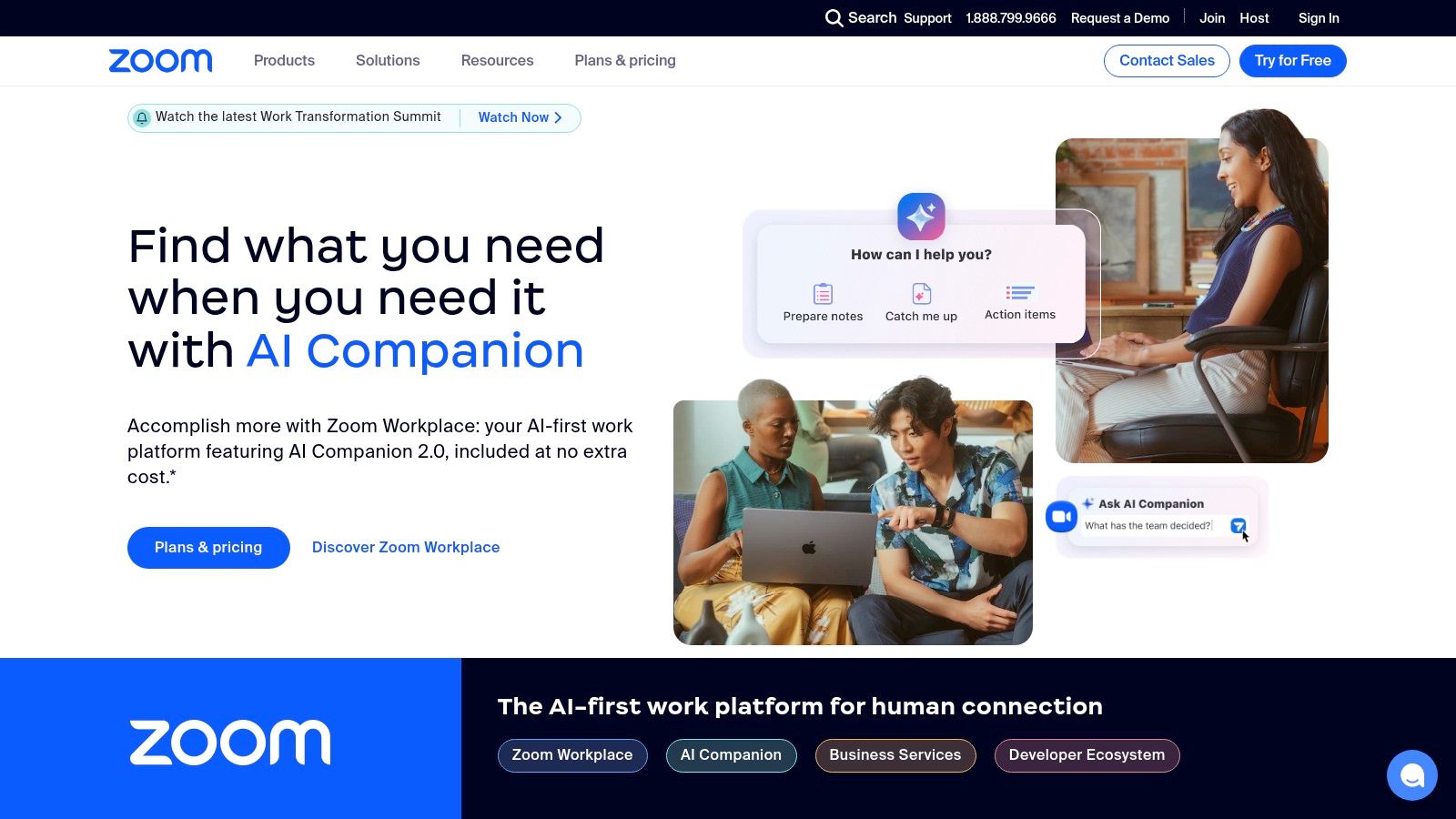
Zoom is a cloud-based video conferencing service. It's widely used for virtual meetings, webinars, and team collaboration. While known primarily for video conferencing, Zoom now offers persistent chat, phone services, and an app marketplace.
Its user-friendly interface and reliable performance make it a popular choice. It's particularly helpful for remote teams needing dependable face-to-face communication. This makes Zoom valuable for tech-savvy individuals, families, small businesses, students, and digital nomads. It's especially helpful for those seeking cost-effective premium services. You might be interested in: cost-effective access to premium services.
Core Features and Versatility
Zoom's core features include high-quality video meetings and screen sharing with annotation capabilities. It also offers breakout rooms for small group discussions, recording and transcription, and team chat. These features contribute to Zoom's versatility. It's suitable for everything from quick team check-ins to large webinars.
For example, a small business can use Zoom for daily team meetings, client presentations, and training sessions. Families can use it to stay connected across distances. Students can use it for study groups and online classes.
Pros and Cons of Using Zoom
Pros:
- Reliable Video Quality: Zoom is known for consistent video and audio, even with varying internet speeds.
- Ease of Use: Participants can easily join meetings without extensive technical knowledge.
- Cross-Platform Compatibility: Zoom works seamlessly across various devices and operating systems.
- Robust Free Tier: Zoom offers a generous free plan for basic individual and small team use.
Cons:
- Limited Project Management: Zoom isn't designed for comprehensive project management. It lacks features like task assignment and progress tracking. Consider integrating with a dedicated project management tool like Asana for those needing more robust project management features.
- Not a Comprehensive Collaboration Solution: While Zoom offers chat and file sharing, it's not a full-fledged collaboration platform like Microsoft Teams or Slack.
- Past Security Concerns: While Zoom has addressed past security issues, it’s important to be aware of these and utilize best practices for secure meetings.
- Paid Plans for Additional Features: Advanced features like cloud recording, longer meeting durations, and larger participant limits require a paid subscription.
Pricing and Technical Requirements
Zoom offers a free tier with limitations on group meeting durations. Paid plans start at a reasonable monthly price per host and unlock additional features. A stable internet connection and a compatible device (computer, smartphone, tablet) are required. Specific bandwidth requirements depend on participant numbers and features used.
Comparison with Similar Tools
Zoom is similar to Google Meet and Microsoft Teams. Zoom often stands out for its video and audio quality, particularly in larger meetings. However, Teams and Google Meet offer tighter integration with their respective ecosystems. This can be advantageous for users heavily reliant on those platforms.
Implementation and Setup Tips
- Download the Zoom desktop client or mobile app for the best experience.
- Familiarize yourself with meeting controls before hosting.
- Use the waiting room feature for added security and control over meeting access.
- Consider a dedicated microphone and webcam for improved audio and video.
Zoom earns its place on this list due to its reliability, ease of use, and robust free tier. It's a valuable tool for a wide range of users. While not a complete collaboration suite, its strength is its core functionality: providing high-quality video conferencing that bridges the gap for remote communication. Read also: cost-effective access to premium services.
Website: Zoom
Basecamp
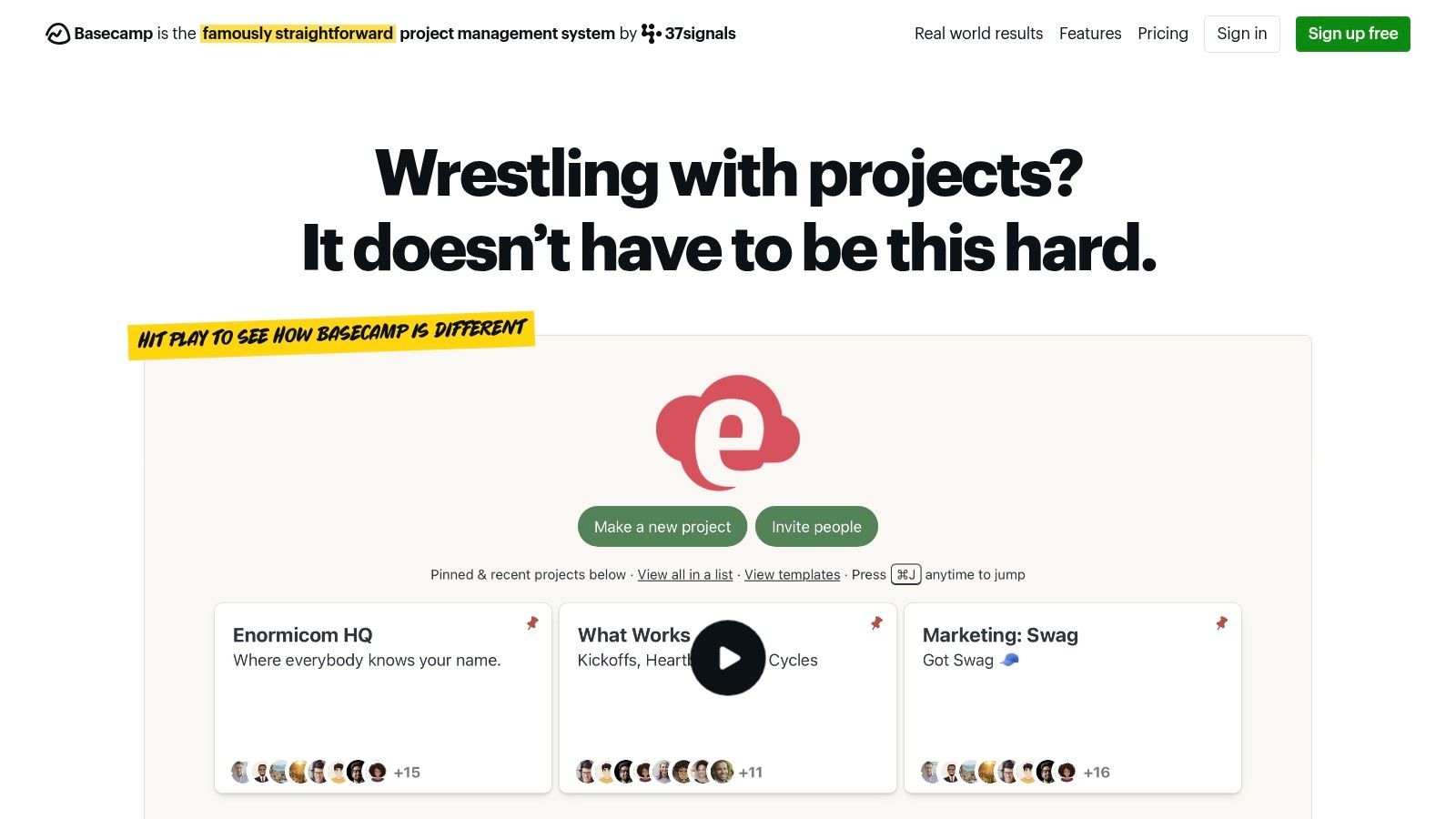
Basecamp stands out for its unique approach to project management and team communication, offering a refreshing all-inclusive pricing model. This makes it a compelling option for budget-conscious teams, small businesses, or even families looking for a central organization hub. Instead of per-user pricing, Basecamp charges a flat fee for unlimited users and projects. This structure offers significant cost savings compared to other project management software, particularly for expanding teams.
Basecamp combines essential collaboration features within a single, intuitive platform. This streamlined approach makes it easy for teams to manage projects and communicate effectively.
Key Features of Basecamp
-
To-Do Lists and Task Assignments: Create, assign, and monitor tasks within projects, ensuring clear responsibilities and deadlines. This is especially helpful for small businesses juggling multiple projects.
-
Message Boards for Team Discussions: Keep conversations focused and project-related, minimizing the need for scattered email threads. A boon for remote teams needing a central communication hub.
-
Document and File Storage: Share and collaborate on documents directly within Basecamp, removing the need for separate file-sharing services. This is convenient for student group projects or family document sharing.
-
Scheduling and Calendar: Track deadlines, meetings, and key dates within each project. A valuable asset for families managing busy schedules and businesses coordinating client meetings.
-
Automatic Check-Ins: Simplify progress reporting with automated check-in questions, saving time and promoting consistent updates. Especially helpful for remote teams and managers staying informed without constant meetings.
Pros of Using Basecamp
-
All-Inclusive Pricing: A significant advantage for budget-conscious organizations and growing teams.
-
Straightforward Interface: Easy to learn and navigate, simplifying onboarding for new users. Ideal for teams wanting an efficient tool without unnecessary complexity.
-
Client Collaboration: Basecamp allows controlled external access for easy client involvement in project updates and discussions.
-
Minimal Learning Curve: Get teams up and running quickly with its intuitive design.
Cons of Using Basecamp
-
Limited Customization: May not offer the granular control required by some teams for complex workflows.
-
Integration Capabilities: Integrations with other popular tools may be less extensive than alternatives like Asana or Trello.
-
Fewer Views: Lacks features like Kanban boards or Gantt charts commonly found in other project management platforms.
-
No Free Tier: While the flat fee is appealing, there's no free option beyond the trial period.
Pricing and Technical Requirements
Basecamp offers a single, flat-fee plan. For the latest pricing information, visit their website. The platform is web-based, accessible via any modern browser, and offers mobile apps for iOS and Android.
Implementation Tips
Start with a single project and invite team members. Leverage Basecamp's templates to quickly establish common project structures. Encourage your team to explore the features and integrate Basecamp into their daily workflows.
Website
Basecamp presents a strong alternative to traditional per-user pricing. Its simplified features and clean interface make it a smart choice for those seeking a straightforward, all-in-one project management and team collaboration solution. This simplicity makes it a strong contender against more feature-rich, yet often pricier, alternatives.
ClickUp: Your All-In-One Productivity Platform
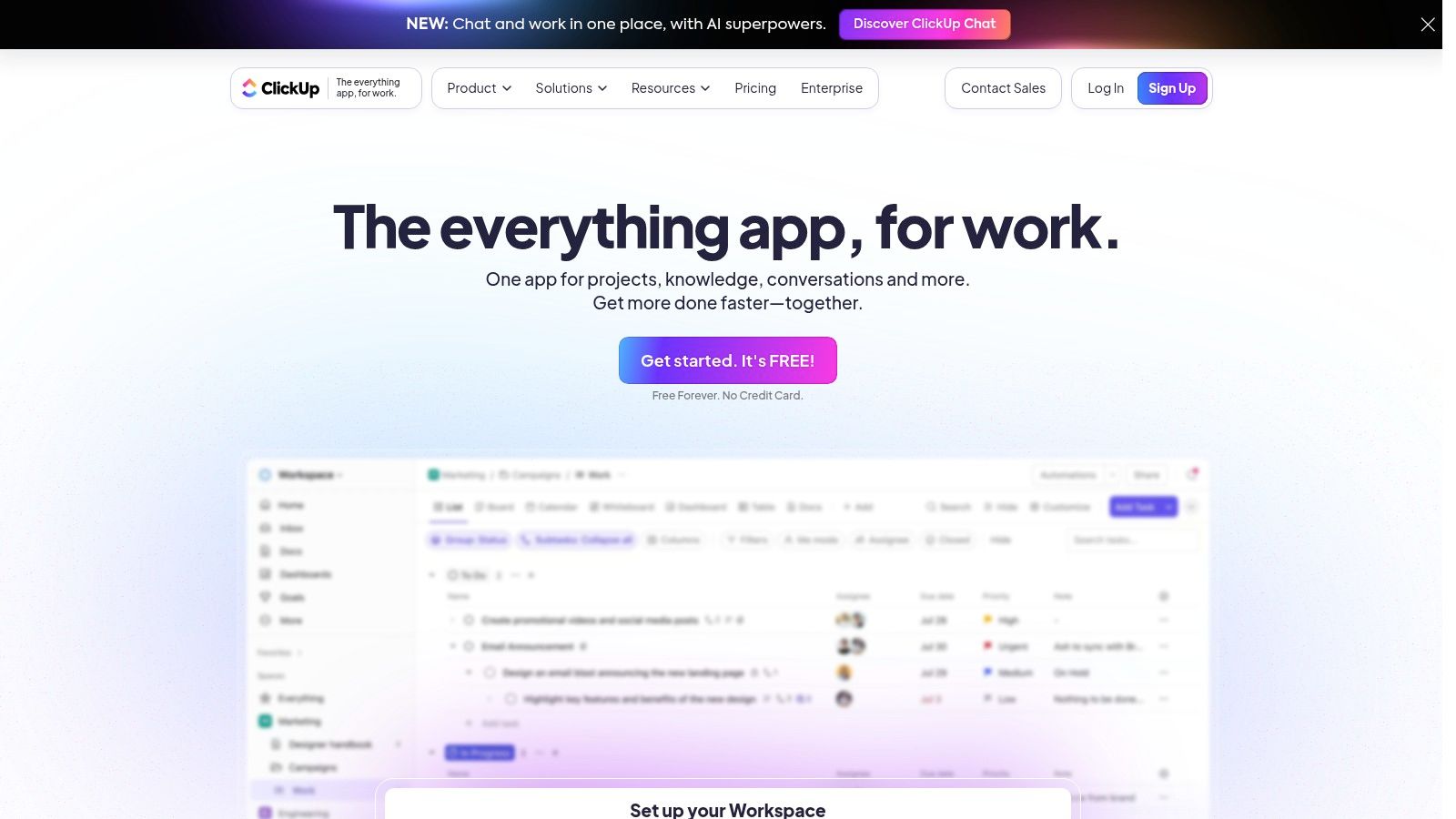
ClickUp is often referred to as the "Swiss Army knife" of project management software. This powerful platform aims to consolidate all your work tools into one centralized hub. Its diverse appeal ranges from small businesses and digital nomads to even families managing shared accounts. ClickUp offers a wide variety of features including task management, document creation, goal tracking, and team chat, all within a highly customizable interface.
Practical Applications and Use Cases
ClickUp's flexibility makes it suitable for a wide range of users:
- Small Businesses: Manage marketing campaigns, sales pipelines, and product development all in one place, eliminating the need for multiple, disconnected tools.
- Families: Organize shared tasks like grocery lists, chores, and vacation plans. ClickUp can function as a central communication hub and shared calendar.
- Students: Track assignments, deadlines, and group projects. Multiple views like list, board, and calendar cater to individual preferences.
- Digital Nomads: Manage client projects, track billable hours, and collaborate with remote teams. ClickUp’s flexible task management features and mobile app allow for seamless work on the go.
- Tech-Savvy Individuals: Consolidate personal tasks, projects, and goals onto a single platform. Automation features help streamline workflows and boost individual productivity.
Features and Benefits
ClickUp offers a comprehensive set of features designed for enhanced productivity:
- Multiple Task Views: Visualize tasks in lists, Kanban boards, calendars, or Gantt charts to suit your preferred working style.
- Document Creation & Editing: Create and collaborate on documents within ClickUp, reducing the need to switch between applications.
- Goal Tracking: Set, track, and manage progress towards goals, ensuring individual and team efforts are aligned.
- Time Management: Track time spent on tasks to gain insights into productivity and project timelines.
- Custom Fields & Statuses: Tailor ClickUp to specific needs with custom fields and statuses to manage unique workflows.
Pros and Cons
Like any tool, ClickUp has its strengths and weaknesses:
| Pros | Cons |
|---|---|
| Feature-Rich | Can Be Overwhelming |
| Generous Free Tier | Steeper Learning Curve |
| Highly Customizable | Interface Can Feel Cluttered |
| Regular Feature Updates | Occasional Performance Issues |
Pricing and Technical Requirements
ClickUp offers a robust free forever plan. Paid plans start at $5 per user per month and unlock additional features, storage, and integrations. ClickUp is web-based and accessible via most modern browsers. Mobile apps are also available for iOS and Android devices.
Implementation/Setup Tips
Getting started with ClickUp can be simplified by following these tips:
- Begin with core features and gradually explore advanced functionalities.
- Use the available tutorials and documentation.
- Start with a small project or team to acclimate to the interface.
Comparison with Similar Tools
While tools like Asana and Trello offer streamlined project management, ClickUp differentiates itself with its all-in-one approach, aiming to replace a broader range of tools.
Getting Started with ClickUp
ClickUp’s comprehensive features, customizable interface, and generous free plan make it a compelling solution. Whether you're a small business, a freelancer, or simply looking for a better way to manage your work, ClickUp offers a centralized platform for enhanced productivity and collaboration. While its complexity may initially seem daunting, the potential benefits make it a worthwhile investment for those willing to learn the platform.
Team Collaboration Tools: Key Features Comparison
| Product | Key Features ✨ | User Experience ★ | Value Proposition 💰 | Target Audience 👥 |
|---|---|---|---|---|
| Slack | Channels, Threads, 800+ apps | Intuitive ★★★★ | Extensive integrations | Team communication |
| Microsoft Teams | Office 365, Video calls | Robust ★★★★ | Unified collaboration | Enterprises |
| Asana | Task management, Multiple views | Customizable ★★★ | Streamlined workflows | Project teams |
| Trello | Kanban boards, Custom cards | Simple ★★★★ | Visual task management | Small teams |
| Google Workspace | Real-time docs, Cloud storage | Smooth ★★★★ | Integrated productivity | All businesses |
| Notion | Custom workspace, Databases | Versatile ★★★ | All-in-one platform | Knowledge workers |
| Monday.com | Visual boards, Automation | Intuitive ★★★★ | Highly customizable | Operational teams |
| Zoom | HD video, Screen sharing | Reliable ★★★★ | Dependable meetings | Remote teams |
| Basecamp | To-do lists, Fixed pricing | Straightforward ★★★ | All-inclusive pricing | Small agencies |
| ClickUp | Multi-view tasks, Docs | Feature-rich ★★★★ | Great free tier | Diverse teams |
Choosing the Right Collaboration Platform
The perfect team collaboration tool isn't one-size-fits-all. It hinges on your team's unique needs, budget, and working style. This comparison of popular tools like Slack, Microsoft Teams, Asana, Trello, Google Workspace, Notion, Monday.com, Zoom, Basecamp, and ClickUp can help you confidently choose a platform that boosts productivity and collaboration in 2024.
Choosing the right tool requires careful evaluation. Consider your team's size and communication preferences. Do you primarily need messaging, project management, or video conferencing? Some tools specialize in specific areas, while others offer a broader range of features. Select a tool that complements your team's existing workflow.
Implementing Your New Tool
Successful adoption depends on effective implementation. Start with a pilot program involving a small group to test the platform and gather feedback. Provide thorough training to ensure your team understands how to use the tool effectively. Encourage active use and address any issues that arise.
Budget is another important factor. Free plans often have limitations, while premium plans offer more advanced features at a cost. Evaluate each tool's pricing structure and find one that aligns with your budget. Also, factor in the resources needed for implementation, maintenance, and training.
Integration and Compatibility
Seamless integration with your existing software and systems is essential. Ensure compatibility with the different operating systems and devices your team uses. This will minimize disruption and maximize efficiency.
Key Takeaways for Choosing a Collaboration Tool
- Define Your Needs: Understand your team's specific communication and collaboration requirements.
- Budget Wisely: Evaluate pricing and choose a tool that fits your financial resources.
- User-Friendly Experience: Select an intuitive and easy-to-use platform.
- Seamless Integration: Check compatibility with your existing tools and systems.
- Strategic Implementation: Begin with a pilot program and provide comprehensive training.
AccountShare offers a new approach to shared accounts and subscriptions. Unlock the benefits of group purchasing and access popular services like streaming platforms, AI tools, and premium software at a reduced cost. AccountShare ensures availability even during peak times, offers faster response times, and gives priority access to new features, while improving security and simplifying account management.
