
Small Business Collaboration Tools: Boost Team Workflow
Share
Boosting Your Business Through Collaboration
In today’s interconnected business world, effective collaboration is essential. Remember struggling with endless email chains, version control issues, and missed deadlines due to poor communication? For small businesses, these obstacles can be especially challenging.
The development of collaboration tools, from simple shared calendars to sophisticated project management platforms, has changed how teams operate. These tools offer cost-effective access to services previously available only to large corporations.
But choosing the right tools can be overwhelming. What makes a tool truly effective? What features are essential for streamlined communication and increased productivity? The key lies in understanding how these tools address your specific business needs and support effective team dynamics.
Prioritizing security and efficiency is crucial for everyone, from individuals sharing access to services to small businesses seeking powerful yet affordable software. This article explores ten excellent small business collaboration tools that can transform your workflow and help you build a connected, efficient, and successful team.
AccountShare
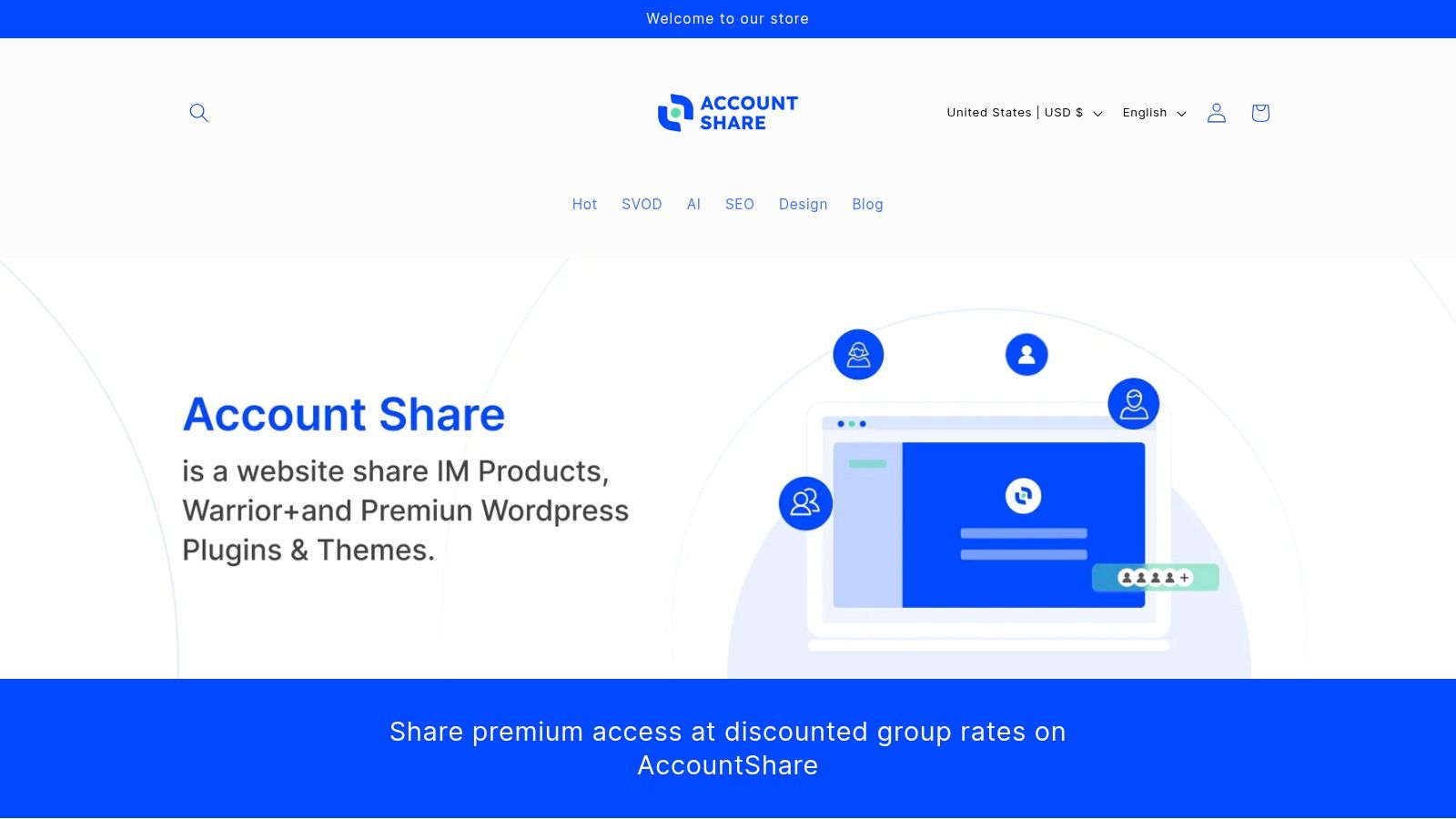
AccountShare is a group-buying platform that changes how people access digital services. Whether you're an individual, family, small business, or digital nomad, AccountShare offers a way to share accounts and save money. Think streaming services, AI tools, or professional software – all at a reduced cost. This approach makes premium services more affordable.
AccountShare emphasizes performance and security alongside its cost-saving benefits.
Why does AccountShare deserve a spot on this list? Subscription costs are constantly increasing. AccountShare offers a practical and secure solution to this problem. The platform's group-buying model lets users avoid individual subscription fees, opening up premium tools and services to a broader audience. This combination of affordability, performance, and security, along with user-friendly management features, makes it stand out.
Practical Applications and Use Cases
-
Families: Sharing streaming subscriptions like Netflix and Spotify or gaming accounts becomes much simpler and more economical. Forget juggling multiple logins and bills!
-
Small Businesses: Access crucial software, like project management tools, CRM, and design software, without the usual high costs. Increase productivity while staying within budget.
-
Students: Splitting the cost of educational software, research databases, and online learning platforms becomes easy and manageable.
-
Digital Nomads: Stay connected to essential services while traveling. AccountShare simplifies account management and ensures a smooth workflow, no matter where you are.
-
Tech-Savvy Individuals: Enjoy the latest AI tools, VPN services, and premium software without the hefty price tag.
Features and Benefits
-
Cost Savings: AccountShare's primary advantage is its group-buying structure, leading to significant reductions in subscription costs.
-
Performance & Availability: AccountShare prioritizes performance, ensuring quick access, even during peak usage.
-
Security: The platform implements robust security measures, including customizable permissions and secure password sharing, to protect user accounts and data.
-
Flexible Account Management: Tools for easy management of shared accounts, such as user roles and access controls, are provided.
-
Excellent Customer Support: Users praise AccountShare’s responsive and helpful customer support.
Pros
- Access premium services at a fraction of the cost through group buying.
- Experience reliable performance and availability.
- Benefit from strong security and flexible account management.
- Find a solution tailored for a diverse user base.
- Rely on a platform backed by positive user reviews.
Cons
- Coordinating among group members might introduce some complexity.
- Shared services may have some limitations on customization based on group settings.
Pricing and Technical Requirements
This information was not easily accessible on the AccountShare website during this review. For the most current details, visiting the website is recommended.
Comparison with Similar Tools
While other platforms provide account sharing, AccountShare distinguishes itself through its focus on security, performance, and its approach tailored to different user groups. Its infrastructure is designed for group buying, setting it apart from simple password-sharing options.
Implementation/Setup Tips
For detailed setup instructions, refer to the AccountShare website. Generally, the process involves creating an account, joining or forming a group, and contributing to the shared subscription.
Website: https://accountshare.ai
2. Slack
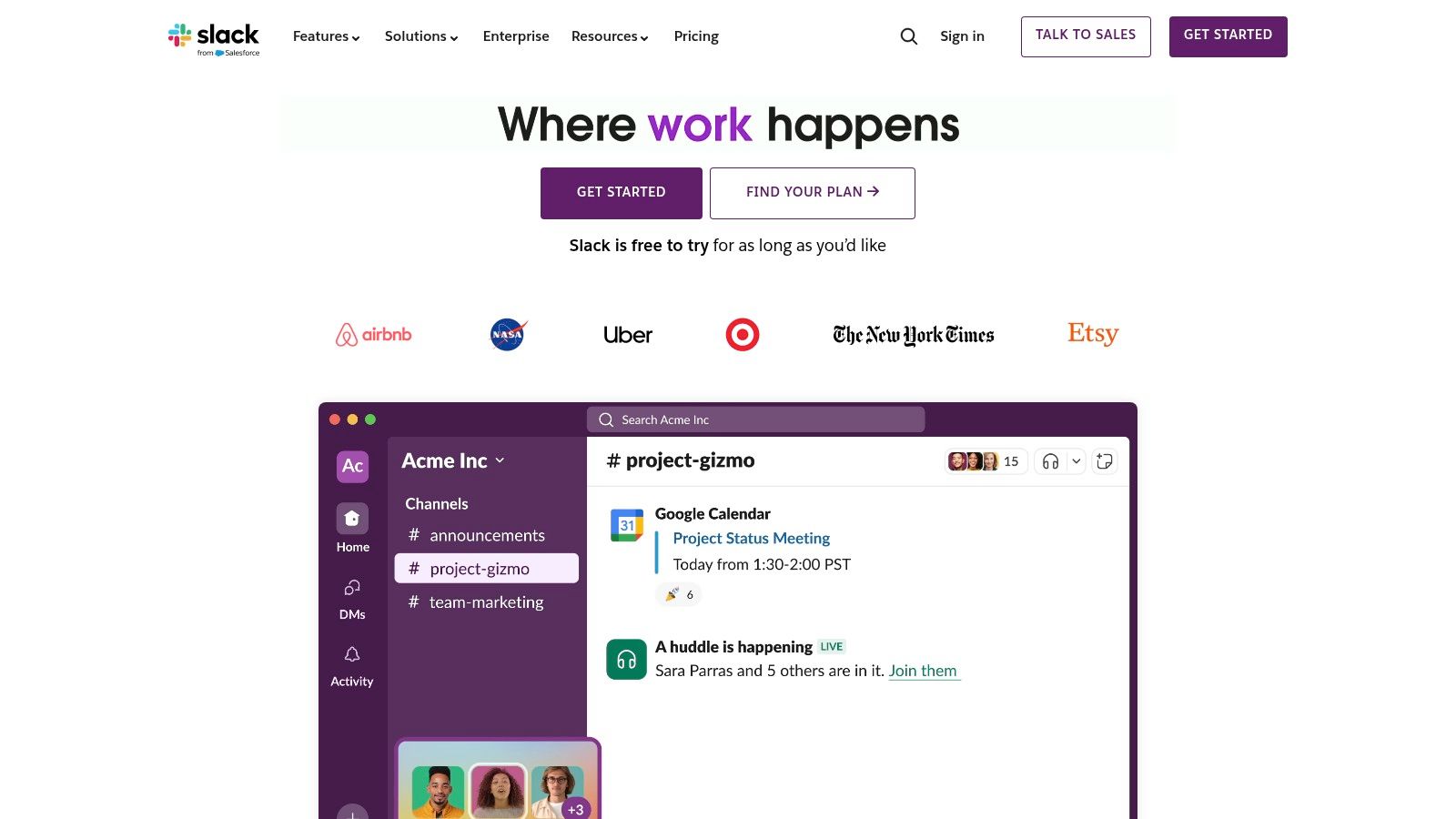
Slack is a communication platform designed to help small businesses improve teamwork and move away from email chains. It centralizes communication and file sharing, making collaboration more efficient. Think of it as a digital office where conversations, files, and updates are organized and searchable.
Slack's strength lies in its channel-based organization. Discussions are sorted into dedicated channels for specific teams, projects, or topics. This helps teams focus and avoid distractions. A marketing team, for example, might have separate channels for brainstorming, content planning, and social media. Direct messages and group conversations also allow for quick individual or small team interactions.
File Sharing and Integrations
Beyond messaging, Slack offers robust file sharing with a searchable history, eliminating the need to dig through old emails. With over 2,000 app integrations, you can connect Slack to tools like Google Drive, Asana, and Zoom, creating a central hub for business activities. Need a quick video call? Slack has built-in video and voice calling.
For small businesses looking for efficient software solutions, this centralized communication can be incredibly helpful. You might find helpful resources on streamlining software for small teams, potentially within this sitemap: https://accountshare.ai/sitemap_blogs_1.xml.
Features and Benefits
- Channel-based organization
- Direct messaging and group conversations
- File sharing with searchable history
- Over 2,000 app integrations
- Video and voice calling
Pros and Cons
Pros:
- Intuitive interface, reducing email overload
- Powerful search functionality
- Extensive integration ecosystem
- Available on all major platforms
Cons:
- Can be overwhelming with high message volume
- Free version limits searchable messages to 10,000
- Paid plans can be expensive for growing teams
- Potential for notification fatigue
Pricing and Technical Requirements
Pricing: A free version is available with limited features. Paid plans start at approximately $7.25 per user per month, offering additional features like unlimited message history and increased storage.
Technical Requirements: Slack is accessible via web browsers, desktop apps (Windows, macOS, Linux), and mobile apps (iOS and Android).
Implementation Tips
When setting up Slack, plan your channel structure and notification settings to avoid overload. Start with a few essential channels and add more as needed. Explore the app integrations to connect Slack to your existing tools. Articles on effective team communication strategies can also be beneficial: [articles about effective team communication strategies].
Website: https://slack.com/
This tool is especially useful for tech-savvy individuals, families, small businesses, students, and digital nomads looking for efficient solutions. The free version is a great starting point, but consider a paid plan as your team grows.
Microsoft Teams: A Collaboration Powerhouse for Small Businesses
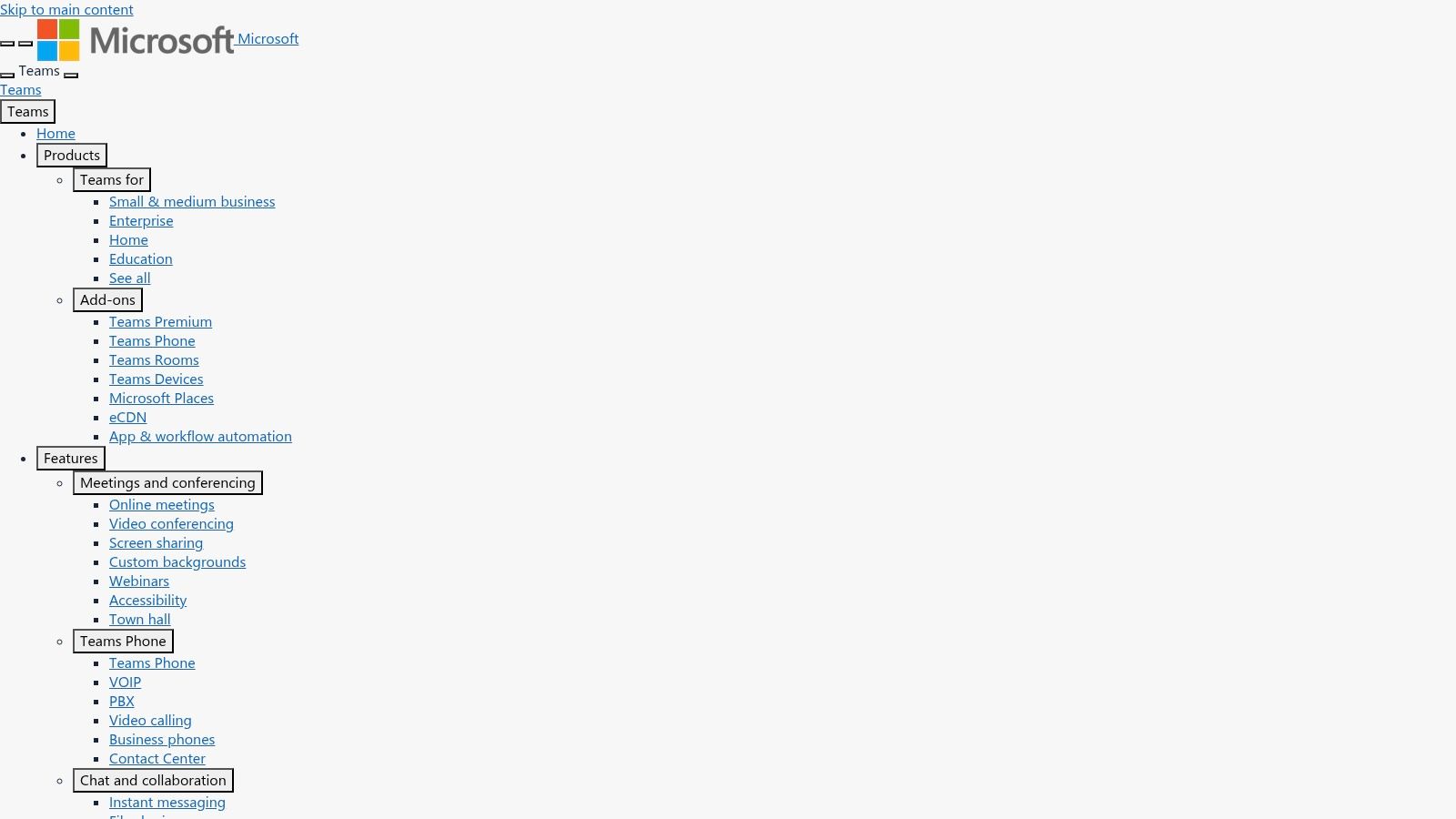
Microsoft Teams is a strong contender for small business collaboration, especially for those already using Microsoft 365. It provides a central hub for communication, file sharing, and project management. This helps streamline workflows and boost overall productivity.
Teams combines persistent chat, video conferencing, file storage, and app integration within a single platform. This unified approach eliminates the need to constantly switch between different applications. This saves valuable time and reduces context switching, leading to more efficient collaboration and better communication.
Key Features and Benefits
-
Seamless Communication: Teams offers chat, audio, and video conferencing, making quick discussions and virtual meetings easy. The integration with Microsoft 365 allows for simple meeting scheduling and joining directly from Outlook.
-
Centralized File Storage and Collaboration: Built-in file storage and version history allow teams to work together on documents simultaneously. This removes confusion and ensures everyone accesses the latest versions. Integration with SharePoint and OneDrive enhances file management even further.
-
Enhanced Productivity Through Integrations: Teams integrates smoothly with other Microsoft 365 apps like Word, Excel, and PowerPoint. This lets users co-author documents and access files directly within the platform. Custom tabs and workflows can automate tasks and streamline processes.
-
Built-In Project Management Tools: Teams allows the creation of channels for specific projects. This encourages focused communication and file sharing. Integration with Planner enables task management and progress tracking within the Teams environment.
Pros of Using Microsoft Teams
-
Deep Integration with Microsoft 365: For businesses already on Microsoft 365, Teams provides seamless integration, using existing licenses and creating a unified experience.
-
Comprehensive Meeting Features: Teams has robust meeting features, including recording, transcription, and screen sharing, making virtual meetings more productive.
-
Strong Security and Compliance: Benefit from Microsoft's enterprise-grade security and compliance features, ensuring data protection and adherence to regulations.
-
Cost-Effective for Existing Microsoft 365 Users: Teams is often included with Microsoft 365 subscriptions, providing a cost-effective solution.
Cons of Using Microsoft Teams
-
Resource Intensive: The application can be resource-intensive, which may affect performance on older or less powerful devices.
-
Cluttered Interface: The numerous features can sometimes make the interface feel cluttered, especially for new users.
-
Steeper Learning Curve: Teams may have a steeper learning curve than simpler options and might require some initial training.
-
Occasional Performance Issues: Larger meetings can sometimes have performance problems, particularly with video and screen sharing.
Pricing and Technical Requirements
Microsoft Teams is included with most Microsoft 365 business plans. Standalone versions are also available with different features and prices. See the Microsoft website for current pricing. Teams works on Windows, macOS, iOS, Android, and web browsers.
Implementation Tips for Your Business
-
Start with a Pilot Group: Roll out Teams to a small group first. This helps test its features and gather feedback before a company-wide launch.
-
Provide Training: Offer training to help users learn the platform's features.
-
Establish Clear Communication Guidelines: Create guidelines for communication within Teams to ensure consistent use and avoid cluttered channels.
-
Customize Teams to Fit Your Needs: Use custom tabs and integrations to tailor the platform to your specific business needs.
Microsoft Teams is a valuable tool for small businesses needing a complete collaboration platform. It's especially beneficial for businesses already using the Microsoft ecosystem. While there's a learning curve, the advantages of streamlined communication, integrated file sharing, and increased productivity make it a worthwhile investment.
Asana: Project Management Powerhouse for Small Businesses
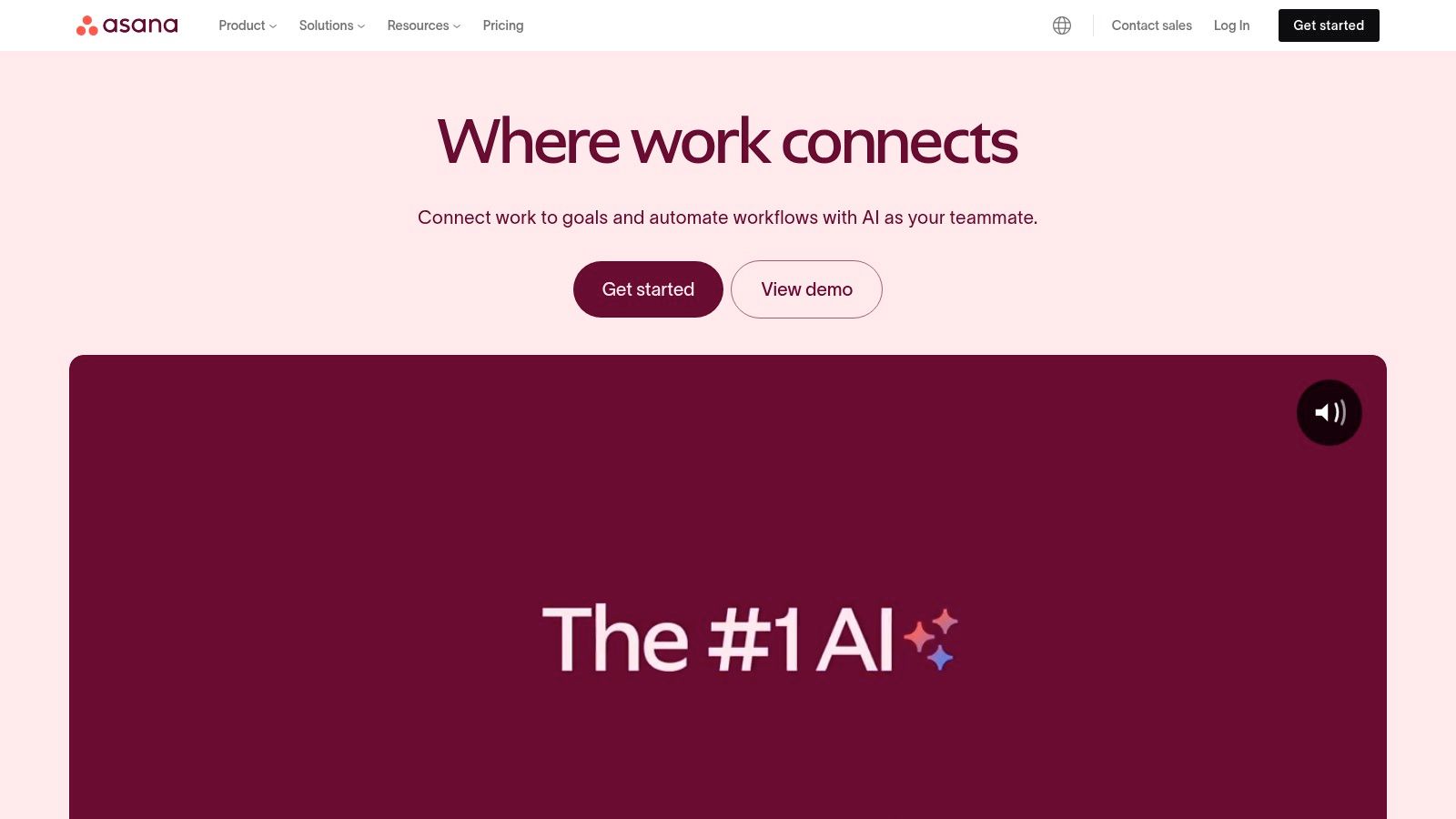
Asana is a robust and adaptable project management platform perfect for small businesses seeking enhanced collaboration and smoother workflows. Whether it's marketing campaigns, product development, or daily administrative tasks, Asana offers a centralized hub for managing everything. Its user-friendly interface and generous free plan make it especially attractive to startups and smaller teams.
Asana is a web and mobile application designed to optimize team organization, tracking, and work management. Small businesses can create projects, assign tasks, set deadlines, and communicate seamlessly within the platform. This consolidated approach eliminates scattered emails and reduces the need for excessive meetings, promoting a more focused and productive environment.
Key Features of Asana
- Customizable Workflows: Tailor Asana to match your specific processes with custom fields, task dependencies, and diverse project views.
- Timeline View: Visualize project timelines and dependencies, enabling you to keep projects on track and identify potential roadblocks. This feature is invaluable for complex projects with multiple interconnected elements.
- Kanban Board: Manage tasks visually using a Kanban-style board, promoting agile workflows and easy drag-and-drop task prioritization.
- Templates: Leverage pre-built templates for common business processes like onboarding, content calendars, and product launches. This saves time and ensures consistency.
- Custom Fields & Dependencies: Track specific project details with custom fields and establish task dependencies to clarify the order of operations.
Pros and Cons of Asana
Pros:
- Highly adaptable to various workflow requirements
- Intuitive visual project views for easy progress tracking
- Excellent mobile app for on-the-go updates and collaboration
- Generous free plan for up to 15 users
Cons:
- Can become complex for very large or intricate projects
- Requires a learning curve to master all features
- Advanced features like reporting require a premium subscription
- Limited reporting in the free version
Pricing and Technical Requirements
Asana offers a free plan for up to 15 users. Paid plans begin at $10.99 per user per month and include additional features like advanced reporting, custom fields, and timelines. Asana is web-based, accessible from any modern browser, with dedicated mobile apps for iOS and Android devices.
Comparison with Other Tools
While similar to tools like Trello and Monday.com, Asana offers more robust features and customizable workflows to suit a broader range of project management styles. Trello is known for its simplicity, ideal for Kanban-style projects, while Monday.com emphasizes visual project management.
Asana Implementation Tips
Start with a small project and invite your team. Experiment with different project views (List, Board, Timeline) to find the optimal setup. Use the template library for common processes. Gradually introduce more advanced features as your team gains familiarity with the platform.
For those interested in securely managing shared accounts for premium services, you might find this resource helpful: [How to securely share accounts within a group]. Also, explore [Exploring Cost-Effective Options for Premium Services] for additional insights. For further information on efficient account management, explore resources like https://accountshare.ai/sitemap_collections_1.xml?from=487766196522&to=488452751658.
Website: Asana
Trello: Simple Project Management for Everyone
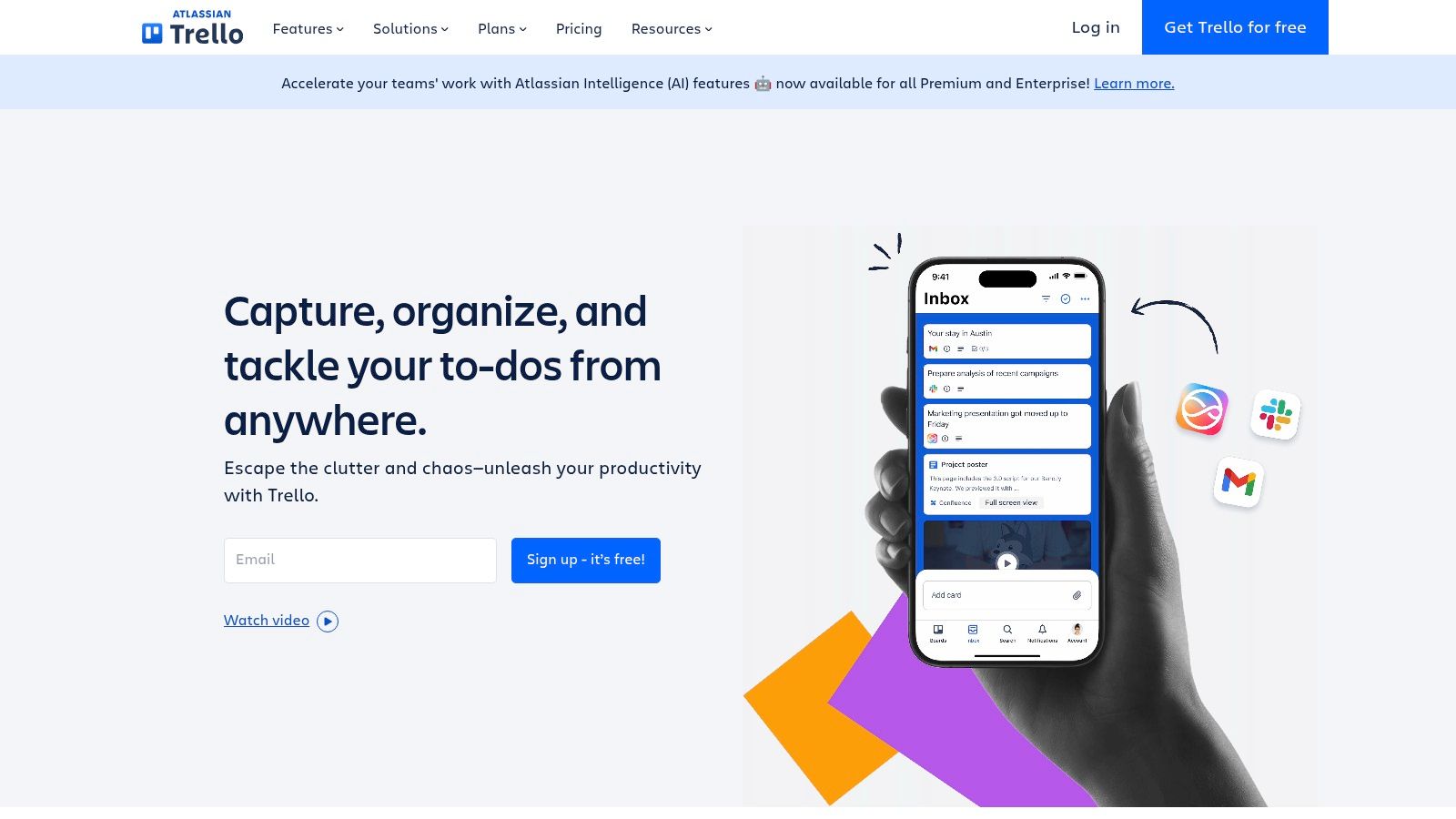
Trello, a visual project management tool based on the Kanban methodology, offers a simple and flexible approach to organization. It's a great choice for small businesses, teams, or even families looking to manage projects and workflows intuitively. Forget complex spreadsheets and endless email chains. Trello uses boards, lists, and cards to visually represent tasks and their progress. You can quickly see what's being worked on, who's responsible, and the status of each task.
Trello provides small businesses with a powerful way to manage projects, track progress, and boost team collaboration. Imagine visually managing your marketing campaigns, content calendar, or sales pipeline. Each task, from drafting blog posts to following up with leads, becomes a card. These cards can be assigned to team members and moved across lists representing stages of completion (e.g., "To Do," "In Progress," "Completed").
Features and Benefits
Trello offers a variety of features designed to streamline your workflow:
- Kanban Board Interface: The visual Kanban board is Trello's core strength. Customizable lists and cards allow you to tailor boards to fit any project.
- Power-Ups: Integrate Trello with other essential business tools like Slack, Google Drive, and Dropbox. This integration centralizes your workflow and improves productivity.
- Card Enhancements: Attach files, create checklists, set due dates, and add comments directly to cards, keeping all relevant information easily accessible.
- Butler Automation: Automate repetitive tasks, such as moving cards between lists based on due dates or assigning cards to team members, freeing up time for more strategic work.
- Team-Based Permissions: Control access to boards and ensure data security with granular team-based permissions.
Practical Applications
Trello's flexibility allows it to be used in various scenarios:
- Content Calendar Management: Plan and track blog posts, social media updates, and other content marketing activities.
- Sales Pipeline Tracking: Visualize and manage your sales process, moving leads through different stages.
- Product Development Roadmaps: Outline and track product features and releases.
- Team Task Management: Assign tasks, track progress, and collaborate effectively on projects.
- Personal Use: From family chore charts to vacation planning, Trello adapts to a wide range of personal needs.
Pros and Cons
Like any tool, Trello has its strengths and weaknesses:
| Pros | Cons |
|---|---|
| Intuitive and user-friendly interface | Can become cluttered with complex projects |
| Visually oriented and easy to understand | Limited built-in reporting capabilities |
| Quick setup with minimal training | Advanced features require a paid subscription |
| Flexible for various use cases | Not ideal for complex projects with intricate dependencies and Gantt charts |
Pricing and Technical Requirements
Trello offers a free plan with a good range of features, suitable for individuals and small teams. Paid plans offer additional features such as advanced checklists, custom fields, and unlimited Power-Ups. For the latest pricing information, visit Trello pricing. Trello is web-based and accessible through any modern browser. Mobile apps are available for iOS and Android devices.
Comparison with Similar Tools
Trello, Asana, and Monday.com are all project management tools, but Trello stands out for its simplicity and visual focus. Asana offers more robust features for complex projects, while Monday.com provides greater customization and reporting options. Trello is ideal for teams prioritizing ease of use and visual organization.
Implementation Tips
Here are a few tips to get the most out of Trello:
- Start simple and add complexity gradually.
- Use labels and color-coding for better visual clarity.
- Explore Power-Ups to integrate with your favorite tools.
- Consider the paid version for advanced features.
Trello's intuitive interface, visual approach, and flexible features make it a valuable collaboration tool for small businesses, teams, and individuals. It's an excellent starting point for those new to project management software and a refreshing alternative to overly complex tools.
Google Workspace
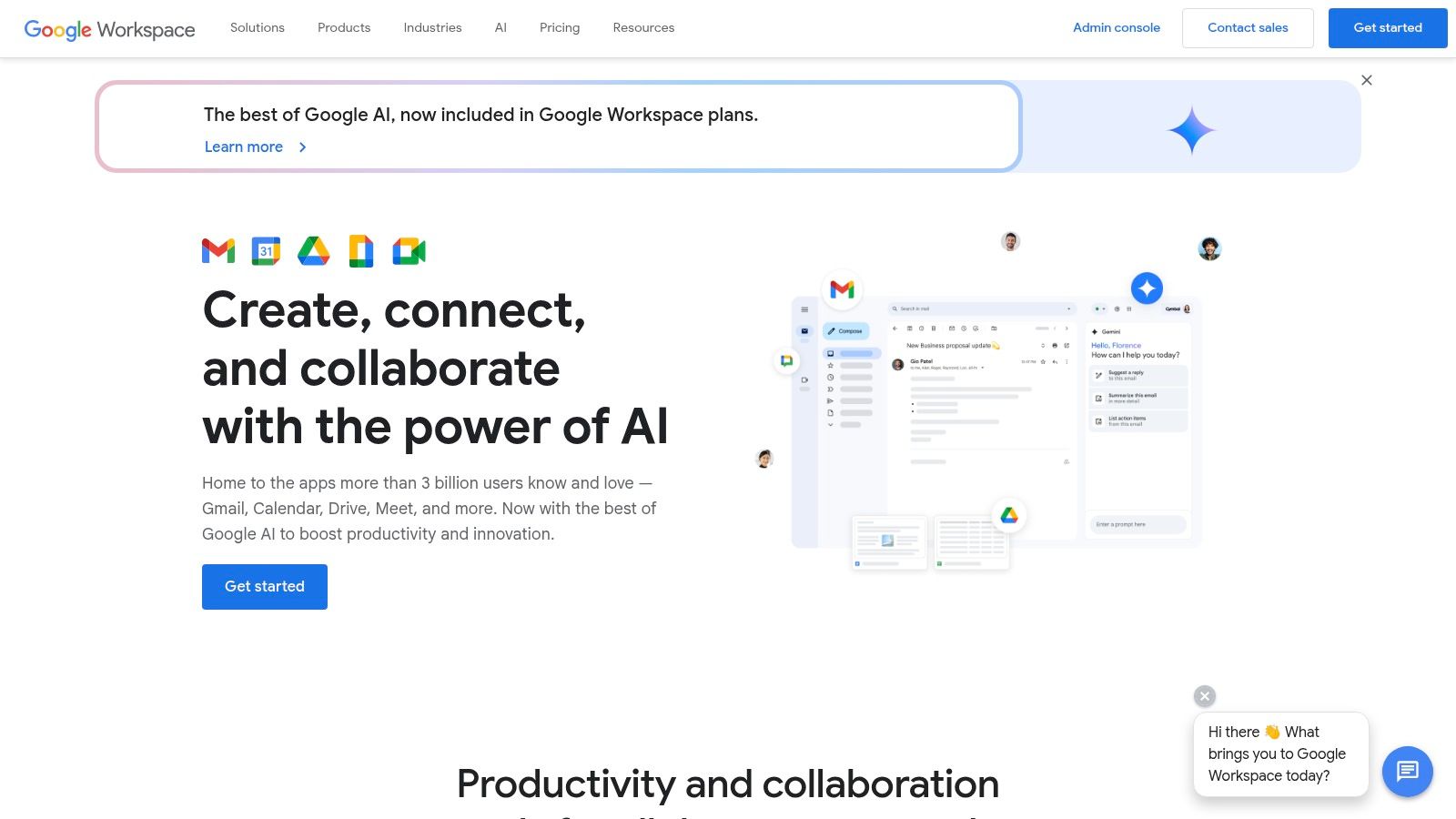
Google Workspace (formerly G Suite) is a comprehensive suite of cloud-based productivity and collaboration tools. It’s a great fit for small businesses, families, students, and digital nomads. The platform offers a familiar interface and a powerful set of applications that improve workflows and boost communication. From real-time document editing to easy video conferencing, Google Workspace provides a solid platform for connection and collaboration.
Google Workspace For Small Businesses
For small businesses, Google Workspace can be a real asset. Imagine your team working together on a marketing proposal in Google Docs, tracking progress in Google Sheets, and presenting the final product through Google Slides, all happening simultaneously. This integration eliminates constant file sharing and version control issues. Plus, with a custom domain email address through Gmail, your business maintains a professional look.
Families also benefit from the shared calendars and ample cloud storage offered by Google Drive. It’s perfect for coordinating busy schedules, storing photos and videos, and sharing important documents securely. Students can collaborate on group projects, access research materials from anywhere, and easily communicate with classmates. Digital nomads can work from any device with minimal setup thanks to the cloud-based platform.
Key Features of Google Workspace
- Real-time document collaboration: Work together on documents, spreadsheets, and presentations.
- Cloud storage: Keep your files safe and accessible from anywhere.
- Video conferencing: Host meetings and webinars.
- Business email: Professional email addresses with your own domain.
- Shared calendars and appointment scheduling: Keep everyone on the same page.
Pros and Cons of Google Workspace
Pros:
- Familiar interface: Most users are already comfortable with Google’s interface.
- Excellent real-time collaboration: Work together on projects seamlessly.
- Reliable cloud storage: Securely store files with excellent search functionality.
- Works on any device: Access your work from anywhere.
Cons:
- Some advanced features lag behind Microsoft Office: While constantly improving, some advanced formatting and features may be limited.
- Internet dependency: You’ll need an internet connection for full functionality. Offline capabilities are limited.
- Limited offline capabilities: Offline access isn't as robust as some desktop applications.
- Email storage limits: You might need to buy more storage if you reach your Gmail limit.
Pricing, Technical Requirements, and Setup
Pricing: Google Workspace has several plans starting from around $6 per user per month. Check the Google Workspace website for current pricing.
Technical Requirements: You'll need a web browser and an internet connection.
Implementation/Setup Tips: Setting up Google Workspace is typically straightforward. The admin console lets you manage users, set up email addresses, and configure settings.
Google Workspace Compared to Microsoft 365
While Microsoft 365 offers similar functionality, Google Workspace is often more affordable, especially for smaller businesses and individuals.
For managing and sharing digital accounts securely and efficiently, you might find helpful resources on this sitemap: https://accountshare.ai/sitemap_pages_1.xml?from=144203219242&to=144337994026. These resources can be especially valuable for tech-savvy individuals, families, and small businesses seeking cost-effective options.
Website: Google Workspace
7. Zoom

Zoom has become a staple for communication, especially valuable for small businesses, remote teams, and even families. Its user-friendly interface and comprehensive features make it a powerful tool for collaboration. From quick team catch-ups to large-scale webinars, Zoom provides a scalable solution for various needs.
Zoom excels in delivering high-quality video and audio conferencing, even with limited bandwidth. This reliability is essential for small businesses that can't risk dropped calls or choppy video during critical client meetings.
Key Features and Benefits
- Screen Sharing and Annotation: Collaborating on projects and presentations becomes seamless with screen sharing and annotation tools.
- Recording and Transcription: The recording and transcription functions are indispensable for documentation, training, and ensuring accessibility for those who missed the live meeting.
- Breakout Rooms: Breakout rooms facilitate smaller group discussions within larger meetings, promoting more focused conversations and productive brainstorming.
- Scheduling and Integrations: Calendar integrations simplify meeting planning and minimize scheduling conflicts.
Practical Applications
- Small Businesses: Holding team meetings, client presentations, training sessions, and virtual conferences.
- Remote Teams: Facilitating daily stand-ups, project discussions, and team-building activities.
- Families: Staying connected with relatives, having virtual game nights, or even sharing screens for technical assistance.
- Students: Participating in online classes, study groups, and virtual tutoring.
- Digital Nomads: Connecting with clients and colleagues worldwide.
Pricing and Plans
Zoom offers a substantial free tier, including unlimited one-on-one meetings and 40-minute group meetings with up to 100 participants. Paid plans offer extended group meeting durations, cloud recording storage, advanced features such as webinars, and increased participant limits. These plans cater to diverse needs and budgets, making Zoom accessible for individuals and businesses.
Technical Requirements and Setup
Zoom is compatible across various devices and operating systems, including Windows, macOS, Linux, iOS, and Android. Optimal performance is achieved with a modern computer and a stable internet connection.
Comparison with Similar Tools
While other video conferencing solutions like Google Meet and Microsoft Teams provide similar functions, Zoom distinguishes itself through its reliability, user-friendliness, and robust free tier. Its dedicated focus on video conferencing often results in more refined and intuitive features.
Tips for Effective Usage
- Security: Familiarize yourself with Zoom's security settings to avoid disruptions. Use features like waiting rooms and passwords for meetings.
- Integrations: Integrate Zoom with your calendar and other productivity apps for streamlined scheduling and efficient workflows.
- Testing: Before important meetings, test your audio and video setup.
Pros and Cons
Pros:
- Reliable connection quality
- Intuitive interface
- Generous free tier
- Robust mobile apps
- Feature-rich platform
Cons:
- 40-minute group meeting limit on the free plan
- Requires attention to security settings
- Advanced features necessitate paid subscriptions
Website and Final Thoughts
Zoom earns its place on this list by offering a reliable and versatile video conferencing solution for a wide range of users. Its combination of a powerful free tier, comprehensive features, and ease of use makes it an essential tool for small businesses, remote teams, and individuals seeking seamless communication and collaboration.
Notion
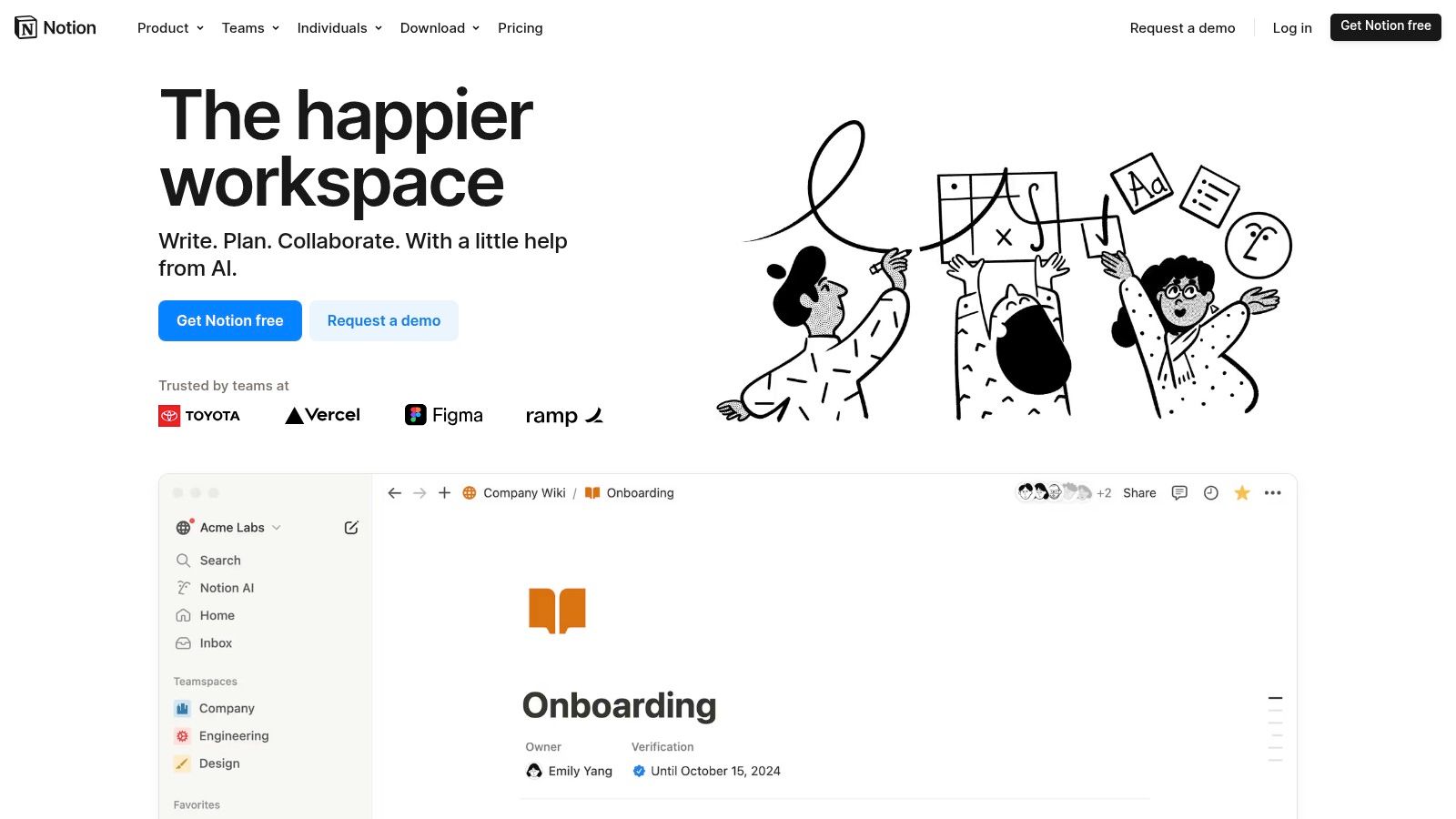
Notion is a versatile workspace platform designed to consolidate multiple tools into one centralized hub. It's a valuable asset for small businesses, startups, and individuals seeking to streamline their workflows and improve collaboration. Think of it as a digital command center for project management, wikis, documents, and note-taking – all interconnected and readily accessible.
For small business owners, Notion can be particularly impactful. Imagine a marketing team managing their content calendar, social media strategy, and campaign briefs within a unified Notion workspace. Or a development team tracking bugs, sprinting through tasks, and maintaining comprehensive code documentation, all in one easily navigable location. This integrated approach minimizes context switching and keeps everyone aligned.
Features and Benefits
-
Customizable Workspace: Notion's building-block architecture, comprised of pages, databases, and templates, empowers you to create a truly personalized workspace. Whether you need a CRM, a project management system, or a company wiki, Notion allows you to build it to your specifications.
-
Rich Text Editing & Embeds: Notion's robust editor supports rich text formatting, media embeds, code blocks, and even integrations with other tools, making documentation and collaboration a breeze.
-
Database Views: Visualize your data in various formats – tables, Kanban boards, calendars, lists – to gain diverse perspectives and track progress efficiently. This feature is particularly useful for project management and task organization.
-
Wiki Functionality: Build a central knowledge repository for your team. Document key processes, store essential information, and share it effortlessly with all team members.
-
Task & Project Management: Manage tasks, delegate responsibilities, track deadlines, and monitor progress all within Notion, reducing the need for separate project management software.
Pros
-
Extreme Versatility: Notion adapts to a wide range of use cases, from basic note-taking to complex project management.
-
Consolidation of Tools: Replace multiple disparate tools with a single platform, saving money and optimizing workflows.
-
Rich Template Gallery: Accelerate your Notion experience with pre-built templates designed for various purposes.
-
Cross-Platform Consistency: Access and work with your Notion workspace seamlessly across desktop, mobile, and web platforms.
Cons
-
Learning Curve: Mastering Notion’s full feature set requires some dedicated time and effort.
-
Organization is Key: Without a structured approach, Notion workspaces can become unwieldy.
-
Limited Offline Functionality: Offline access capabilities are somewhat restricted, which may pose a challenge for some users.
-
Paid Plans for Advanced Features: While a free plan is available, certain advanced features require a paid subscription.
Pricing
Notion provides a free plan ideal for individual users. Paid plans, starting at $8/month per user (billed annually), unlock additional functionality such as team collaboration, version history, and increased storage.
Technical Requirements
Notion is accessible through any web browser and dedicated desktop apps (Windows, macOS) and mobile apps (iOS, Android) are also available.
Comparison With Similar Tools
While platforms like Asana, Trello, and Confluence provide specialized features, Notion’s advantage lies in its all-in-one approach. If you aim to consolidate multiple tools onto a single platform, Notion is a compelling option.
Implementation Tips
-
Start with Templates: Utilize Notion’s extensive template library to quickly set up your workspace.
-
Organize from the Beginning: Implement a clear organizational structure for your workspace to maintain clarity and prevent clutter.
-
Gradually Explore Features: Don’t feel pressured to learn everything at once. Focus on the core features that align with your immediate needs.
-
Utilize Community Resources: The Notion community is a vibrant and supportive network offering a wealth of resources, tutorials, and templates.
Website: Notion
Notion offers a robust and flexible workspace solution for small businesses seeking to centralize their operations and enhance collaboration. While there’s an initial learning curve, the long-term advantages of streamlined workflows and improved organization make it a worthwhile investment.
Monday.com: A Visual Work OS for Small Businesses
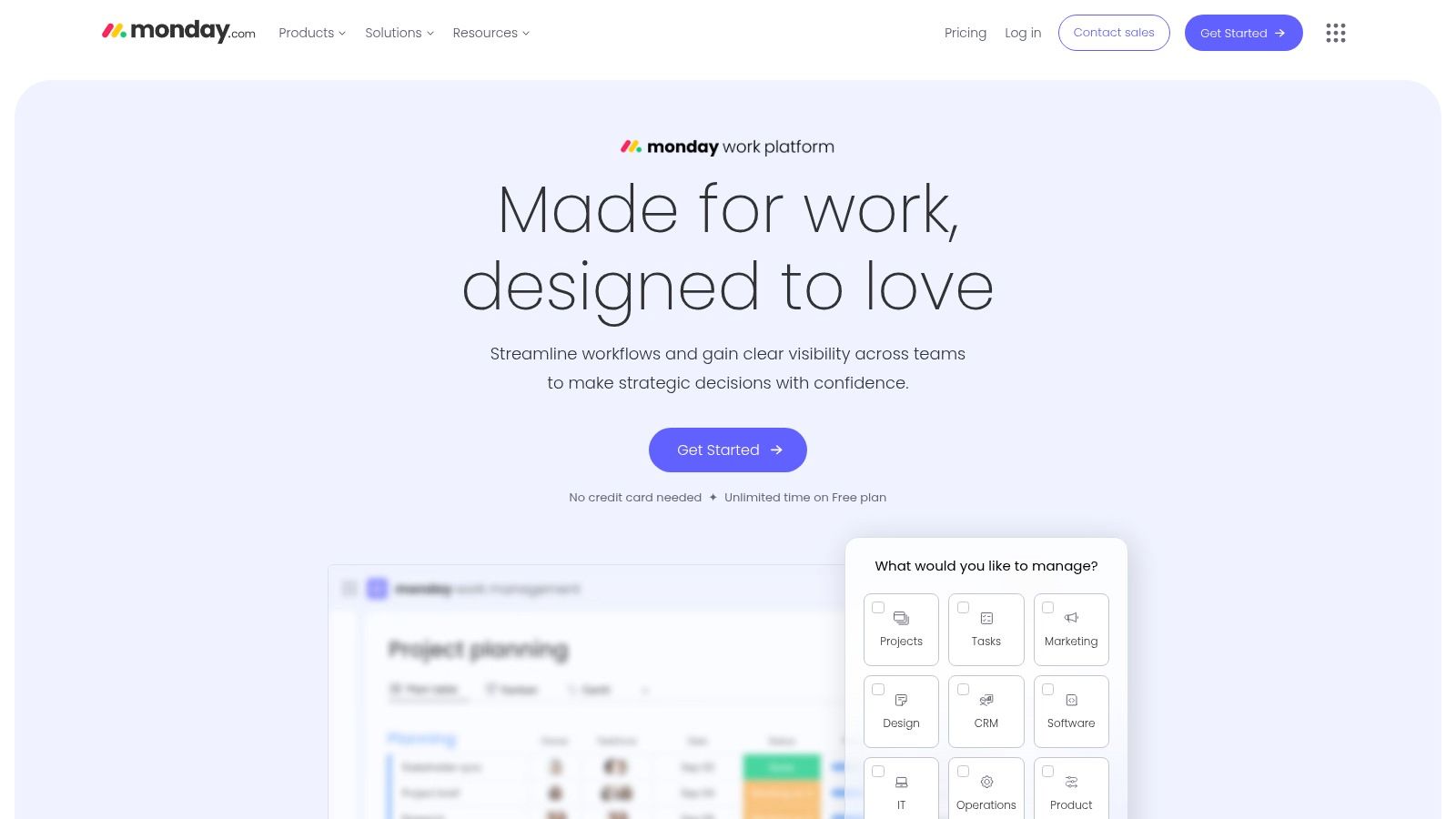
Monday.com is a visually appealing and highly customizable work operating system (WOS). It's ideal for small businesses wanting to streamline their workflows in one central hub. This platform can manage a wide variety of tasks, from marketing campaigns and sales pipelines to software development projects. However, it’s important to consider its pricing structure as your team grows.
Monday.com provides a single digital workspace for teams to manage processes, projects, and daily tasks. Its visual approach is a key strength. The platform offers various views, including Kanban boards, calendars, Gantt charts, and customizable forms to track progress and manage tasks effectively. This adaptability makes Monday.com a suitable solution for a diverse range of industries and teams.
Key Features and Benefits
-
Customizable Workspaces and Boards: Tailor boards to reflect your specific workflows. Whether it's for content planning, customer relationship management (CRM), or bug tracking, Monday.com offers the flexibility to handle diverse projects.
-
Multiple Views: Visualize data in various formats. From Kanban boards for agile development to Gantt charts for project timelines and calendars for deadlines, teams can choose their preferred view.
-
Workflow Automation: Automate repetitive tasks such as notifications, status updates, and moving tasks between boards. This automation frees up valuable time for more strategic activities.
-
Time Tracking and Project Status Updates: Integrated time tracking and real-time status updates provide clear visibility into project progress and individual task completion. This promotes accountability and transparency.
-
Formula Columns for Automatic Calculations: Simplify data analysis with formula columns. These columns automatically calculate values based on other data within your boards, simplifying metric and KPI tracking.
Pros and Cons of Using Monday.com
Understanding the advantages and disadvantages of any platform is crucial before implementation. Here's a breakdown of Monday.com's strengths and weaknesses:
Pros:
-
Highly Visual Interface: Color-coded statuses and an intuitive design provide a clear overview of project progress.
-
Extensive Customization Options: Tailor solutions to meet a variety of specific business needs.
-
Strong Integrations: Connect seamlessly with other popular business tools such as Slack, Google Drive, and Zapier, creating a truly centralized digital workspace.
-
Excellent Dashboards: Get a high-level view of multiple projects, facilitating efficient reporting and management.
Cons:
-
Pricing: Costs can escalate as your team grows, requiring careful budget consideration.
-
Learning Curve: Some users may find the initial setup and customization options somewhat complex.
-
Limited Free Plan: Restricted features in the free version may necessitate a quick transition to a paid plan for growing teams.
-
Mobile App Limitations: While the mobile app is functional, it lacks some of the robust features found in the desktop version.
Pricing, Technical Requirements, and Implementation Tips
Pricing: Monday.com offers a tiered pricing structure based on user count and required features. Consult their website for the most recent pricing details.
Technical Requirements: Accessible through any web browser and dedicated mobile apps for iOS and Android.
Comparison with Similar Tools: While comparable to tools like Asana, Trello, and Wrike, Monday.com stands out with its highly visual interface and extensive customization features. It offers a more robust, albeit potentially more expensive, solution than simpler Kanban-focused tools like Trello.
Implementation Tips:
-
Start with a template: Leverage Monday.com's pre-built templates to accelerate workflow setup.
-
Define your workflows: Clearly map out your existing processes before customizing your boards.
-
Train your team: Provide adequate training to ensure everyone understands how to effectively utilize the platform and maximize its benefits.
Final Thoughts
Monday.com is a powerful tool for small businesses willing to invest in a centralized, visual platform for work management. Its customization options and robust features offer considerable value. However, carefully evaluate its pricing as your team expands. For visually-oriented teams looking for a powerful, all-in-one work management solution, Monday.com is a compelling choice.
Basecamp: Simple Project Management For Small Teams
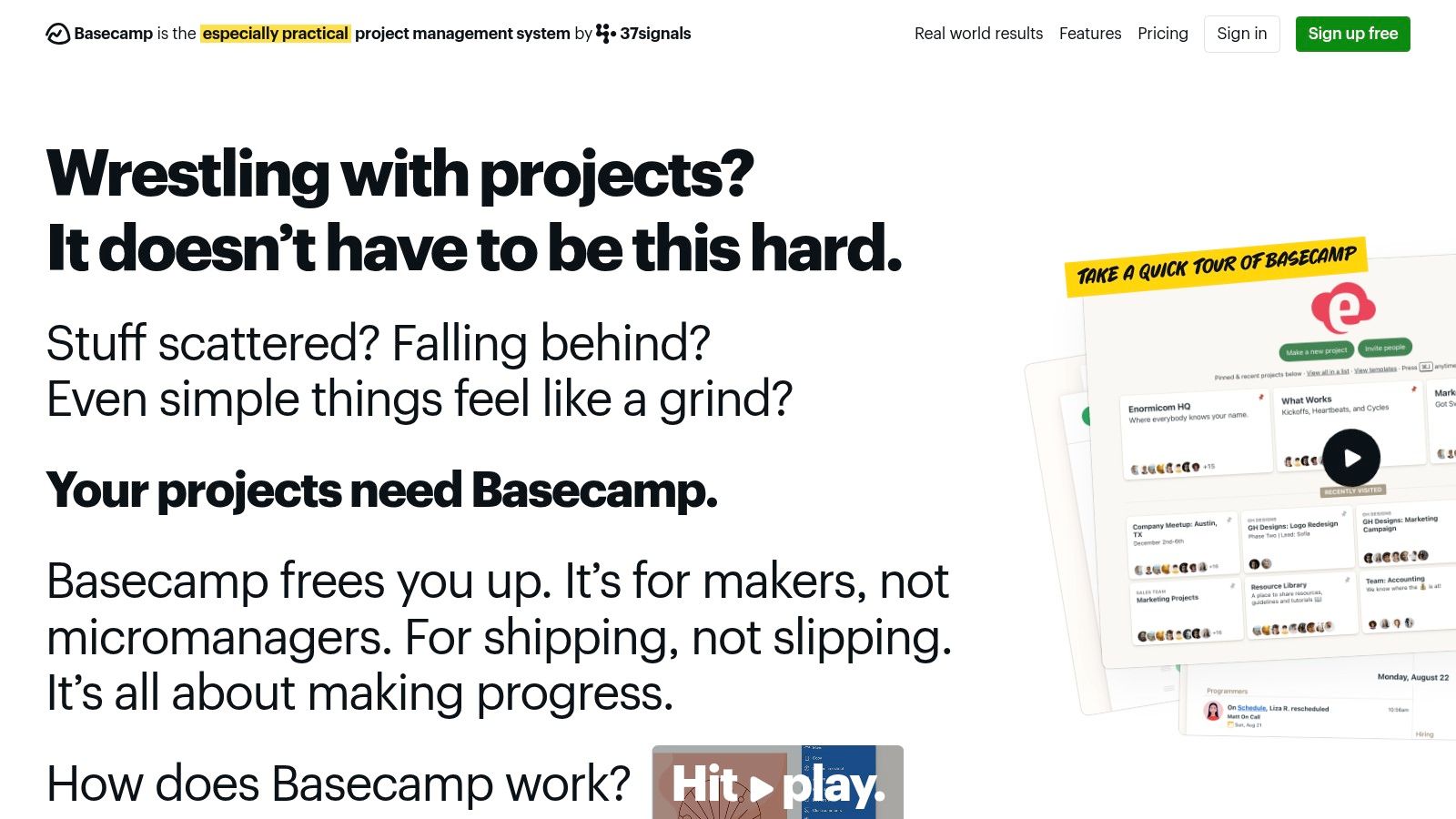
Basecamp is a refreshingly simple project management and team communication platform. It's ideal for small businesses looking for a streamlined way to collaborate without the complexity or cost of more robust platforms. Unlike per-user pricing models, Basecamp offers a flat monthly fee, making it budget-friendly for growing teams, startups, and even families managing projects together.
Basecamp brings all your essential project elements together, eliminating the need for multiple tools and their associated costs. Imagine a small marketing agency juggling various client campaigns. With Basecamp, they can organize separate projects for each client, assign tasks, share files, discuss progress, schedule check-ins, and manage deadlines on a shared calendar.
This centralized approach keeps everyone informed, reduces email clutter, and provides a clear overview of each project. A family planning a home renovation could similarly use Basecamp to coordinate tasks, share design ideas, and manage their budget collaboratively.
Key Features and Benefits
Basecamp offers a range of features designed to simplify project management:
- To-Do Lists and Task Assignments: Easily break down projects into manageable tasks and delegate responsibilities to individual team members.
- Message Boards: Dedicated discussion spaces for focused conversations, replacing long email chains and keeping communication organized.
- Scheduled Check-Ins: Facilitate regular progress updates and foster accountability within the team.
- File Storage: A central hub for all project-related documents, accessible to everyone on the team.
- Unified Calendar: Keep track of important dates and deadlines, preventing scheduling conflicts and ensuring everyone is aware of key milestones.
- Client Access: Enable controlled access for clients to stay informed and collaborate on relevant project details.
Pros and Cons of Using Basecamp
Like any tool, Basecamp has its advantages and disadvantages.
Pros:
- Simple Interface: The focused and intuitive interface is easy to use, even for those less familiar with project management software.
- Predictable Pricing: The flat-fee pricing model provides budget certainty, regardless of team size.
- External Collaboration: Client access features streamline communication and collaboration with stakeholders outside the organization.
Cons:
- Limited Customization: Basecamp may not be the best fit for teams with highly specialized workflows or those needing advanced project management capabilities.
- Lack of Advanced Features: It doesn't include features like Gantt charts or Kanban boards commonly found in more complex tools.
- No Free Tier: While a free trial is available, there's no permanently free option.
- Limited Integrations: Teams heavily reliant on integrating with other software might encounter some limitations.
Pricing and Getting Started
Basecamp offers a flat fee of $99 per month for unlimited users and projects.
Website: Basecamp
Tips for Implementing Basecamp
- Trial Run: Use the free trial to fully explore Basecamp's features and ensure it aligns with your team's needs.
- Clear Definitions: Define projects and tasks clearly, breaking larger projects down into smaller, more manageable steps.
- Communication Guidelines: Establish clear communication guidelines for your team, encouraging the use of message boards and check-ins.
- Client Collaboration: Leverage client access features to foster transparency and collaboration.
Basecamp is a great choice when simplicity and affordability are top priorities. While it may not offer the advanced features found in other project management software, it provides a solid foundation for effective teamwork and project organization, particularly for small businesses and teams seeking a user-friendly solution. Its flat-fee structure is a compelling advantage for growing teams.
Top 10 Small Business Collaboration Tools: Feature Comparison
| Platform & Unique Features | Core Features ✨ | Experience ★ | Value & Pricing 💰 | Target Audience 👥 |
|---|---|---|---|---|
| 🏆 AccountShare | Group buying, secure sharing, priority access | Fast, reliable, peak performance ★★★★ | Premium services at reduced cost | Tech-savvy users, families, SMBs, digital nomads |
| Slack | Channel organization, file sharing, integrations | Intuitive, seamless chat ★★★★ | Replaces email; boosts productivity | Teams, remote workers, small businesses |
| Microsoft Teams | Chat, video meetings, Office integration | Robust, comprehensive, smooth workflow ★★★★ | Cost-effective with Microsoft 365 | Enterprises, Office users, SMBs |
| Asana | Task management, timelines, customizable workflows | Visual & flexible interface ★★★★ | Efficient project tracking; free basic plan | Project teams, creative groups, SMBs |
| Trello | Kanban boards, card-based setup, automation | Simple, visual, easy to adopt ★★★★ | Streamlined task management; freemium model | Creative teams, startups, project managers |
| Google Workspace | Real-time collaboration, cloud storage, email | Familiar, reliable, collaborative ★★★★ | All-in-one productivity suite at value price | Businesses, educational institutions |
| Zoom | HD video, screen sharing, breakout rooms | Simple interface, stable connection ★★★★ | Generous free tier, scalable plans | Remote teams, educators, client-facing groups |
| Notion | All-in-one workspace, customizable pages/databases | Versatile, unified, organized ★★★★ | Consolidates multiple tools in one platform | Teams, freelancers, creative professionals |
| Monday.com | Visual project boards, workflow automation, dashboards | Highly customizable, colorful UI ★★★★ | Streamlined project tracking; scalable pricing | Project teams, enterprises, operational managers |
| Basecamp | Centralized project & communication hub, unified calendar | Clean, minimal, distraction-free ★★★★ | Flat-fee pricing regardless of team size | Teams seeking simplicity, small businesses |
Choosing The Right Tools For Your Team
Finding the perfect collaboration tools for your small business can be a challenge, especially with so many options available. The key is to select tools that meet your specific needs and budget. Think about factors like team size, project complexity, necessary integrations with current software, and the particular features you require.
For instance, if your team relies heavily on instant messaging and needs reliable file sharing, Slack or Microsoft Teams might be a great fit. If project management and task assignment are top priorities, consider tools like Asana, Trello, Monday.com, or Basecamp.
For all-in-one document creation, collaboration, and communication, Google Workspace could be the ideal choice. And when it comes to video conferencing and webinars, Zoom remains a popular option. Notion offers a versatile workspace combining notes, tasks, wikis, and databases.
Implementing Your New Tools
When introducing new tools, it’s wise to start with a pilot program. Involve a small group to test functionality and gather feedback. Provide thorough training to ensure your team can effectively use the new tools. Start small, focusing on core features before exploring more advanced options.
Budget is a critical factor. Some tools offer free versions with limited features, while others require paid subscriptions. Carefully evaluate the cost-benefit of each tool, considering potential productivity gains versus subscription costs. Don't forget to factor in the resources needed for implementation and ongoing maintenance, such as training time and IT support.
Integration and compatibility are also vital. The chosen tools should integrate smoothly with your existing software and systems. This interoperability streamlines workflows and avoids data silos. Be sure to check for compatibility across different operating systems and devices used by your team.
Key Takeaways
- Prioritize Your Needs: Pinpoint the core features your team requires.
- Start Small: Roll out tools gradually and collect feedback.
- Consider Budget And Resources: Evaluate cost-benefit and resource allocation.
- Ensure Integration And Compatibility: Seamless integration with existing systems is essential.
A Smart Approach To Software Subscriptions
Want to maximize your resources and minimize costs on premium subscriptions? AccountShare offers an innovative approach to accessing the tools your team needs. By harnessing the power of group purchasing, AccountShare lets you securely and efficiently share accounts for various services – including many of the collaboration tools mentioned above.
Benefit from guaranteed availability, even during peak times, faster response times, and priority access to new features. AccountShare simplifies account management with enhanced security measures and customizable permissions. Unlock the potential of shared resources and experience cost-effective access to premium services. Visit AccountShare today to learn more and discover a smarter way to collaborate and grow your business.
