
Removing a Device from Netflix: Easy Step-by-Step Guide
Share
Thinking about removing a device from Netflix is one of the smartest things you can do for your account's health. We've all been there—logging in on a hotel TV, a friend's PlayStation, or that old tablet now gathering dust. Each one of those logins is like leaving a back door to your account wide open.
Why Bother Managing Your Netflix Devices?

Before we jump into the steps, let's talk about why this is so important. Culling your device list isn’t just about being tidy; it’s a crucial move for keeping your account secure and your streaming smooth.
Lock Down Your Account Security
Remember that Airbnb you stayed at last summer? Or the time you used a public computer at the library? If you forgot to sign out, your Netflix account is still logged in there. That’s a huge security risk, leaving your account and personal info exposed to strangers.
Regularly cleaning out old devices ensures only your trusted gadgets have access. This simple habit stops unauthorized viewing that could mess up your watch history or, even worse, allow someone to lock you out by changing your password. It's a small but powerful step in protecting your digital life.
Stop Annoying Streaming Errors
Ever settled in for a movie night only to be hit with that frustrating "Too many people are using your account" message? It’s a classic problem, and it usually happens because forgotten devices are still active somewhere. Your Netflix plan has a hard limit on how many screens can stream at once.
- The Premium plan gets you four simultaneous streams.
- The Standard plan allows for two.
- The Basic plan is just a single stream.
Kicking out those unused devices frees up those precious slots. That way, when you’re ready to watch, Netflix is ready for you—no interruptions, no arguments over who gets to stream.
A cluttered device list is the number one culprit behind those simultaneous streaming errors. Spending a few minutes cleaning it up will save you a world of frustration, especially if you share your account with family.
Smart device management is also key to sharing your account without headaches. If you're looking to get the most out of sharing, our guide on Netflix family sharing tips has some great pointers. At the end of the day, a clean device list means better security and a seamless streaming experience for everyone.
Sometimes you don't need to nuke your entire account—you just need to kick one specific device off. Maybe you logged in on a friend's smart TV, left your account on a hotel room screen, or it's finally time to boot your ex off your plan. For these targeted situations, removing a single device is the perfect, surgical approach.
The easiest way to do this is by logging into Netflix on a web browser, since it gives you the most control. Just head to your Account page, and under the "Security & Privacy" section, you'll see an option called Manage access and devices. This is where the magic happens.
Finding the Device to Kick Out
Once you click into the "Manage access and devices" page, you'll get a running list of every device that's recently streamed on your account. It's like a digital logbook.
Netflix gives you a few handy clues to figure out which is which:
- Device Type: This tells you if it's a "Smart TV," "Apple iPhone," or "Chrome PC."
- Profile Used: It shows which profile was last used on that device, which is often a dead giveaway.
- Last Watched: The date and time can help you pinpoint exactly when the device was used.
- Location: You'll see an approximate city and country based on the device's IP address. If you’re in Ohio and see a login from California, you’ve found your culprit.
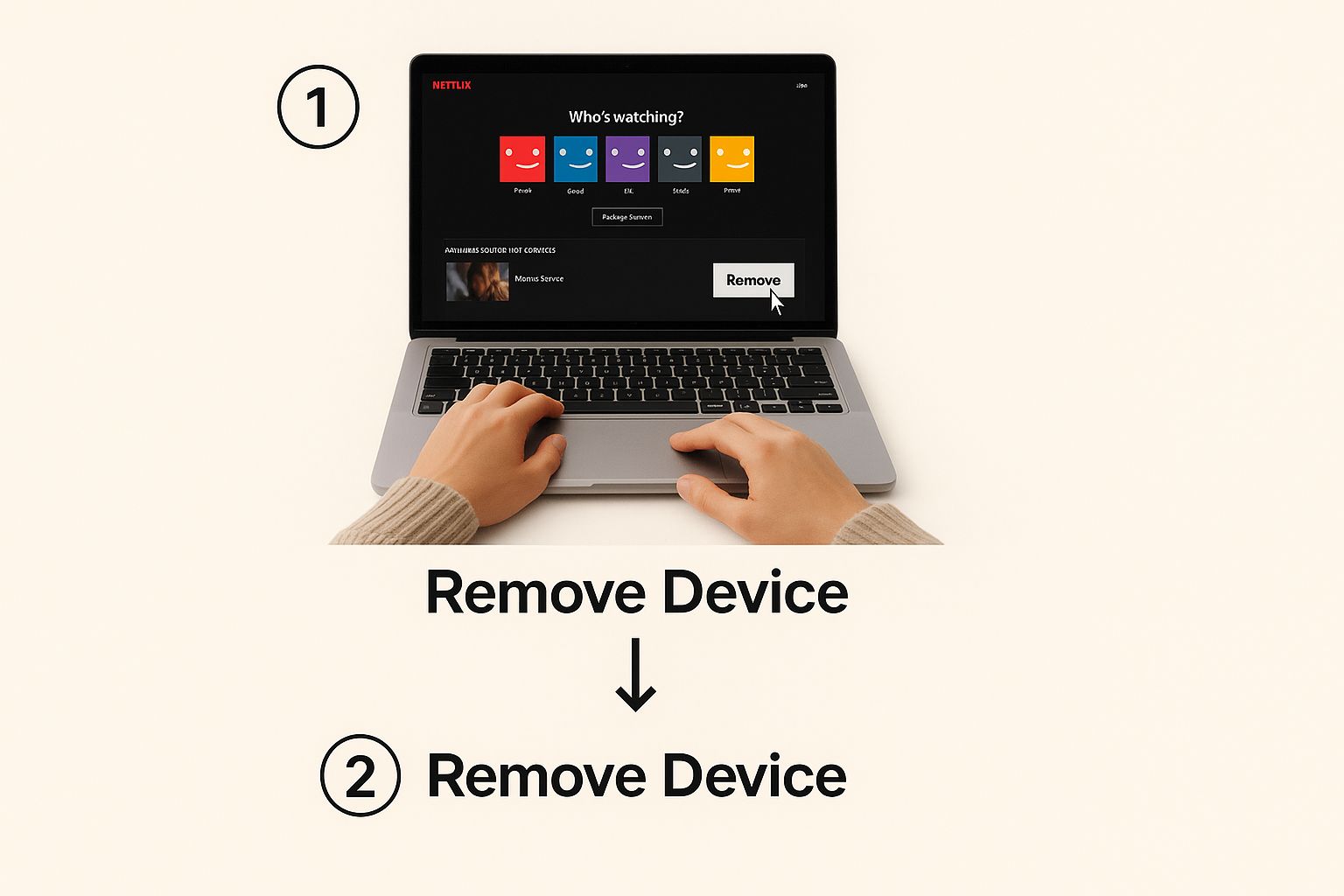
Once you've zeroed in on the device you want to remove, just click the Sign out button next to it. That's it. Netflix will immediately revoke its access. The next time someone tries to use that device, they'll be greeted with a login screen.
A Quick Heads-Up: Don't panic if the device still appears on the list for a little while after you've signed it out. The list shows recent activity, so the entry will linger, but the device itself has been logged out and can't access your account without the password.
Which Device Management Method Is Right for You?
You've got two main ways to manage who's using your account: the surgical, single-device removal or the "scorched earth" sign-out of all devices at once. Deciding which one to use really depends on your situation.
Here's a quick breakdown to help you choose the best tool for the job.
Methods for Managing Netflix Devices
| Method | Best For | Impact | Where to Do It |
|---|---|---|---|
| Remove a Single Device | Kicking off a specific, known device (like an ex's TV or a sold tablet). | Low disruption. Only the selected device is logged out; all others remain active. | Account > Manage access and devices |
| Sign Out of All Devices | When you suspect unauthorized use or want a complete account reset for security. | High disruption. You and everyone else will be logged out everywhere and need to sign back in. | Account > Sign out of all devices |
Both methods are incredibly useful for keeping your account secure. The single-device removal is fantastic for routine clean-ups, while the all-device sign-out is your go-to when you need to lock things down completely.
When to Sign Out of All Devices at Once

Removing one device at a time is fine for a bit of digital housekeeping, but sometimes you need a much bigger hammer. That's where the "Sign out of all devices" option comes in. Think of it as the big red button for your account security.
It's the right move when you can't be sure who is watching or where they're watching from. Maybe you've noticed some bizarre viewing activity on your profile that you don't recognize, or you've just gone through a breakup and shared your password in the past. These are the moments when a targeted removal isn't enough; you need to log everyone out, everywhere, all at once.
This single click forces every single phone, smart TV, tablet, and computer to ask for a password again.
Common Scenarios for a Full Sign-Out
This is a powerful tool, and it’s perfect for a few specific situations where you need to take back control immediately.
You should definitely use it when:
- You think your account has been hacked. Seeing new profiles pop up or shows in your "Continue Watching" that you've never seen before are huge red flags. Don't just kick one device off; kick them all off.
- A relationship has ended. If you shared your account with an ex-partner, a full sign-out is the cleanest way to make sure your account is yours again.
- You've used Netflix on a public or shared device. Ever logged in at a hotel, an Airbnb, or a friend's house? If you can't remember logging out, this feature clears the slate and protects your account.
- You're doing a security spring clean. For total peace of mind, it’s a great habit to occasionally sign everyone out and change your password. It keeps your account locked down tight.
Keep in mind, this master reset is incredibly effective, but it’s not instant. Netflix makes it clear that the process can take up to eight hours to roll out across every device. So, it's possible an unwanted user could still have access for a short while after you've hit the button.
To get to this feature, just head to your Account page using a web browser. Under the "Security & Privacy" section, you'll see the "Sign out of all devices" link. It's a simple click, but it's one of the most powerful security tools you have. Once you use it, just be ready to log back in on all your own devices.
Securing Your Account After Removing Devices
Alright, you've successfully removed a device from your Netflix account. That's a great first step, but don't close that settings tab just yet. Kicking an unwanted user off is one thing; making sure they stay off is the real goal. The single most important thing you need to do next is change your password.
This is especially true if you used the "Sign out of all devices" nuke button. Without a new password, the person you just removed can waltz right back in with the old credentials. Think of it like changing the locks on your house after an old roommate moves out—it turns a temporary fix into a permanent solution.
Reinforce Your Defenses with a Stronger Password
When you create that new password, this is your chance to seriously upgrade your account's security. It's time to ditch the easy-to-guess stuff like "Password123" or your dog's name. A strong password is your best defense.
Here are a few tips I always follow for creating a password that’s tough to crack but still memorable:
- Go for length: Don't settle for the bare minimum. Aim for at least 12-15 characters. More characters make it exponentially harder to guess.
- Mix it up: Use a healthy combination of uppercase and lowercase letters, numbers, and symbols (like !, @, #, $).
- Try a passphrase: A memorable but random phrase is often your best bet. Something like "GreenMonkeyRodeTheBus!7" is far stronger than any single dictionary word.
The most effective security measure you can take after removing a device from Netflix is a swift password update. This simple action invalidates any old credentials that may have been compromised or shared, fully securing your account from future unauthorized logins.
How Netflix Verifies Your Household
This security reset has become even more important now that Netflix has tightened its sharing policies. The platform works to ensure that only people within your designated "Netflix Household" can access the account. To pull this off, Netflix looks at information like IP addresses, device IDs, and account activity to verify if a device belongs where it should.
When a new device from an unfamiliar location tries to log in, it often triggers a verification check. Changing your password and actively managing your device list helps reinforce this household boundary.
If you're trying to figure out the new rules of account sharing, it’s worth understanding the potential upsides and downsides. For a complete breakdown, check out our guide on the benefits and risks of sharing a Netflix account. A little proactive management goes a long way in keeping your streaming experience secure, private, and uninterrupted.
What to Do When Device Removal Goes Wrong
So, you’ve followed the steps to kick a device off your Netflix account, but something’s not right. Maybe you still see the device listed, or worse, it pops back up after you removed it. Don't panic. These are common hiccups, and I've seen them all before.
Is the Device Really Still Active?
One of the most frequent sources of confusion is seeing a device you just removed still hanging around on your account page. This is usually a simple misunderstanding of how Netflix organizes its settings.
You're likely looking at the Recent device streaming activity page. Think of this as a historical record—a log of what has happened. The page you actually need to check for current access is Manage access and devices. If a device is gone from there, it can no longer stream, even if it still shows up in the activity history.
The 8-Hour Lag Time
Let's say you used the nuclear option: "Sign out of all devices." You check back an hour later, and it looks like that old roommate's TV is still connected. What gives?
Netflix is a massive global service, and when you issue a command like that, it has to ripple through servers all over the world. They officially state it can take up to eight hours to fully complete. So, if you've pulled the trigger, give it some time. The system is working, but it’s not always instantaneous.
The "Zombie" Device: When It Comes Back
Okay, this is the one you really need to pay attention to. You successfully remove a device, you've waited the eight hours, and a day later, it's back.
This is a huge red flag. It almost certainly means someone still has your password and has simply logged back in. If this happens to you, you need to act fast.
- Sign out of all devices again.
- Immediately change your password to something new, strong, and completely unique.
The core of device management on streaming platforms is synchronization. With millions of users and devices, ensuring every command propagates instantly is a huge technical challenge. This system has evolved significantly since 2018, when approximately 70% of viewing time was on connected TVs, making device sync a top priority for the service. You can learn more about Netflix’s operational scale.
Got Questions About Managing Netflix Devices?
It's pretty common to have a few lingering questions after you've cleaned up your device list. Let's tackle some of the ones that pop up most often.
Can I Kick a Device Off Using the Netflix App?
You'd think so, but unfortunately, no. The Netflix mobile app is great for managing profiles or checking your viewing history on the go, but it doesn't have the tools to manage your account's access.
To actually remove a device from Netflix, you have to log in through a web browser on your phone or computer. That's the only place you'll find the "Manage access and devices" page, which gives you the real control.
I Removed a Device, So Why Is It Still on the List?
This one trips a lot of people up. What you're likely looking at is the "Recent device streaming activity" list, which is more of a historical log than a live dashboard of connected devices.
Think of it as a record of past activity. Even after you’ve signed a device out and revoked its access, it might hang around in that history for a bit. The key thing is that it can no longer stream on your account.
What if I Don't Recognize Any of These Devices?
Seeing a list of strange device names or unfamiliar locations is a huge red flag. It almost certainly means your account has been compromised.
If this happens, act fast. Go straight to the "Sign out of all devices" option to boot everyone out immediately. The next crucial step is to change your password to something strong and unique. This two-step process locks the door and changes the key, so they can't get back in.
It's also a good idea to get familiar with Netflix's official sharing policies to avoid future issues. For a deeper dive, our guide on whether Netflix can be shared effectively is a great resource.
Ready to share your favorite subscriptions without the hassle? With AccountShare, you can securely split costs on services like Netflix and more. Get started with AccountShare today!
