
How to remove device from netflix and protect your account
Share
Ever need to boot someone off your Netflix account, like, right now? The fastest way to do it is with the 'Sign out of all devices' feature. You’ll find this nuclear option in your Account settings under the 'Security & Privacy' section. It does exactly what it says—logs out every single device, from that old tablet you forgot about to the smart TV in your last Airbnb.
If you suspect someone's been piggybacking on your account or you just want a totally fresh start, this is your go-to first step.
Your Quick Guide to Managing Netflix Devices
Keeping track of who’s using your Netflix account isn't just about being tidy; it's a critical security measure. Think about it—have you sold an old device, stayed at a friend’s place, or shared your password with an ex? Every one of those situations is a potential open door to your account. Knowing how to quickly and effectively remove devices is the key to staying in control.
This guide is all about giving you practical, no-fluff answers so you can secure your account immediately.
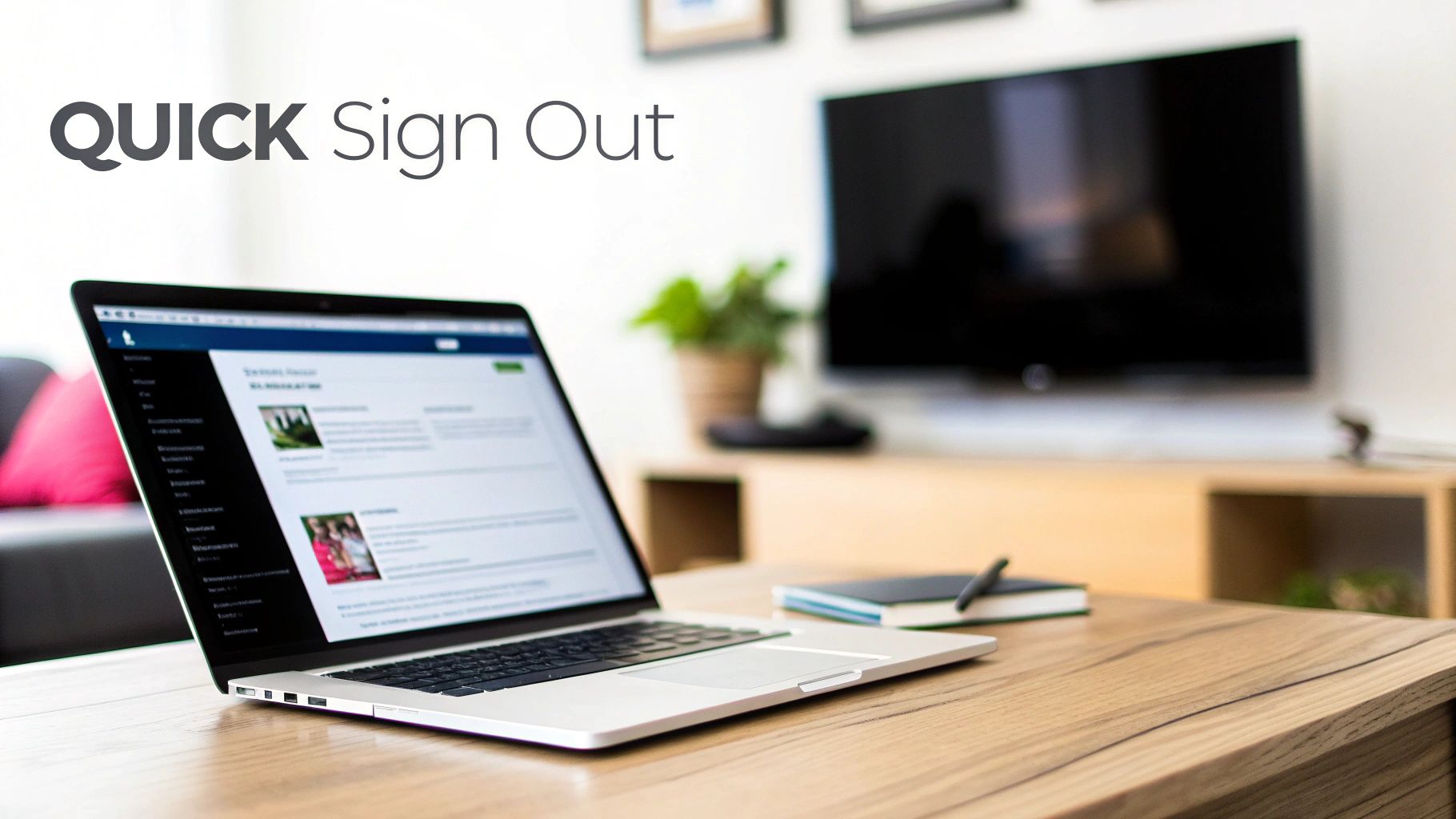
While the 'Sign out of all devices' button is perfect for a full account reset, it's not your only tool. Sometimes, you just need to do a little detective work. By checking your recent streaming activity, you can spot any devices that don't look familiar. This log gives you the "who, what, and when" of every stream, making it easy to see if something’s off.
Knowing your options is half the battle. This quick comparison will help you figure out which move to make based on your situation—whether you need to lock things down completely or just poke around for suspicious activity.
Netflix Device Removal Methods at a Glance
If you’re deciding on the best way to handle your account security, this table breaks down the main methods. It compares the big guns—signing everyone out—with a more investigative approach.
| Method | Best For | Time to Take Effect | Platforms |
|---|---|---|---|
| Sign Out of All Devices | Immediate security threats, after a breakup, or a periodic account reset. | Up to 8 hours (often much faster) | Web Browser |
| Review Recent Activity | Investigating unrecognized viewing or identifying specific devices. | N/A (Informational only) | Web Browser |
| Change Password | Securing the account after a global sign-out to prevent re-entry. | Instant | Any Device |
Ultimately, the 'Sign out of all devices' feature combined with a password change is the most thorough way to secure your account. Reviewing activity is great for confirming your suspicions before you act.
Why Managing Your Netflix Devices Is So Important Now
Keeping track of your Netflix devices isn't just tidy digital housekeeping anymore; it’s a critical security habit. With Netflix getting serious about its account sharing rules, knowing exactly who is logged in—and from where—has become essential for both your account's safety and your ability to watch without interruption.
It's surprisingly easy to leave a trail of digital breadcrumbs behind.
Think about all the places you've logged in over the years. Did you ever sell an old smart TV without signing out first? What about that one time you used a friend’s PlayStation, or the vacation rental where your account is probably still active on the living room TV? Each of these forgotten logins is a potential backdoor into your account.
These loose ends can lead to someone messing with your profiles, wrecking your carefully curated recommendations, or worse, just continuing to use your account long after they should have. It's not just a minor annoyance; it's a security risk you need to manage.
The Big Shift in Account Sharing
Netflix's tougher stance on device management and account sharing really came into focus back in early 2023. This wasn't a random change. The company was reacting to some serious subscriber volatility, including a staggering loss of 970,000 subscribers in just the second quarter of 2022.
By cracking down on password sharing, the streaming giant—which bounced back to 260 million global subscribers by 2023—was trying to turn all those freeloaders into paying customers. This strategic pivot put device management front and center for every user. You can find more details on Netflix's subscriber history over on Investing.com.
Understanding this context shows you why features like "Sign out of all devices" are so powerful. They’re no longer just a convenience; they are your primary tool for enforcing who gets to use your account.
Taking a few minutes to review your active devices is one of the simplest yet most effective ways to secure your account. It’s the digital equivalent of checking to make sure you’ve locked all your doors at night—a fundamental step in protecting your personal space.
Taking Back Control of Your Account
The first step to securing your account is simply knowing who has access. A regular check-in on your recent device activity helps you spot anything weird before it spirals into a real problem. For example, seeing a login from a city you've never even been to is a massive red flag that your account might be compromised.
To get a better handle on this, check out our guide on how to discover your Netflix account history for a deeper dive.
By being proactive, you make sure only the people and devices you trust are connected. This doesn't just protect your viewing history and recommendations; it also keeps your account in line with Netflix’s household rules, helping you avoid service interruptions and keeping your data safe.
Using the Universal Sign Out Method
Sometimes you need a scorched-earth approach to reclaim your Netflix account. The “Sign out of all devices” feature is exactly that—your digital panic button. Think of it as changing the locks on your front door; everyone who had a key is instantly locked out. It's the go-to move when you need to secure your account, fast.
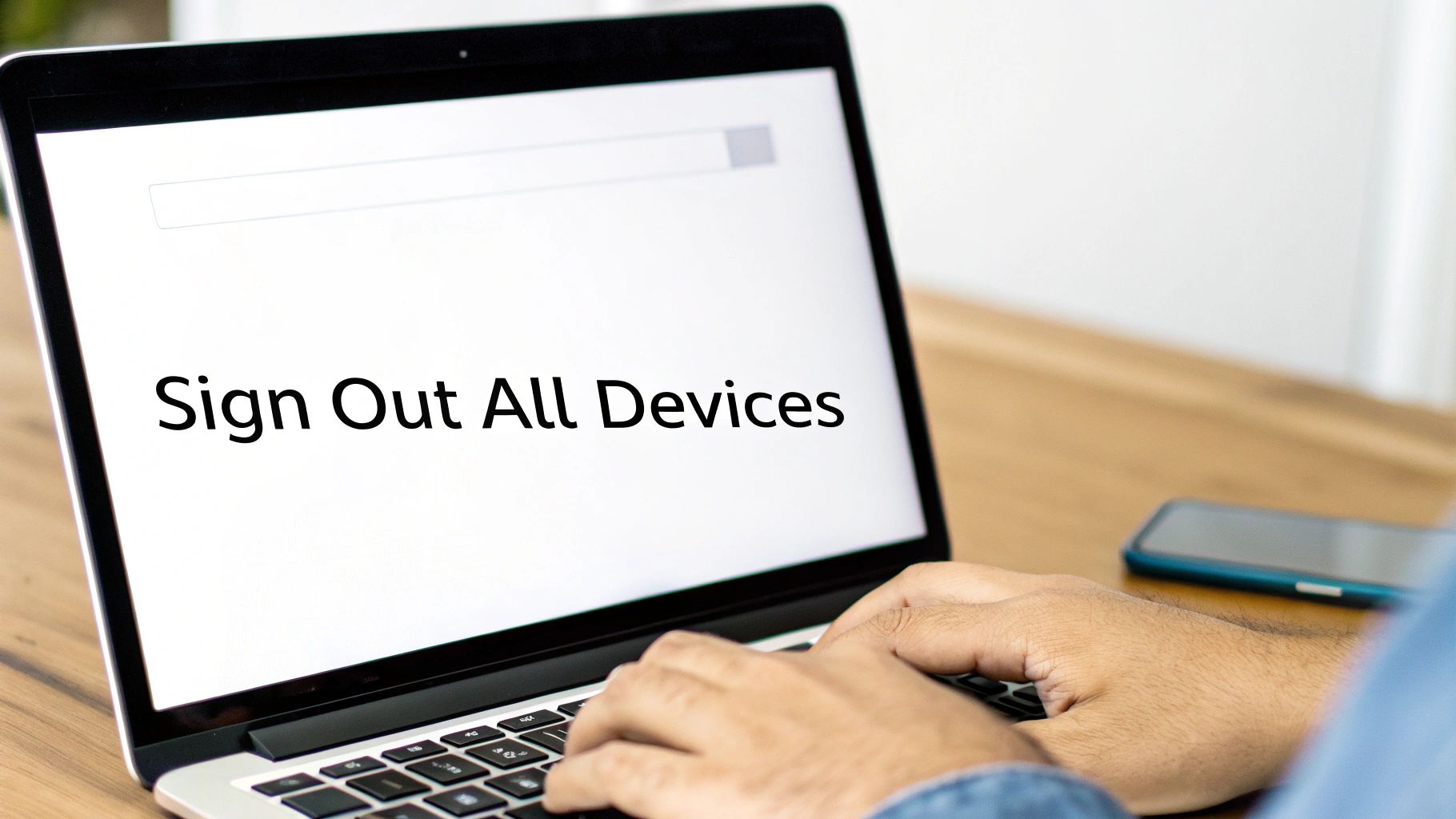
This tool is incredibly useful in a few common situations. Maybe you’ve just gone through a breakup and don't want your ex binging the new season of Stranger Things on your dime. Or perhaps you spotted some weird viewing history—like a kids' show on your "Action Movies" profile—and suspect an unwelcome guest. Even just as a periodic security check, hitting this button every few months is a smart habit.
Executing the Global Sign Out
To pull the plug on every device, you'll need to hop on a web browser. This option isn't available inside the mobile or smart TV apps, so grab your laptop or fire up a browser on your phone.
The process is quick and simple:
- Head over to Netflix.com and sign in.
- Hover over your profile icon in the top-right corner and choose “Account.”
- Find the “Security & Privacy” section and click on “Sign out of all devices.”
- Netflix will ask you to confirm. Just click the blue “Sign Out” button, and you’re done.
Netflix warns that it can take up to eight hours for this to take effect everywhere, but in my experience, it's usually much quicker. Most devices get kicked off within minutes. The eight-hour window is more of a safety net to account for all the different devices and network quirks out there.
The crucial next step? Change your password immediately. If you don't, anyone with your old login can just sign right back in, and all your effort will be for nothing.
The Essential Follow-Up: Changing Your Password
Just booting everyone out is only half the battle. To permanently remove a device from Netflix, you have to make sure they can't get back in. The sign-out revokes access, but changing your password bars the door for good. It's a classic one-two punch for account security.
After you’ve initiated the global sign-out, don't leave the "Account" page. Right there, you’ll see the "Change password" option. Create something strong and, ideally, unique to Netflix. This final step solidifies your control, turning a temporary fix into a permanent solution. From here on out, only the people you choose to share the new password with will have access.
How to Remove Individual Devices
While the "Sign out of all devices" option is a great nuclear button, sometimes it's overkill. You might just want to investigate one suspicious login without kicking your kids off their tablets mid-cartoon. For that kind of precision, you need to become a bit of a detective using Netflix's activity log.
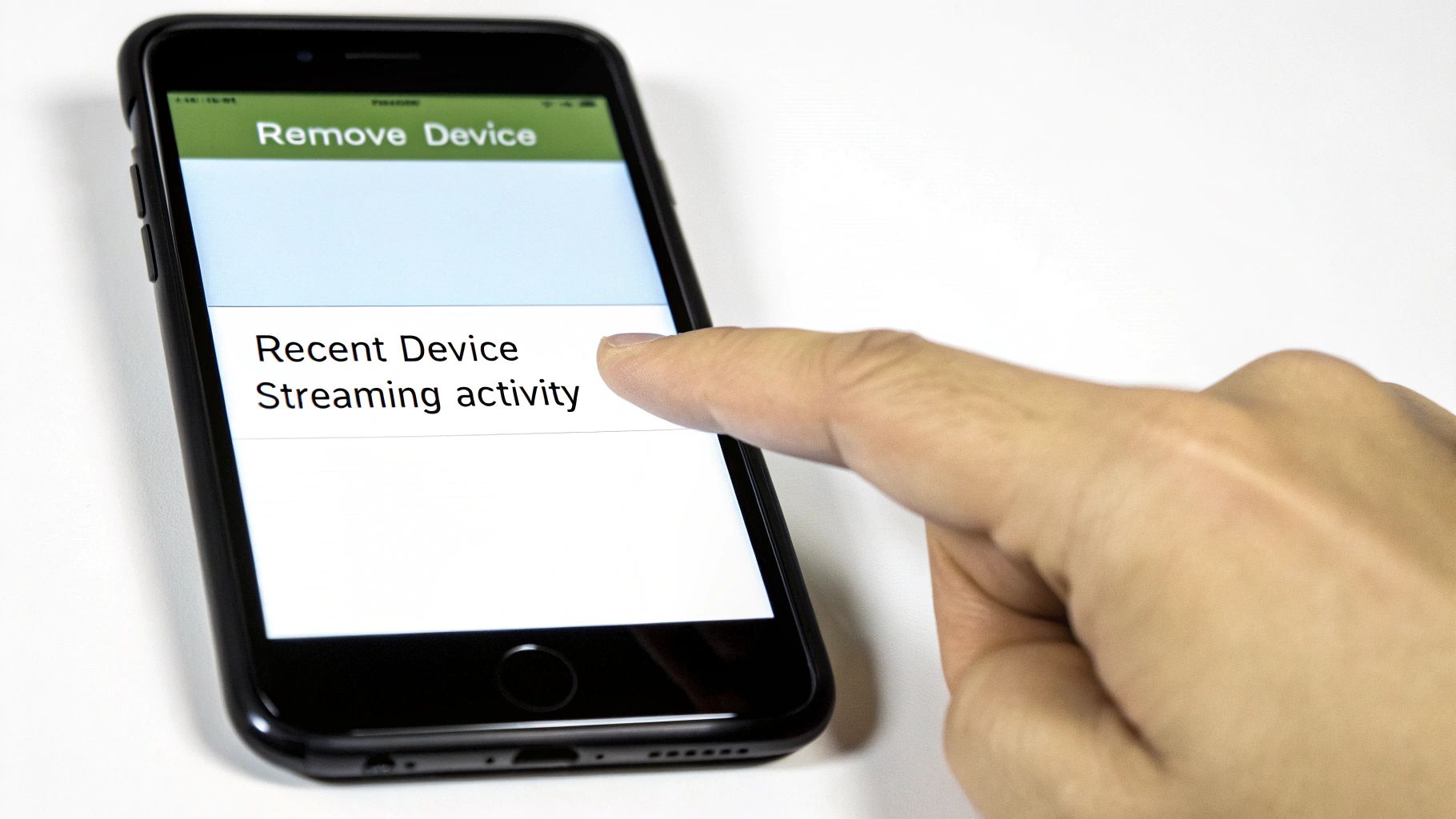
Here's the catch: Netflix doesn't give you a simple "remove" button next to each device. To remove a device from Netflix individually, you first need to confirm it doesn't belong, then take a broader action like changing your password to lock it out.
Accessing Your Device Activity
First things first, you need to find the list of devices that have recently used your account. This log is tucked away in your account settings and is a goldmine of information.
Here’s how to get to it:
- Log in to your Netflix account on a web browser.
- Head to your Account page (usually in the profile drop-down menu).
- Look for the Security & Privacy section and click on "Recent device streaming activity."
This page shows you every device that’s streamed content, including its type, general location (based on IP address), and the last time it was used. Think of it as the evidence locker for your account.
Interpreting the Device Log
Now, put on your detective hat. Scan the list for anything that looks odd. Did you recently sell an old smart TV but see it's still active? Is there an iPhone logging in from a city you've never visited? These are the red flags to watch for.
Pay close attention to the device names and locations. If you see a "Roku Streaming Stick" in a different state, that's a pretty clear sign someone else is piggybacking on your account. This log gives you the proof you need before taking action.
This is especially true for TVs, which are often the main screen for streaming. In fact, research shows that about 70 percent of all Netflix viewing time worldwide happens on connected TVs, not on phones or laptops. It’s easy to forget about an old TV you gave to a friend, which is why checking this log is so important. You can find more interesting facts and learn about key industry statistics to see how viewing habits are changing.
You can't just click a button to remove a single device from this list. Instead, think of this log as an intelligence report—it gives you the information you need to decide on your next move.
Once you spot a device that shouldn’t be there, the path forward is clear. You can use the universal sign-out we talked about earlier, or you can simply change your password. A quick password change is often the best way to kick off a single unwanted user. They won't be able to log back in without the new credentials, but your other trusted devices will stay logged in until you manually update them.
Securing Your Netflix Account Long Term
Kicking an unwanted user off your account is a good start, but making sure they stay off is the real goal. Think of it this way: signing out a device is like clearing a squatter out of a room. True security is changing the locks and setting some ground rules so it doesn't happen again.
This is all about shifting from a one-time fix to ongoing account management. A secure account isn't built on a single action but on smart, consistent habits.

The Foundation: A Strong Password
Your entire account's security rests on your password. It’s the front door key, and if it’s flimsy, none of the other locks matter. The best passwords are a long, complex mix of upper and lowercase letters, numbers, and symbols. Most importantly, it has to be unique to Netflix.
If you reuse a password from another service that gets hacked, your Netflix account is an easy target. A password manager is your best friend here. These tools create and remember ridiculously strong, unique passwords for every site, so you only have to remember one master key.
We've got a full walkthrough on this, so be sure to check out our guide on how to change your Netflix password the right way.
Beyond just creating a strong password, good habits are key. Following password hygiene best practices, like knowing when and why to change your passwords, is vital for keeping your account safe for the long haul.
Leveraging Netflix’s Built-In Security Tools
Netflix actually gives you some great, and often overlooked, tools to lock things down. Using them turns your account from a free-for-all into a well-managed home.
- Profile Lock: This lets you set a 4-digit PIN on your own profile. It’s perfect for stopping kids, roommates, or anyone else from messing with your watch history and recommendations.
- Viewing Restrictions: For any kids' profiles, you can set maturity ratings for content. You can even block specific shows or movies you don't want them seeing, giving you total control.
- Manage Netflix Household: This feature lets you define which devices are part of your primary location. It's essential for staying compliant with Netflix's sharing policies and ensuring access is limited to people who actually live with you.
These tools are your allies. Don't let them go unused.
Setting a PIN on your profile takes about two minutes and can save you from a ton of frustration. It’s the simplest way to keep your personal viewing space yours.
Creating a Routine for Lasting Peace of Mind
Real security isn’t a one-and-done deal; it’s a process. Just as you’d check the batteries in your smoke detector, you should give your Netflix account a periodic health check.
Set a calendar reminder to review your "Recent device streaming activity" every few months. It only takes a minute and is the fastest way to spot any funny business before it becomes a real problem.
Finally, watch out for phishing scams. Be skeptical of any email or text message that looks like it's from Netflix asking for login or payment details. If you need to make changes, always go directly to the Netflix website yourself. Never click on suspicious links. By making these simple checks a habit, you switch from putting out fires to preventing them in the first place.
Got Questions About Kicking Devices Off Netflix?
Even with a step-by-step guide, it's natural to have a few questions pop up when you're managing your Netflix account. Securing your account is important, and you want to know exactly what happens when you start removing devices. Let's clear up some of the most common things people ask.
Think of this as the final checklist before you take action. Once you’ve got these answers, you’ll be able to manage your account with total confidence.
What Happens to My Downloads if I Sign Out?
This is a big one, and the answer is a firm yes—signing out affects your downloads.
When you use the “Sign out of all devices” option, Netflix will automatically delete any shows or movies you’ve saved for offline viewing on your phones and tablets. It’s a built-in security feature to prevent unauthorized access to content.
You'll have to log back in on those devices and re-download everything. It's a bit of a pain, I know, but it's a necessary step for a full account reset. So, if you're about to jump on a long flight, maybe wait until you land before hitting that button.
Can I See Who's Watching My Netflix Right Now?
Unfortunately, no. Netflix doesn't have a live dashboard where you can see who is actively streaming at this very moment. You can’t just pull up a screen and see a real-time list of viewers.
The closest you can get is the "Recent device streaming activity" page. It’s an incredibly helpful tool for figuring out if someone you don't recognize has been using your account, but it's not instantaneous. There’s often a slight delay, making it more of a historical log than a live feed. It shows you what was watched, not what is being watched.
The best way to manage a shared account isn't by trying to monitor it 24/7. It’s about setting clear rules from the start. A great first step is understanding how to navigate Netflix sharing policies in our detailed guide.
How Long Does It Really Take to Sign Out Everywhere?
Netflix officially says that a global sign-out can take up to eight hours to complete. That wide window accounts for all the different devices, networks, and server caches around the globe.
In my experience, though, it’s usually much, much faster. Most of the time, devices get booted within a few minutes. The eight-hour figure is really just a worst-case scenario to cover all their bases.
Still, the best practice is always the same: sign everyone out and then immediately change your password. This one-two punch is your best defense. It ensures that even if there’s a delay in the sign-out process, no one can get back in with the old credentials. It's the only surefire way to lock things down for good.
At AccountShare, we take the headache out of managing shared subscriptions. Our platform gives you a secure, organized way to share access to the services you love, letting you enjoy more for less without the security worries. Learn more about how AccountShare can help you manage your digital life.
