
A Guide to PS5 Game Sharing
Share
Sony calls it Console Sharing and Offline Play, but most of us just know it as game sharing. It’s a built-in PS5 feature that lets you share your entire digital game library with one other PS5, typically belonging to a trusted friend or family member.
Think of it like handing over a digital key to your game collection. They can access and play all your games on their own console, using their own account. It’s Sony’s official and intended way to let two systems benefit from one library.
How PS5 Game Sharing Actually Works

The whole system is built around the digital licenses tied to your PlayStation Network account. When you buy a game from the PlayStation Store, you’re really buying a license to play it. Sony’s system is designed to allow that license to be active on two different consoles at the same time.
That's the magic behind it. The process involves you logging into your friend's PS5 and designating it as your primary console. Once you do that, every other account on that machine gets full access to your digital library. They can download your games, play on their own profiles, earn their own trophies, and keep their own save files.
The "One Primary Console" Rule
Here’s the most important part: you can only have one PS5 console activated as your primary machine for "Console Sharing and Offline Play" at any given time. This is the foundation of the whole system. While you can sign into your PSN account on any PS5, only the one set as your "primary" gets that universal access for everyone else on it.
So what about your own PS5? You'll still have complete access to all your games, but with one critical catch: you must be connected to the internet to play them. This is how Sony verifies your game licenses on your non-primary console and prevents people from sharing with more than one friend. The primary console, on the other hand, can play your games offline without a problem.
To make it clearer, here’s a quick breakdown of who can do what on each console.
Game Sharing Permissions at a Glance
This table shows the key permissions for both the game owner (you) and the person you're sharing with (your friend).
| Feature | Your Console (Non-Primary) | Friend's Console (Your Primary) |
|---|---|---|
| Play your digital games | Yes, requires internet connection | Yes, can play offline |
| Play their own digital games | N/A | Yes, can play offline |
| Earn Trophies on their account | N/A | Yes, for any game they play |
| Access PlayStation Plus games | Yes (if you're a subscriber) | Yes (if you're a subscriber) |
| Access online multiplayer | Yes (if you're a subscriber) | Yes (if you're a subscriber) |
Essentially, your friend's PS5 gets all the "home console" benefits of your account, while you become a "guest" on your own machine, needing an internet connection to validate your library.
Benefits and Key Limitations
The biggest win here is financial. You and a friend can go halves on new games, essentially doubling your library for the same price. This is a massive advantage, especially for anyone with a digital-only PS5. It also gives you a chance to try games your friend bought that you were on the fence about.
But you have to know the limits. Sony's policy is firm: sharing is for two consoles only. This setup has been a huge factor in the gaming world’s shift to digital, where an incredible 79% of all PS4 and PS5 games were purchased digitally by mid-2022. The policy strikes a balance between offering value to players and maintaining a stable market. You can dive deeper into the growth of the video game industry on Wikipedia.
Key Takeaway: The entire system hinges on trust. To set this up, you're logging into your account on someone else's machine. Only do this with someone you know and trust completely to avoid any security headaches.
Understanding this balance between access and control is the first step. It keeps the digital marketplace healthy while giving us players some great perks.
How to Get Game Sharing Set Up
Alright, let's walk through the actual setup for PS5 game sharing. It’s a pretty simple process, but you need to be precise. The most important thing here is trust—you're about to swap account access with a friend, so make sure it's someone you rely on.
Before starting, both of you should have your PSN login info handy (your email and password).
The whole thing is a two-way street. You’ll be adding your account to their PS5 and flipping the switch for sharing, and they'll do the exact same thing on your console. This is what lets both of you access each other’s game libraries.
Adding an Account to Your Friend's PS5
First things first, have your friend log into their own profile on their PS5. From their home screen, they’re going to create a new user profile just for you.
- From the home screen, click the profile picture in the top-right corner.
- Select Switch User from the menu.
- On the next screen, choose Add User.
- Pick the Get Started option. This adds you as a permanent user, not just a one-time guest.
- You'll have to agree to the PlayStation Network license agreement.
- Now for the critical part: the sign-in screen will pop up, and this is where you need to enter your PSN account details.
A Quick Word on Security: Please, don't just text your password. The absolute best way to do this is to be there in person and type it in yourself. If you can't, use a secure method like a one-time share link from a password manager. The last thing you want is your account details floating around in a text thread.
Once you’re logged in, your profile is officially on your friend's console. Now for the magic that makes this all work.
Turning on Console Sharing and Offline Play
With your account active on their PS5, you need to enable the one setting that makes game sharing possible. This basically tells Sony’s servers, "Hey, this PS5 right here has my permission to access all my digital stuff, even if I'm not logged in."
Here's exactly where to find it:
- Head to Settings (the little gear icon).
- Go into Users and Accounts.
- Scroll down and select Other.
- Choose Console Sharing and Offline Play.
On this screen, you’ll see a button. If it says Disable, it means sharing is already turned on for another account on that console. Your friend might need to disable it first. If the button says Don't Disable, you're in the clear—just select it to Enable sharing.
By hitting Enable, you’ve just made your friend's PS5 your "primary" console. Instantly, every game you own digitally is now available for anyone on that machine to download and play.
Finishing the Two-Way Setup
You’ve done your part, but the job isn't quite finished. For this to be a true swap, you need to do it all again, but in reverse.
Now it's your friend's turn. They need to log into their account on your PS5. You’ll go through the same "Add User" steps, and they will securely enter their PSN info.
Once they're logged in on your console, you'll follow the same path to turn on sharing for their account:
- Settings > Users and Accounts > Other > Console Sharing and Offline Play
They will select Enable on your console. As soon as that’s done, you'll see their digital games pop up in your library, ready to be installed. You'll know which ones are theirs because they'll have a little plus icon on the corner. For a deeper dive into making this work for you, check out our complete guide on how to get the most out of PS5 console sharing.
And that’s it! You both now have full access to each other's entire digital game collections. You can split the cost of new games and play them on your own accounts, earning your own trophies and keeping your save files separate.
Protecting Your Account While Sharing
Let’s be honest: sharing your PlayStation account is a huge leap of trust. You’re not just lending someone a game; you’re handing over the keys to your entire digital library, your payment details, and your personal profile. Before you even think about starting this process, the golden rule is to only share with someone you trust completely—think close family or a best friend you've known forever.
You wouldn't give a stranger your house key, and your PSN account deserves the same level of protection. The risks are very real, from unexpected charges on your credit card to someone messing with your account settings. Getting on the same page about ground rules and trust before you start is the best way to avoid a major fallout later.
Your Non-Negotiable First Step: 2-Step Verification
Before you even think about handing over your login info, turn on 2-Step Verification (2SV). This isn't just a friendly suggestion; it's absolutely essential. Think of it as a digital deadbolt for your account, adding a critical layer of security that stops unauthorized access cold, even if someone gets your password.
With 2SV active, logging in from a new device requires two things:
- Your password.
- A one-time verification code sent to your phone or an authenticator app.
This simple setup means only you can approve new logins, giving you total control and peace of mind. It takes just a couple of minutes in your account settings and is hands-down the most powerful security move you can make.
Once your account is locked down, the actual process on the console is straightforward.
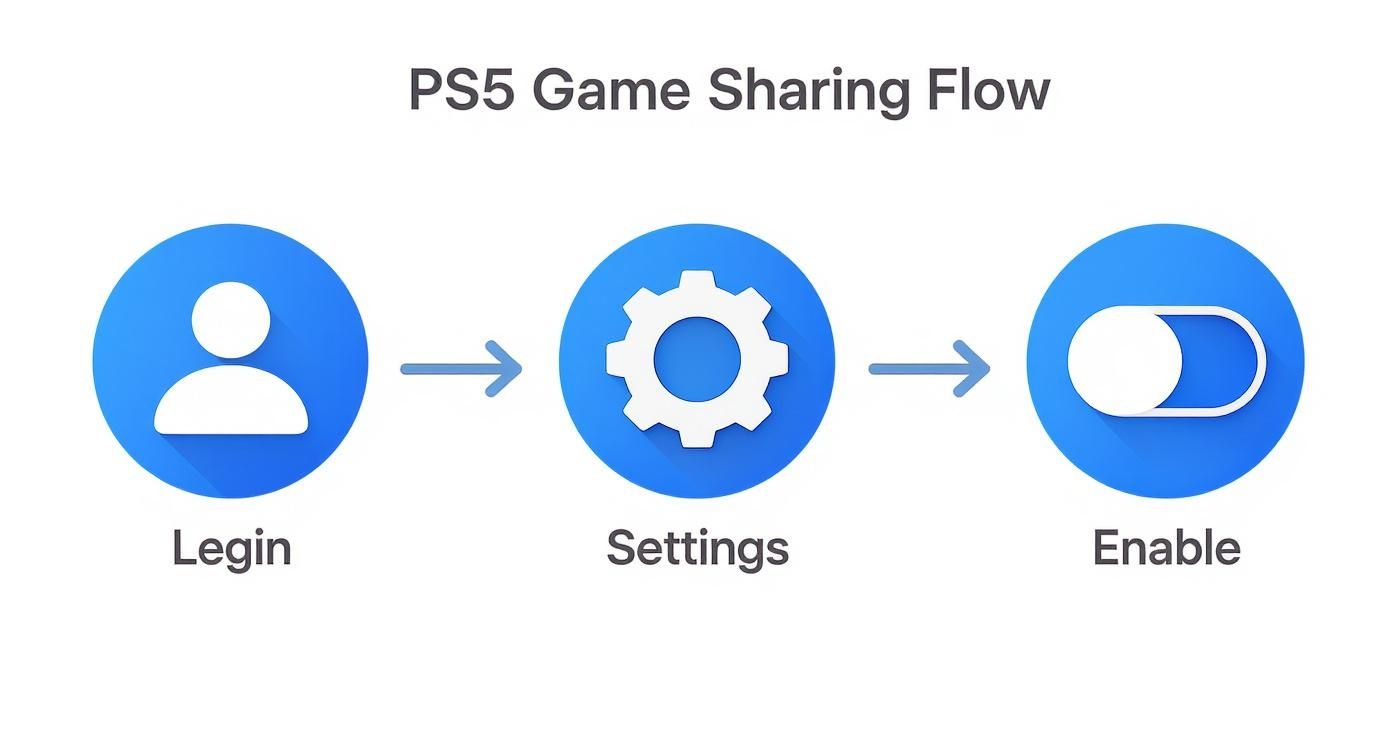
This diagram shows you the exact path to take within the PS5 menus to enable sharing. Just remember: security first, then sharing.
Smart Habits for Secure Sharing
Even with 2SV on your side, good security hygiene is what keeps things running smoothly. Small, consistent habits make all the difference in protecting your account while you enjoy the perks of sharing your game library.
Create a Strong, Unique Password
Your PSN password needs to be a fortress. Make it complex and unique—something you don't use anywhere else. Ditch the common phrases, birthdays, and pet names. A truly strong password is a random mix of uppercase and lowercase letters, numbers, and symbols. If you need more ideas on how to handle credentials, check out our guide on finding a secure way to share passwords.
Watch Out for Phishing Scams
Scammers love trying to trick people into giving up their login details. They’ll send fake emails or messages pretending to be from Sony, often with an urgent warning like "your account has been compromised, log in NOW to fix it!"
Expert Tip: Never, ever click on links in suspicious emails. Always open your browser and manually type in the official PlayStation website address to manage your account. This one habit can save you from a world of hurt.
Understanding common digital threats is key. Brushing up on effective phishing prevention strategies will help you keep your information locked down.
Keep an Open Line of Communication
Talk to your sharing partner! A quick heads-up before you buy a new game prevents confusion. Make a pact not to store credit card info directly on the console. If you need to change a setting, discuss it first. This kind of transparency reinforces the trust you started with and keeps the whole experience positive for both of you.
Why Game Sharing Is So Limited: A Look at the Digital Market
Ever wondered why Sony puts a tight leash on PS5 game sharing? It's not just a random rule—it's a deliberate business strategy born from the massive shift to digital-only games. The whole system is a balancing act between giving us, the players, a great perk and protecting the bottom line in today's gaming economy.
At the heart of it all is Digital Rights Management (DRM). Think of DRM as the digital bouncer that checks your "ticket" to play a game. When Sony limits sharing to one primary console, it's using DRM to stop one person's purchase from being copied and played on a hundred different systems. Without it, game sales would plummet.
The New Digital-First Reality
The move from physical discs to digital downloads has completely reshaped how the video game industry makes money. Publishers no longer have to budget for manufacturing, shipping, or worry about the used game market eating into their profits. In this digital world, controlling the license is everything.
And this isn't just a small trend; it's a complete market takeover. A jaw-dropping 79% of all PS5 and PS4 games were sold digitally through the PlayStation Store in 2025. With PS5 sales soaring past 63 million units worldwide by mid-2025, that digital dominance gives Sony a massive amount of control. You can dive deeper into these PlayStation statistics and their market implications to see the full picture.
Sony's game sharing system is a carefully controlled environment. It's convenient enough to feel like a genuine benefit, but restrictive enough to ensure that most people still need to buy their own games. This protects the revenue that developers and publishers depend on.
Keeping Developers and Publishers Afloat
From a publisher's point of view, every shared game is a potential lost sale. While sharing between a couple of friends is a manageable loss, imagine if it were unlimited. The entire model would collapse. Sony's policy is a compromise that recognizes gaming is social without completely devaluing the games themselves.
Put yourself in a developer's shoes. They pour millions of dollars and countless hours into building these incredible experiences. The one-primary-console rule creates a more predictable market, helping them earn the revenue they need to keep making the games we love.
There are also complex financial rules that shape these policies behind the scenes. For instance, payment network programs like Visa VAMP and its impact on video game merchants add another layer of financial pressure, pushing companies toward more restrictive digital sales models. It’s all part of a delicate balancing act.
Fixing Common PS5 Game Sharing Issues

Sooner or later, you're bound to run into a little snag with game sharing, even if you followed every step perfectly. The classic sign of trouble is the dreaded padlock icon popping up on a game thumbnail, blocking you from launching something you know you should have access to.
Don't panic. When you see that lock, it just means your PS5 can't verify the license for that game. This almost always points to a simple connectivity or settings issue, especially on the console that isn't the primary one. Let's walk through the usual suspects and get you back into your game.
What's with the Padlock?
That little lock icon is your PS5's way of saying, "Hey, I need to phone home to make sure you're allowed to play this." Before you start digging deep into settings, run through these quick checks. The fix is often easier than you think.
- Check your internet. Are you on the non-primary console? If so, you absolutely must be online to play your friend's games. A quick trip to the network settings to run a connection test will tell you if your internet is the culprit.
- Is PlayStation Network down? Sometimes, the problem has nothing to do with you or your friend. Hop on your phone and search for the "PSN status" to see if Sony's servers are having a rough day. If they are, license verification won't work for anyone.
- Confirm the primary console setting. Just to be sure, ask your friend to quickly check that your account is still set to Enable for Console Sharing and Offline Play on their PS5. It's rare, but settings can sometimes get switched by accident.
If you've gone through this checklist and the games are still locked, it’s time for the go-to solution: restoring your licenses.
How to Restore Your Game Licenses
Restoring licenses is the secret weapon for fixing all sorts of digital ownership weirdness. Think of it as forcing a resync between your console and your PlayStation account, clearing up any confusion about what you own. It's a lifesaver for that padlock problem.
On the console where the games are locked, here’s what you do:
- Head into Settings > Users and Accounts.
- From there, select Other.
- Choose Restore Licenses and hit the confirm button.
The whole process is super quick, usually taking just a few seconds. It forces your PS5 to re-check every single digital license tied to every account on the console. Once it's done, a quick restart of your PS5 should make those pesky padlocks vanish. Honestly, this single step solves these kinds of issues more than 90% of the time.
Pro Tip: Make restoring licenses your first instinct whenever a digital game or its DLC suddenly acts up. It's completely safe, doesn't delete anything, and is the most effective way to fix sync errors with the PlayStation Network.
Troubleshooting Shared DLC and Missing Games
What happens when the main game works perfectly but the extra content—the season pass or cosmetic pack—is nowhere to be found? This is a common hiccup, often caused by the same license sync issues. For instance, your friend buys the Ultimate Edition, but your console only seems to recognize the standard version.
The first step is, you guessed it, restoring licenses. That often clears up DLC access issues right away. If that doesn't do the trick, double-check that the account that actually owns the DLC is the one set for primary sharing on that console.
And if a game is completely missing from your library? This usually just means the purchase hasn't fully propagated through Sony's system yet. The account owner should log into the PlayStation website, check their transaction history to confirm the purchase was successful, and then try downloading it from their library again on the console. Sometimes, a simple console restart is all it takes to jog the system and make new games appear.
The Real Economics of a Shared Game Library
Once you get past the technical steps, you start to see PS5 game sharing for what it really is: a totally different way to budget for your hobby. It turns gaming from a solo expense into a team sport, financially speaking. When you partner up with a friend you trust, you're essentially cutting your spending on new games in half.
This is a game-changer, especially if you own the digital-only PS5. Since you can't buy or trade used discs, every game you want is a full-price purchase. Game sharing brings back that feeling of getting a great deal, letting two people split a $70 new release for just $35 each.
Maximizing Your Gaming Budget
It’s like running your own little two-person gaming co-op. That big new release that felt like a splurge? Now it’s an easy joint purchase. Over the course of a year, the savings really add up, giving you cash for other things or letting you take a chance on games you might have otherwise skipped.
The whole dynamic of how you play changes, too. Suddenly, you're talking with your friend about what to buy next, making decisions together. This naturally leads to more shared experiences because you're both likely to be diving into the same new titles at the same time.
This isn't some loophole; it's a deliberate part of the modern console world. Sony's rules are designed to balance individual sales with this kind of limited, controlled sharing. It's a smart way to keep their digital store buzzing with activity.
The whole system is built around how people actually buy and play games today. When you look at the numbers, it's clear how much Sony relies on it. Projections show PS5 sales hitting 80.3 million units by June 2025, and a staggering 79% of game purchases are digital. In just Q1 2025, Sony's PlayStation division pulled in $11.4 billion, a figure heavily propped up by the digital games and subscriptions tied to these sharing rules. You can dig into this yourself in recent gaming hardware sales reports.
More Than Just Games
This financial benefit isn’t just for games—it works for subscriptions, too. It makes getting into premium services much more affordable.
The idea of shared subscriptions is really catching on because it lets people access more content for less money. By splitting the cost, you can enjoy the perks of top-tier services like PlayStation Plus Extra or Premium without having to shoulder the entire price tag. It’s a key strategy for how today’s gamers manage their entertainment budget.
Common Questions About PS5 Game Sharing
Even after you get the hang of it, a few specific questions about PS5 game sharing always seem to pop up. Let's run through the most common ones I hear so you can feel completely confident about how it all works and what the real limits are.
Can I Share My PlayStation Plus Benefits?
Yes and no. The main perk—online multiplayer—gets shared. When you set "Console Sharing and Offline Play" to Enable on a friend's PS5, anyone who uses that console can hop into online games. This is a huge win.
But that's pretty much where the sharing stops. The other PlayStation Plus benefits are tied directly to your account. That means your friend won't get access to things like:
- The free monthly games you've claimed
- Your personal cloud save storage
- Exclusive member discounts on the PlayStation Store
Basically, you’re giving their console a pass to play online, but all the personal goodies stay with your account.
How Many People Can I Share Games With?
This is a big one: you can only share your digital library with one other PS5 console at any given time. The "Console Sharing and Offline Play" setting can only be active on a single PS5, making it your primary console for sharing.
So, in total, your games will work on two systems:
- Your personal console (where you need to be online to play them).
- The one other console where you've enabled sharing.
There's no trick to adding a third or fourth person to the mix. Sony designed the system for a simple, two-console arrangement, and that’s a hard limit.
A Word of Warning: The nuclear option on the PlayStation website, "Deactivate All Devices," can only be used once every six months. Always try to disable sharing directly from the console itself. Save that remote feature for a real emergency, like if you can no longer get in touch with the person you were sharing with.
What If I Need to Stop Sharing?
Cutting off a game-sharing partnership is pretty simple. The best way is to have your friend log into your account on their PS5 and just toggle Console Sharing and Offline Play to Disable. It’s clean and instant.
If you can't get to their console, you can do it from anywhere. Just log into your PlayStation account on the official website, head to Account Management, and find the device management section. From there, you can deactivate all consoles. This signs you out everywhere and immediately revokes the primary console status, securing your account and your games.
Juggling who has access can get messy. If you're looking for a safer, more organized way to handle group purchasing for all your digital subscriptions, platforms like AccountShare offer a managed system to make it simple. Check out a better way to share at https://accountshare.ai.
