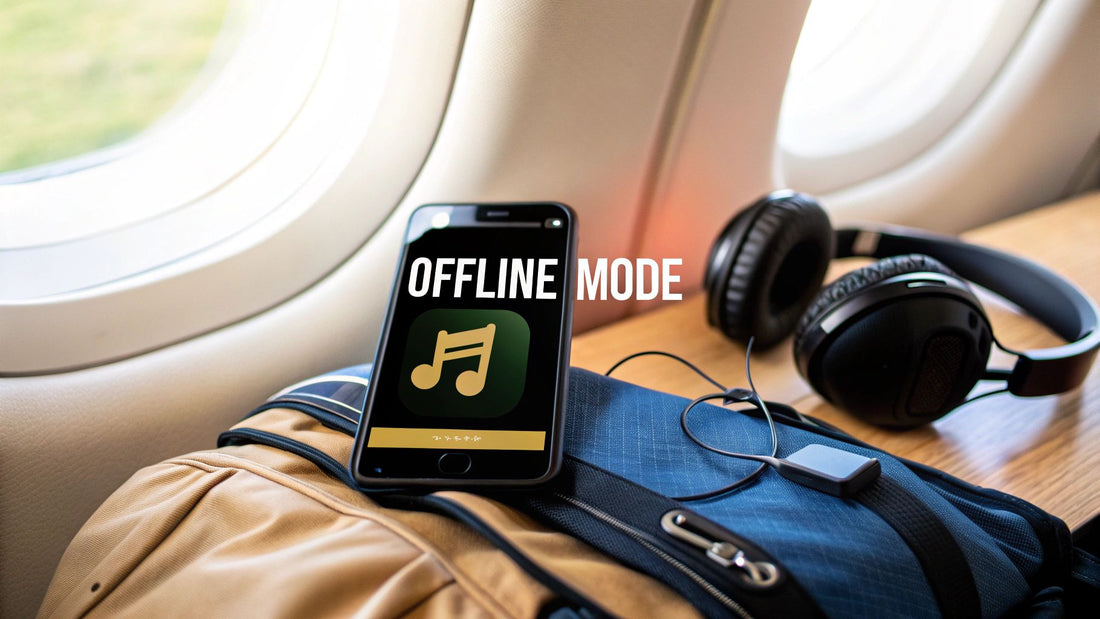
How to Play Spotify Offline Your Ultimate Guide
Share
We've all been there: you're settling in for a long flight or heading underground on the subway, and your music suddenly cuts out. That’s exactly why learning how to play Spotify offline is such a game-changer. This feature, a core perk for Premium subscribers, essentially turns your phone into a personal, portable jukebox, ready for any adventure.
Your Guide to Uninterrupted Listening Anywhere

Having your favorite playlists and podcasts ready to go without an internet connection is more than just a nice feature—it puts you in complete control. You can finally stop worrying about spotty Wi-Fi, dead zones on your commute, or racking up expensive data charges when you're traveling abroad.
Why Offline Mode Is a Must-Have
Building an offline library means your music is always available. It’s perfect for those times when getting a signal is tough or just plain impossible. Think about that scenic road trip through the mountains or trying to get through a workout in a gym basement with notoriously bad reception. When your content is downloaded, the music never stops.
But it’s not just about avoiding interruptions. Using offline mode has some seriously practical perks:
- Saves Your Mobile Data: Streaming high-quality audio can chew through your data plan surprisingly fast. By downloading your playlists over Wi-Fi, you use zero mobile data when you're out and about.
- Preserves Battery Life: Your phone’s battery drains much faster when it's constantly searching for a cellular or Wi-Fi signal. Playing local files is far less demanding, giving you more listening time.
- Guarantees Better Audio Quality: You have the option to download music in Very High quality. This gives you a crystal-clear listening experience without the annoying buffering that comes with a weak connection.
This single feature is one of the biggest reasons people make the jump to a paid plan. It’s no surprise, considering Premium users stream 30% longer daily than those on the free tier, clocking in an average of 114 minutes of listening time. It's a clear sign of how much we rely on our phones for music on the go.
For those truly off-the-grid adventures where power outlets are a luxury, keeping your device charged is key to uninterrupted listening. A good portable solar power bank can be a lifesaver, ensuring your soundtrack keeps playing no matter how far you roam.
Why Spotify Premium Is Your All-Access Pass for Offline Listening
Ever wondered why you can't just download songs on Spotify's free plan? It all comes down to licensing. When you're listening for free, Spotify is serving you ads, and that requires a live internet connection to track plays and deliver those commercials. It’s a completely different ballgame with a Premium subscription.
Paying that monthly fee isn't just about getting rid of ads; it's about fundamentally changing your relationship with the music. You're essentially licensing the right to store encrypted versions of the songs directly on your device. This is the magic that turns your phone into a go-anywhere jukebox, no Wi-Fi required. Without that paid license, Spotify's hands are tied—they legally can't let you save tracks.
More Than Just Downloads
While offline playback is a huge draw, upgrading to Premium unlocks a suite of features that completely transform the listening experience. Honestly, once you try it, it's hard to go back.
- Zero Ads: Say goodbye to those jarring interruptions that kill the vibe. Your music flows completely uninterrupted.
- Unlimited Skips: You're in total control. Skip as many songs as you want, whenever you want.
- High-Quality Audio: This is a big one for audiophiles. You can stream and download tracks at a much higher bitrate, which means richer, more detailed sound.
These perks are a massive reason why Spotify hit 263 million paid subscribers worldwide by Q4 2024. The freedom to listen on a plane, in the subway, or just to save on mobile data is a game-changer for millions. You can dive deeper into these trends in this Spotify user report on mediamister.com.
All Premium plans—Individual, Duo, and Family—come with the same powerful download capabilities. The only real difference is how many people get to enjoy the benefits.
Of course, cost is always a factor. A lot of people team up on a Family plan to bring the per-person price down. If that sounds like a good idea, you should definitely check out our guide on how to share a Spotify account securely and easily.
How to Build Your Offline Music Library
Alright, let's get down to the fun part: actually building your offline music collection. The good news is that Spotify makes this incredibly simple, whether you're on your phone, tablet, or computer. The whole process boils down to finding one little icon—a downward-facing arrow. Think of it as your magic button for internet-free listening.
First things first, you need to decide what you want to save. You can download entire albums, podcasts, or, what most people do, your favorite playlists. Just head over to whatever you want to have on hand for that long flight or subway ride.
Finding and Tapping the Download Button
Once you've pulled up the playlist or album you want, look for that download icon. On your phone (both iOS and Android), it’s a pretty obvious circle with an arrow inside it, usually sitting right under the title. It's in the same general spot on the desktop app, too. One tap is all it takes to kick off the download.
This is what you're looking for—it's the key to taking your tunes on the go.
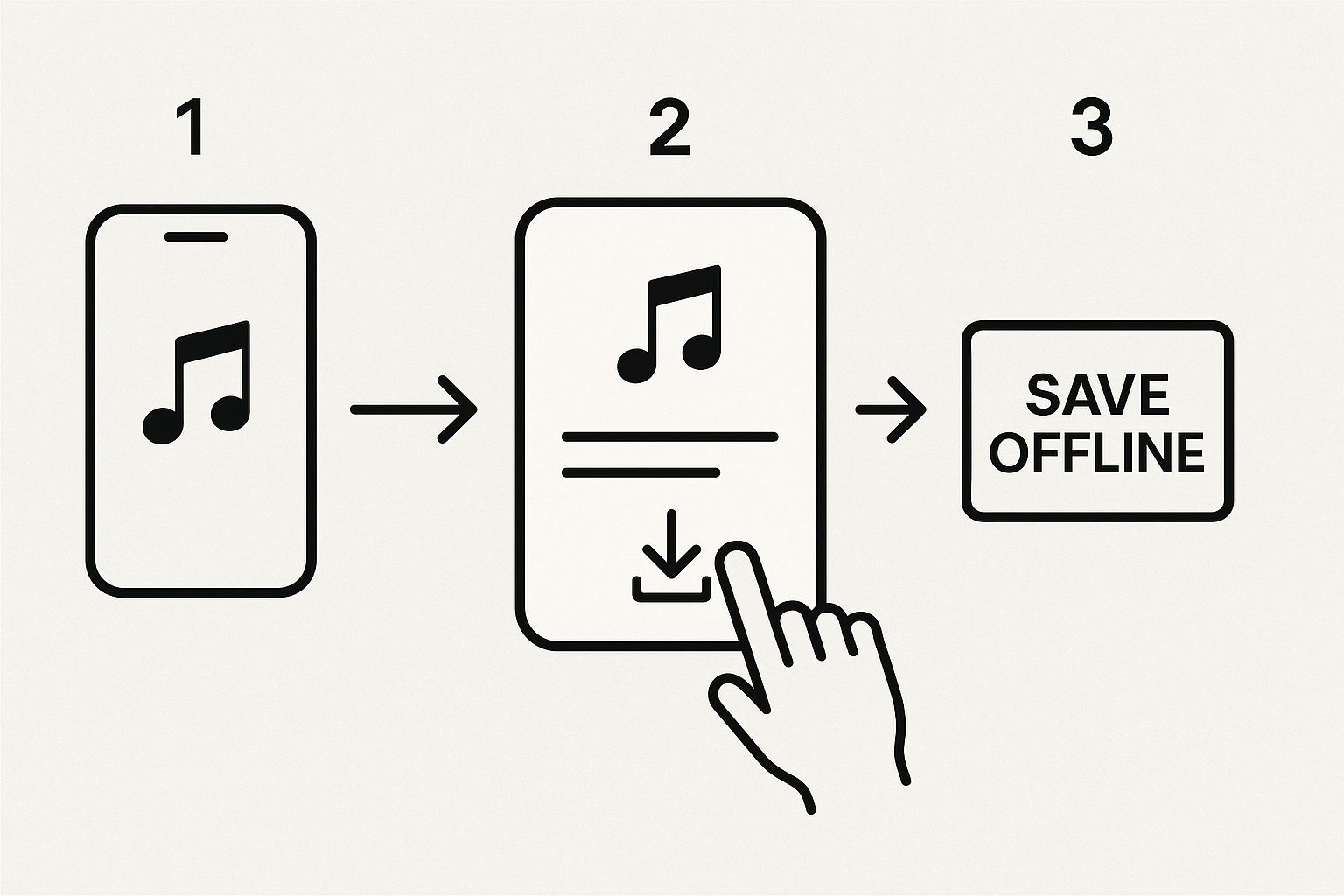
You'll know it's working when you see the icon change. As the songs get saved to your device, the arrow will eventually turn a solid green. That green color is your confirmation that everything is downloaded and ready for playback, no Wi-Fi needed.
What About Downloading a Single Song?
This is a question I get all the time. Can you just download one specific song? The short answer is no—not directly. Spotify’s system is built around downloading collections, like playlists and albums. But don't worry, there's a super easy workaround I use constantly.
- Find the song you want and tap the three dots (...) next to it.
- From the menu, choose "Add to Playlist."
- You can either add it to a playlist you already have or create a new one. I have one called "Quick Saves" just for this.
- Now, just go to that playlist and tap the download icon.
It's a simple little trick that works perfectly, even if that playlist only has one song in it. It gives you total control to build a really specific offline library. And speaking of control, making your subscription work for you is just as important. Our guide on how to get cheap Spotify has some smart tips for that.
This whole idea of saving media for later isn't just for music. Many people find it useful to learn about copying videos from social media for offline use to build a complete entertainment library for those times you're disconnected.
Managing Your Downloads and Storage Space
One of the best parts of having Spotify Premium is building a huge offline library for a long flight or a road trip. But if you’re not careful, all those downloaded playlists can quickly fill up your phone's storage.
The trick is to be smart about managing it. Your first line of defense is a simple but powerful feature: Offline Mode.
When you flip this switch, the Spotify app will only play songs you’ve actually downloaded. It’s a fantastic way to make absolutely sure you aren't accidentally chewing through your cellular data. To turn it on, just head to Settings in the app, tap Playback, and toggle on Offline Mode. Problem solved.
Keeping Your Storage in Check
After you’ve downloaded a few epic playlists, it’s a good idea to see how much space they're actually using. An hour of music at the highest quality can easily take up over 100 MB, and that adds up fast.
You can always check the total storage used by opening your phone’s settings and finding the Spotify app details. If that number starts getting a little too high, Spotify gives you a couple of ways to reclaim some space.
- Clear Cache: This is your secret weapon. It gets rid of temporary files the app uses, and you’d be surprised how much space it can free up. Best of all, it won’t touch your downloaded songs. Find it in the Spotify app under Settings > Storage.
- Adjust Download Quality: In the Audio Quality section of the settings, you can choose the quality for your downloads. Switching from "Very High" to "Normal" will make all your future downloads much smaller.
A quick personal tip: the trade-off between audio quality and storage is all about your listening habits. If you're mostly using standard earbuds on your commute, you probably won't hear a big difference between "High" and "Very High." Your phone's storage, however, definitely will.
To help you decide what’s right for you, here’s a quick breakdown of how much space different quality settings typically use.
| Spotify Download Quality vs Storage Space | ||
|---|---|---|
| Quality Setting | Bitrate | Approx. MB per Hour |
| Normal | ~96 kbps | ~40 MB |
| High | ~160 kbps | ~70 MB |
| Very High | ~320 kbps | ~145 MB |
As you can see, dropping the quality just one level can nearly halve the storage space required, letting you pack way more music onto your device.
Thinking about how you use Spotify on different devices is part of the game, too. For example, you might want to learn how to link Spotify to Google Home for seamless playback at home, while keeping your phone’s library lean and mean for when you’re out. Stay on top of these settings, and you'll get the perfect offline experience without ever seeing that dreaded "storage full" notification.
Solving Common Offline Playback Problems

So, you've downloaded your favorite playlists, ready for that long flight or subway commute, only to find your music won't play. It's a frustratingly common scenario, but don't worry—the fix is usually pretty simple.
More often than not, the culprit is what I call the "30-day check-in." To keep your downloads active, Spotify needs you to go online at least once every 30 days. This is just their way of verifying your Premium subscription is still valid. If you spend a month completely off-grid, your offline library gets temporarily disabled until you reconnect.
Why Did My Downloads Vanish?
Another frequent headache is hitting your device limit. It's easy to forget that Spotify only lets you download music on up to five different devices per account. If you log in and start downloading on a sixth phone, tablet, or computer, Spotify will quietly remove the downloads from the device you haven't used in a while to make room.
Of course, a few other things can go wrong. Keep an eye out for these common issues:
- You're Out of Space: If your phone's storage is full, Spotify can't save new tracks. In some cases, your phone's OS might even clear cached app data—including your downloads—to free up space automatically.
- A Random App Glitch: Sometimes, technology just misbehaves. A temporary bug in the app can cause downloads to get stuck in limbo or songs to appear grayed out.
- You Logged Out: This is a big one. Logging out of your Spotify account on any device will immediately remove all of its downloaded content as a security measure.
Don't panic if your downloaded songs are grayed out. This is a classic sign that the app is struggling to locate or verify the download file. Toggling Airplane Mode on and off often works, and a simple phone restart can also clear the cache and fix the connection.
If you've tried everything and still can't play Spotify offline, the last resort is a clean reinstall of the app. It feels like a drastic step, but it's the most effective way to eliminate any corrupted files or deep-seated bugs. Just make sure you're on Wi-Fi, because you'll have to re-download your entire offline library from scratch.
Your Top Spotify Offline Questions, Answered
Got a few lingering questions about how Spotify's offline mode really works? Let's tackle some of the most common ones I hear, so you can start downloading with peace of mind.
Can I Just Download a Single Song?
Not directly, but there's a simple workaround that everyone uses. You can't just tap a "download" button on an individual track.
Instead, create a new playlist and add that one song to it. You can even name the playlist after the song. Then, just download that playlist. It feels like an extra step, but it gets that one specific song onto your device for offline listening.
Help! My Downloaded Songs Disappeared. What Happened?
This is a classic and usually comes down to one of two things.
First, Spotify needs to check in with its servers every so often. You have to go online at least once every 30 days so the app can verify your Premium subscription is still active. If you don't, your downloads will be removed.
The other common culprit is device limits. Spotify lets you download music on up to five devices. If you try to add a sixth, it will automatically remove the downloads from one of your other devices, often the one you've used least recently.
Will Playing My Downloads Use Up My Mobile Data?
Nope, not if you do it right! Once you've downloaded your tracks and switched on Offline Mode in the settings, playback uses zero data.
This is the whole point of the feature. Toggling on Offline Mode is a great safeguard, as it forces Spotify to only play music saved directly on your device, so you can be sure you're not accidentally streaming and burning through your data plan.
What's the Real Limit on How Many Songs I Can Download?
Spotify is pretty generous here. The official cap is 10,000 songs per device, and you can do that on up to five different devices.
For most people, the real limitation isn't Spotify's—it's the storage space on your phone or tablet. Those high-quality audio files can add up quickly, so your device's memory will likely be the first ceiling you hit.
Ready to get premium perks like offline listening without paying the full premium price? At AccountShare, we connect you with group subscriptions for services like Spotify, so you can get full access while saving money. Take a look at our secure and affordable options over at https://accountshare.ai.
