
A Guide to Photo Editing Software Comparison
Share
Finding the right photo editor can be a real headache. There are so many options out there, but this guide is designed to cut right through the clutter. We're going to compare the heavy hitters for both serious professionals and dedicated hobbyists, helping you figure out which tool actually fits your creative style.
The decision really boils down to what you value most: professional-grade power, a one-and-done purchase, or the sheer speed of AI-powered features.
Choosing the Right Photo Editing Software
Think of picking photo editing software like choosing a camera lens—it’s not about finding one single "best" option, but the one that’s perfect for the job at hand. Are you a professional photographer juggling thousands of RAW files from a wedding shoot, or a hobbyist who just wants to make your vacation photos pop? Your answer changes everything.
The software market is always evolving, so it's smart to keep up with the latest various editing tools and what they can do. It's a space that's growing fast, too. The market for professional editing tools is projected to expand at a 9.2% CAGR between 2025 and 2034. Unsurprisingly, Adobe is still a dominant player, with Photoshop alone holding about a third of the market share in 2025.
Setting the Stage for Comparison
To help you make a smart choice, I'm breaking down each software based on the things that actually matter to photographers day-in and day-out:
- RAW Processing: How good is the software at handling and rendering RAW files straight from your camera? This is non-negotiable.
- Workflow Efficiency: Can it help you blaze through hundreds of photos, from import to final export, without getting bogged down?
- AI Smarts: Do the AI features genuinely save you time on tedious tasks like masking, retouching, or killing noise?
- Overall Value: Does the price—whether it's a subscription or a one-time purchase—make sense for the power you get?
To give you a quick lay of the land, here’s a look at the contenders.
Top Photo Editing Software at a Glance
This table gives a high-level summary of the top photo editing software, highlighting their primary audience, pricing model, and standout feature for quick decision-making.
| Software | Best For | Pricing Model | Key Feature |
|---|---|---|---|
| Adobe Lightroom | Professionals & Hobbyists | Subscription | All-in-one organization and RAW editing |
| Capture One Pro | Studio & Commercial Pros | Subscription / Perpetual | Unmatched color science and tethering |
| Affinity Photo | Budget-Conscious Creatives | One-Time Purchase | Photoshop-level power without the sub |
| Luminar Neo | AI-Enthusiasts | One-Time Purchase | Fast, AI-driven results and presets |
This snapshot is a great starting point, but the real magic is in the details we'll explore next.
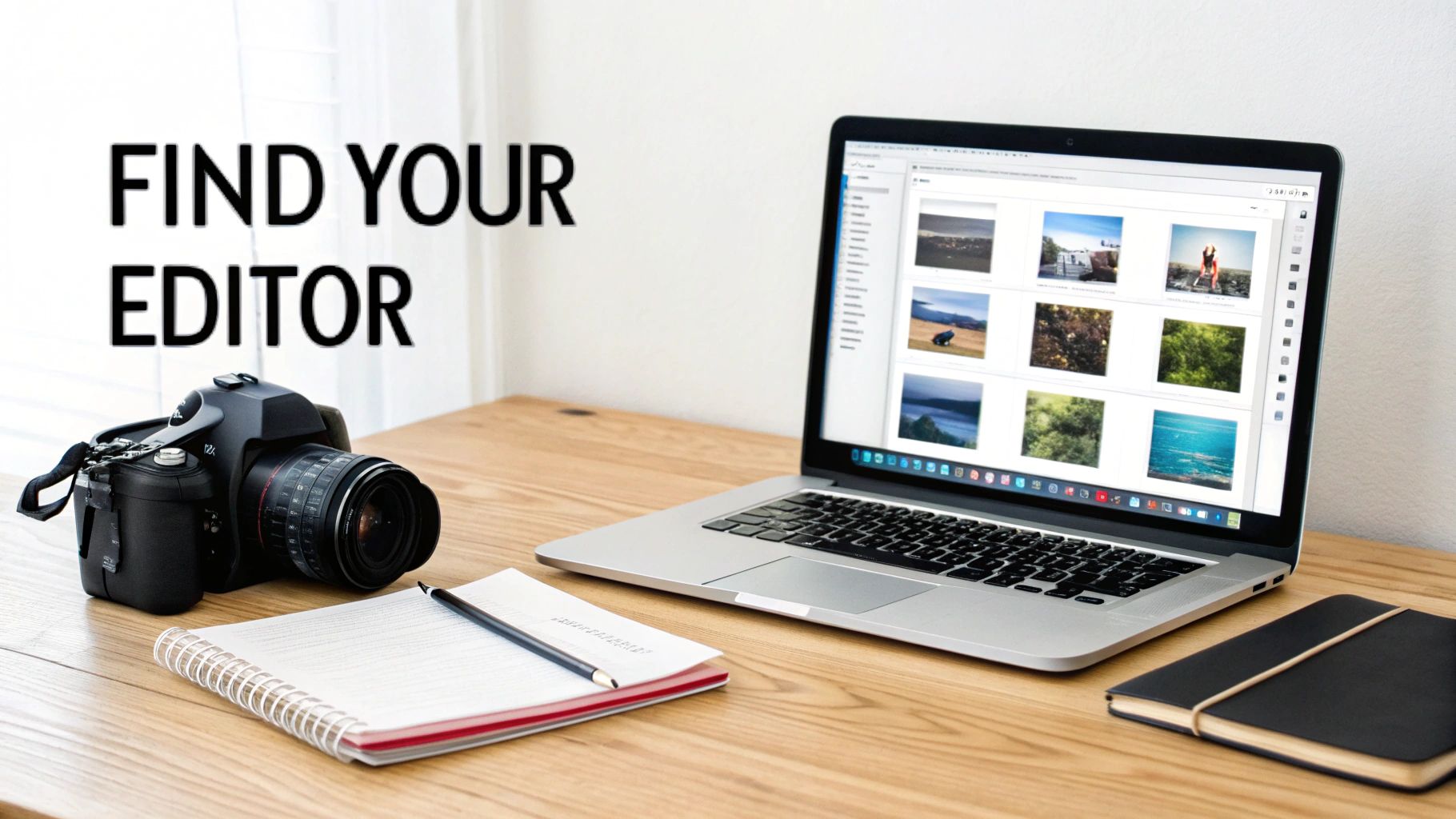
If you're looking to get your hands on these powerful tools without breaking the bank, check out our collection of discounted photo editing software. You can find some great deals here: https://accountshare.ai/collections/photo-editing
Each program offers a unique approach to editing. Understanding their strengths and weaknesses is the first step toward bringing your creative vision to life.
Adobe vs Capture One: A Professional Showdown
When you get serious about photo editing, the conversation almost always lands on two industry giants: Adobe, with its powerhouse duo of Lightroom and Photoshop, and Capture One, the go-to for many high-end commercial and studio photographers. This isn't just about which one has more sliders; it's a battle of deep-rooted philosophies that define how you interact with your images from the moment you press the shutter.
Adobe's biggest draw is its tightly integrated Creative Cloud ecosystem. Lightroom acts as your command center for organizing and developing RAW files, while Photoshop is the undisputed king of deep, pixel-level surgery. It’s designed to be a one-stop shop that covers nearly every creative need you could imagine.
On the other side of the ring, Capture One built its legacy on an almost fanatical dedication to RAW processing and color science. It's famous for producing incredibly rich, true-to-life colors and jaw-dropping detail right from the initial import. For pros who live and die by image fidelity, this is a massive selling point.
Workflow Philosophy and Asset Management
The most fundamental split between these two is how they handle your photo library. Adobe Lightroom is built entirely around a catalog-based system. Every image gets logged into a central database, which is fantastic for photographers who need to manage a massive, ever-growing archive spanning years of work.
Capture One gives you a choice. You can use catalogs, just like in Lightroom, or you can opt for its signature session-based workflow. A session creates a self-contained ecosystem of folders for each shoot, which is a lifesaver for commercial or wedding photographers juggling multiple client projects. It keeps everything neat, tidy, and portable without bogging down one giant catalog.
For a high-volume portrait photographer, Capture One's session workflow is a game-changer. It keeps each client's shoot completely separate, simplifying archiving and delivery. Conversely, a travel photographer managing a decade of images might find Lightroom's comprehensive catalog system indispensable.
Here's a look at the powerful, layer-based interface that has made Adobe Photoshop a staple for detailed editing tasks.

This setup shows the sheer level of control you get, allowing for non-destructive edits and complex composite work.
Color Grading and RAW Processing Power
While both tools are top-tier RAW processors, they don't interpret your files the same way. Many photographers find that Capture One renders cleaner, more nuanced colors—especially with skin tones—straight out of the camera. Its Color Balance and Color Editor tools offer a degree of precision that many consider the gold standard for professional color work.
Adobe, of course, is no slouch. It has made huge leaps with its color profiles and tools like Point Color in Lightroom. Plus, the round-trip to Photoshop opens up a universe of color manipulation possibilities. Still, getting that initial pop and color accuracy might take a few more tweaks in Lightroom compared to what Capture One gives you at the starting line.
- Capture One Pro: Famous for its best-in-class, out-of-the-box color rendering. Its advanced tools for fine-tuning color make it a favorite for fashion and product photography where color accuracy is non-negotiable.
- Adobe Lightroom: Provides a very capable set of color tools and excellent camera profiles, with the unmatched power of Photoshop waiting in the wings for heavy-duty color grading and compositing.
Professional Features and Tethering
For anyone working in a studio, tethered shooting is a must. This is where you connect your camera directly to a computer, with images appearing on screen in real-time. Historically, this has been Capture One's turf. Its tethering is rock-solid, lightning-fast, and packed with features for camera control and live view.
Lightroom's tethering works and supports plenty of cameras, but it just doesn't feel as responsive or robust. For professionals who spend all day shooting tethered, this difference alone can be enough to tip the scales in any photo editing software comparison.
Layer-Based Editing and Ecosystem
When your work calls for complex retouching, composites, or heavy manipulation, the Adobe ecosystem is tough to argue with. The seamless "Edit In" jump from Lightroom to Photoshop is a workflow that millions of professionals rely on every single day. Photoshop’s layers, advanced masking, and Content-Aware tools are simply essential for a lot of high-end work.
Capture One has its own powerful layer-based editing, and you can get a ton of retouching done—from localized adjustments to healing and cloning—without ever leaving the app. But for really intricate composites or reality-bending edits, it’s not a Photoshop replacement. The choice comes down to one question: does your work demand the specialized, all-powerful toolkit that only Photoshop brings to the table?
Time to Look at Powerful One-Time Purchase Alternatives
The subscription model might be king in the software world, but it’s definitely not the only way to get professional-grade photo editing tools. For photographers who’d rather own their software outright, there's a fantastic ecosystem of apps that you buy once and keep forever. These aren't just stripped-down versions of the big players; they offer incredible value and highly specialized features.
Let's dive into three of the biggest names in the perpetual license game: Affinity Photo, Skylum Luminar Neo, and DxO PhotoLab. Each one has carved out its own space, appealing to different creative styles. This isn’t about finding a "Photoshop killer," but about finding the right tool for your specific workflow and budget.
Affinity Photo: The True Photoshop Contender
Affinity Photo has rightly earned its reputation as the most direct and capable challenger to Adobe Photoshop. Developed by Serif, it packs an astonishingly deep feature set for a single, very reasonable price. It’s all about raster editing, complex compositing, and meticulous retouching. The performance is seriously impressive—it stays snappy even when you're working with documents that have hundreds of layers.
Anyone who’s used Photoshop will feel right at home with the interface, which makes the switch a lot less painful. You get everything you'd expect, like non-destructive live filter layers, powerful selection tools, and even advanced tricks like focus stacking and 360-degree image editing. For students and creators on a tight budget, the value here is just off the charts. If you're a student, it's always worth checking out ways to stretch your funds, and you can learn more in our guide on top discounted software for students in 2025.
Affinity Photo's greatest strength is its laser focus on being a true, pixel-level editor. It doesn't bother with asset management like Lightroom; instead, it doubles down on the granular control you need for high-end retouching and complex composites. It’s a powerhouse on its own or a perfect companion to a dedicated RAW developer.
A quick look at Affinity Photo’s interface immediately shows you it means business, with comprehensive tool panels and a layer structure built for complex, non-destructive work.
Skylum Luminar Neo: All About AI-Powered Efficiency
Skylum’s Luminar Neo plays a completely different game. While it has plenty of manual controls, its real claim to fame is a suite of brilliant AI-driven tools designed to slash your editing time. It’s a master at handling tasks that used to be tedious, producing stunning results with just a slider or two.
Here are a few of its standout features:
- Sky AI: Swap out a boring sky in seconds. It looks incredibly realistic, automatically adjusting for reflections and relighting the entire scene to match.
- Portrait AI: This makes portrait retouching a breeze. Intuitive sliders for skin smoothing (Face AI) and body shaping (Body AI) work their magic while keeping things looking natural.
- Relight AI: This one is a game-changer. It lets you adjust the lighting on your foreground and background separately, giving you amazing control over the mood of your photo.
Luminar Neo isn't for the purist who wants to nudge every pixel by hand. It's built for the modern creator—the social media influencer, the busy wedding photographer, or the hobbyist who wants maximum impact with minimum fuss. It can sometimes feel a bit slow on older machines when you stack up the AI effects, but for many, the time it saves is more than worth it.
DxO PhotoLab: The Master of Image Quality
DxO PhotoLab is built on a foundation of pure science. For years, DxO has been meticulously testing thousands of camera and lens combinations in its labs to create custom correction profiles, and that obsession with optical perfection is PhotoLab's superpower.
The moment you open a RAW file, PhotoLab automatically applies tailor-made corrections for distortion, vignetting, and chromatic aberration that are often noticeably better than what other editors offer. This technical precision shines brightest in its noise reduction technology. DeepPRIME XD is widely hailed as one of the best noise reduction algorithms out there, capable of rescuing images shot in near-total darkness while preserving an incredible amount of detail.
The trade-off? PhotoLab lacks the complex local adjustment tools and layer-based editing you'd find in Affinity Photo. It is, at its core, a pure RAW processor. This is the perfect tool for photographers who put pristine image quality above all else and demand the absolute best starting point for their files before any creative editing begins. It’s an engineer’s approach to photo editing, and the results are undeniable.
Feature Showdown of Photoshop Alternatives
To put things in perspective, let's break down how these one-time purchase options stack up against the subscription king, Adobe Photoshop, across a few key areas. It's not just about what features they have, but how they approach the editing process.
| Feature/Capability | Adobe Photoshop | Affinity Photo | Luminar Neo | DxO PhotoLab |
|---|---|---|---|---|
| Primary Focus | All-in-one pixel editor | Detailed raster editing, compositing | AI-powered, fast results | RAW processing, image quality |
| Payment Model | Subscription | One-Time Purchase | One-Time Purchase or Subscription | One-Time Purchase |
| AI Tools | Strong & growing (Generative Fill) | Limited to basic tasks | Core of the experience | Primarily for noise & corrections |
| Layer-Based Editing | Industry standard | Extremely robust & non-destructive | Basic layer support | None |
| RAW Processing | Excellent (via Camera Raw) | Good, but not its main strength | Capable, with AI enhancements | Best-in-class, scientific profiles |
| Ease of Use | Steep learning curve | Familiar for Photoshop users | Very easy and intuitive | Moderate, focused on quality |
| Asset Management | No (Requires Adobe Bridge) | No | Yes (basic cataloging) | Yes (basic project management) |
As you can see, the "best" choice really depends on what you value most. If you need the ultimate in pixel-perfect control without a subscription, Affinity Photo is a clear winner. If speed and impressive AI-driven results are your priority, Luminar Neo is hard to beat. And for those who are uncompromising about pure image quality and noise reduction, DxO PhotoLab stands in a class of its own.
Diving Into Free and Open-Source Editors
Not everyone needs a pricey subscription to edit photos well. If you're a student, a hobbyist, or just watching your budget, the world of free and open-source software has some surprisingly powerful options that can produce truly professional results. They might not always have the slick, polished feel of their premium cousins, but they more than make up for it with accessibility and passionate community-driven development.
We're going to pivot this comparison to look at two of the heavy hitters in the free editing space: GIMP, the long-standing open-source powerhouse, and Photopea, the incredibly convenient browser-based tool. Figuring out their unique strengths and weaknesses is the key to deciding if a free editor can handle your creative workload.
The demand for tools like these is a huge part of the industry's growth. The overall editor app market is valued at around $4,140.4 million USD and is projected to hit $10,154.2 million USD, growing at a compound annual rate of 9.4%. This trend isn't just about high-end professional suites; it's also driven by free, cloud-based tools that put powerful editing into everyone's hands. You can see more data on this market expansion over on llcbuddy.com.
GIMP: The Open-Source Powerhouse
For decades, GIMP (GNU Image Manipulation Program) has been touted as the free alternative to Photoshop, and for good reason. It’s an incredibly deep, feature-packed raster graphics editor built and refined by a dedicated community over many years. GIMP gives you advanced tools that most people would expect to pay for, like robust layer management, customizable brushes, powerful selection tools, and support for just about any file format you can throw at it.
But GIMP’s greatest strength can also be its biggest barrier. The user interface can feel a bit dated and clunky compared to modern commercial software, which means there's a definite learning curve. Just finding the right tool or navigating the complex menu system can be a real challenge for newcomers.
GIMP is built for the user who is willing to put in the time to learn it. If you need to tackle complex tasks like detailed photo restoration or intricate digital painting and don't have a budget, GIMP’s power is undeniable once you get the hang of its workflow.
Here’s a peek at the GIMP interface. You can see its comprehensive toolset is ready for some serious image work.
This view shows GIMP's Photoshop-like layout, with a main editing window flanked by toolboxes and layer panels. It feels familiar, yet distinct, to anyone coming from other editors.
Photopea: The Browser-Based Challenger
Photopea has made a huge splash by offering a nearly complete photo editing experience right inside your web browser—no installation needed. Its interface is intentionally designed to mimic Adobe Photoshop, which makes it incredibly easy for people to switch over or just jump in for a quick edit. It also supports a shocking number of file types, including PSD, XCF, and Sketch files, making it a surprisingly versatile tool.
The real magic of Photopea is its pure convenience. You can use it on any computer with an internet connection, which is perfect for making adjustments on the fly or when you're on a machine where you can't install software. While it doesn't have the raw power or the massive plugin support of a desktop app like GIMP, its feature set is more than enough for most common editing jobs.
- When to Choose GIMP: Go with GIMP for intensive, high-detail projects where you need absolute control and you’re prepared to learn a complex interface. It truly shines at tasks that require deep manipulation and custom tools.
- When to Choose Photopea: Pick Photopea for quick, convenient edits, collaborative work, or anytime you’re on a device without your usual software. Its familiar UI and excellent PSD support make it a fantastic utility knife for everyday tasks.
Ultimately, choosing between GIMP and Photopea comes down to what you value most in your workflow. Do you need the raw depth and power of a full desktop program, or the speed and accessibility of a browser-based tool? Both prove you don’t have to spend a dime to get great results. To keep exploring budget-friendly options, check out our guide on other great free software alternatives.
Matching an Editor to Your Photography Workflow
A long list of features doesn't really tell you what it’s like to use a piece of software day in and day out. The best photo editor isn't the one with the most bells and whistles; it's the one that feels like a natural extension of your creative process. It should get out of your way and help you work faster, not add another layer of friction between you and the final image.
So, let's move past the spec sheets and look at how these tools actually perform in the real world. I'm going to break down which software genuinely fits different types of photography, helping you find the editor that slots right into your specific workflow.
The Wedding Photographer's Choice
If you're a wedding photographer, you know the pressure. You're dealing with an insane volume of images—hundreds, sometimes thousands—from a single event, and you have to turn them around on a tight deadline. This kind of work demands ruthless efficiency, consistent color grading, and a rock-solid system for organizing everything. A great digital asset management (DAM) system isn't just nice to have; it's absolutely essential.
For this high-stakes, high-volume game, the two heavyweights are Adobe Lightroom and Capture One. Both are built from the ground up for batch processing, letting you apply edits, presets, and metadata to huge groups of photos at once. Their cataloging systems are lifesavers for juggling multiple client shoots without losing your mind.
- Batch Processing Power: In Lightroom, you can dial in your settings on one photo and sync them across hundreds of others with a single click. It's a game-changer for getting a consistent look across photos taken under the same lighting.
- Client Delivery Tools: This is where Capture One often wins people over. Its "session-based" workflow creates a neat, self-contained folder for each wedding. This makes backing up, archiving, and handing off the final project incredibly simple, all without bloating a massive central catalog.
Ultimately, the choice often boils down to personal preference. Lightroom's tight integration with Photoshop is a great safety net for those moments when you need to do some heavy-duty retouching. On the other hand, Capture One's best-in-class tethering is a huge plus for shooting portraits on-site during the big day.
The Landscape Artist's Toolkit
Landscape photography is a different beast entirely. It’s a game of patience and technical perfection. The entire goal is to squeeze every last drop of detail and dynamic range out of a scene, which often means using advanced techniques that go way beyond a simple RAW adjustment.
For this kind of meticulous work, a powerful one-two punch is the combination of Adobe Photoshop and a top-tier RAW processor like DxO PhotoLab. Photoshop is still the undisputed king of complex, layer-based editing—the very foundation of high-end landscape photography.
Landscape artists are constantly pushing up against the physical limitations of camera sensors. They rely on techniques like merging multiple exposures for dynamic range or focus stacking for sharpness. Software that handles this stuff flawlessly isn't a luxury; it's a core part of the toolkit.
Two key techniques every landscape shooter needs are:
- High Dynamic Range (HDR) Merging: This is where you blend several photos taken at different exposure levels. The result is a single image that holds detail in the brightest skies and the darkest shadows.
- Focus Stacking: This technique involves combining shots focused at different points in the scene to create an image that’s tack-sharp from the foreground all the way to the horizon.
Sure, Lightroom has HDR and panorama tools, but Photoshop gives you infinitely more control over the final blend. Add to that DxO PhotoLab's world-class lens corrections and its incredible DeepPRIME noise reduction, and you're starting with the absolute cleanest files possible before you even begin the creative work.
The Social Media Creator's Engine
Creators making content for social media are playing a completely different sport. It’s all about speed, creating eye-catching visuals, and having a workflow that works on the go. The aim is to churn out engaging content fast, without getting bogged down in a technical rabbit hole.
This is where AI-powered editors like Skylum Luminar Neo really shine. Luminar Neo was practically built for getting dramatic results with minimal fuss. Its AI tools automate complex tasks that would take ages to do manually in more traditional editors.
A perfect example is its Sky AI tool. It can swap a boring, flat sky for a beautiful one in a matter of seconds, and it even relights the rest of the photo to match. Its portrait tools let you enhance features with a few simple sliders, making it perfect for quick touch-ups on lifestyle photos. The whole process is fast, visual, and produces images that pop in a crowded feed.
Once you land on the right editor for you, you might want to think about bringing your digital images into the real world. This great guide on how to edit photos for canvas prints walks through the key steps to make sure your photos look just as good on the wall as they do on the screen.
This decision tree helps visualize the choice between leading free editors based on your need for advanced features.

The visualization clearly shows that if you need deep, complex editing power for free, GIMP is the go-to, whereas Photopea offers superior convenience for more straightforward tasks.
Frequently Asked Questions
You've got questions, and I've got answers. Choosing the right photo editing software is a big decision, so let's clear up some of the most common things people ask.
Which Photo Editing Software Is Best for Beginners?
If you're just getting started, I almost always point people toward Adobe Lightroom. Its design is incredibly intuitive, walking you through the entire process from organizing your photos to making those final, perfect edits. Plus, the amount of free tutorials out there is staggering.
Another fantastic choice is Skylum Luminar Neo. It leans heavily on AI tools that turn complex tasks into simple one-click fixes. Think sky replacements or portrait enhancements done in seconds. It’s a great way for newcomers to see impressive results right away without getting bogged down in technical jargon. And if your budget is zero, the web-based Photopea is a solid place to learn the basics without spending a dime.
Do I Need Photoshop If I Already Have Lightroom?
That's the classic question, and it really comes down to what you do with your photos. I like to think of Lightroom as the digital darkroom—it's where you organize everything and make your core adjustments like color, exposure, and cropping across entire shoots.
Photoshop, on the other hand, is your scalpel. It’s for pixel-level work: deep retouching, combining multiple images, or removing that one distracting element you just can't stand. Most photographers I know live in Lightroom for 90% of their work and only jump over to Photoshop when they need that surgical precision. If you aren't doing heavy manipulation, you can probably stick with Lightroom and be perfectly happy.
Is a One-Time Purchase or Subscription Better?
This one is all about personal preference and how you manage your budget.
A subscription, like Adobe's Creative Cloud, means you're always on the latest version with every new feature and security update. It’s an ongoing cost, but you're never left behind. A one-time purchase, like Affinity Photo, feels great long-term because you own it outright, though you might have to pay for a major upgrade down the line.
Working pros who need the newest tools to stay competitive often see subscriptions as a necessary cost of doing business. For hobbyists or anyone on a tighter budget, paying once and owning the software is hard to beat.
Can Free Software Produce Professional Results?
Absolutely, but it comes with a few catches. A tool like GIMP is incredibly powerful and has the features—layers, masks, advanced filters—to get you professional-grade results. The trade-off is usually a clunkier interface and a much steeper learning curve than its paid counterparts.
For a professional handling hundreds of images a week, the time saved with a polished, efficient workflow and dedicated support from paid software is worth the investment. But for someone willing to put in the time to learn the ropes, free tools are more than capable of producing incredible work.
At AccountShare, we believe everyone should have access to top-tier software without the premium price tag. Explore our platform to find shared subscriptions for leading creative tools and start saving today.
