
How to Share Microsoft 365 Family A Simple Guide
Share
Sharing your Microsoft 365 Family plan is a breeze. All you need to do is sign into your Microsoft account, head over to the sharing section, and you can invite up to five other people. You can shoot them an email invite or just send them a direct link—it's that easy. The moment they accept, they get their own premium apps and a massive chunk of cloud storage.
What Your Family Actually Gets When You Share
Before we get into the nuts and bolts of sending invites, let's talk about what makes sharing your Microsoft 365 Family plan such a great deal. It’s about more than just splitting a subscription cost; you're essentially turning one license into a full-fledged productivity hub for your entire household. You're giving everyone their own private, connected digital space.
It's More Than Just a Login
When you share your plan, you're not just giving someone a password. Each person gets their own independent, full-featured Microsoft experience. The Family plan is built specifically for this, supporting up to 6 total users on a single subscription.
This means everyone gets their own private Microsoft account. Their documents, app settings, and personal files are completely separate from yours and everyone else's. It's a key detail you can learn more about in this Brytesoft article on user benefits. The value goes way beyond just Word and Excel; everyone you invite gets a whole suite of powerful tools that work together perfectly.
The real win with the Family plan isn't just the software. It’s the independence it gives each person—their own storage, their own settings, their own creative space—all under one simple subscription.
This personal autonomy is what makes the plan so practical. Think about it: a student in the family can use their full 1 TB of OneDrive storage for huge school projects without clogging up anyone else's cloud drive. At the same time, another person can keep their Outlook inbox organized exactly how they like it, and it won’t touch anyone else's email. It's a system built on shared access but designed for personal space.
To give you a clearer picture, I've broken down what each person gets when they join your Microsoft 365 Family plan.
Microsoft 365 Family Sharing at a Glance
This table shows you the specific features and benefits that each of the 6 users on the plan receives.
| Feature | What Each of the 6 Users Gets | Primary Benefit |
|---|---|---|
| Premium Office Apps | Full desktop versions of Word, Excel, PowerPoint, Outlook, and OneNote. | Everyone can create, edit, and collaborate on professional-quality documents without limitations. |
| OneDrive Cloud Storage | 1 TB (1,000 GB) of secure, private cloud storage. | Ample space for documents, photos, and backups, all kept separate and private for each user. |
| Outlook.com | 50 GB ad-free mailbox with advanced security features. | A clean, secure, and professional email experience without annoying ads or spam. |
| Microsoft Editor | Advanced grammar, spelling, and style suggestions across documents and web. | Write more confidently and clearly, whether it’s a school paper or an important email. |
| Microsoft Family Safety | Premium features in the mobile app, including location alerts and drive safety. | Helps keep the family coordinated and safer with digital and physical safety tools. |
| Skype | 60 minutes of Skype calls to mobile phones and landlines per month. | An easy and affordable way to stay in touch with friends and family around the world. |
Ultimately, the goal is to ensure everyone gets maximum utility from the plan without stepping on each other's digital toes. It's shared value, delivered personally.
How to Invite People to Your Subscription
Alright, let's get your family and friends set up. Inviting people to share your Microsoft 365 Family subscription is a breeze. The whole thing is managed from your Microsoft account dashboard, giving you a central command center for adding up to five other people.
First, you’ll need to sign into your Microsoft account and head over to the “Services & subscriptions” page. This is where you manage everything. For Family subscribers, you'll see a pretty obvious section dedicated to sharing your plan. Microsoft offers two different ways to send out an invitation, and you can pick whichever one works best for you.
Choosing Your Invitation Method
You can either send a direct email or create a shareable link. Both get the job done, but they’re useful in slightly different scenarios.
- Email Invitation: This is the direct, more personal route. You just pop in someone's email address, and Microsoft sends them a formal invite. I find this works great when adding my immediate family, as it feels a bit more official.
- Shareable Link: This method is all about flexibility. Instead of sending emails one by one, you generate a single, unique link. You can drop this link into a group chat, text it to a friend, or include it in an email. It’s perfect if you're coordinating with a group of roommates or friends and just want them to join on their own time.
This idea of sharing a single subscription across a household isn't unique to Microsoft. We see a similar model with other services, which you can read about in our guide on how to share Amazon Prime benefits. It’s all about getting the most value out of these family-style plans.
Here's a quick visual breakdown of how simple the process is.
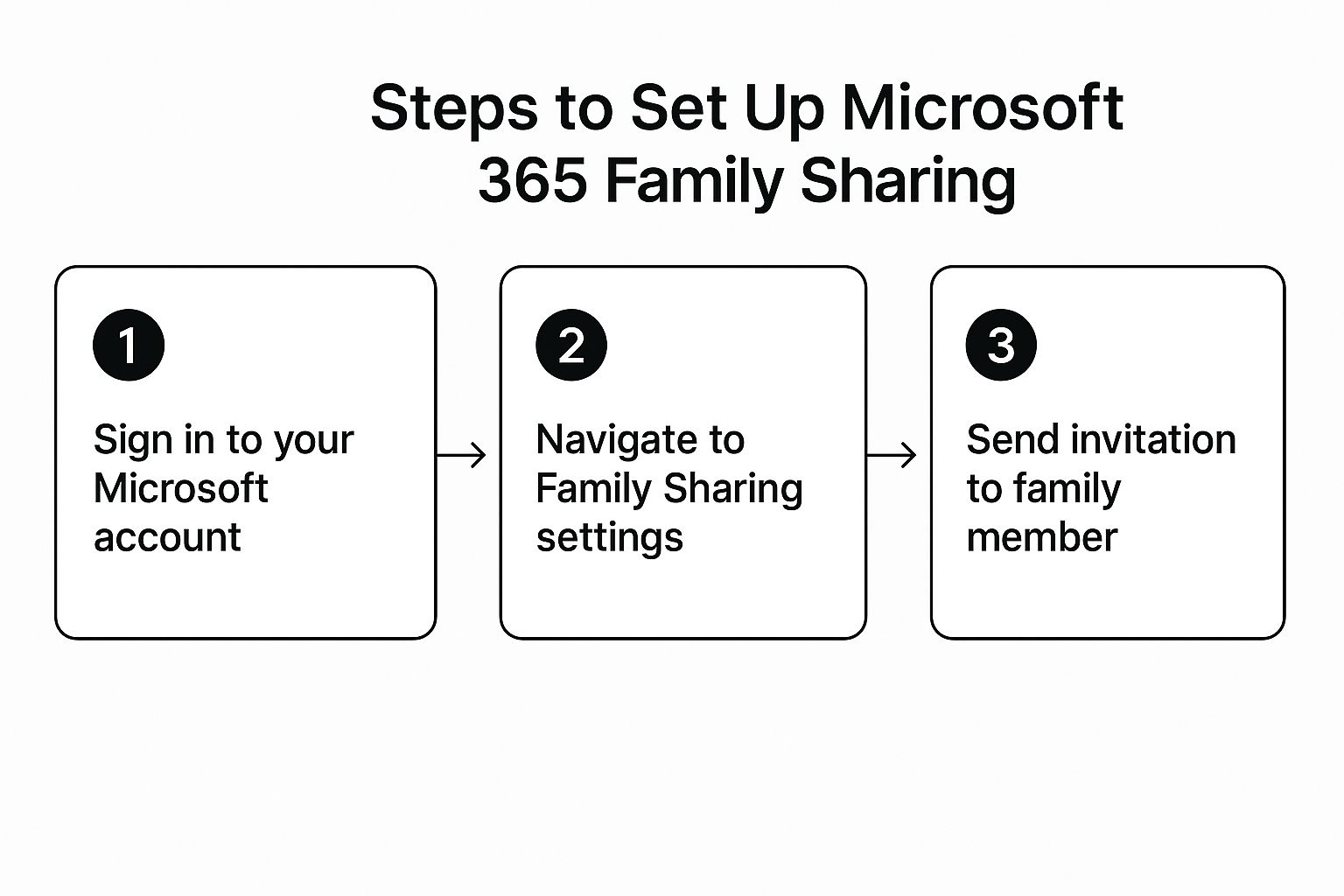
As you can tell, Microsoft designed this to be a quick, hassle-free experience.
What Happens Next
After you send the invitation, the person on the other end will get a notification asking them to join. The process for them is super smooth. They just click the link, sign in with their own Microsoft account (or create a new one for free), and they’re officially part of your group.
The most important thing to remember is that each person uses their own Microsoft account. This is fantastic for privacy—it means all their documents, emails, and personal settings stay completely separate from yours and everyone else's.
The moment they accept, they get instant access to all the good stuff: the premium Office apps, a massive 1 TB of OneDrive cloud storage, and an ad-free Outlook.com. Back on your dashboard, you'll see that your available sharing spots have decreased by one, and you can see who has successfully joined. It’s a clean and secure way to share benefits without sharing personal data.
Managing Who Is in Your Family Group
Once you’ve sent out the invitations, your job as the subscription manager has just begun. Keeping a handle on your Microsoft 365 Family group is crucial for security and making sure everyone who needs access actually has it. The best way to do this is through your Microsoft account dashboard—think of it as your mission control for the entire shared plan.
This is where you'll get a bird's-eye view of everything. You can quickly see who has accepted your invite, check how many of your five open spots are left, and tweak permissions for each person. As life situations change, your subscription can easily adapt right along with them.
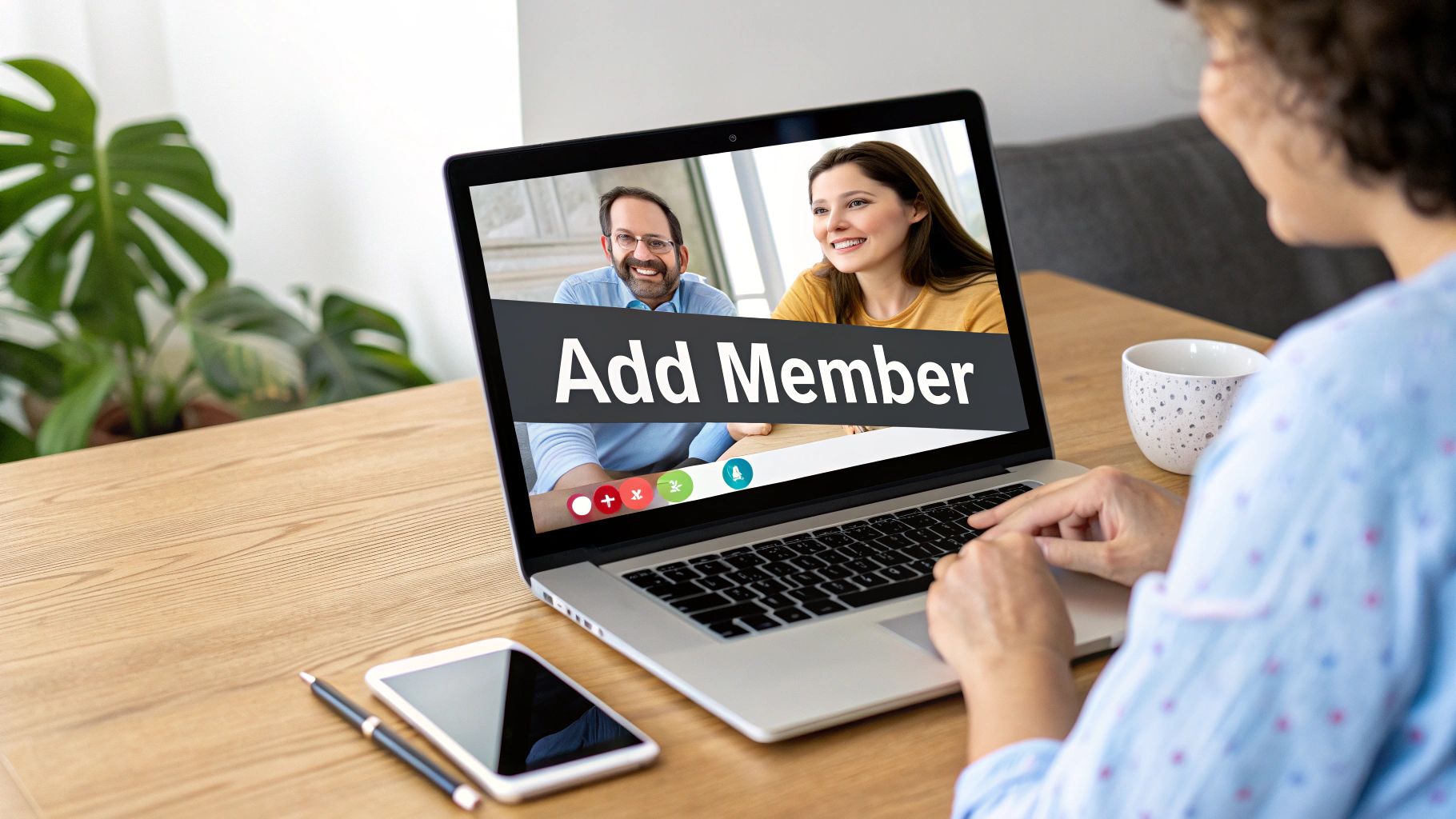
Adding and Removing People from Your Plan
Let's say a family member gets their own subscription through work and doesn't need to be on your plan anymore. Removing them is simple and can be done right from the sharing page in your account. The moment you do, that slot is freed up.
You can then immediately invite someone else. Maybe a cousin is starting college and could really use the premium Office apps for their coursework. This kind of flexibility is what makes the family plan so valuable; you're not locked into a static list of users for the entire year.
Pro Tip: I make it a habit to check my shared list a couple of times a year. It's a quick security audit that makes sure only the people I intend to share with are still on the plan.
If you're interested in the nuts and bolts of how user access works on a larger scale, learning about managing Office 365 identities can be really insightful. It's not necessary for basic family sharing, but it gives you a better appreciation for the system Microsoft has built.
Tapping into Microsoft Family Safety Features
One of the biggest perks of running a family group is gaining access to Microsoft Family Safety. This is a game-changer if you're sharing the plan with your kids. It's not just about giving them Word and Excel; it's about creating a safer digital space for them.
With Family Safety, you can:
- Set screen time limits that apply across their Windows PCs, Xbox consoles, and even Android phones.
- Filter out inappropriate websites, apps, and games before they ever see them.
- Get activity reports that give you a clear picture of how they're spending their time online.
These tools turn a simple software subscription into a practical way to encourage healthy digital habits. It’s a layer of security and peace of mind that goes well beyond the standard Office apps.
Using Shared Features for Better Family Organization
Alright, now that you’ve got everyone invited and set up, it’s time to get to the good stuff. The real power of a Microsoft 365 Family plan isn't just giving everyone their own copy of Word; it's about using the connected tools to actually make your family life run smoother. This is where you go from just saving money to genuinely making things easier.
Think about it: a single, shared family calendar in Outlook that syncs everywhere. You can add the kids' soccer practices, a dentist appointment, or that upcoming family dinner, and boom—it appears on everyone’s phone and computer instantly. No more "I forgot" or "You didn't tell me." It's a game-changer.
Creating a Central Hub for Files and Memories
OneDrive is another feature that’s often underutilized. While everyone gets their own massive 1 TB of personal cloud space, the magic is in creating shared folders for the group. This is incredibly useful for both the practical and the sentimental stuff.
- Important Documents: Make a folder for things everyone might need in a pinch—think insurance policy scans, emergency contacts, or even the user manual for the new dishwasher.
- Family Photos and Videos: Create a shared album for the last vacation or holiday get-together. Instead of a dozen people texting photos back and forth, everyone can just drop their pictures into one secure, central spot.
This simple shift turns OneDrive from just a backup drive into a living family archive. When you look into getting the most out of shared subscriptions, you'll see this kind of collaborative use is a recurring theme.
The goal is to stop thinking of it as six separate subscriptions and start seeing it as one connected family ecosystem. A shared calendar and a common photo folder are small changes that make a huge difference in keeping everyone on the same page.
Connecting with Microsoft Teams
Don't overlook Microsoft Teams, which comes included for personal use. It’s a fantastic, private tool for family communication. You can set up a dedicated family group chat for quick updates that won't get lost in a messy text thread. It’s also perfect for high-quality video calls with grandparents or relatives who live far away.
Ultimately, learning how to share Microsoft 365 Family well means digging into these built-in collaborative tools. You're getting so much more than just the premium Office apps. The plan is packed with organizational features specifically designed for households, like the shared calendars you can learn more about on Microsoft’s official page. By taking advantage of them, you turn a simple software subscription into a powerful command center for your family.
Let's talk about what this really costs and where the long-term value lies.
Of course, the most obvious benefit of sharing a subscription is the immediate savings. When you split a Microsoft 365 Family plan, the cost for each person plummets. It’s a smart way to get everyone in your group access to premium tools without anyone having to shoulder the full expense. This is the same principle we see with other shared plans, like in our guide to sharing a Netflix family plan.
But the real win here goes way beyond just the day-one savings. Think of your subscription less as a one-time purchase and more as an investment that keeps getting better. Microsoft is constantly adding new features and improving the tools you already have—and you get all of it without paying a cent more.
A perfect example is the recent wave of AI features. Your subscription is basically a front-row ticket to some of the most advanced tools on the market, and they just keep getting updated.
Take tools like Copilot and Designer, which Microsoft recently rolled right into the Family plans. Subscribers didn't have to do anything complicated; a simple app update brought these incredibly powerful AI features directly into their workflow. It's a clear sign of how Microsoft is committed to evolving its platform, and you can find more details on how Microsoft integrates new features for subscribers.
Common Questions About Sharing Microsoft 365 Family
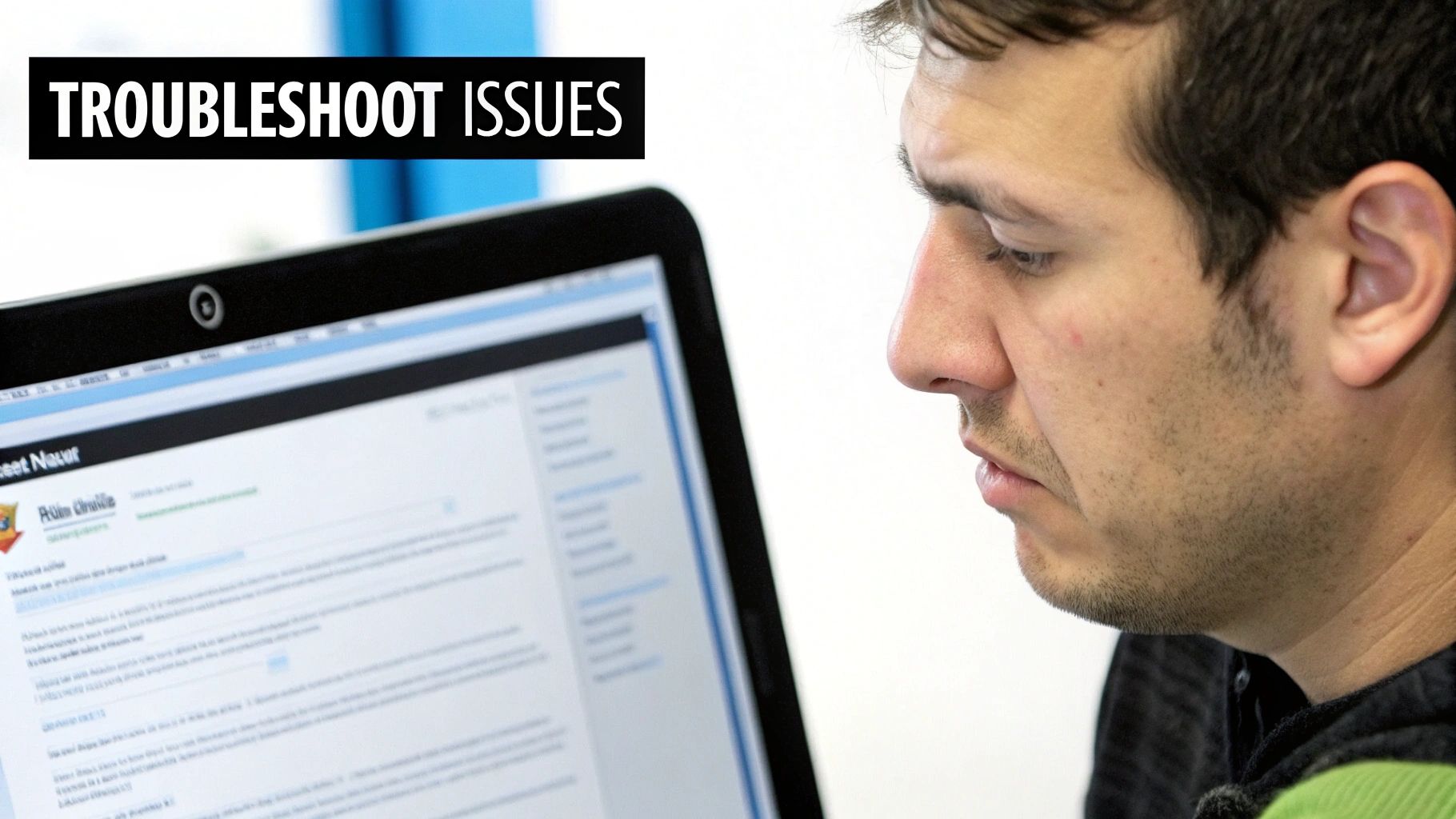
Even though sharing your Microsoft 365 subscription is pretty simple, a few questions almost always come up. Let's walk through the most common ones I hear, so you can get everything set up without a hitch.
The biggest concern is usually privacy. People worry that sharing the plan means sharing their personal files. Good news: that's not how it works at all.
When you invite someone to your plan, they use their own Microsoft account. You cannot see their files, emails, or personal data, and they can't see yours. Everyone gets their own private 1 TB of OneDrive storage, completely separate from everyone else.
Can I Share with People Outside My Household?
Absolutely. Despite the "Family" name, Microsoft lets you share your subscription with anyone you trust, whether they're a roommate, a friend across the country, or a family member in another city. You’re in full control and can add or remove people from your dashboard whenever you need to.
Another thing people often ask about is how many devices are covered. Each person you share with (up to six total users) can install the full-featured Office apps on up to five devices at the same time. That means their PC, Mac, tablet, and phone can all be covered under one plan. It’s incredibly flexible.
One little detail that trips people up is how the new AI features work. With the standard Family plan, only the primary subscription holder gets the integrated Copilot credits. The other five members don't get them by default.
So what happens if you decide to remove someone from your plan? Their account simply reverts to the free versions of Office and OneDrive. They won’t lose their files—they’ll just lose access to the premium features and the extra storage space.
Ready to simplify how you manage all your shared subscriptions? With AccountShare, you can organize group purchases for everything from productivity tools to streaming services, all while saving money. Find a group and start sharing securely at https://accountshare.ai.
