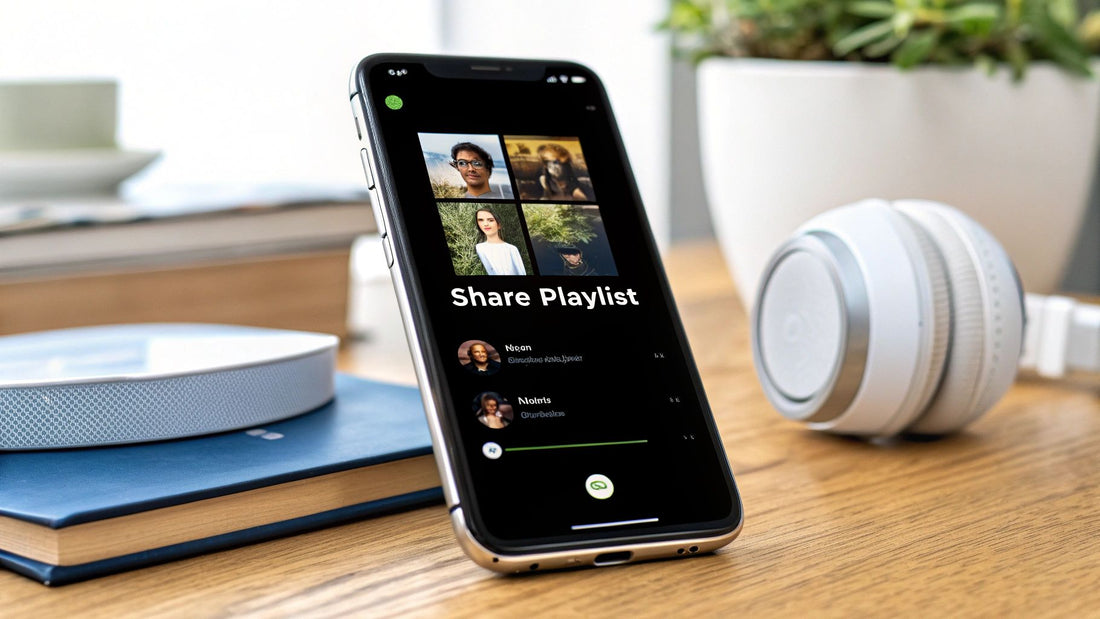
How Do I Share My Spotify Playlist? Easy Steps for Any Device
Share
Sharing your meticulously crafted Spotify playlist should be just as fun as making it. The quickest way to get your music into someone else's ears is by simply copying the playlist link and dropping it into a text or email. Easy.
For something with a bit more flair, Spotify plays nicely with social media apps like Instagram and Facebook, letting you share your favorite tracks directly to your stories and posts.
Your Quick Guide to Sharing Spotify Playlists

Let's be honest, perfecting a playlist is an art. Whether you’ve nailed the ultimate road trip soundtrack or a mix to get you through the workday, sharing that masterpiece should be simple. This guide will walk you through the best ways to get your music to friends, family, or followers in just a few taps.
It's amazing how big of a deal playlist sharing has become. Spotify is home to around 8 billion playlists globally. Some public lists, like 'Today's Top Hits,' have even gathered over 34 million followers, showing just how much a simple share can shape what the world listens to. You can find more stats on Spotify’s cultural reach over at The Social Shepherd.
Playlist Sharing Methods at a Glance
To help you decide which sharing option is right for the moment, here’s a quick breakdown of the most common methods.
| Sharing Method | Best For | Where to Find It |
|---|---|---|
| Direct Link | Quick, one-on-one sharing via text, email, or any chat app. | In the "Share" menu of any playlist. |
| Social Media | Broadcasting your music taste to a wider audience on platforms like Instagram. | Integrated directly into the "Share" menu. |
| Collaborative Mode | Group projects, parties, or trips where everyone wants to add songs. | Found in the playlist options menu. |
| Spotify Codes | A fun, scannable option for physical sharing, like on event flyers or posters. | Also located in the "Share" menu. |
Each of these tools has its place, and we'll dive deeper into them throughout this guide. Once you've shared that perfect playlist, the next step is enjoying it together. If you're using a smart speaker, you might find our guide on how to link Spotify to Google Home helpful for a seamless setup: https://accountshare.ai/blogs/new/how-to-link-spotify-to-google-home-quick-setup-guide.
Sharing Playlists Using a Direct Link
When you want to share a Spotify playlist, the most straightforward way is to grab a direct link. It's a universal URL that works everywhere—desktop app, iPhone, Android, you name it. One link gives anyone instant access, which is why it's my go-to method.
Think about it. You just spent hours crafting the ultimate road trip playlist. Instead of texting a long list of songs, you can just send a single link. The same goes for dropping a party mix into a group chat or emailing a workout playlist to a friend. It’s clean, fast, and gets them listening with just one click.
Finding and Using the Share Link
Getting the link is simple, whether you're on your phone or computer.
- First, pull up the playlist you want to share.
- Look for the three-dot menu (...) and tap or click it to see more options.
- From there, find the Share menu and select Copy link.
That’s it! The playlist’s URL is now on your device's clipboard, ready to be pasted into a text, email, or social media post. A helpful tip I always give my friends: if they open the link on their phone, it should automatically launch their Spotify app, making it a seamless experience.
This infographic breaks down the process visually.
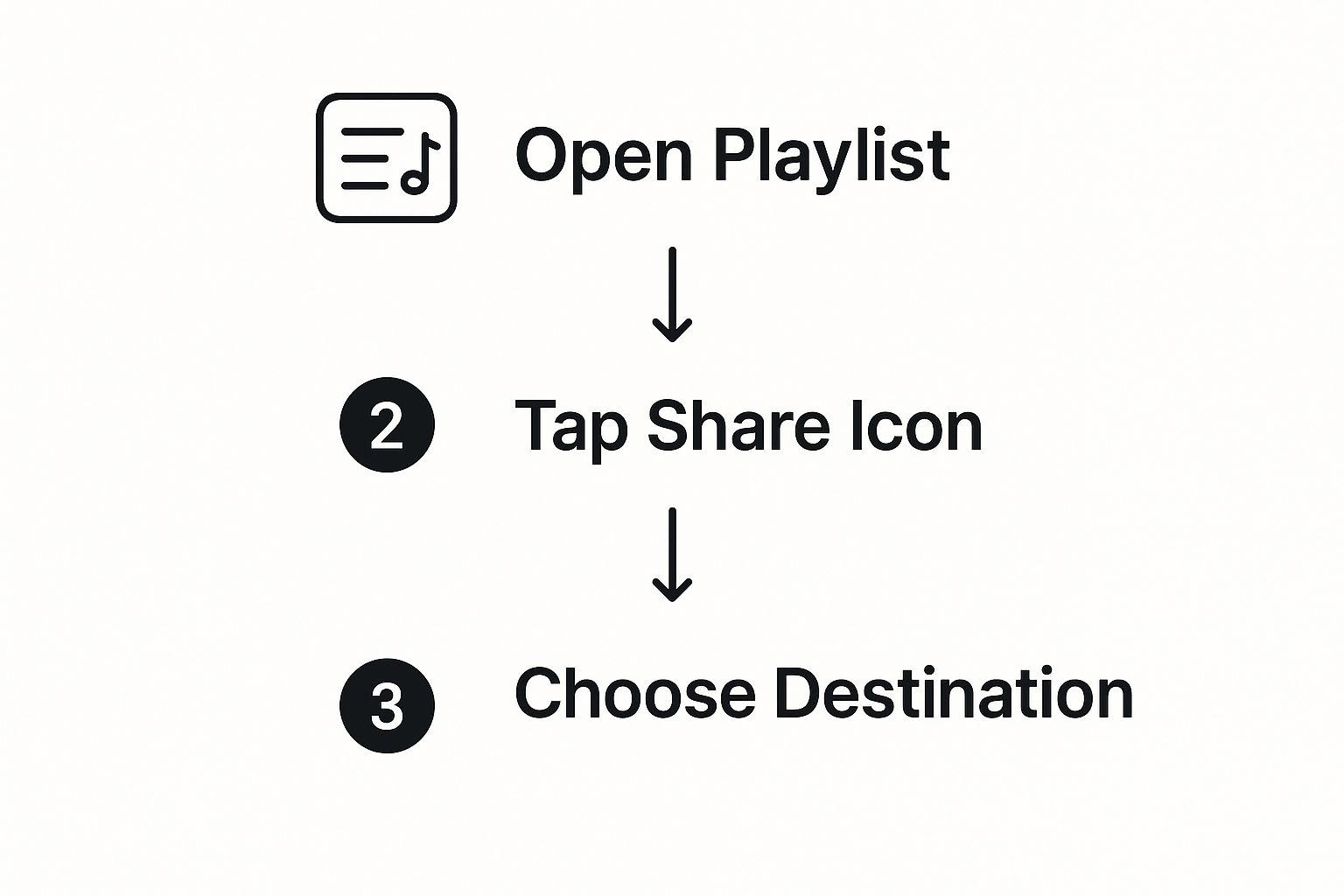
As you can see, it really is just a matter of opening the playlist, hitting share, and deciding where you want to send it.
Key Takeaway: You can share a direct link even if your playlist is private. Anyone with the link can listen, but the playlist stays hidden from your public profile and won't show up in Spotify search.
This gives you total control over who gets to hear your more personal or specialized mixes, combining the convenience of sharing with the privacy you want. It's the best of both worlds.
How to Share Your Playlists on Social Media
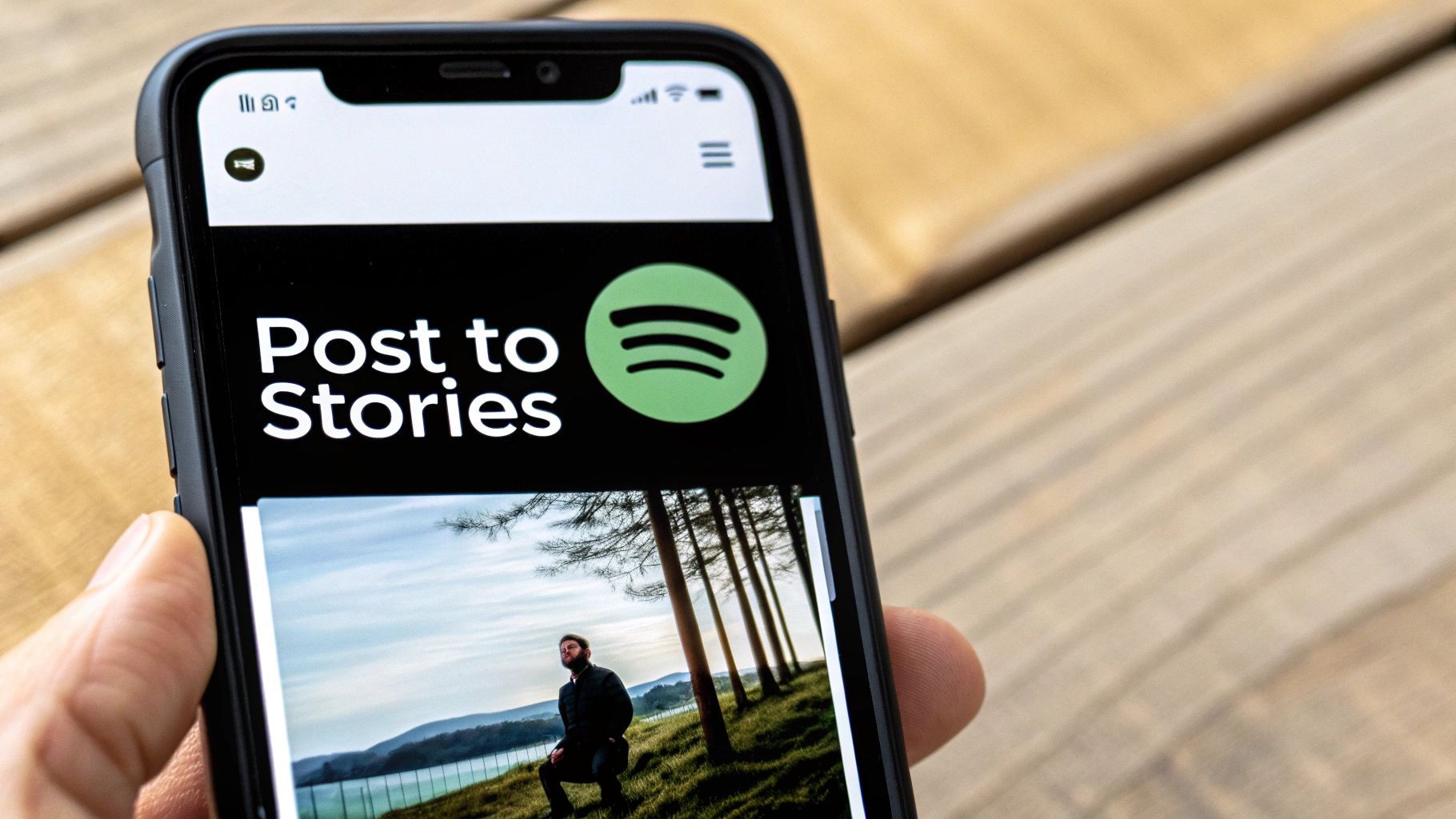
Sharing a playlist isn't just about sending a link—it's about sharing a vibe, a memory, or an experience. Thanks to Spotify's smart integrations with social media, you can turn your latest mix into a visually appealing post that really grabs people's attention.
Forget dropping a plain link into a text message. Broadcasting your favorite tracks is the best way to connect with a bigger audience, especially when you've just finished a playlist you're really proud of.
Sharing to Instagram Stories
One of the slickest ways to get your playlist out there is through Instagram Stories. Spotify creates a slick, tappable sticker that sends your followers straight to the playlist in their own app. It’s a seamless way for them to jump right in and start listening.
Just head to your playlist, tap the three-dot menu (...), hit Share, and pick Instagram Stories. Spotify will automatically cook up a sticker with your playlist's artwork. From there, you can get creative and customize your Story with text or GIFs before you send it live.
Here's a pro tip I've picked up: try matching the background color of your Story to the playlist's cover art. It gives your post a really polished, cohesive look that makes it pop as people are tapping through their feeds.
Posting on Facebook and Twitter
Sharing to Facebook is just as straightforward and looks great. When you share from Spotify, Facebook creates a preview post showing the playlist cover, title, and a "Play on Spotify" button. It's a clean, effective way to get your mix onto your friends' timelines.
Over on Twitter, sharing a playlist link generates a player card so followers can see a preview of what's inside.
No matter where you post, remember your caption makes all the difference. Don't just drop a link and run! Ask a question to get people talking, like, "I just made this 'Chill Vibes' mix. What's the one song you'd add to it?" That little touch turns a simple share into a real conversation.
Creating a Collaborative Playlist With Friends
Sharing a link is a great start, but what if you want to build a musical masterpiece with your friends? That's where collaborative playlists come in. They transform a simple share into a dynamic, two-way creative project.
Think of it as the perfect solution for road trips, parties, or even an office-wide mix where everyone gets to throw in their favorite tracks. Instead of one person playing DJ, everyone you invite can add, remove, and reorder songs, creating a living soundtrack that reflects the whole group's taste. It’s an awesome way to discover new music you might have otherwise missed.
How to Make a Playlist Collaborative
Turning one of your existing playlists into a shared experience is incredibly simple and only takes a moment.
- First, head over to the playlist you want to make collaborative.
- Look for the add user icon—it’s the little silhouette of a person with a plus sign next to it. You'll usually find it near the download button and the three-dot menu.
- Tap it, and a pop-up will appear with a unique link. Just hit Copy link and fire it off to your friends.
Anyone who gets that link can now jump in and start adding their favorite songs. You stay in control, though. You can always manage who has access and can make the playlist private again by going back to the same settings.
This feature is a huge part of what makes Spotify so engaging. With a user base expected to reach 696 million monthly active users by the second quarter of 2025, these social elements are more important than ever. By making music a shared activity, Spotify keeps people on the platform longer than their daily average of 2.5 hours, building a real sense of community. If you're curious about the numbers, Vaizle Insights has a ton of great data on Spotify's growth.
Real-World Example: Before a big reunion, my friends and I started a "Throwback Jams" collaborative playlist. Everyone jumped in and added songs from our high school days. It quickly turned into this amazing, nostalgic time capsule that we all built together.
Of course, to start a group playlist, you need to find your friends first. For a detailed walkthrough on connecting with people you know, check out our complete guide on how to find friends on Spotify.
Share Your Vibe with Spotify Codes and Group Sessions
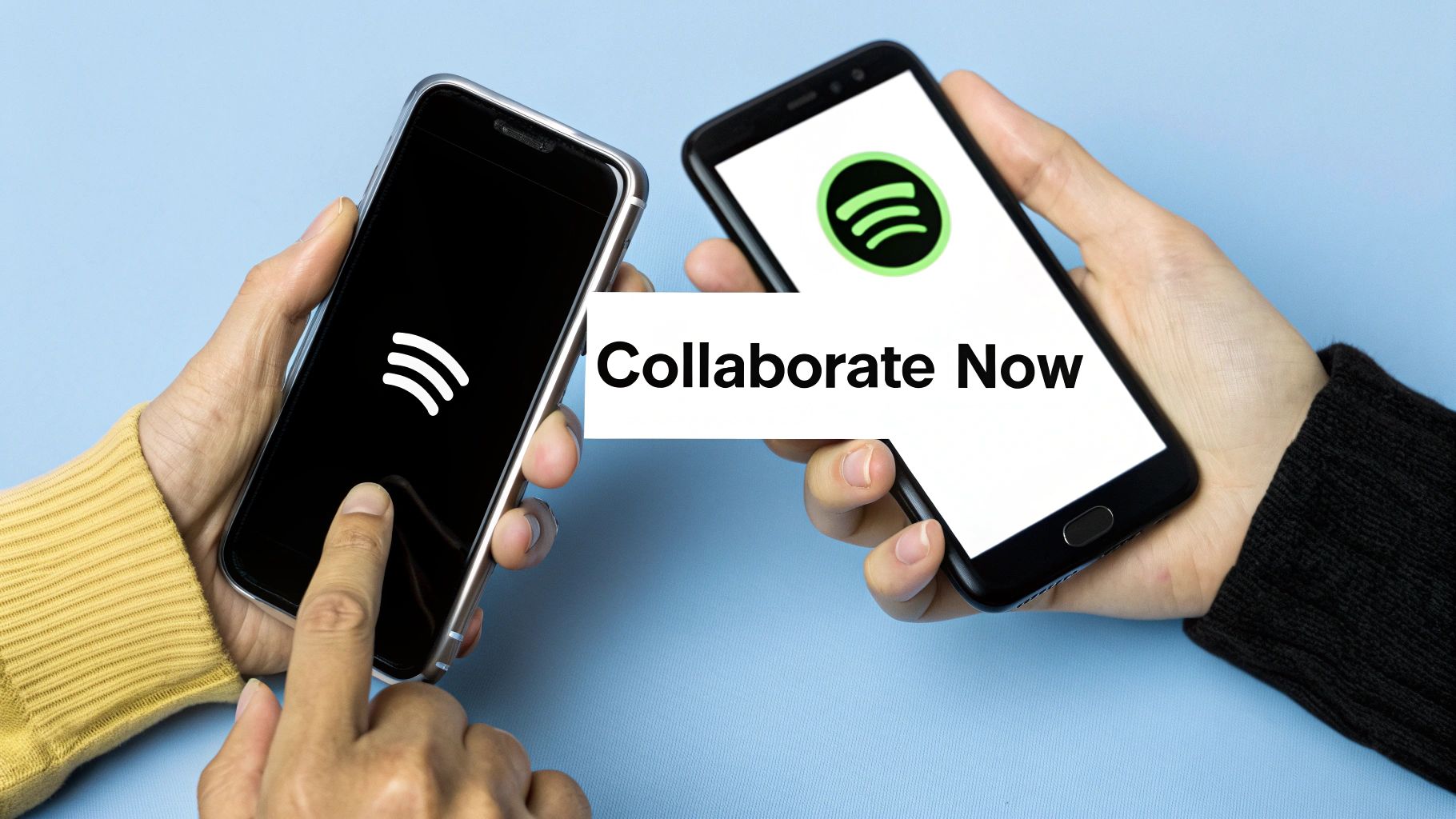
Sometimes, just sending a link feels a little impersonal. Spotify gets this, which is why they created a couple of slick, interactive ways to share music: Spotify Codes and Group Sessions. These are perfect for when you're physically with people, turning a digital playlist into a tangible experience.
Spotify Codes are basically QR codes made for music. Every playlist, song, or artist profile has a unique one. Just hit the three-dot menu (...) on a playlist, and you'll see a colorful soundwave-like image pop up. When someone else opens the camera in their Spotify app and scans it, they’re taken straight to your playlist. No typing, no searching.
Put Your Music Anywhere with Spotify Codes
This is where you can get really creative, because these codes can go anywhere a regular link can't.
- Party Invites: Slap a Spotify Code onto a party invitation or flyer. It’s a great way to give guests a sneak peek of the music and build some hype.
- Live Events: I’ve seen cafes display a code for their in-store playlist on the counter. DJs can even project one onto a screen so the crowd can grab the playlist.
- A Personal Touch: I once added a code to a birthday card for a friend, linking to a playlist filled with songs from our college days. It was a small detail, but it made the gift feel so much more personal.
Host a Real-Time Listening Party
Ever been at a party where everyone wants to play DJ? Group Sessions are the perfect solution. It’s a Spotify Premium feature that lets multiple people control the music from their own phones in real time. It's the ultimate way to democratize the aux cord.
Starting one is easy. While a song is playing, tap the device icon at the bottom of the screen. You'll see an option to start a session. From there, your friends can join by scanning the unique Spotify Code that appears. Suddenly, everyone can add songs to the queue, making for a truly collaborative soundtrack.
Common Questions About Sharing Spotify Playlists
Even with all the sharing options Spotify gives you, a few questions tend to pop up time and again. Knowing the answers can save you a lot of hassle.
What About Sharing a Private Playlist?
Yes, you can absolutely share a private playlist! Just use the "Copy Playlist Link" option.
Anyone you give that link to can listen to your playlist. However, it will stay invisible on your public profile and won't show up in any Spotify searches. It's the perfect way to share something personal or a mix you're still working on without putting it out there for the world to see.
My Friend Can't Add Songs to Our Collaborative Playlist. What's Wrong?
This is a classic issue. If a friend can't add tracks to a collaborative playlist, there are a couple of things to check right away.
- First, make sure they are actually following the playlist. Sometimes people miss this step, but it's often required before they can add their own songs.
- Next, double-check that you haven't accidentally toggled the "collaborative" setting off.
- If both of those are correct, have them try a simple app restart. You'd be surprised how often that clears up a temporary glitch.
Pro Tip: The person you're sharing with does not need a Spotify Premium account to listen. Anyone with a free account can play your shared playlist; they'll just have to deal with the occasional ad.
How Do I Make a Shared Playlist Private Again?
Changed your mind about sharing? No problem. It's easy to take a playlist private again.
If it’s a collaborative playlist, just tap the user icon and select "Make private." This instantly kicks out all collaborators and removes their ability to edit.
For a regular public playlist you want to hide, find the three-dot menu and simply choose "Make private." This will pull it from your public profile. Getting these settings right is a big part of enjoying music with others, which connects to the broader idea of learning how to share a Spotify account securely and easily.
Here at AccountShare, we're all about making premium subscriptions easy and affordable. You can join a sharing group to get services like Spotify Premium for a fraction of the price. We take care of all the security and management details. Join a sharing group today at https://accountshare.ai.
