
How to game share ps5: Your Ultimate PS5 Guide
Share
Yes, you absolutely can game share on a PS5. Sony calls this feature Console Sharing and Offline Play, and it’s a fantastic way to share your digital game library with a friend or family member.
Think of it this way: you designate one PS5 as your “home” console. Anyone who uses that specific console can then play all the digital games you own, even when you're not logged in.
Unlocking Your Shared Digital Library
The idea behind PS5 game sharing is straightforward but incredibly useful. When you turn on 'Console Sharing and Offline Play' on someone else's console, you're essentially giving every user on that machine a key to your digital game collection. They don't have to buy a separate copy of a game you already own—they can just download it from your library and jump right in.
For example, say you enable this feature on your friend's PS5. They can then log into their own account and play your copy of Elden Ring. Meanwhile, you can be on your own PS5 (which is now your secondary console) playing something completely different at the same time. It’s a perfect way to stretch your gaming budget and explore more titles together.
What Does This Mean for Gamers?
The impact of sharing is huge, especially when you look at the sheer size of the PlayStation community.
PlayStation Network's monthly active users soared to a record 123 million worldwide as of June 30, 2025. With a community that large, features that make gaming more accessible and affordable are more important than ever.
Getting a handle on how this system works is the key to creating a shared game library. If you want to explore the basics further, our complete digital gaming guide breaks down how sharing works across different platforms.
The benefits don't stop with just the games you've bought. This sharing model also extends to many PlayStation Plus perks, including access to online multiplayer and the catalog of monthly games. It's an effective way to get the most value out of a single subscription.
To make it even clearer, here's a quick breakdown of what you can and can't do.
Game Sharing Feature Breakdown
| Feature | What You Can Share | What You Cannot Share |
|---|---|---|
| Digital Games | Your entire library of purchased digital PS4 and PS5 games. | Physical disc-based games. |
| PlayStation Plus | Online multiplayer, Monthly Games, Game Catalog (Extra/Premium). | Cloud streaming for Premium tier games. |
| DLC & Add-ons | Any purchased DLC for games that you own and share. | In-game currency or items tied specifically to your account. |
| Pre-orders | Access to pre-ordered games once they are released. | Early access pre-order bonuses that are account-specific. |
Ultimately, this feature is a game-changer for sharing digital content, but it's important to know the boundaries before you set it up.
Getting Console Sharing and Offline Play Switched On
Alright, let's get down to the nuts and bolts of enabling game sharing on a PS5. The whole process takes place on the console you want to share to—so, your friend's or family member's machine. The very first thing you need to do is log into your own PlayStation Network account on their PS5.
Once you’re in, you just have to find the right setting. Don't worry, Sony didn't bury it too deep in the menus. This simple infographic breaks down how you get from your account to a shared library.
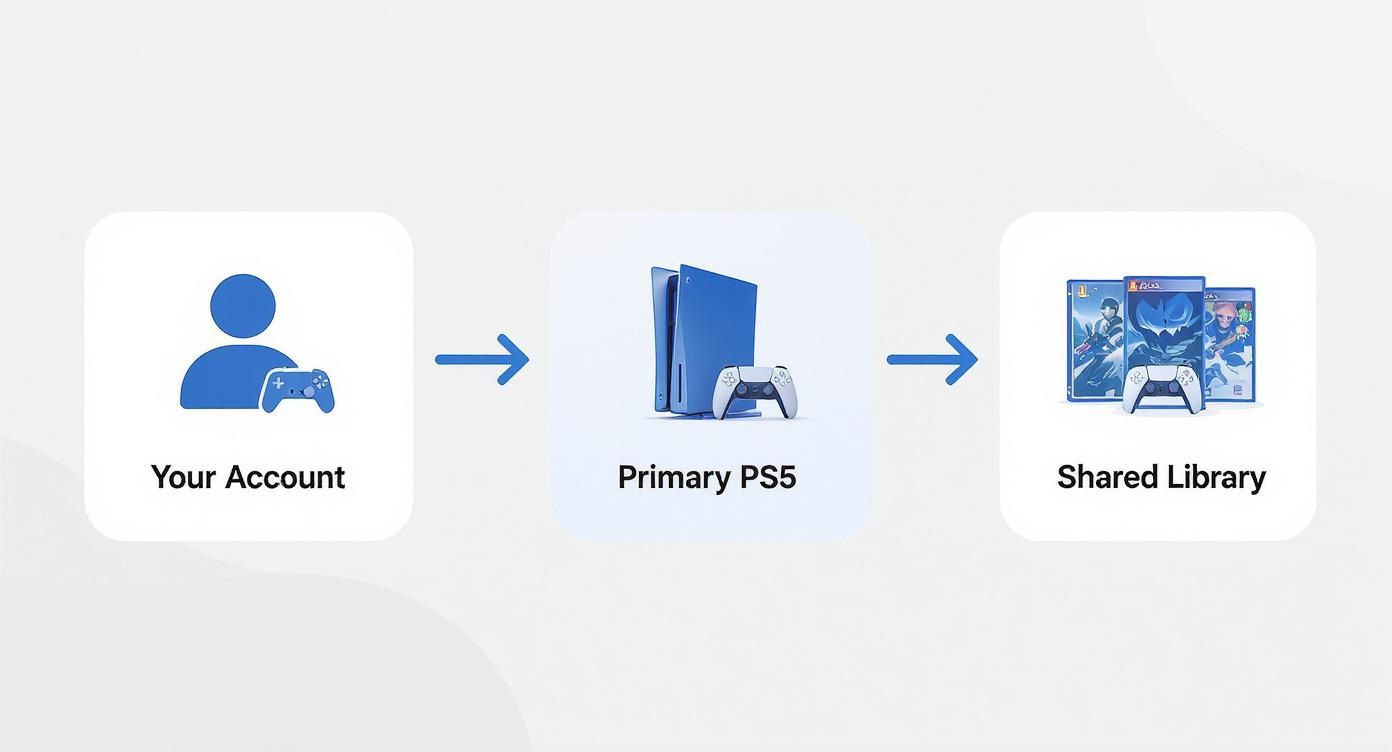
As you can see, flipping one single switch is all it takes to open up your entire digital game collection to anyone else using that PS5.
Finding and Flipping the Switch
With your account signed in on the other console, it's time to find the toggle that makes the magic happen. You'll want to head into the settings menu to locate the Console Sharing and Offline Play option.
Here's the path you'll take through the PS5's menus:
- From the home screen, click the Settings gear icon in the top-right corner.
- Head into Users and Accounts.
- Scroll down to the Other section.
- Select Console Sharing and Offline Play.
Once you're in that menu, you'll see a screen explaining what the feature does. If the button on this screen says Enable, it means your account hasn't activated sharing on this particular PS5 yet. Go ahead and click it.
When you click Enable, you're telling the PlayStation Network that this specific PS5 is now your "primary" console. This is the key. It grants all other users on that machine the license to play your digital games and tap into many of your PlayStation Plus benefits, even when you're not logged in.
On the other hand, if the button already says Disable, you're all set! It just means game sharing from your account is already active on that console. Features like this are a big reason the PlayStation market is so huge—it's expected to be worth $34.12 billion by 2025 because it makes social gaming and sharing digital libraries so easy.
After you've enabled it, your friend can simply log back into their own account. They'll find all your games sitting in their library, ready to download and play.
For some more advanced strategies, feel free to check out our complete guide on how to get the most out of PS5 console sharing.
Keeping Your PSN Account Safe and Secure

Let's be clear: handing over your account details for PS5 game sharing is built entirely on trust. This feature is really designed for people you know and live with—a roommate, a sibling, or a partner. It’s not meant for that random gamer you just met in an online lobby.
When you share your login, you're giving someone the keys to your entire digital kingdom. That includes your game library and, more importantly, your payment information. Treat your PSN credentials with the same care you would your house keys.
Your Non-Negotiable Security Checklist
Before you even think about sharing, your first move should be enabling Two-Factor Authentication (2FA). Seriously, don't skip this. It adds a crucial security layer that requires a code from your phone or an authenticator app for any new login. It’s your best defense against someone trying to take over your account.
Here are the biggest risks you're taking if you share with the wrong person:
- Unauthorized Purchases: They could go on a spending spree with your saved credit card, buying games and DLC on your dime.
- Account Lockout: A malicious person could change your password or email, locking you out of your own account and creating a nightmare scenario to sort out with Sony.
- PSN Rule Violations: If they get your account suspended or banned for bad behavior or cheating, it's your reputation on the line.
With over 80.3 million units sold globally, the PlayStation 5 is the dominant console of its generation. That massive user base makes every PSN account a potential target, so locking yours down is more important than ever. You can read a full sales statistics analysis to see how it stacks up against the competition.
Smart Sharing Habits
At the end of the day, the golden rule is simple: only share with someone you trust completely. This isn't just about protecting your access to Elden Ring; it's about safeguarding your personal and financial data.
For more tips on protecting your login info across different services, our guide offers a look into finding a secure way to share passwords. A few smart habits can make all the difference, ensuring your game-sharing experience is awesome and worry-free.
Squeezing Every Drop of Value from Your Shared Library
Alright, you've flipped the switch on Console Sharing and Offline Play. Now for the fun part: turning that simple feature into a powerhouse for building an incredible game library without breaking the bank.
This is all about smart coordination. Instead of you and your friend both dropping $70 on the same blockbuster, you can start tag-teaming your purchases. It’s a simple strategy that can literally double the number of new games you both get to play.
Plan Your Purchases Together
Let's play this out. A massive new open-world game and a must-have competitive shooter are launching in the same week. You grab the open-world epic, your friend buys the shooter. Thanks to game sharing on your PS5, you both get to dive into both games on launch day.
It just takes a little communication. Keep a shared wishlist on your phones or just make a habit of messaging each other before hitting that "Buy" button. The whole point is to avoid buying the same game twice and, instead, build a much wider, more diverse collection together.
When you start coordinating purchases, game sharing evolves from a neat trick into a serious budget-gaming tool. You're no longer just sharing access; you're splitting the cost of building a library you couldn't afford on your own.
Don't Forget About PlayStation Plus Perks
The benefits go way beyond the games you buy outright. A ton of the awesome perks from a PlayStation Plus subscription also get shared on that primary PS5.
- Online Multiplayer: If you're the one with the PS Plus subscription, anyone who logs into your primary PS5 can hop online and play multiplayer games on their own account. No extra subscription needed for them.
- Access to Game Catalogs: Any games you’ve claimed through the Monthly Games, or downloaded from the Extra and Premium catalogs, are fair game. Your friend can download and play them too.
Essentially, one PS Plus subscription can cover two people. This is hands-down one of the best ways to get the most out of the PlayStation ecosystem, giving both of you access to online play and a massive, rotating library of titles.
Troubleshooting Common Game Sharing Problems

Even when you follow all the steps perfectly, you might still run into a snag. The most common sign that something’s wrong is seeing that dreaded padlock icon on a game you know you should have access to. It's frustrating, but don't panic—it's usually a simple fix.
More often than not, the culprit is a license verification hiccup. Your PS5 just needs to check in with the PlayStation Network to confirm you own the game, and if that connection fails for any reason, the game gets locked down.
First Steps to Unlocking Your Games
Before you start digging through every setting, let's try the easy stuff first. These quick checks solve the problem 90% of the time.
- Check Your Internet: Is the PS5 actually online? It sounds obvious, but a quick network test can save you a lot of headaches. A dropped connection is the number one cause of failed license checks.
- Is PSN Down? Sometimes, the problem isn't you—it's Sony. Head over to the official PlayStation Network Service Status page to see if there are any known outages.
- Restore Your Licenses: This is your secret weapon. Go to Settings > Users and Accounts > Other > Restore Licenses. This forces your console to re-sync all of your game licenses with your account, and it often clears up the padlock issue instantly.
Seriously, that "Restore Licenses" option is a lifesaver. Think of it as a master reset for your digital game rights.
A quick pro-tip: If you’re consistently hitting roadblocks, it's worth double-checking that Console Sharing and Offline Play is still enabled on the correct PS5. It’s easy for this setting to get switched off by mistake, which will immediately lock out any shared games.
When the Padlock Persists
Okay, so you've tried the basics and that stubborn lock is still there. Now it's time to dig a little deeper. The issue might be tied to which console is currently set as your primary machine. Remember, you can only have one PS5 active with this setting at a time.
This can easily get messed up if you’ve recently logged into a friend's PS5 or got a new console yourself. To fix it, simply log into your account on the PS5 you want to share from. Navigate back to Settings > Users and Accounts > Other > Console Sharing and Offline Play, and make sure you hit Enable.
If you've gone through all these steps and the games are still locked—and you're starting to suspect a more serious hardware fault—it might be time to find a local expert for gaming console repair near you. But honestly, most of the time, the fix is right there in your console's settings.
Answering Your PS5 Game Sharing Questions
Even with the steps laid out, you probably still have a few questions. I know I did when I first set this up. Let's tackle some of the most common ones that pop up when people start using the game share PS5 feature.
A big one is always, "Can we play the same game at the same time?" The answer is a resounding yes! As long as the person whose account owns the game is playing on their non-primary PS5 and is logged into the PlayStation Network, both of you can jump into the same title simultaneously. No more waiting for your turn.
What's the Deal with Playing Offline?
This is where the "primary" console setting really matters. The PS5 that has Console Sharing and Offline Play enabled is the only one that can access the shared digital library without an internet connection. It's a fantastic perk for anyone with spotty Wi-Fi.
The trade-off is that the account owner, when playing on any other console (their secondary machine), must be online. Sony's servers need to ping their console to verify they actually own the licenses for the games they're playing.
It boils down to this: The "primary" console gets full offline access to the shared library. The account owner's console needs an internet connection to play their own games. It’s a small price to pay for essentially doubling your game collection.
Here are a few other quick answers to questions I hear all the time:
- How many people can I share with? You can only set one PS5 as your primary console at a time, so you can only share with one other console.
- Does this work for game discs? Nope. This is a digital-only feature. Physical games still need the disc in the drive to run.
- Can I share my old PS4 games this way? You bet. Any digital PS4 games you own that are playable on the PS5 will be part of the shared library.
Getting these little details right from the start will save you and your friend a lot of headaches later.
Juggling multiple subscriptions and who has access to what can be a real pain. AccountShare is a great tool for this, helping you securely manage and share all your services—from gaming to streaming—in one spot. You can check it out and see how it simplifies things at https://accountshare.ai.
