
10 Best Password Management Tools for 2025 Security
Share
Why Your Passwords Need Protecting (Now More Than Ever)
Using weak or reused passwords in 2025 is a major security risk, leaving your online accounts vulnerable to evolving cyber threats. Relying on memory or simple patterns just isn't secure enough anymore. This guide gets straight to the solution: exploring the best password management tools available today.
We list top options designed to generate strong, unique passwords for all your logins and store them securely in an encrypted vault. Adopting one of these tools is essential for safeguarding your digital identity and streamlining access across devices – vital for individuals, families sharing accounts, and small businesses alike. Find the right tool here to enhance your security and simplify your online life.
1. LastPass
LastPass stands as one of the most recognizable names in the realm of password management tools, offering a robust platform designed to securely store and manage sensitive digital information. Its widespread adoption stems from a combination of user-friendly design, comprehensive features, and cross-platform availability, making it a strong contender for individuals, families, and even businesses seeking to bolster their online security. It effectively tackles the challenge of creating, remembering, and deploying unique, strong passwords across countless online accounts.
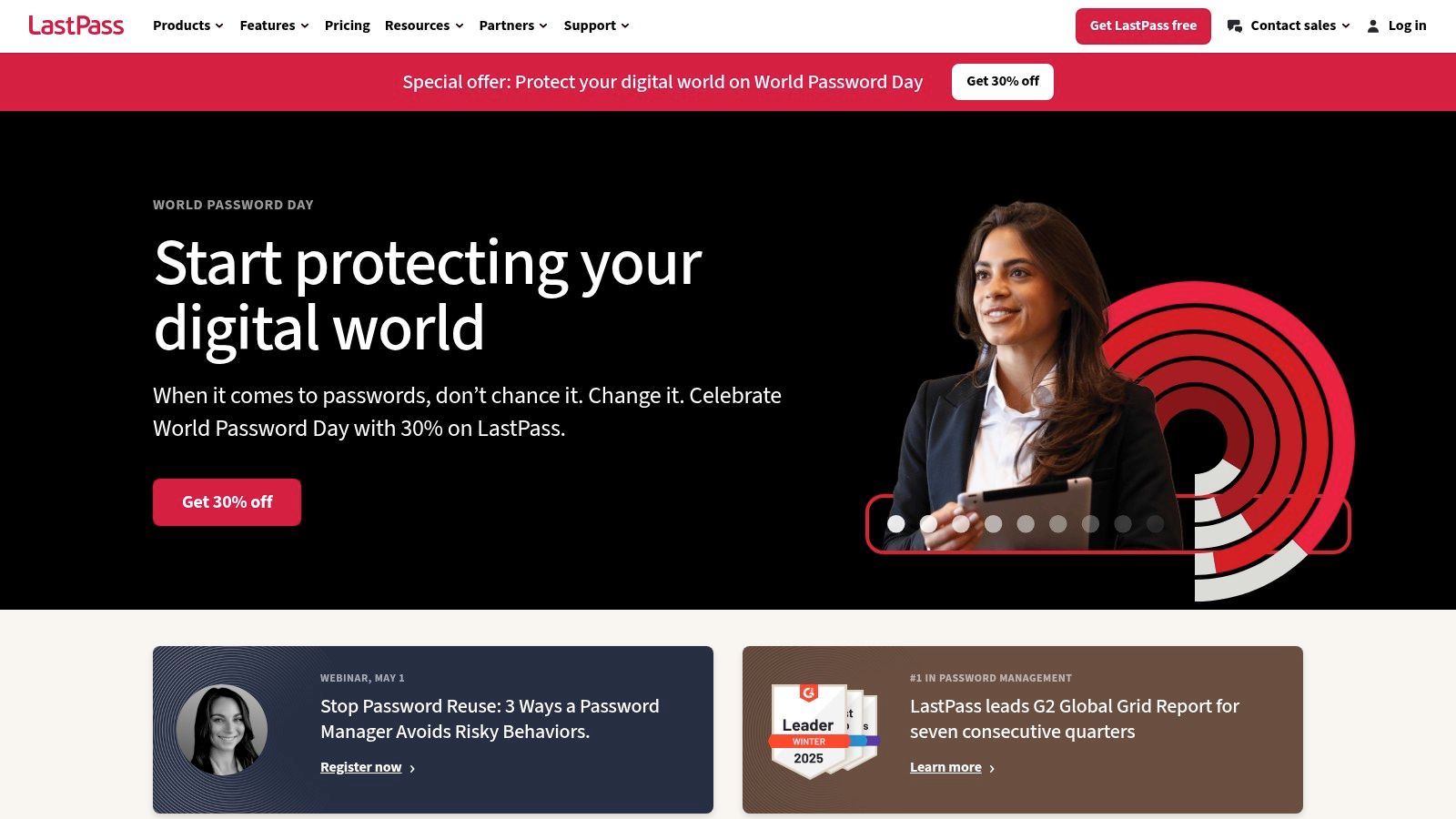
At its core, LastPass functions as a secure digital vault. It utilizes strong, industry-standard encryption methods – specifically AES-256 bit encryption coupled with PBKDF2 SHA-256 and salted hashes – to protect user data locally before it's ever synced to LastPass servers. This zero-knowledge architecture means that theoretically, only the user, with their master password, can decrypt their stored information. This vault isn't just for passwords; it can securely store credit card details, addresses, secure notes, software licenses, and other digital records, streamlining online interactions.
Key Features and Practical Applications:
- Password Generation: LastPass includes a highly customizable password generator. Users can specify length, character types (uppercase, lowercase, numbers, symbols), and avoid ambiguous characters. This is invaluable for replacing weak or reused passwords across services, significantly enhancing account security with minimal effort.
- Secure Password Sharing: A standout feature, especially for families or small teams. Users can securely share specific login credentials with trusted contacts without revealing the actual password (though revealing is an option). This is perfect for families sharing streaming service accounts (like Netflix or Hulu) or gaming platform logins, or for digital nomads sharing access to travel booking sites with partners. Small businesses can leverage this for shared tool access, though dedicated business plans offer more granular control.
- Multi-Factor Authentication (MFA): To protect the vault itself, LastPass supports various MFA options, including authenticator apps (like Google Authenticator, Authy), hardware keys (like YubiKey), and biometric authentication on supported devices. Enabling MFA adds a critical layer of security against unauthorized access.
- Automated Password Changing: For a range of popular websites, LastPass offers an automated password changer, simplifying the often tedious task of updating credentials.
- Security Dashboard: This feature provides a security score based on the strength and uniqueness of stored passwords. It actively monitors for known data breaches involving stored email addresses and flags potentially compromised or weak/reused passwords, prompting users to take corrective action.
- Form Filling: LastPass excels at automatically filling login forms, address fields, and payment information, saving significant time and reducing frustration during online checkouts or sign-ups. This is particularly beneficial for tech-savvy users managing numerous accounts and digital nomads frequently booking services online.
- Cross-Platform Availability: With apps for Windows, macOS, Linux, Android, and iOS, plus browser extensions for Chrome, Firefox, Safari, Edge, and Opera, LastPass ensures your passwords are accessible wherever you need them.
Use Cases for Target Audiences:
- Tech-Savvy Individuals: Benefit from strong encryption, MFA options, customizable generator, and the security dashboard for proactive security management.
- Families: Leverage secure sharing for joint accounts and the emergency access feature, which allows a designated trusted contact to request access to the vault after a set waiting period – crucial in case of incapacitation.
- Small Businesses: While dedicated business plans exist, the core sharing features in premium/family plans can facilitate collaboration on shared logins for essential tools.
- Students: Can manage numerous academic, personal, and entertainment logins. The free tier (despite limitations) offers a starting point, while premium plans are relatively affordable.
- Digital Nomads: Rely on seamless cross-platform syncing and robust form-filling capabilities across different devices and locations.
Implementation and Setup Tips:
- Import Passwords: Start by using LastPass's import tool to gather existing passwords stored insecurely in browsers.
- Install Browser Extension: This is key for seamless login and form filling directly within your web browser.
- Enable MFA: Set up multi-factor authentication immediately upon creating your account for maximum vault security.
- Audit & Update: Use the Security Dashboard to identify weak or reused passwords and systematically update them using the password generator.
- Explore Secure Notes: Utilize secure notes for storing information like Wi-Fi passwords, software keys, or membership numbers.
Pricing:
LastPass operates on a freemium model:
- Free Tier: Offers core password management features but is limited to use on either mobile devices or computer devices, not both simultaneously. Syncing across device types requires a premium subscription.
- Premium Tier: Typically costs around $3 USD/month (billed annually). Unlocks access across all device types, provides 1GB of encrypted file storage, advanced MFA options, emergency access, personal security reports, and priority tech support.
- Families Tier: Around $4 USD/month (billed annually) for up to 6 users, offering private vaults for each member plus shared folders.
While competitive, its premium tiers can be slightly more expensive than some alternatives like Bitwarden.
Pros:
- Intuitive user interface that is consistent across different platforms.
- Historically offered a very generous free version (though now limited by device type).
- Excellent and reliable form-filling capabilities for various data types.
- Emergency access feature provides peace of mind.
- Comprehensive feature set covering most user needs.
Cons:
- The free version's restriction to a single device type (mobile or computer) significantly reduces its utility for many users.
- Suffered significant security breaches in 2022, which involved customer vault data (though encrypted) being accessed. This damaged user trust and highlighted potential vulnerabilities, requiring careful consideration.
- Premium plans are priced higher than some direct competitors offering similar core functionality.
Despite the valid concerns raised by its recent security history, LastPass remains a feature-rich and widely used option in the password management tools landscape due to its ease of use, extensive features like secure sharing and excellent form filling, and broad platform support. Potential users should weigh its established functionality against the security incidents and pricing structure compared to alternatives.
2. 1Password
1Password consistently ranks among the best password management tools available, earning its spot through a powerful combination of robust security architecture, a user-friendly interface, and a comprehensive feature set designed for individuals, families, and businesses alike. It operates on a premium subscription model, focusing entirely on providing a secure and polished experience without a free tier compromising its core offerings.
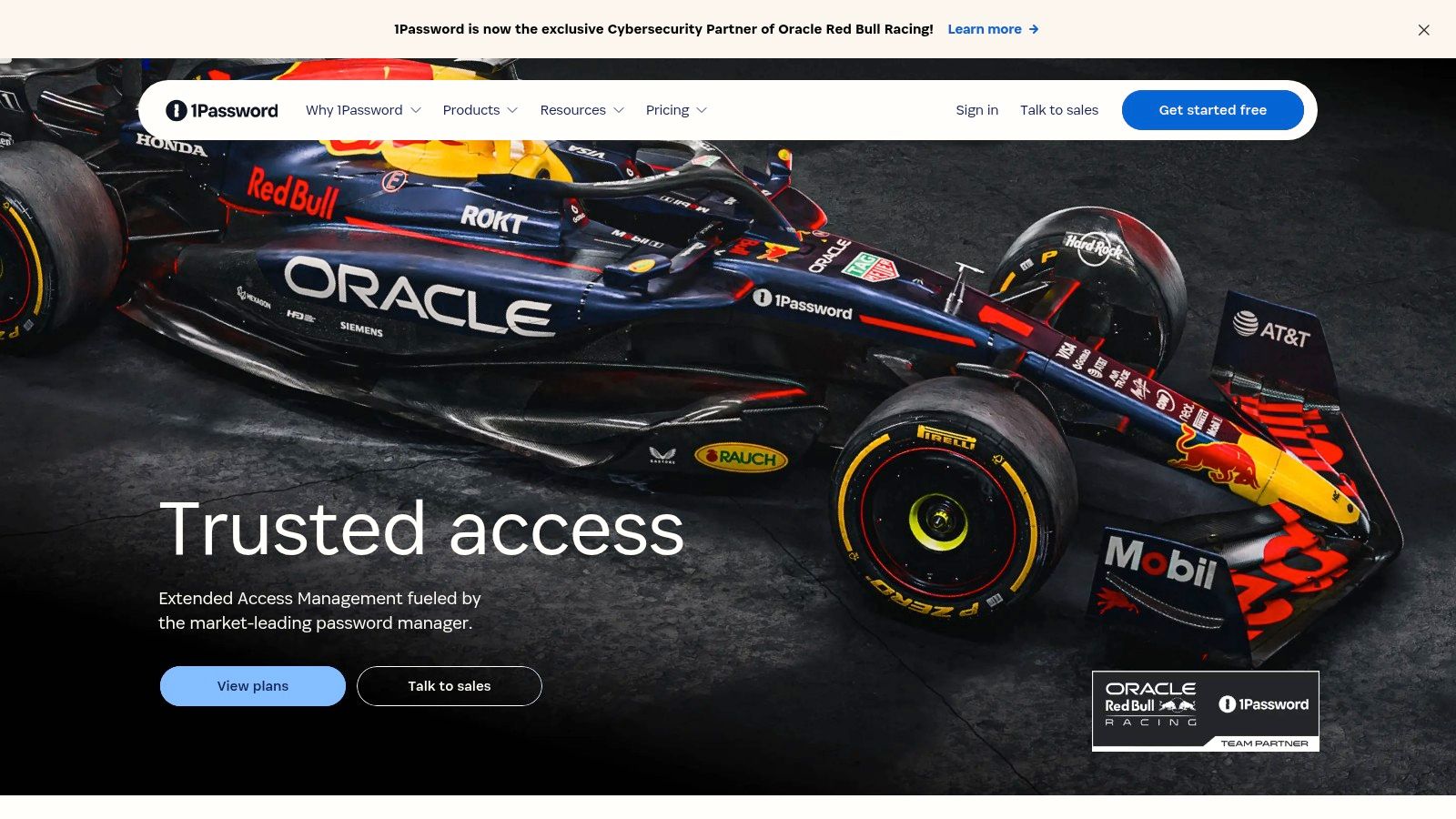
At its heart, 1Password employs industry-standard AES-256 end-to-end encryption to protect your data both in transit and at rest. What sets it apart is its unique Secret Key system. When you create an account, you receive a randomly generated 34-character Secret Key alongside your chosen Master Password. Both are required to decrypt your vault on a new device, meaning even if your Master Password were somehow compromised, your vault would remain inaccessible without the Secret Key, significantly bolstering security.
Practical Applications and Key Features:
- Effortless Logins & Secure Generation: Like most password managers, 1Password excels at saving login credentials and automatically filling them into websites and apps via its browser extensions and mobile apps. It also includes a strong password generator to create complex, unique passwords for every account, drastically improving your security posture.
- Watchtower: This standout feature acts as your personal security dashboard. Watchtower proactively scans your saved credentials for weak, reused, or compromised passwords, leveraging integration with Have I Been Pwned to alert you if any of your logins appear in known data breaches. It also flags sites where two-factor authentication (2FA) is available but not yet enabled. This is invaluable for tech-savvy users wanting proactive security monitoring.
- Secure Document Storage: Beyond passwords, 1Password allows you to securely store sensitive information like passport details, driver's licenses, bank account numbers, software licenses, and secure notes within your encrypted vault. This makes it a comprehensive digital safe.
- Travel Mode: A unique feature particularly beneficial for digital nomads or anyone crossing borders. Travel Mode allows you to designate certain vaults as "safe for travel." When enabled, all other vaults are temporarily removed from your devices. Once you reach your destination and disable Travel Mode, your full data is restored. This provides peace of mind against unwarranted device searches.
- Versatile Sharing: 1Password offers excellent and secure sharing capabilities. Family plans allow easy sharing of common passwords (like streaming services or Wi-Fi) within a shared vault. Team and Business plans provide granular controls for sharing credentials and sensitive information among colleagues, making it a strong choice for collaborative environments needing secure access management.
Setup and Platform Availability:
Getting started involves creating your Master Password and carefully saving your unique Secret Key (1Password emphasizes printing it or saving it securely offline). Importing existing passwords from browsers or other password management tools is generally straightforward. 1Password is available across a wide range of platforms: Windows, macOS, Linux, iOS, Android, and major web browsers (Chrome, Firefox, Safari, Edge, Brave).
Pricing:
1Password is a premium service with no meaningful free version, though it typically offers a free trial. Pricing depends on the plan:
- Personal: For individuals.
- Family: Covers up to 5 family members, each with private vaults plus shared vaults.
- Teams & Business: Offer advanced features like access control, reporting, and provisioning for organizations. While slightly more expensive than some competitors, the cost reflects its robust security model and feature depth.
Pros:
- Exceptional security model featuring the unique Secret Key.
- Polished, intuitive user interface across all platforms.
- Excellent and secure password and item sharing capabilities for families and teams.
- Feature-rich, including unique offerings like Travel Mode.
- Responsive and helpful customer support.
- Integrated breach monitoring via Watchtower and Have I Been Pwned.
Cons:
- No free version available beyond a trial period.
- Subscription cost is slightly higher than some alternatives.
- The combination of Master Password and Secret Key, while secure, can initially seem complex for absolute beginners.
In summary, 1Password justifies its premium status and its place high on any list of password management tools through its unwavering focus on security, elegant design, and practical features that cater effectively to individuals, families needing shared access, and businesses requiring robust credential management.
Website: https://1password.com/
Learn more about 1Password and explore how its features align with secure account management practices.
3. Bitwarden
Bitwarden stands out in the crowded field of password management tools due to its unique combination of robust security, open-source transparency, and remarkable affordability. It provides a secure vault for storing sensitive information like website logins, credit card details, secure notes, and identities, employing industry-standard end-to-end AES-256 bit encryption, salted hashing, and PBKDF2 SHA-256 to protect user data. This ensures that only you have access to your information, even Bitwarden cannot see your unencrypted vault data. Its cross-platform availability covers web browsers (Chrome, Firefox, Edge, Safari, etc.), desktop applications (Windows, macOS, Linux), and mobile apps (iOS, Android), making it accessible virtually anywhere.
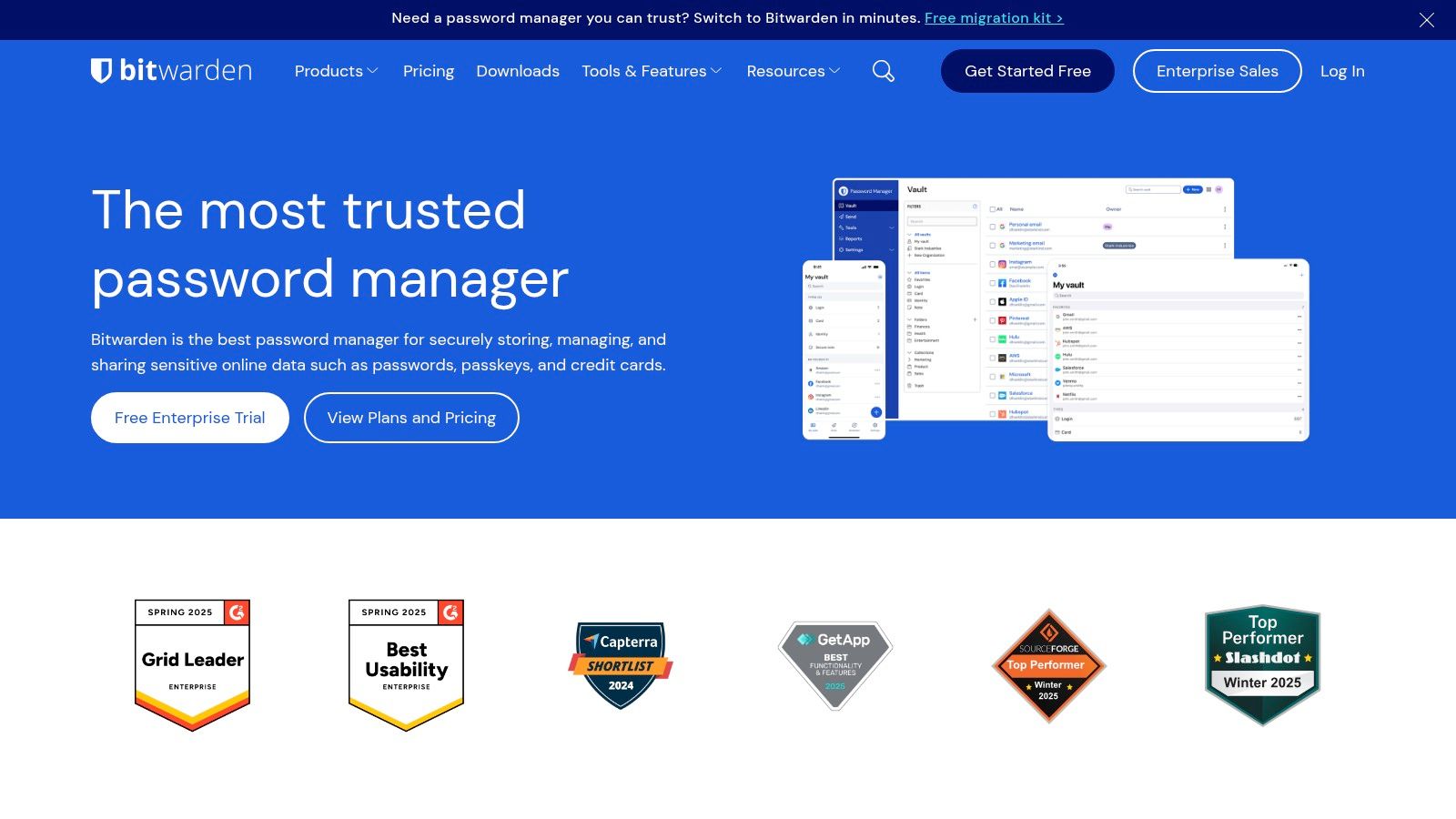
Why Bitwarden Deserves Its Place:
Bitwarden earns its spot on this list primarily because it democratizes strong password security. Its open-source nature is a significant differentiator; the codebase is publicly available on GitHub, allowing security researchers and the community to scrutinize it for vulnerabilities, fostering trust and transparency rarely found in proprietary password management tools. Furthermore, Bitwarden undergoes regular third-party security audits, reinforcing its commitment to security. Coupled with an incredibly generous free tier and highly competitive pricing for premium features, Bitwarden presents an exceptional value proposition.
Practical Applications and Use Cases:
- Individuals & Students: The free plan is often more than sufficient, offering unlimited password storage across unlimited devices, secure password generation, autofill capabilities, and basic two-factor authentication (2FA) options (like authenticator apps and email). This makes it ideal for students or anyone seeking robust, free password management.
- Families: The affordable Premium plan (around $10/year per user) or the Family plan (around $40/year for up to 6 users) unlocks advanced features like enhanced 2FA options (YubiKey, FIDO2), emergency access for trusted contacts, encrypted file storage (1GB per user), vault health reports, and priority support. Families can easily share credentials for streaming services, online shopping, or gaming accounts securely using Bitwarden Organizations (free for two users, paid plans offer more features).
- Tech-Savvy Users & Privacy Advocates: The option to self-host the Bitwarden server provides complete control over data, appealing to users with the technical expertise (requires Docker) and infrastructure who prioritize data sovereignty above all else. The open-source nature allows for independent verification of its security claims.
- Small Businesses: Bitwarden offers Teams and Enterprise plans that provide secure password sharing, user groups, access control policies, directory sync, event logging, and API access at a fraction of the cost of many competitors, making it a cost-effective solution for managing team credentials.
- Digital Nomads: Seamless syncing across all devices ensures that passwords and secure notes are always available, regardless of location or device being used.
Features Deep Dive:
- Open-Source: Core code is publicly available for review and contribution.
- End-to-End Encryption: Ensures data is encrypted before it leaves your device and can only be decrypted by you.
- Cross-Platform Sync: Access your vault via browser extensions, desktop apps, mobile apps, and a web vault.
- Password Generator: Creates strong, unique passwords based on customizable requirements.
- Autofill: Automatically fills login credentials, credit card details, and identity information into web forms.
- Secure Notes & Data: Store sensitive text information, credit cards, and identities. Premium users get encrypted file attachments.
- Two-Factor Authentication (2FA): Supports standard TOTP apps (Google Authenticator, Authy) and email in the free tier. Premium adds YubiKey, U2F, and Duo.
- Organizations: Allows secure sharing of vault items between users (family, teams) with granular permissions.
- Vault Health Reports (Premium): Identifies weak, reused, or potentially compromised passwords and checks for inactive 2FA.
- Emergency Access (Premium): Designate trusted contacts who can request access to your vault in an emergency.
- Self-Hosting Option: Allows hosting the Bitwarden backend on your own server.
Pricing:
- Free: Unlimited items, unlimited devices, basic 2FA, secure notes, credit cards, identities, free 2-person organization sharing.
- Premium: ~$10/year. Adds advanced 2FA, 1GB encrypted file storage, vault health reports, emergency access, priority support.
- Families: ~$40/year. Includes premium features for up to 6 users, unlimited collections, 1GB shared storage + 1GB personal storage per user.
- Teams/Enterprise: Various tiers starting around $3-$5/user/month with business-focused features. (Pricing is approximate and subject to change. Check the official website for current details.)
Setup and Implementation Tips:
- Start Free: Begin with the free tier to evaluate if it meets your core needs.
- Master Password: Choose a strong, unique, and memorable master password. Never reuse it anywhere else. Write it down and store it securely offline initially if needed.
- Enable 2FA: Immediately set up two-factor authentication on your Bitwarden account using an authenticator app for significantly enhanced security.
- Import Passwords: Use Bitwarden's import tool (supports CSV files from browsers, LastPass, 1Password, etc.) to migrate your existing passwords.
- Install Extensions/Apps: Install the browser extension on your desktop and the app on your mobile devices for seamless autofill and access.
- Explore Settings: Familiarize yourself with the settings in the browser extension and apps to customize autofill behavior and security timeouts.
- Self-Hosting: If choosing this route, ensure you have the necessary technical skills, server resources (Docker is recommended), and commitment to maintain updates and security patches.
Comparison:
Compared to premium-focused password management tools like 1Password or Dashlane, Bitwarden's user interface might feel less polished, and its mobile apps can occasionally feel slightly less responsive. However, its core functionality is solid, and its value proposition—especially the feature-rich free tier and incredibly low premium cost—is almost unbeatable. Its open-source nature provides a level of transparency that proprietary competitors cannot match.
Pros:
- Extremely cost-effective premium tier and feature-rich free version
- Open-source code enhances transparency and trust
- Strong security foundation with end-to-end encryption
- Excellent cross-platform compatibility (including Linux and self-hosting)
- Secure sharing capabilities via Organizations
Cons:
- User interface can feel less refined than some premium alternatives
- Mobile app performance can occasionally lag
- Advanced features like self-hosting or detailed Organization policies may have a steeper learning curve
Bitwarden represents a compelling choice for anyone seeking a secure, flexible, and affordable password management solution. Its commitment to open-source principles and strong encryption makes it a trustworthy option for individuals, families, and businesses alike.
Website: https://bitwarden.com/
4. Dashlane
Dashlane positions itself as more than just a standard password vault; it's a comprehensive digital security solution wrapped in an elegant interface. For individuals and businesses looking for robust password management tools combined with additional layers of protection, Dashlane presents a compelling, albeit premium, option. Its focus on user experience and a broad feature set makes it a strong contender, particularly appealing to those seeking an all-in-one security dashboard.
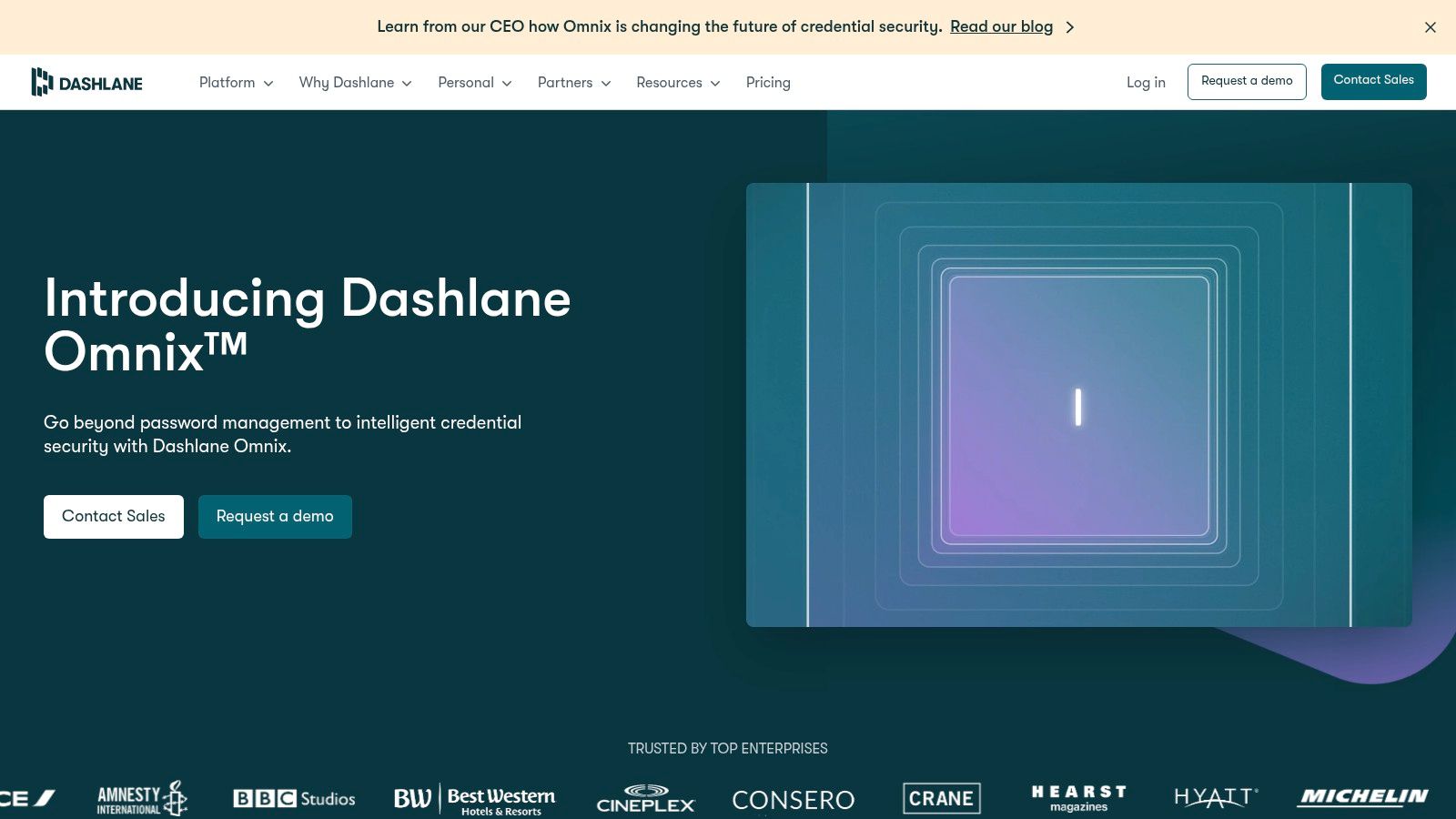
Practical Applications and Use Cases:
Dashlane excels in simplifying and securing your online life. Its core strength lies in generating strong, unique passwords for every site and automatically filling them in, along with usernames, addresses, and payment details across devices. This is invaluable for anyone juggling numerous online accounts, from tech-savvy individuals managing personal and work logins to families needing to share access securely (via premium family plans) or small businesses managing team credentials.
Beyond basic password management, Dashlane offers features catering to specific needs:
- Secure Browsing on the Go: The built-in VPN (available on premium plans) is a practical benefit for digital nomads, students, or anyone frequently using public Wi-Fi. While not as feature-rich as dedicated VPN services, it provides a crucial layer of security for encrypting browsing traffic, protecting sensitive data from eavesdroppers in cafes, airports, or hotels.
- Proactive Security Monitoring: The Dark Web Monitoring feature constantly scans the dark web for leaked credentials associated with your registered email addresses. If a breach is detected, Dashlane alerts you, allowing you to promptly change the compromised password – a vital tool for preventing account takeovers.
- Streamlined Security Updates: The one-click password changer is a significant time-saver. For supported websites, Dashlane can automatically update your password directly from the app, simplifying the often tedious process of securing accounts after a breach alert or during a routine security audit.
- Centralized Sensitive Information: The secure document storage allows users to encrypt and store important files (like copies of passports, ID cards, insurance policies, or software licenses) directly within the vault, accessible across devices. This is useful for families keeping track of important documents or individuals needing secure access while traveling.
- Efficient Online Transactions: The digital wallet securely stores credit card and bank account details, enabling swift and secure autofill during online checkouts, reducing friction and potential exposure of payment information.
Implementation and Setup:
Getting started with Dashlane is straightforward. You can download the application for Windows, macOS, iOS, or Android, and install the browser extension for Chrome, Firefox, Edge, or Safari. Dashlane offers robust import tools to pull existing passwords from browsers or other password managers, easing the transition. For optimal use, install Dashlane on all your devices and enable the browser extension for seamless autofill. Users should familiarize themselves with the Password Health dashboard, which provides actionable insights into weak, reused, or potentially compromised passwords.
Technical Details and Pricing:
Dashlane employs industry-standard AES-256 encryption and maintains a zero-knowledge architecture, meaning only the user (with their master password) can decrypt their stored data; Dashlane itself cannot access it.
-
Pricing: Dashlane operates on a freemium model.
- Free Plan: Quite limited, typically allowing storage for up to 50 passwords on a single device and lacking premium features like VPN, dark web monitoring, or unlimited device sync.
- Premium Plans: Various tiers exist for individuals (Premium), families (Friends & Family), and businesses (Team, Business). These unlock unlimited password storage, cross-device sync, VPN, dark web monitoring, secure file storage (typically 1GB per user), and priority support. Pricing is generally higher than many basic password managers, reflecting the broader feature set. Specific pricing can be found on their website and often includes annual discounts.
- Requirements: Requires a compatible operating system (recent versions of Windows, macOS, iOS, Android) and a supported web browser.
Why Dashlane Deserves its Place:
Dashlane earns its spot on this list of password management tools due to its successful blend of core password management functionality with valuable, integrated security extras, all presented through a highly polished and intuitive user interface. While its price point is higher and the free plan is restrictive, the value proposition for premium users is strong, especially for those who appreciate the convenience of having password management, VPN access, and dark web monitoring within a single subscription. It directly addresses the needs of security-conscious individuals, families looking for easy sharing and management, and digital nomads needing secure browsing tools.
Pros:
- Elegant and highly intuitive user interface across all platforms.
- Comprehensive security suite including VPN and dark web monitoring.
- Excellent Password Health dashboard for identifying security weaknesses.
- Reliable and strong autofill capabilities for logins and forms.
- One-click password changer for convenient security updates.
- Secure storage for documents and payment information.
Cons:
- Premium plans are more expensive compared to many competitors.
- The free plan is significantly limited in features and device scope.
- Included VPN is basic and may not satisfy users needing advanced VPN features.
5. KeePass
KeePass stands out in the realm of password management tools as a robust, completely free, and open-source solution. Its core principle revolves around storing your sensitive login credentials and other data within a highly encrypted database file (.kdbx) directly on your local device, rather than relying on cloud servers. This offline-first approach is a significant draw for privacy-conscious users, tech-savvy individuals, and anyone hesitant about trusting third-party cloud services with their most critical data. KeePass uses industry-standard encryption algorithms like AES-256 and ChaCha20, secured by a master password and optionally augmented with key files or Windows User Account integration for multi-factor protection.
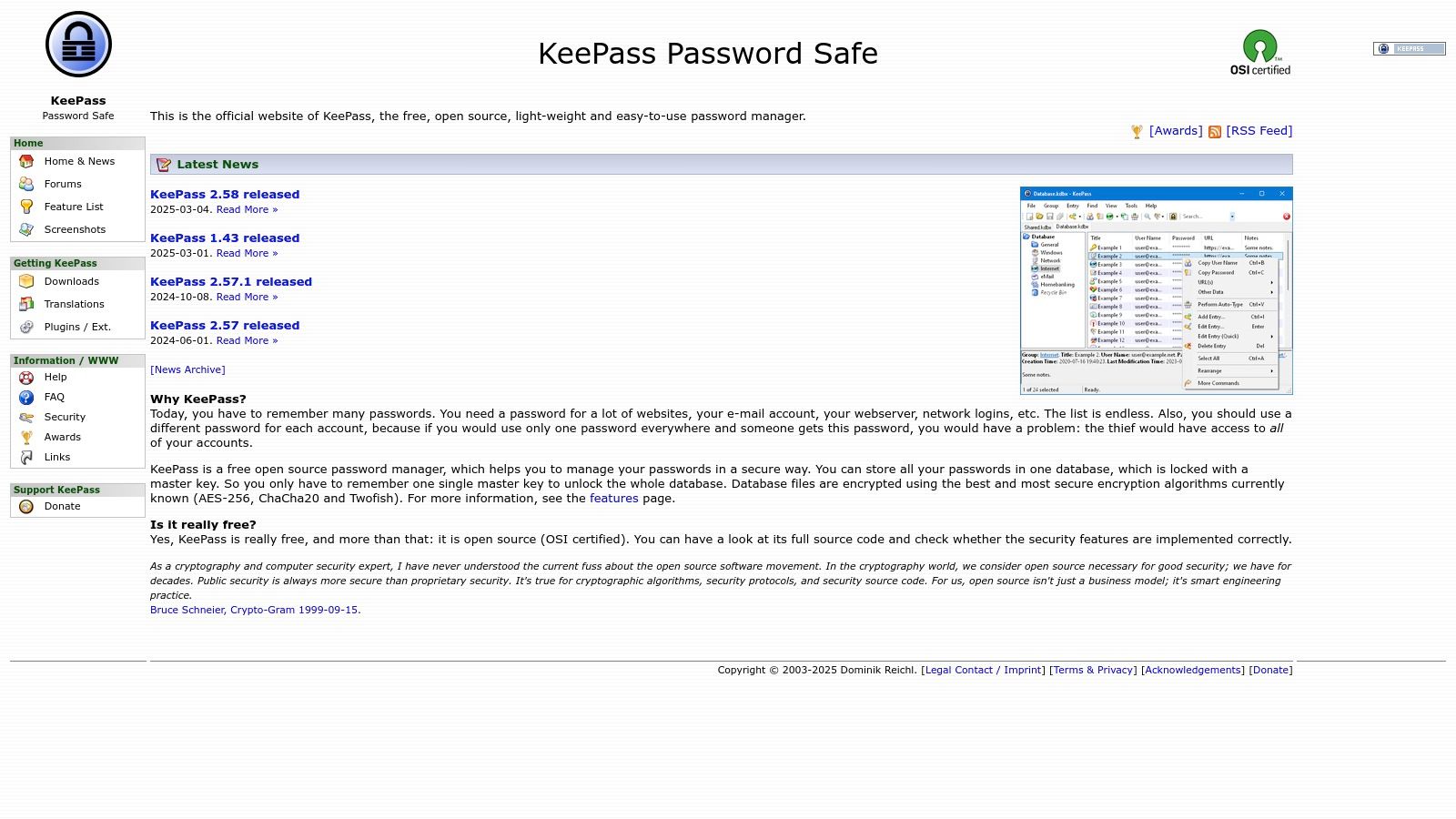
Practical Applications and Use Cases:
KeePass is particularly well-suited for users who prioritize security and control over seamless multi-device synchronization out-of-the-box. It's an excellent choice for:
- Privacy Advocates: Since the database resides locally, you control where it's stored and who can access it, minimizing exposure to online breaches targeting cloud providers.
- Cost-Conscious Users: Being free and open-source, KeePass offers powerful password management without any subscription fees, making it ideal for students, families, or small businesses on a tight budget.
- Tech-Savvy Individuals: Users comfortable with managing files and exploring configurations will appreciate KeePass's flexibility and extensive customization options via plugins.
- Offline Needs: Perfect for managing passwords on computers that are frequently offline or in environments with strict security policies against cloud storage.
- Portable Security: A portable version allows you to run KeePass directly from a USB drive on any Windows computer without installation, ideal for digital nomads or when using shared computers.
Features and Benefits:
- Local Encrypted Database: Your data stays on your device(s), secured with strong encryption.
- Open-Source Transparency: The code is publicly available for scrutiny, enhancing trust and security verification.
- Extensive Plugin Ecosystem: Functionality can be significantly extended with plugins for browser integration, advanced auto-type, synchronization mechanisms, backup features, and more.
- Strong Security Options: Supports master passwords, key files, and Windows User Account binding for database access.
- Auto-Type Feature: Allows secure and automated filling of login credentials into applications and websites without using the clipboard.
- Password Generator: Includes a robust utility for creating strong, random passwords.
- Organizational Features: Supports groups, tags, custom fields, and entry history for better organization.
Pricing and Technical Requirements:
- Pricing: Completely free. No hidden costs or premium tiers.
-
Technical Requirements: The official KeePass application is primarily for Windows but is very lightweight. For other platforms (macOS, Linux, Android, iOS, etc.), numerous compatible ports and third-party apps exist (like KeePassXC, KeePassDX, KeePassium, Strongbox) that can read and write the
.kdbxdatabase format.
Comparison and Setup:
Compared to cloud-based password management tools like Bitwarden or LastPass, KeePass requires a more hands-on approach. While cloud services offer automatic syncing across devices, KeePass users need to manually manage synchronization. A common method is to store the KeePass database file (.kdbx) in a trusted cloud storage service (like Dropbox, Google Drive, OneDrive, or a self-hosted solution like Nextcloud) and use compatible KeePass apps on different devices to access that central file.
Setup Tips:
- Download: Get the official KeePass version (Classic 1.x or Professional 2.x - 2.x is generally recommended for more features) from the official website.
- Master Key: Create a very strong, unique master password. Consider adding a key file (store this separately from the database!) for enhanced security.
-
Database Location: Decide where to store your
.kdbxdatabase file. For multi-device access, place it in a cloud sync folder. -
Backup: Regularly back up your
.kdbxdatabase file and your key file (if used) to multiple secure locations. Losing either can mean losing access to all your passwords. - Explore Plugins: Check the KeePass plugins page for enhancements like browser integration (though native integration is less seamless than dedicated cloud managers) or specific sync helpers.
- Mobile Access: Install a compatible third-party KeePass app on your mobile devices (e.g., KeePass2Android for Android, Strongbox or KeePassium for iOS) and configure it to access your database file (often via cloud storage).
Pros:
- Completely free and open-source.
- Maximum privacy and control due to local storage.
- Highly customizable and extensible via plugins.
- Strong encryption and security options.
- Portable version available.
- Lightweight and requires minimal system resources.
Cons:
- User interface can feel dated and less intuitive than modern commercial alternatives.
- Manual synchronization setup required for multi-device access.
- Steeper learning curve, especially regarding sync setup and plugins.
- Relies on third-party applications for mobile and non-Windows platforms (though many are excellent).
KeePass earns its place on this list by offering unparalleled control, security, and customization at zero cost. It's the go-to choice for users who are willing to trade some convenience for enhanced privacy and the assurance that comes with managing their own encrypted data store. Learn more about KeePass and its specific configurations to see if it aligns with your needs for effective password management tools.
6. NordPass
Coming from the trusted cybersecurity name behind NordVPN, NordPass enters the competitive landscape of password management tools with a strong focus on combining robust security with user-friendly simplicity. It earns its place on this list due to its modern encryption standards (XChaCha20), commitment to zero-knowledge architecture, and clean, intuitive interface, making it an excellent choice for users prioritizing ease of use without compromising on safety, especially for those already within the Nord ecosystem.
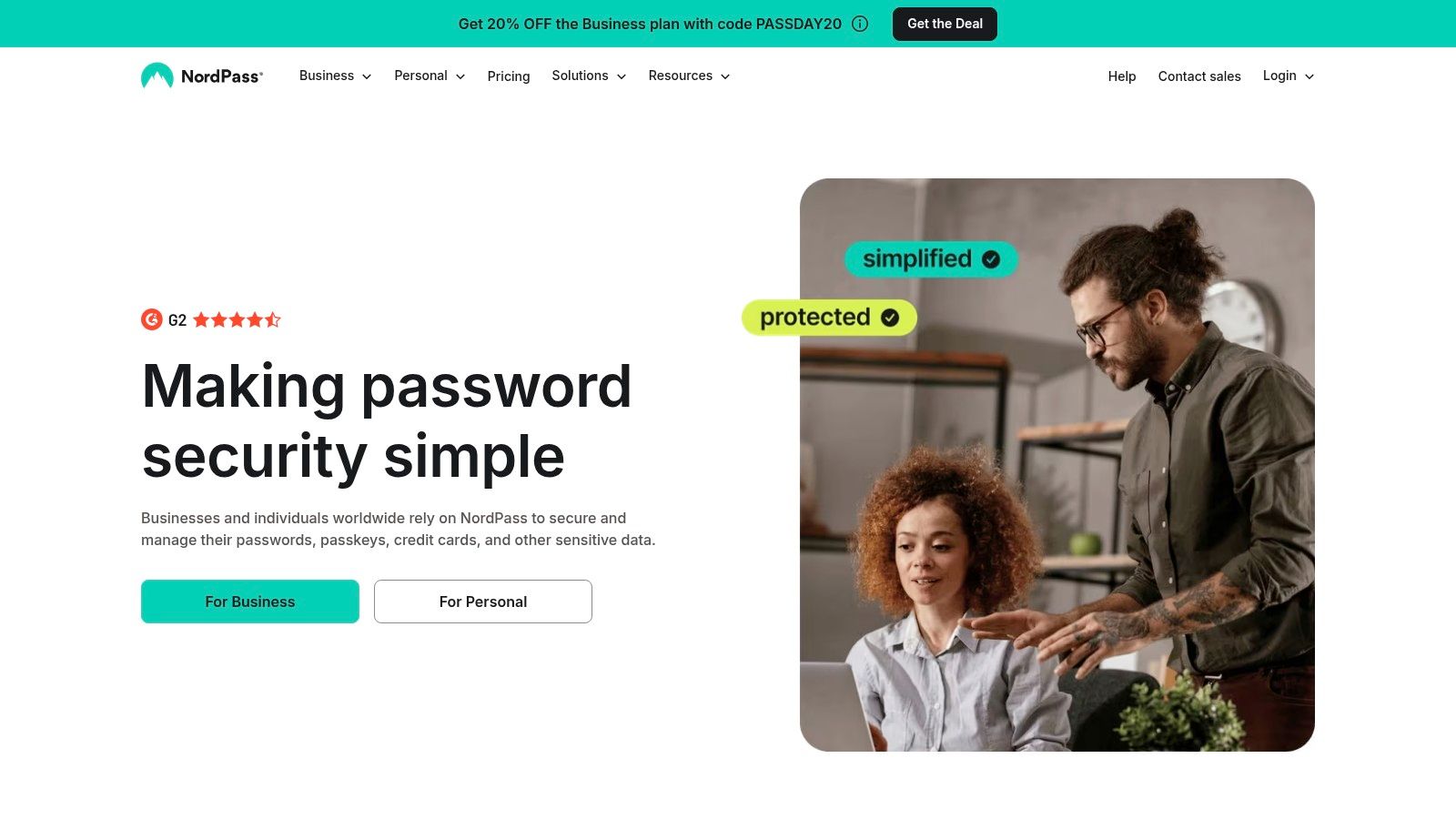
NordPass distinguishes itself with its use of the XChaCha20 encryption algorithm, considered a highly secure and modern choice compared to the more common AES-256 used by many competitors. This, combined with a strict zero-knowledge policy, means that NordPass cannot access or view your stored vault data – only you can decrypt it with your master password. This focus on privacy and cutting-edge security is a major draw.
Practical Applications and Use Cases:
- Individuals & Tech-Savvy Users: The clean interface, modern encryption, and emerging passwordless authentication options (using biometrics or security keys via passkeys) appeal to those looking for efficient and secure credential management without unnecessary complexity.
- Families: The premium plan allows secure sharing of passwords and notes (e.g., Wi-Fi passwords, streaming service logins) among family members, simplifying shared access management across multiple devices.
- Students & Cost-Conscious Users: While the free plan's limitation to one active device session at a time can be restrictive, it offers a solid entry point to experience the core functionality. Premium plans often have competitive pricing, especially with longer commitments or student discounts when available.
- Digital Nomads & Multi-Device Users: Seamless syncing across Windows, macOS, Linux, Android, iOS, and major browser extensions ensures your passwords are accessible wherever you are, on whichever device you're using.
- Small Businesses: NordPass offers dedicated Business plans with features tailored for team collaboration, including user management, secure sharing within the organization, and activity monitoring.
Key Features & Benefits:
- XChaCha20 Encryption: Provides state-of-the-art security for your stored data.
- Zero-Knowledge Architecture: Ensures maximum privacy as only you can decrypt your vault.
- Passwordless Authentication: Supports modern login methods like passkeys for enhanced security and convenience.
- Data Breach Scanner: Proactively checks if your email addresses or credit cards appear in known data breaches (Premium feature).
- Password Health Checker: Analyzes your stored passwords for weaknesses (reused, old, weak) and prompts you to improve them.
- Secure Storage: Goes beyond passwords to securely store notes, personal details, and credit card information.
- Multi-Factor Authentication (MFA): Supports adding extra layers of security to your NordPass account login using authenticator apps, security keys, or backup codes.
Setup and Implementation:
Getting started with NordPass is straightforward. You create an account, set a strong master password (which you must remember), and then you can begin adding credentials manually, importing them from a browser, or importing from another password manager via a CSV file. Installing the browser extension is highly recommended for seamless autofill and autosave functionality while browsing.
Pricing:
NordPass operates on a freemium model:
- Free Plan: Offers core password management features but limits you to being logged in on only one device at a time. You can install it on multiple devices, but only one can have an active session.
- Premium Plan: Unlocks unlimited active device sessions, secure item sharing (up to a certain limit), the Data Breach Scanner, Password Health checker, and Emergency Access features (allowing a trusted contact access in emergencies). Available for individuals and families.
- Business Plans: Offer features like centralized administration dashboards, user provisioning, and policy enforcement for organizations.
Technical Requirements:
NordPass is widely compatible, requiring:
- Desktop: Windows 8/10/11, macOS 10.15 or later, various Linux distributions (via Snapcraft, Flathub).
- Mobile: Android 8.0 or later, iOS 14.0 or later.
- Browsers: Extensions available for Chrome, Firefox, Edge, Brave, Opera, Safari.
Pros:
- Clean, minimalist, and intuitive user interface.
- Robust security architecture featuring modern XChaCha20 encryption and zero-knowledge principles.
- Potential for seamless integration if you use other Nord Security products (like NordVPN).
- Strong multi-factor authentication options.
- Growing support for passwordless authentication (passkeys).
Cons:
- The free version's limitation of one active device session at a time is a significant drawback for multi-device users.
- Being newer to the market means it might lack some of the niche, advanced features found in long-established competitors like KeePass or 1Password.
- Some advanced features (like the Data Breach Scanner) are reserved for premium tiers.
NordPass presents a compelling package within the password management tools market, particularly appealing to those who value simplicity, strong modern security, and cross-platform availability. Its connection to the reputable Nord brand adds an extra layer of trust for security-conscious users.
7. Keeper
Keeper secures its spot on our list of essential password management tools by offering a highly secure, feature-rich solution catering to a wide audience, from individual users and families to large enterprises. Its foundation is built on a zero-knowledge security architecture, meaning only the user can access their stored data, fortified with robust AES-256 bit encryption and PBKDF2 key derivation. This strong security posture makes it a trusted choice for managing sensitive credentials and information.
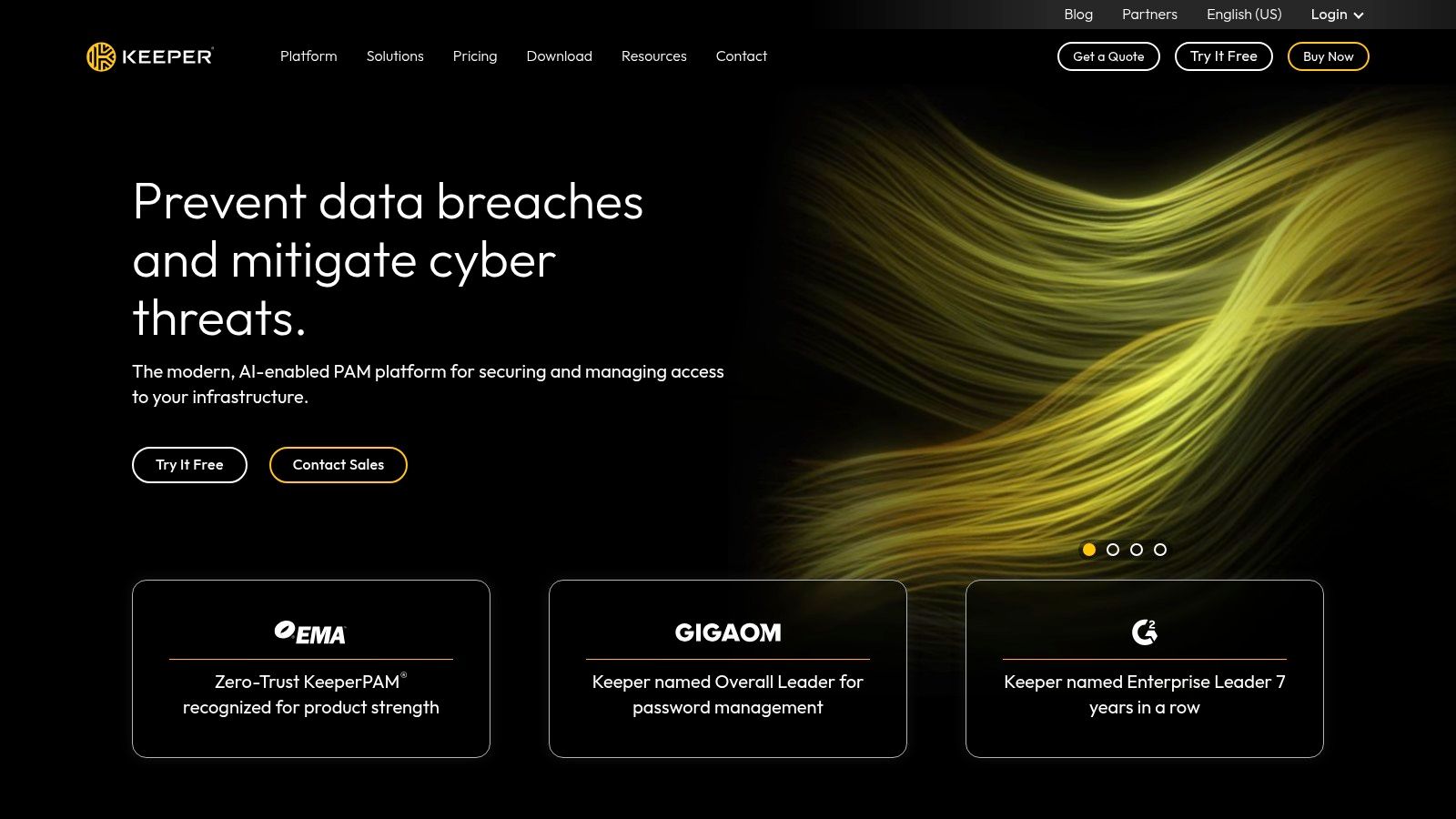
Practical Applications and Use Cases:
Keeper goes beyond basic password storage, offering features valuable for various users:
- Individuals & Families: Tech-savvy users appreciate the strong encryption and features like BreachWatch dark web monitoring, which alerts you if your credentials appear in known data breaches. Families benefit from secure sharing options, allowing them to share streaming service logins, Wi-Fi passwords, or other essential information without compromising security. The secure file storage is perfect for digital copies of passports, IDs, or financial documents.
- Small Businesses & Enterprises: Keeper shines in the business environment. Features like advanced reporting, compliance tools (supporting SOC 2, HIPAA, etc.), role-based access control, and secure record sharing facilitate collaboration while maintaining strict security protocols. Customizable fields allow businesses to store specific information like software licenses, server credentials, or API keys securely alongside standard logins.
- Digital Nomads & Students: Cross-platform availability (Windows, macOS, Linux, iOS, Android, and browser extensions) ensures access anywhere. The secure file storage and sharing are useful for managing important documents while traveling or collaborating on projects. While pricing can be higher for premium tiers, the robust security might be worth the investment for those handling sensitive data across various networks.
Key Features & Benefits:
- Zero-Knowledge Security: Ensures only you can decrypt and view your vault data.
- BreachWatch: Proactively monitors the dark web for compromised credentials linked to your vault.
- Secure File Storage: Encrypts and stores sensitive files, photos, and videos, with secure sharing capabilities.
- Self-Destruct Feature: Allows setting sensitive records to automatically delete after a certain number of failed login attempts (configurable).
- Highly Customizable Records: Add custom fields beyond username/password to store diverse types of information securely.
- Enterprise-Grade Features: Includes detailed activity reporting, auditing, compliance support, and team management tools vital for businesses.
Setup and Implementation:
Getting started with Keeper is straightforward:
- Sign up for an account (choose Personal, Family, or Business).
- Create a strong, unique master password – this is crucial as it's the key to your vault, and Keeper never stores it.
- Install the Keeper app on your devices (desktop, mobile) and browser extensions.
- Start adding your credentials manually, use the password generator for new accounts, or import existing passwords from browsers or other password management tools.
- Explore features like BreachWatch activation and setting up emergency access.
Pricing:
Keeper offers tiered subscription plans:
- Keeper Unlimited: For individuals.
- Keeper Family: For up to 5 users.
- Keeper Business / Enterprise: Scalable plans for organizations with advanced admin controls and reporting. Pricing tends to be competitive but can be higher than some alternatives, especially when adding optional features like BreachWatch or increased secure file storage, which sometimes require separate add-on purchases. Check their website for current pricing details.
Pros and Cons:
Pros:
- Robust security compliance certifications (SOC 2, ISO 27001, HIPAA-compliant options).
- Highly customizable record fields and folder structures for flexible organization.
- Strong enterprise features, including seamless deployment options and granular controls.
- Excellent and responsive customer support.
Cons:
- The interface can feel cluttered, especially for users primarily needing basic password management, due to the wealth of advanced features.
- Pricing for premium features and add-ons can be higher compared to some competitors.
- Some advanced features (like expanded secure storage or BreachWatch on lower tiers) may require separate add-on purchases.
Why Keeper Deserves its Place:
Keeper stands out due to its unwavering focus on security, evidenced by its zero-knowledge model and extensive compliance certifications. Its ability to effectively serve both individual users with advanced needs and complex enterprise environments makes it one of the most versatile and trustworthy password management tools available. While the interface complexity and pricing structure might be considerations, its robust feature set and security framework provide significant value, particularly for those prioritizing protection and advanced functionality.
Website: https://www.keepersecurity.com/
8. RoboForm
RoboForm stands out in the crowded field of password management tools due to its impressive longevity and specialized focus. Established way back in 2000, it predates many popular competitors, building a strong reputation over two decades. While it offers robust password security features, RoboForm's true differentiator lies in its exceptional form-filling capabilities, making it a prime choice for users who frequently interact with online forms beyond simple logins. It secures user data using industry-standard AES-256 bit encryption and offers broad compatibility across Windows, macOS, iOS, Android, and all major web browsers.
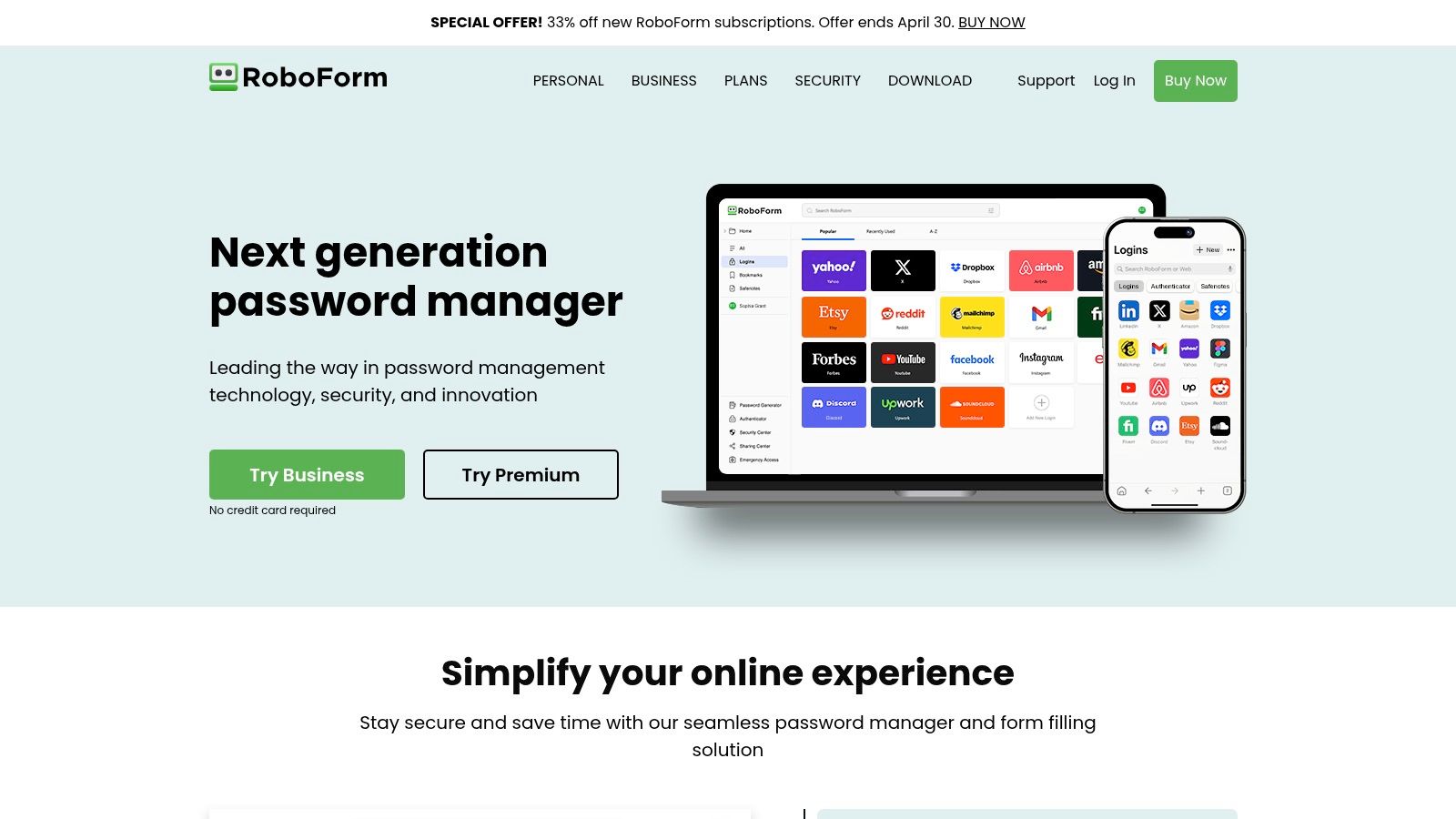
Why RoboForm Earns Its Spot
RoboForm deserves its place among the best password management tools primarily because of its highly accurate and comprehensive form-filling technology. For users tired of repeatedly typing addresses, contact information, payment details, or even complex application data, RoboForm offers significant time savings and convenience. This, combined with its solid security foundation, offline access capabilities, and long-standing industry presence, makes it a reliable and feature-rich option.
Key Features and Practical Applications
-
Advanced Form Filling: This is RoboForm's signature feature. It goes beyond simple username/password combinations ("Logins") to handle multi-page forms with exceptional accuracy. Users can create multiple "Identities" containing names, addresses, emails, phone numbers, credit card details, bank accounts, vehicle information, and even custom fields.
- Use Case: Streamline online shopping checkouts, fill out lengthy job or school applications in seconds, quickly complete registration forms on new websites.
- Strong Password Management: Generates strong, unique passwords, securely stores them in an encrypted vault, and automatically logs you into websites.
-
Offline Access: A significant advantage is the ability to access all your stored Logins and Identities even without an internet connection, directly from the desktop or mobile app.
- Use Case: Essential for digital nomads, travelers, or anyone working in areas with unreliable internet who still needs access to their credentials.
- Security Center: Analyzes your saved passwords, flagging weak, reused, or potentially compromised credentials, helping you maintain better overall account hygiene.
-
Secure Sharing & Emergency Access: Allows sharing specific logins securely with family members, friends, or colleagues. You can also designate trusted emergency contacts who can request access to your account if you're unable to.
- Use Case: Families can share streaming service logins easily; small teams can share access to collaborative tools; provides peace of mind with emergency access.
- Application Password Support: RoboForm isn't limited to browsers; it can store and fill passwords for many Windows-based desktop applications.
Pricing and Setup
RoboForm offers several tiers:
- Free: Provides unlimited logins, web form filling, and password auditing but limits usage to a single device and lacks cloud sync/backup.
- RoboForm Everywhere (Premium Individual): Adds sync across all devices, cloud backup, secure sharing, emergency access, and priority support. Competitively priced, often lower than many direct competitors.
- RoboForm Family: Covers up to 5 Everywhere users under one discounted plan.
- RoboForm for Business: Tailored for teams with features like user management, policy enforcement, and centralized administration.
Learn more about RoboForm and its various plan features to see which fits your needs.
Setting up RoboForm involves installing the application on your desktop/mobile device and adding the browser extension. While powerful, some users find the interface and initial setup process slightly less intuitive or modern compared to newer password management tools. However, its extensive documentation and support resources can help users navigate the options. Importing passwords from browsers or other managers is generally straightforward.
Pros and Cons
-
Pros:
- Exceptional form-filling accuracy and depth.
- Long-standing reputation and proven track record since 2000.
- Competitive pricing for premium individual and family plans.
- Robust offline access to passwords and identities.
- Supports application logins, not just websites.
-
Cons:
- User interface can feel dated compared to more modern competitors.
- The free version is more restrictive than some alternatives (e.g., lacks multi-device sync).
- Some users have reported occasional synchronization issues between devices.
- Initial configuration might seem slightly complex for absolute beginners.
Website: https://www.roboform.com/
9. Enpass
Enpass stands out in the crowded field of password management tools by taking a fundamentally different approach to data storage. Instead of relying on company-managed cloud servers, Enpass prioritizes user control and privacy by storing your encrypted vault locally on your device by default. This design philosophy appeals strongly to users who are cautious about where their sensitive login information resides.
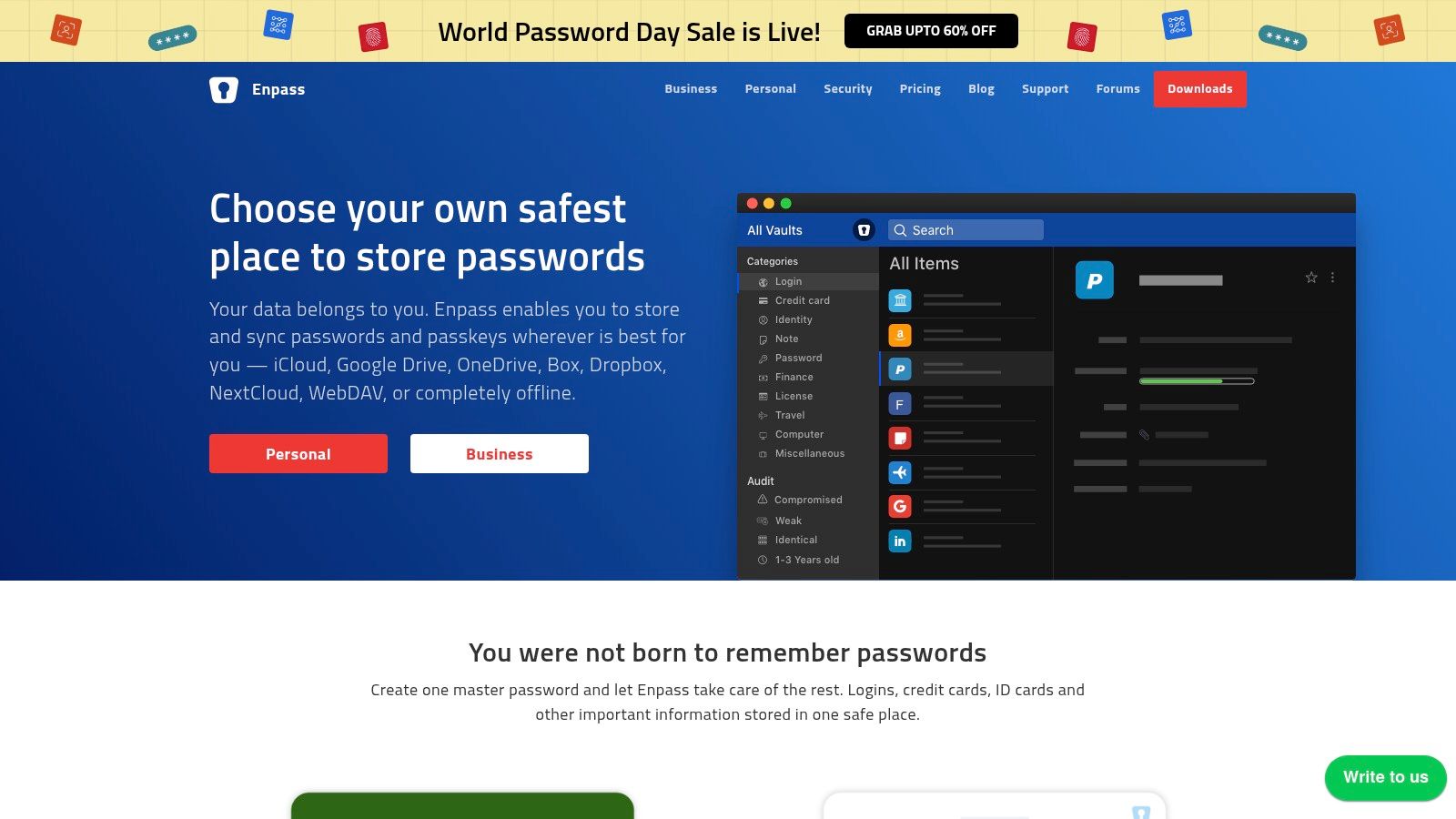
Enpass earns its place on this list due to its unique blend of security, flexibility, and pricing model. It's an excellent option for those seeking robust password management tools without mandatory cloud reliance or recurring desktop fees. Your data is secured using the open-source SQLCipher engine with 256-bit AES encryption, ensuring strong protection right on your machine.
Key Features & Benefits:
- Local-First Storage: Your password vault (containing logins, secure notes, credit card details, etc.) is stored primarily on your local device, significantly reducing exposure to external data breaches targeting the provider's servers. You hold the keys to your kingdom.
- Optional Cloud Sync via Personal Accounts: While local storage is the default, Enpass offers the flexibility to sync your encrypted vault across devices using your own trusted cloud services like Google Drive, Dropbox, OneDrive, iCloud, Box, or WebDAV. Enpass itself never sees or stores your data on its servers, even during sync.
- Offline Access: Since the primary vault is local, you can always access your passwords even without an internet connection, a crucial benefit for digital nomads or those in areas with spotty connectivity.
- One-Time Purchase for Desktop: Unlike many competitors moving to subscription-only models, the Enpass desktop versions (Windows, macOS, Linux) can often be unlocked with a one-time purchase (lifetime license), making it a cost-effective long-term solution for desktop-centric users.
- Security Audits & Breach Monitoring: Enpass includes tools to assess the strength of your passwords, identify duplicates or weak ones, and check if any of your credentials have appeared in known data breaches (using services like Have I Been Pwned?).
- Custom Templates: Beyond passwords, you can securely store various types of information using predefined or custom templates (e.g., software licenses, bank accounts, passports).
- Cross-Platform Availability: Enpass offers native apps for Windows, macOS, Linux, iOS, and Android, along with browser extensions for Chrome, Firefox, Edge, Safari, Opera, and Vivaldi for seamless autofill.
Practical Applications & Use Cases:
Enpass is particularly well-suited for:
- Privacy-Conscious Users: Individuals wary of storing sensitive data on third-party servers find Enpass's local storage model highly appealing.
- Budget-Savvy Desktop Users: Those looking to avoid recurring subscription fees for their primary desktop password manager can benefit from the one-time purchase option.
- Users Leveraging Existing Cloud Storage: If you already pay for and trust a service like Dropbox or Google Drive, using it to sync your Enpass vault is a natural extension.
- Families and Small Teams (with caveats): While the free version lacks sharing, premium plans allow secure sharing of specific items or vaults, useful for families managing shared accounts or small teams needing credential access (though dedicated business managers might offer more advanced features).
- Storing Diverse Secure Information: Its custom templates make it a versatile secure vault for more than just web logins.
Setup and Implementation Tips:
- Download and Install: Get the appropriate app for your operating system or browser extension from the Enpass website.
- Master Password: Upon first launch, you'll be prompted to create a strong, unique Master Password. This is critical – it encrypts your entire vault, and Enpass cannot recover it if lost. Use a combination of upper/lowercase letters, numbers, and symbols, and make it memorable only to you.
- Enable Biometrics (Optional): On supported devices (desktop and mobile), enable fingerprint or facial recognition for quicker unlocking after the initial Master Password entry.
- Configure Sync (Optional): If you need access across multiple devices, go to Settings -> Sync. Choose your preferred cloud provider, authenticate your account, and Enpass will handle the encrypted vault syncing.
- Install Browser Extension: For the best experience, install the Enpass browser extension. It enables auto-filling logins, saving new credentials, and generating strong passwords directly within your browser. Ensure communication between the app and extension is enabled.
- Import Data: If migrating from another password manager or browser, use the import function (Settings -> Advanced -> Import) which supports various formats.
Pricing:
Enpass operates on a freemium model with plan variations:
- Desktop (Windows, macOS, Linux): Often offered as a one-time "Lifetime" purchase for premium features on desktop platforms. There might be a free tier with item limitations.
-
Mobile (iOS, Android): Generally requires a subscription for premium features beyond a basic item limit. Plans typically include:
- Individual Plan: Subscription-based (monthly/yearly) for one user across all devices.
- Family Plan: Subscription-based, covering multiple users under one account.
- One-Time Plan: Sometimes offered as a lifetime purchase covering all platforms. (Pricing details can change; check the official Enpass website for current offers).
Pros:
- No mandatory subscription for full desktop functionality (one-time purchase option).
- Data is never stored on Enpass's servers, enhancing privacy.
- Flexibility to choose your preferred cloud service for syncing.
- Strong focus on user control and data ownership.
- Works completely offline.
Cons:
- Mobile apps typically require a subscription for full use.
- Browser extension integration can feel slightly less seamless than some top-tier cloud-native competitors.
- Password sharing features are limited or non-existent in the free/basic versions.
- Customer support responsiveness may lag behind premium subscription services.
Website: https://www.enpass.io/
10. LogMeOnce
LogMeOnce carves out a unique niche within the landscape of password management tools by heavily emphasizing innovative authentication methods and robust security monitoring features, going beyond standard password storage and generation. It positions itself as a solution for users seeking advanced control and visibility over their digital identity security, particularly those intrigued by passwordless login options. Its inclusion in this list is warranted by its distinctive feature set, strong security foundation (AES-256 encryption, zero-knowledge architecture), and a notably generous free tier.
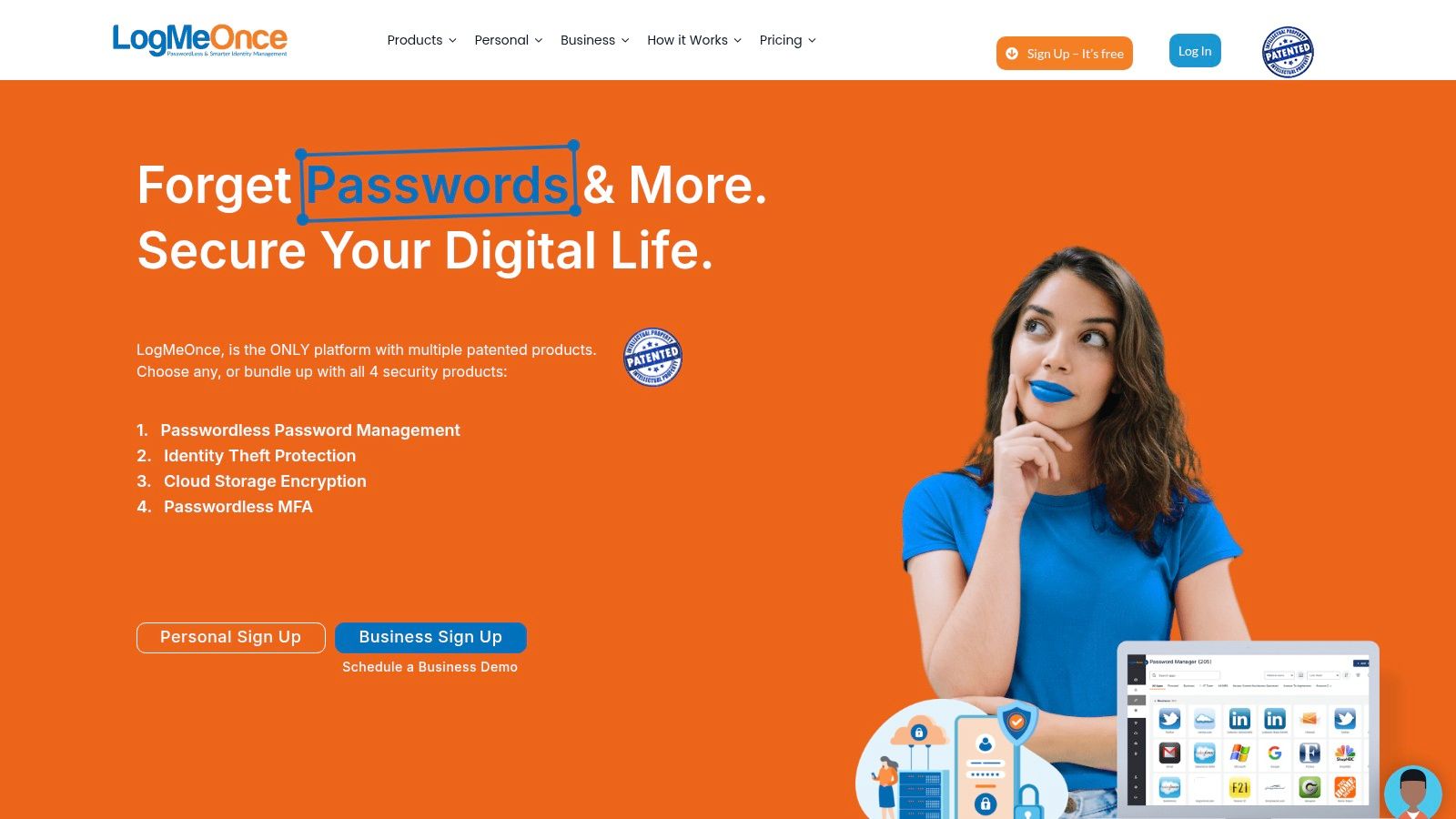
Practical Applications and Use Cases:
LogMeOnce offers the core functionalities expected from top-tier password management tools, including secure password storage, strong password generation, and autofill capabilities across devices and browsers (Windows, macOS, iOS, Android, Chrome, Firefox, etc.). However, its true differentiators lie in its unique security features:
- Passwordless Authentication: The standout feature is PhotoLogin, allowing users to log in by verifying a unique photo displayed on their trusted device, eliminating the need to type a master password. This appeals to tech-savvy users looking for cutting-edge login methods.
- Enhanced Security Monitoring: The "Mugshot" feature attempts to capture a photo using the device's camera upon incorrect login attempts, optionally recording location data (GPS). This acts as a deterrent and provides evidence if unauthorized access is attempted, valuable for anyone concerned about account hijacking, including digital nomads using public Wi-Fi.
- Remote Device Management: The "Password Shock" feature allows users to remotely log out of LogMeOnce on all devices or specific ones, potentially changing credentials if a device is lost or stolen. This provides peace of mind for families sharing devices or small businesses managing employee access.
- Productivity and Security Insights: Features like the Productivity Chart and password analytics give users visibility into their password habits and security posture, helping identify weak or reused passwords. This can be particularly useful for small businesses aiming to enforce better security practices.
- Extensive Multi-Factor Authentication (MFA): Beyond its unique options, LogMeOnce supports a wide array of traditional MFA methods (TOTP, SMS, Email, Security Questions, YubiKey), allowing users to layer security according to their preference.
Implementation and Setup:
Getting started involves creating an account and setting up either a strong master password or configuring one of the passwordless options like PhotoLogin. Importing passwords from browsers or other password managers is supported via CSV files. Users should then install the browser extensions and mobile apps for seamless integration. Given the breadth of features, expect a steeper learning curve compared to simpler tools. It's advisable to explore the settings menu thoroughly to understand and configure features like Mugshot, Password Shock, and the various MFA options according to individual security needs.
Pricing:
LogMeOnce offers several tiers:
- Premium (Free): A very generous free plan including core password management, unlimited devices, autofill, and basic MFA.
- Professional: Adds features like scheduled login, advanced reporting, and priority support.
- Ultimate: Includes the most advanced features like Mugshot, Password Shock, emergency access, expanded storage, and more comprehensive MFA options.
- Family: Bundles Ultimate features for multiple users at a discounted rate.
(Specific pricing should be checked on the official website as it can change).
Comparison with Similar Tools:
Compared to simpler tools like Bitwarden (in its free tier) or Apple/Google password managers, LogMeOnce offers significantly more security monitoring and authentication flexibility. While competitors like Dashlane or 1Password also offer strong security and user-friendly interfaces, LogMeOnce differentiates itself with unique features like PhotoLogin and Mugshot. However, this focus on feature breadth can make its interface feel less streamlined than some alternatives.
Why It Deserves a Spot:
LogMeOnce earns its place for its innovative approach to authentication and security monitoring. It caters specifically to users who prioritize advanced security features and are willing to navigate a more complex interface to gain access to tools like passwordless login, login attempt snapshots, and remote device control. The robust free tier makes many of its core benefits accessible, offering significant value.
Pros:
- Innovative authentication options (PhotoLogin, extensive MFA).
- Comprehensive security monitoring tools (Mugshot, GPS tracking).
- Generous free tier provides core password management functionality.
- Unique device management capabilities (Password Shock).
Cons:
- The interface can feel cluttered and overwhelming due to the sheer number of features.
- Photo-based authentication and Mugshot may raise privacy concerns for some users.
- Steeper learning curve compared to more straightforward password managers.
- Some users have reported occasional inconsistencies with syncing across devices.
Website:
Top 10 Password Managers Comparison
| Password Manager | Core Features ✨ | Security & UX ★★★★☆ | Value & Pricing 💰 | Target Audience 👥 | Unique Selling Points 🏆 |
|---|---|---|---|---|---|
| LastPass | Password generator, secure sharing, MFA | AES-256 encryption, breach monitoring | Free tier limited, premium higher | Individuals & families | Emergency access, automated password change |
| 1Password | Travel Mode, breach detection, secure docs | AES-256 + secret key, strong customer support | No free version, premium priced | Personal, families, businesses | Travel Mode, secret key model |
| Bitwarden | Open-source, self-hosting, encrypted notes | AES-256, regular audits | Generous free tier, very affordable | Cost-conscious & privacy fans | Open-source transparency |
| Dashlane | VPN, dark web monitoring, password changer | AES-256, zero-knowledge architecture | Premium pricing, limited free plan | Security-focused users | Built-in VPN, digital wallet |
| KeePass | Offline local DB, plugin support, portable | AES-256 & ChaCha20 encryption | Completely free | Privacy advocates & tinkerers | Fully offline, highly customizable |
| NordPass | Passwordless login, breach scanner, health check | XChaCha20 encryption, zero-knowledge | Free limited, premium affordable | Simplicity seekers & Nord users | Integration with NordVPN products |
| Keeper | Dark web monitoring, secure file storage | AES-256, SOC2 & HIPAA compliant | Premium pricing, add-ons extra | Enterprise & personal users | Enterprise compliance, customizable records |
| RoboForm | Advanced form-filling, offline access | AES-256 encryption, security center | Competitive pricing, limited free | Longtime users & form-heavy | Industry veteran, exceptional form-filling |
| Enpass | Local storage, one-time desktop purchase | AES-256 local encryption, optional cloud sync | One-time desktop fee, subscription for mobile | Privacy-first users | No subscription desktop, user-controlled sync |
| LogMeOnce | PhotoLogin, mugshot, GPS login tracking | AES-256, zero-knowledge | Generous free tier | Security enthusiasts | PhotoLogin, device tracking |
Choosing the Right Tool for Your Digital Fortress
We've journeyed through a landscape populated by some of the best password management tools available today, from comprehensive suites like LastPass and 1Password to open-source champions like Bitwarden and KeePass, and specialized options like NordPass and Keeper. The core insight remains clear: in an era of proliferating online accounts, manually managing unique, strong passwords is not just difficult, it's dangerously impractical. Utilizing dedicated password management tools is no longer a luxury, but a fundamental aspect of robust digital security.
The most crucial takeaway is that the "best" tool is subjective; it's the one that aligns perfectly with your specific needs and usage patterns. Your actionable next step is to evaluate your priorities:
- Individual Users & Digital Nomads: Prioritize cross-platform syncing, ease of use, and potentially travel-specific features. Look at options like Dashlane or RoboForm.
- Families: Seek tools with excellent secure sharing capabilities and family plans, such as 1Password or Keeper.
- Students & Budget-Conscious Users: Explore high-value free tiers or cost-effective options like Bitwarden or Enpass (with its one-time license).
- Tech-Savvy Individuals & Small Businesses: Consider advanced features, self-hosting possibilities (KeePass, Bitwarden), or business-oriented plans offering administrative controls, often found in Keeper or LastPass enterprise tiers.
When implementing your chosen solution, remember these vital factors: create an incredibly strong and memorable master password (never reuse it!), enable multi-factor authentication (MFA) on the password manager itself, and take the time to audit and strengthen your existing passwords as you import them. Regularly updating the software and staying informed about security best practices are also key.
Choosing and implementing one of these password management tools is a powerful move towards securing your digital life. It’s an investment in peace of mind, protecting your sensitive information from the ever-present threats online. Take control, build your fortress, and navigate the digital world with confidence.
While these tools excel at securing your individual credentials, managing shared access to subscriptions like streaming services or collaborative software often presents a different challenge. For securely and affordably sharing access to premium accounts without needing to share your master password or individual logins directly, consider exploring AccountShare. It streamlines group access management, perfectly complementing your enhanced password security strategy.
